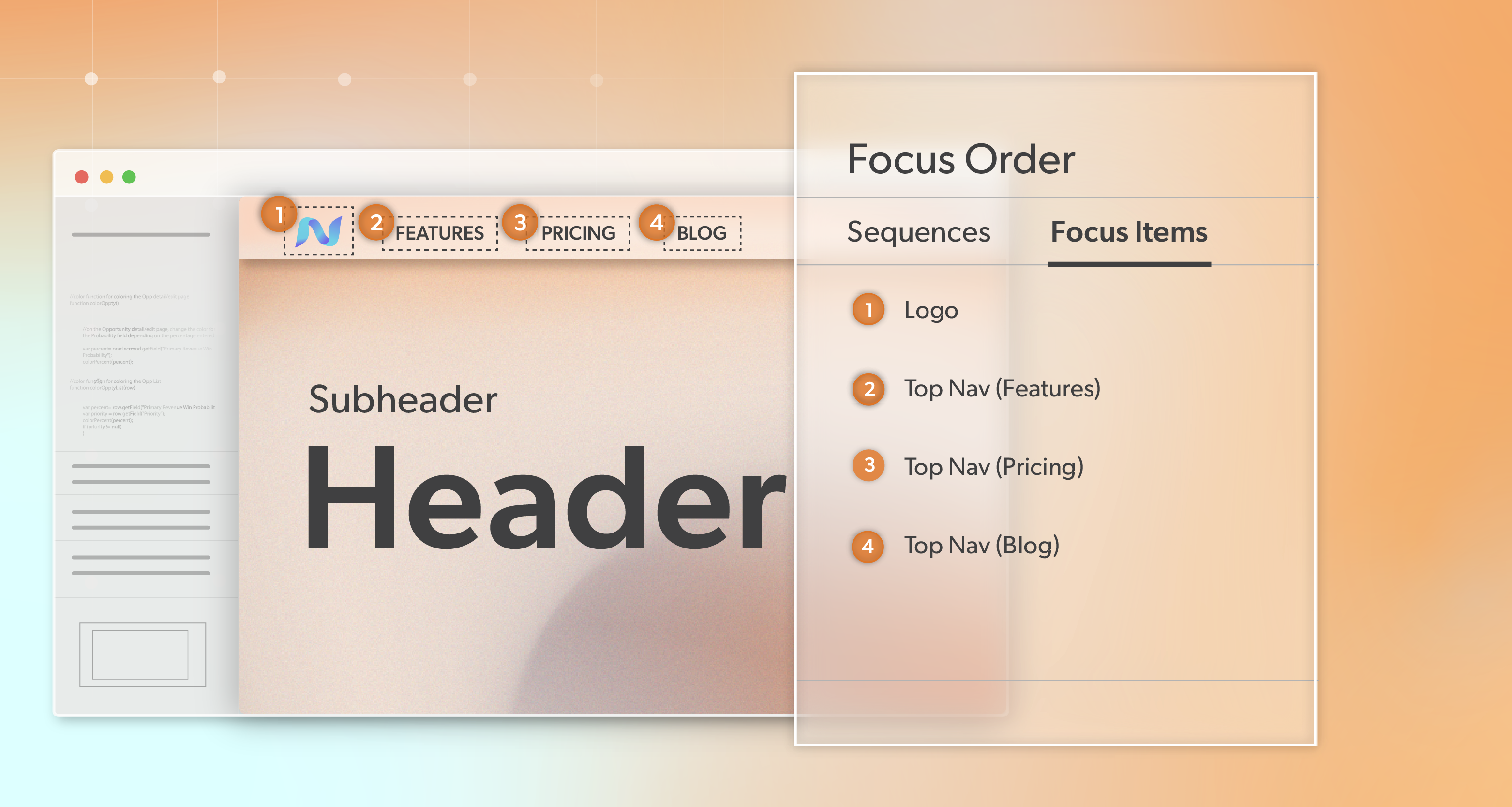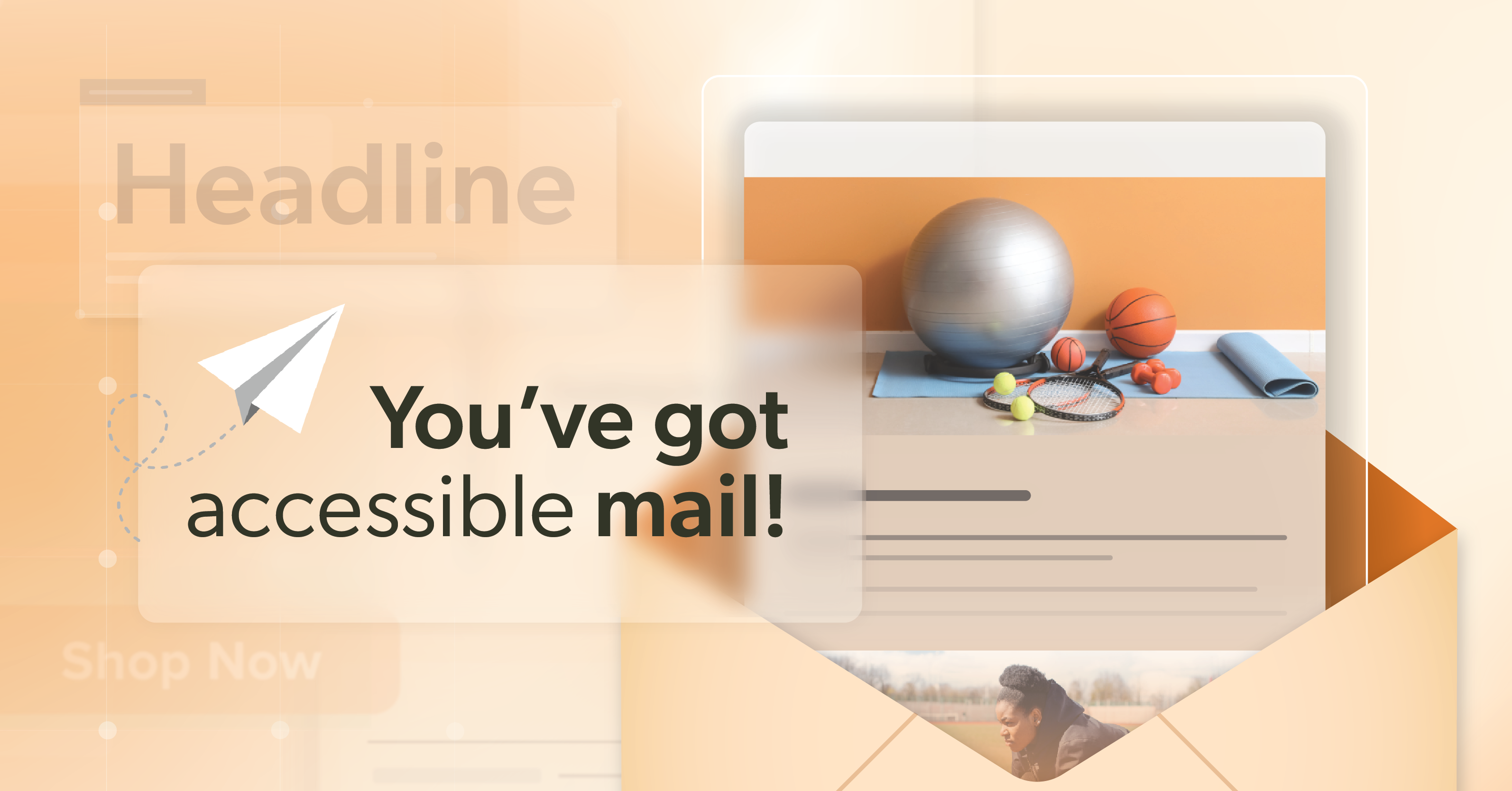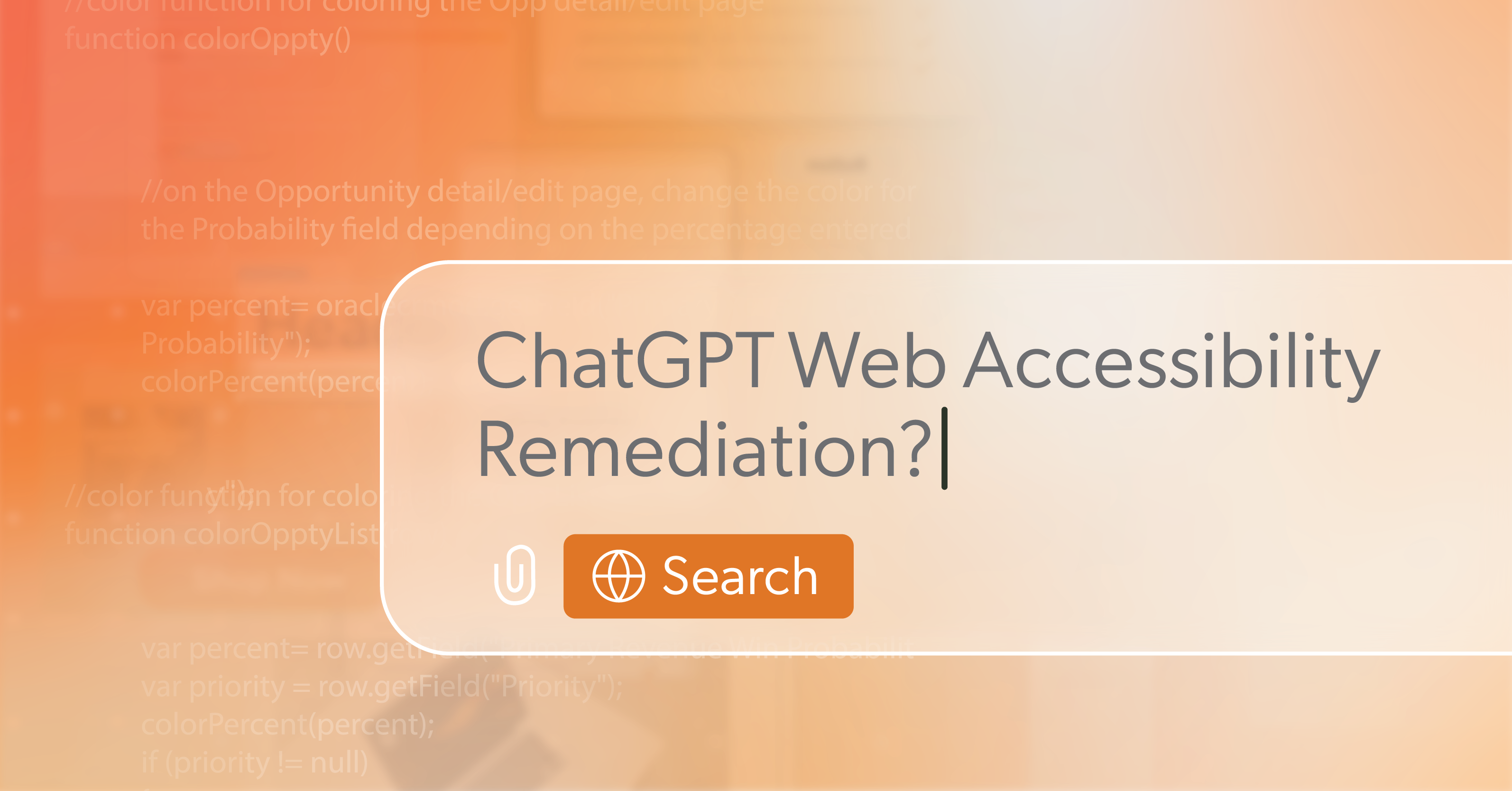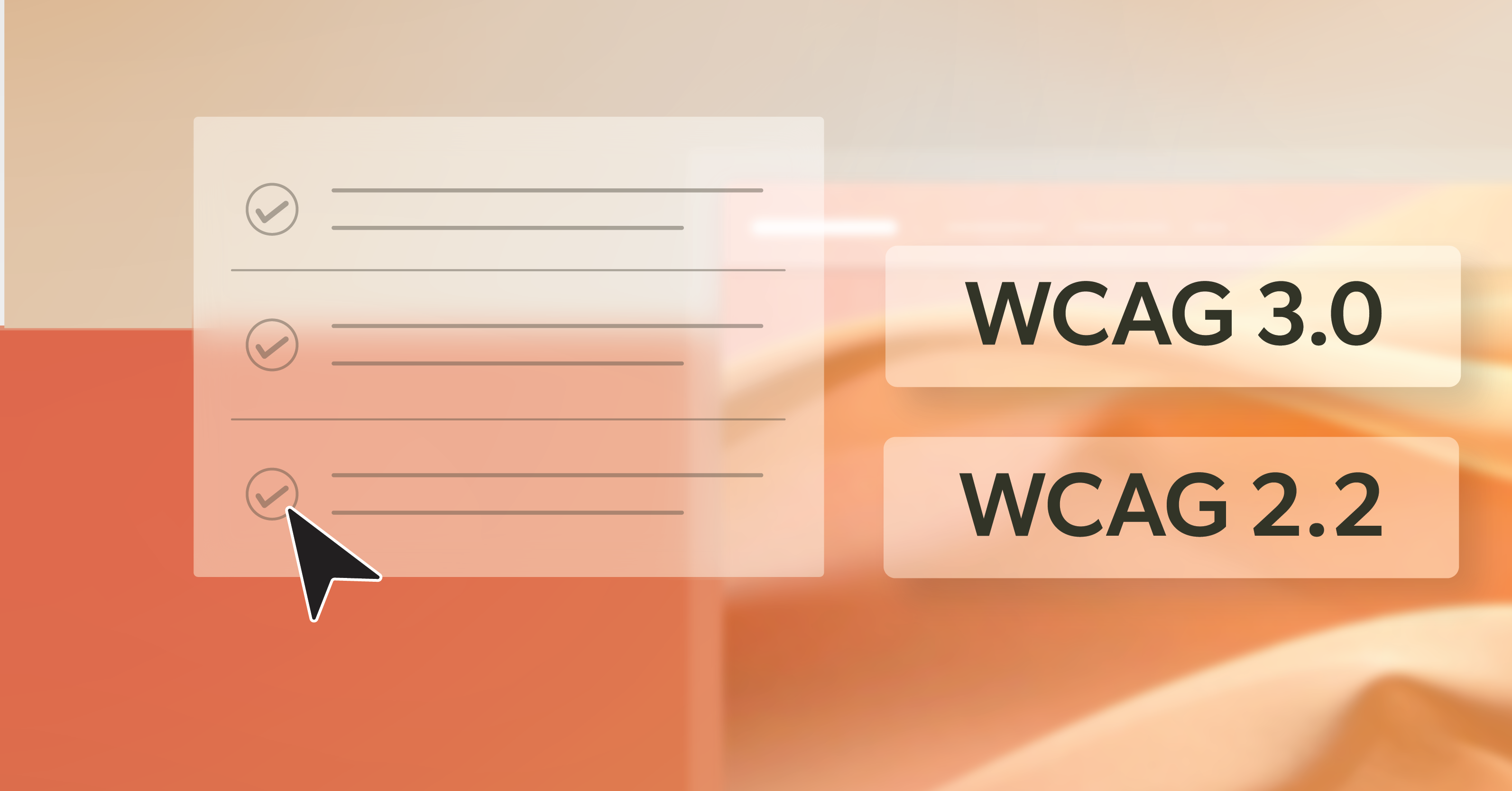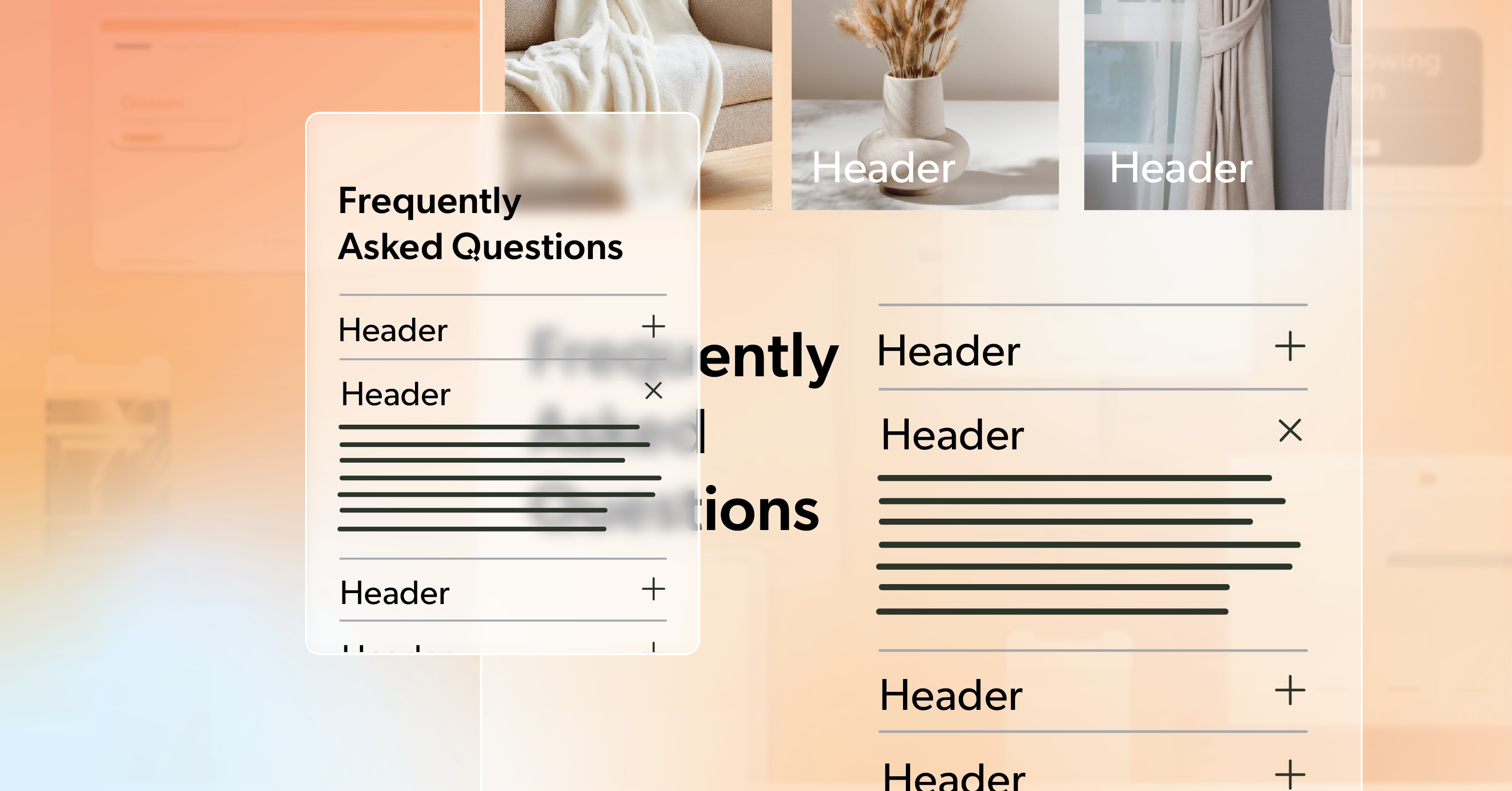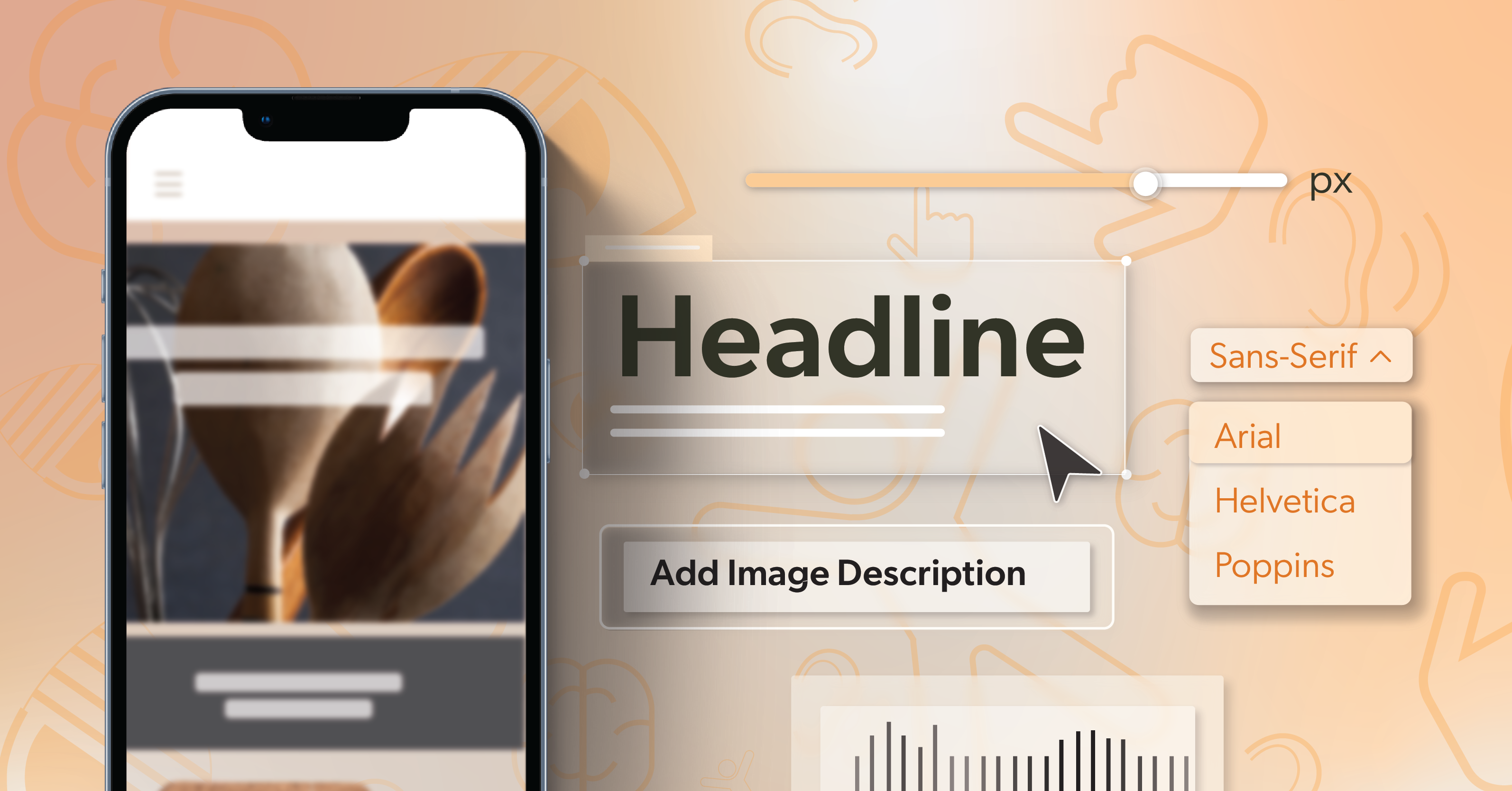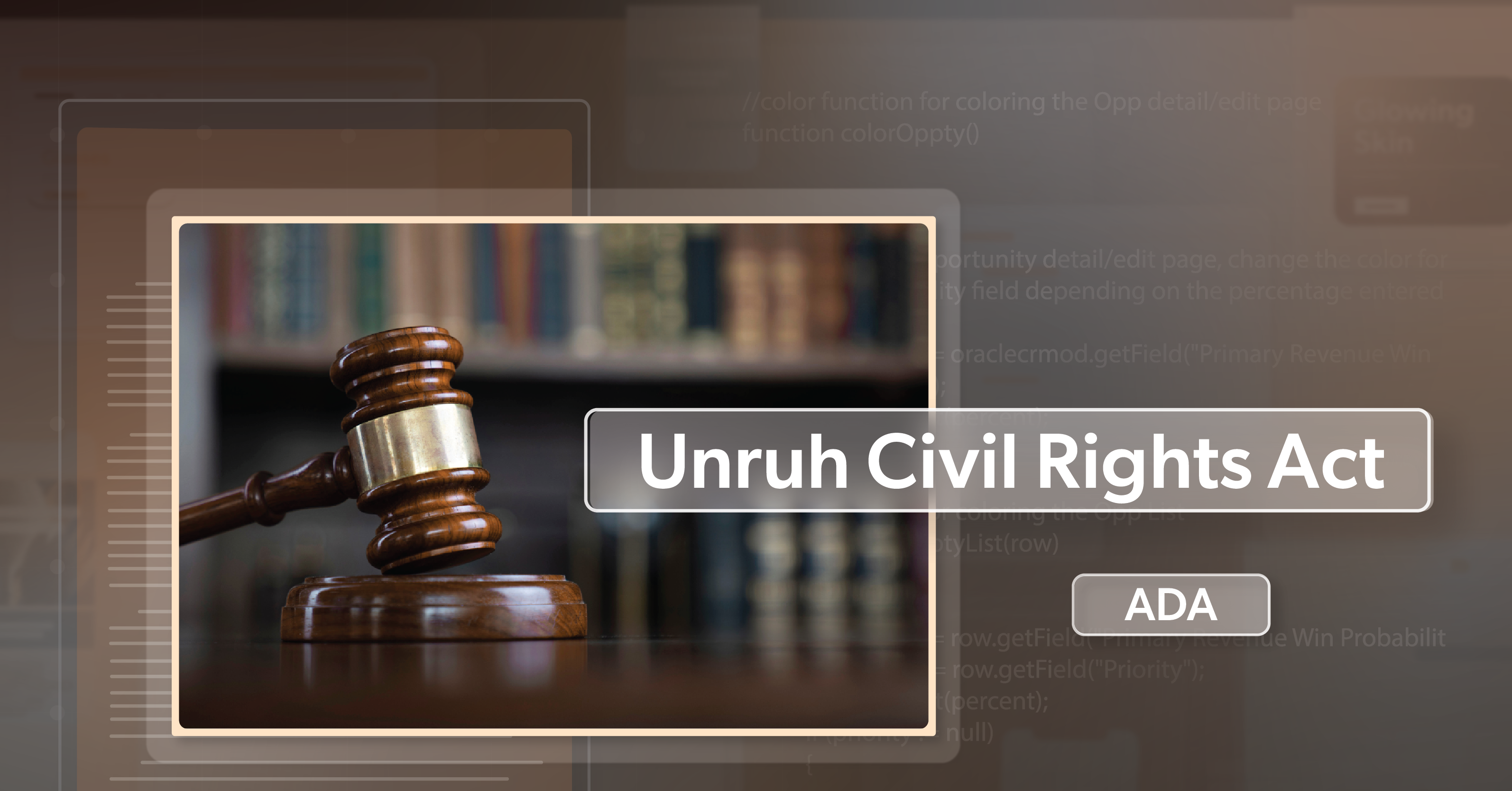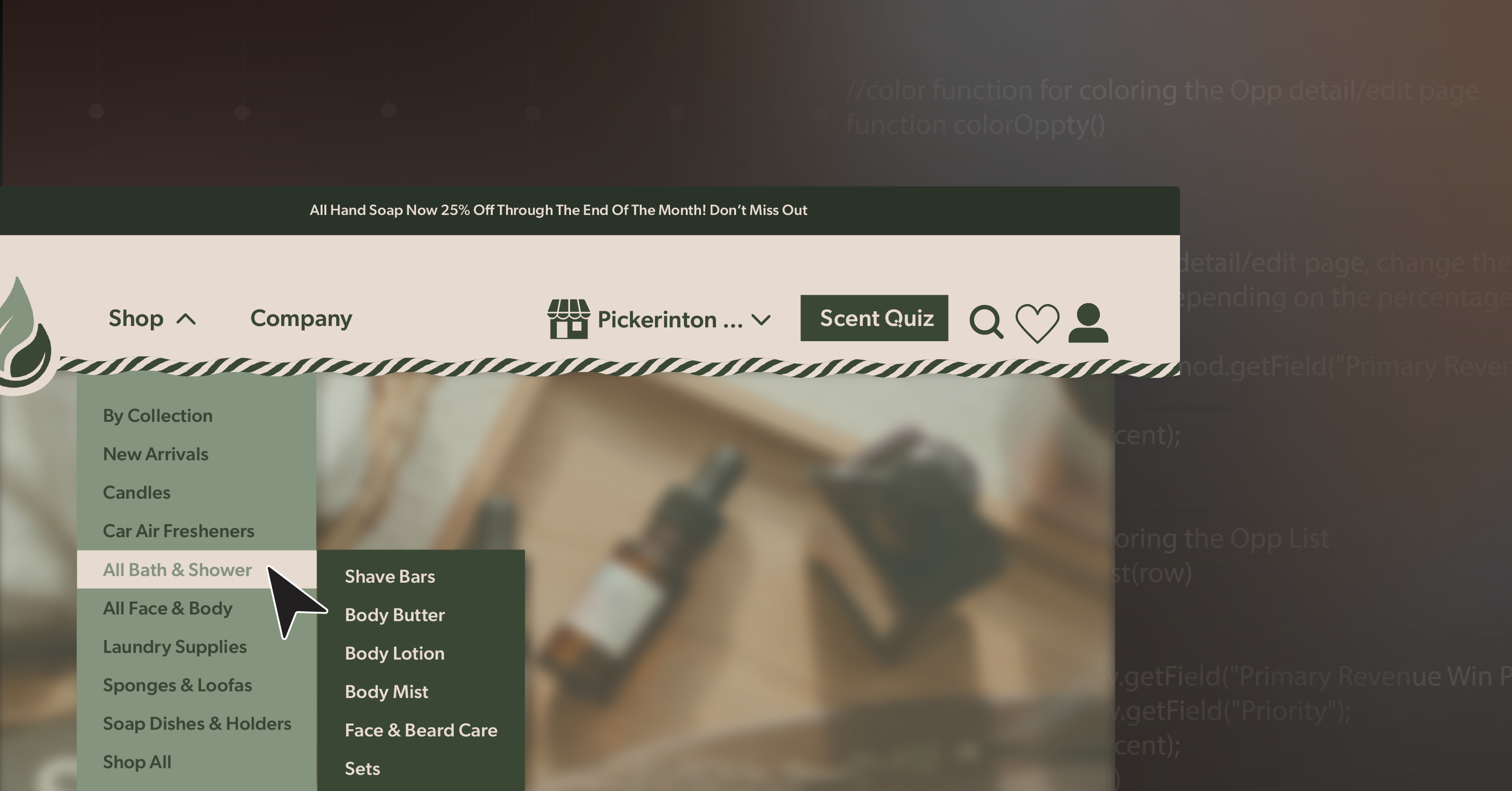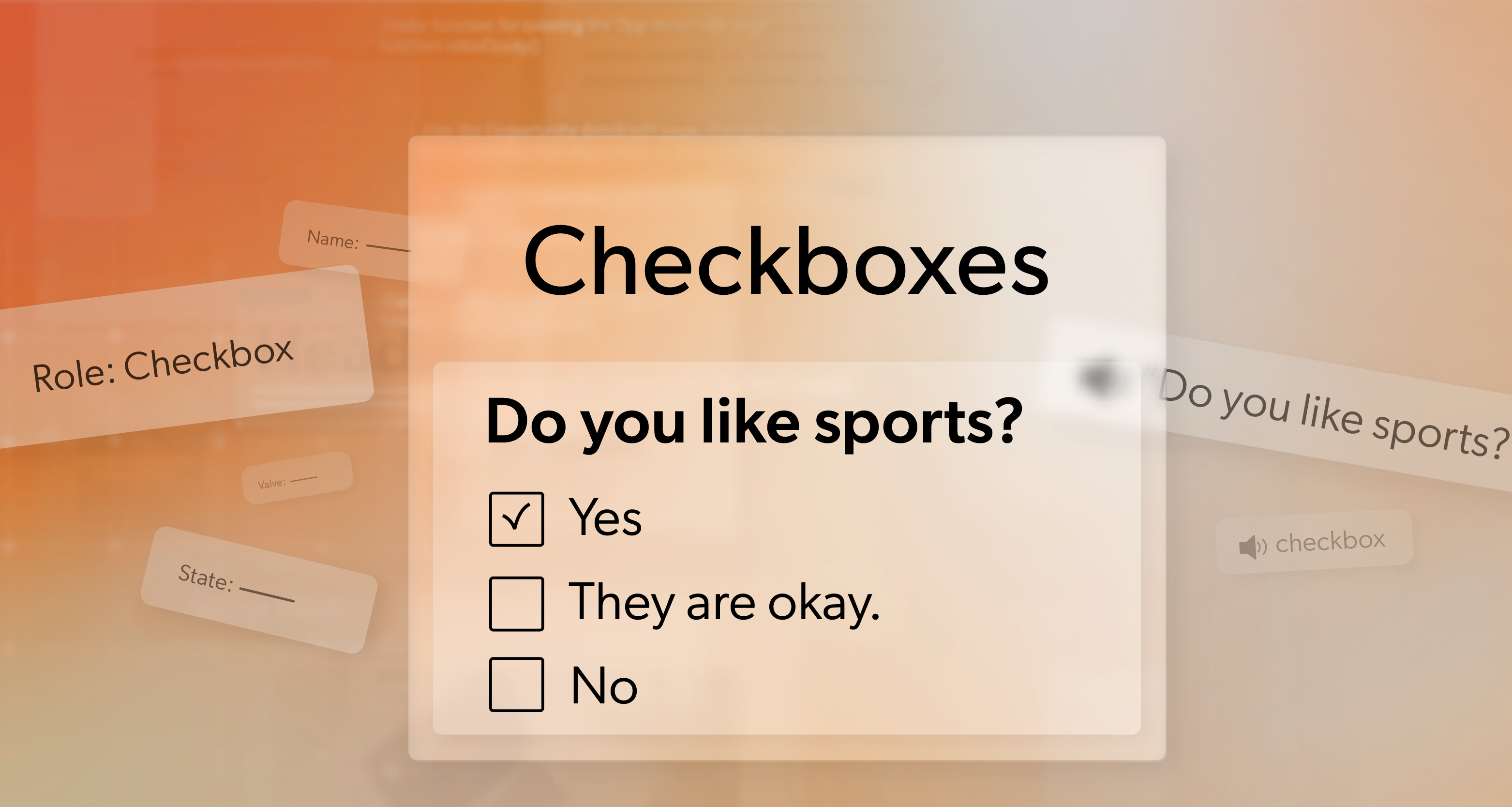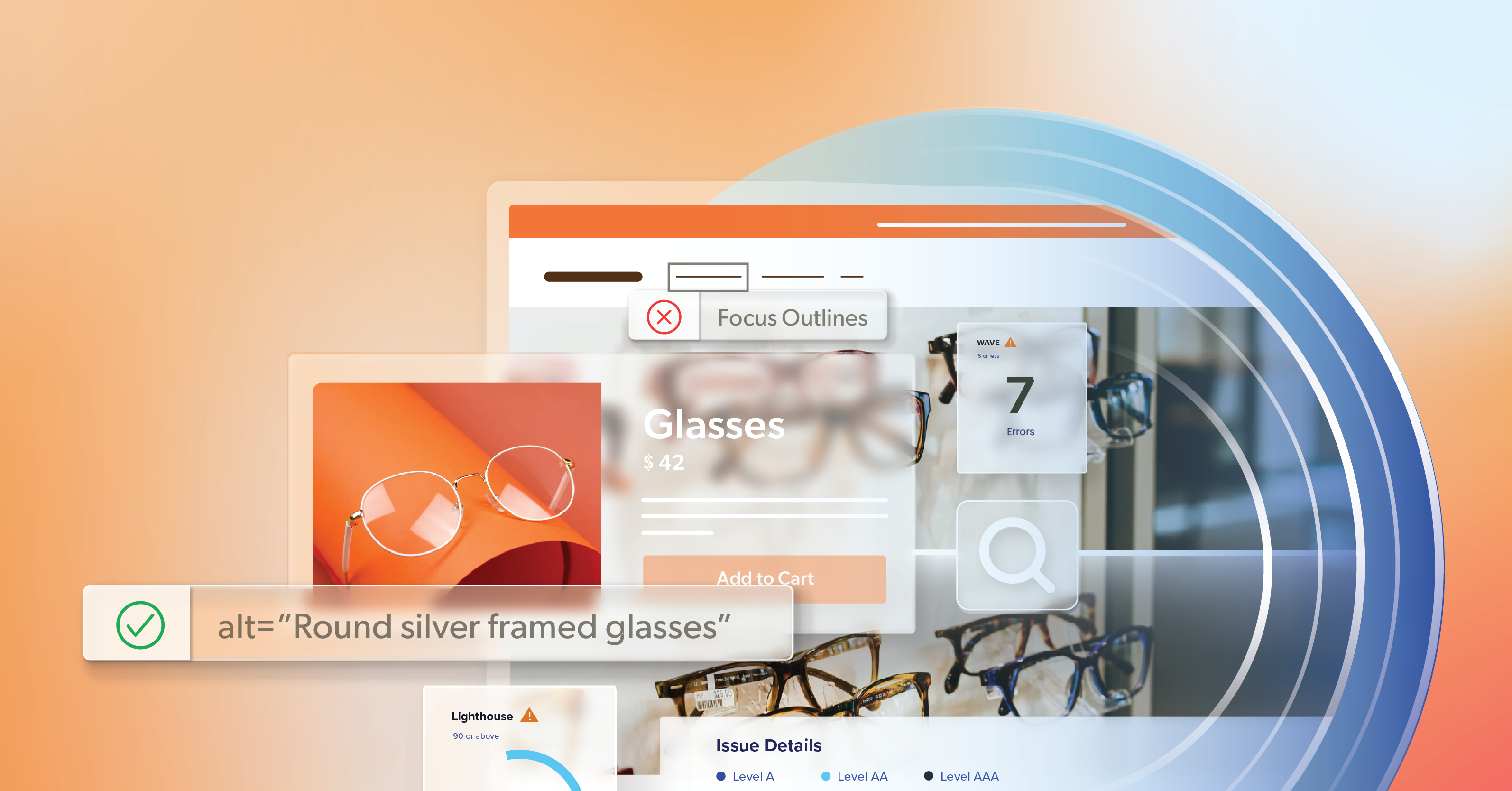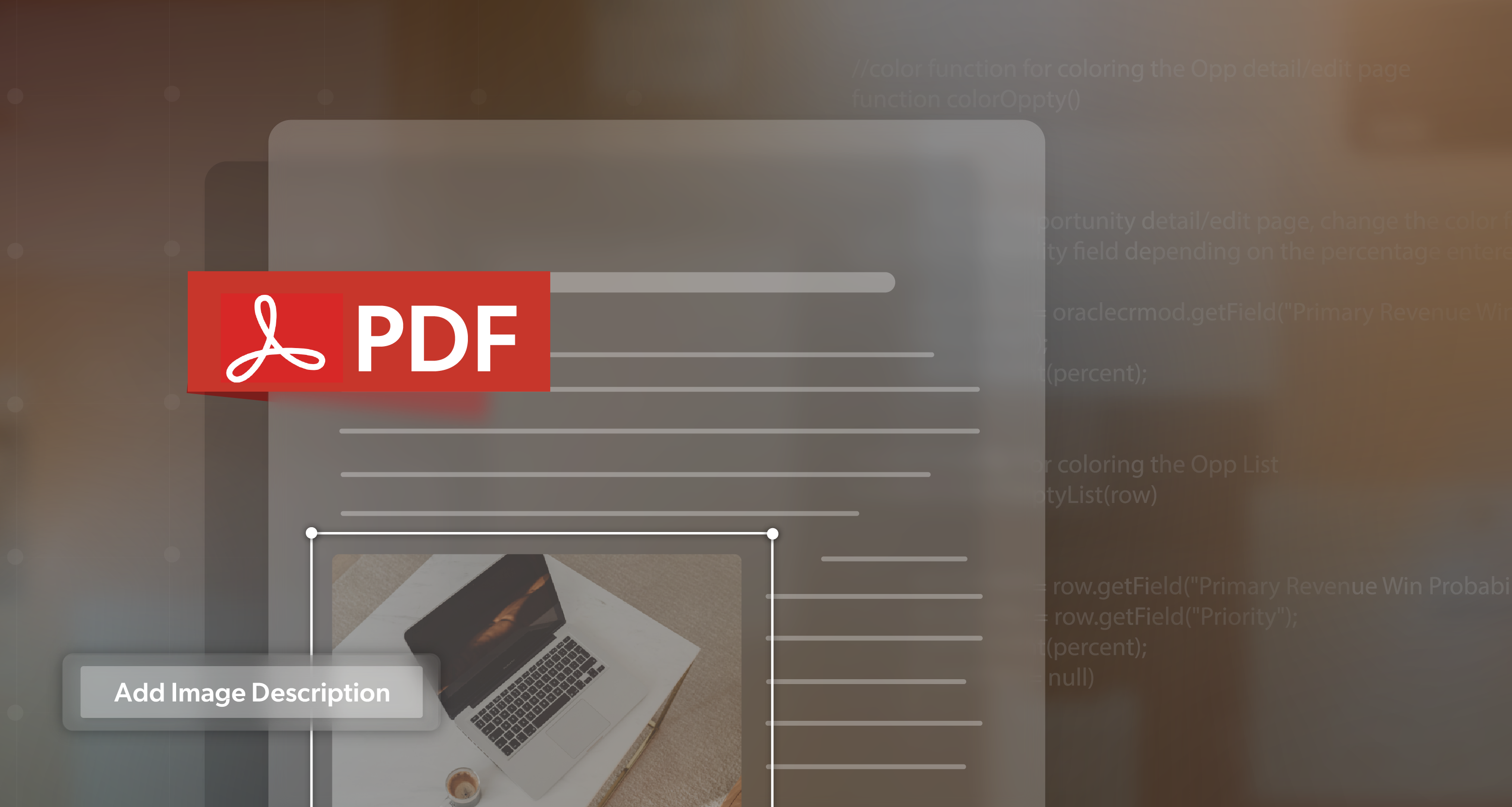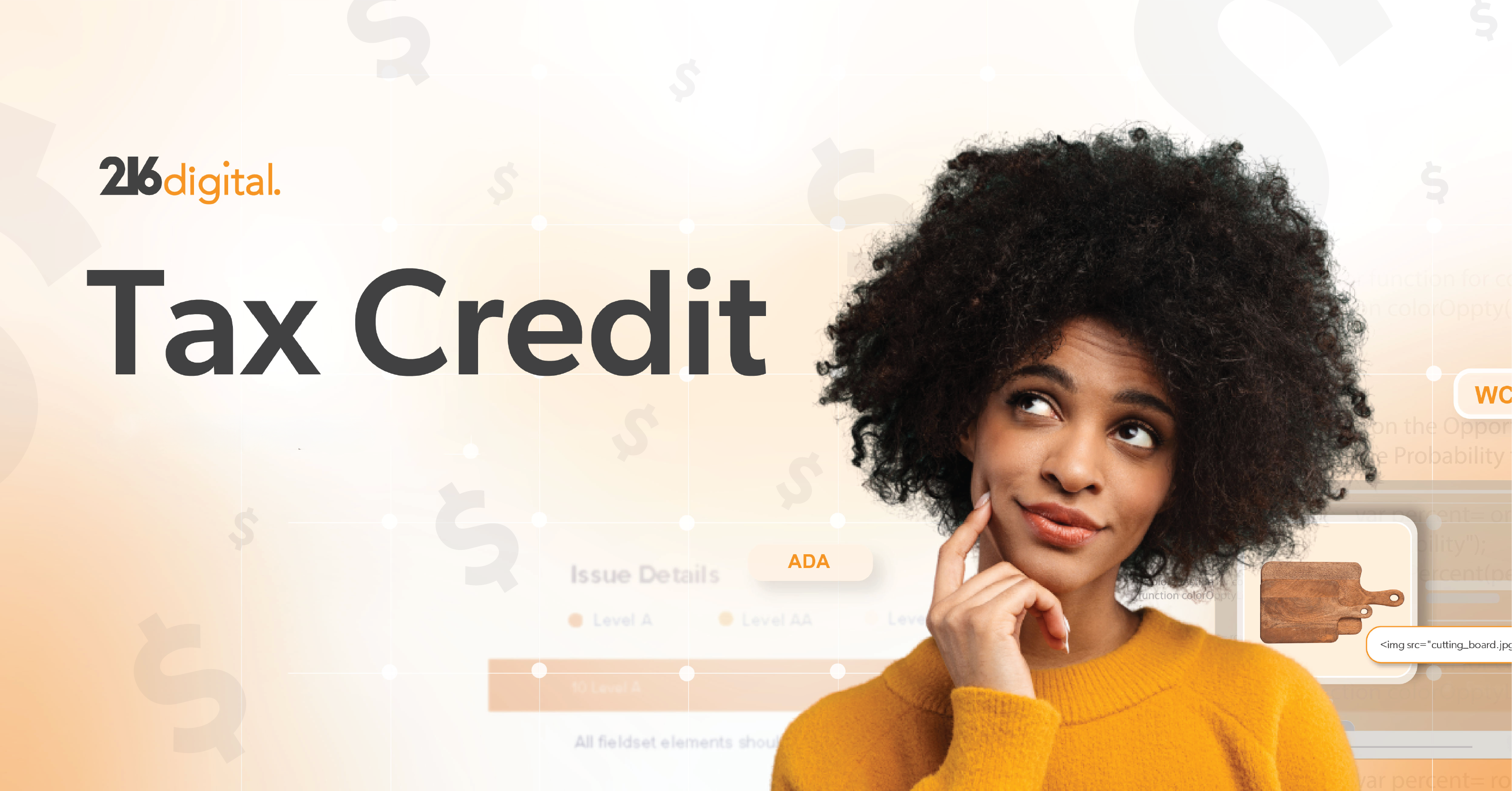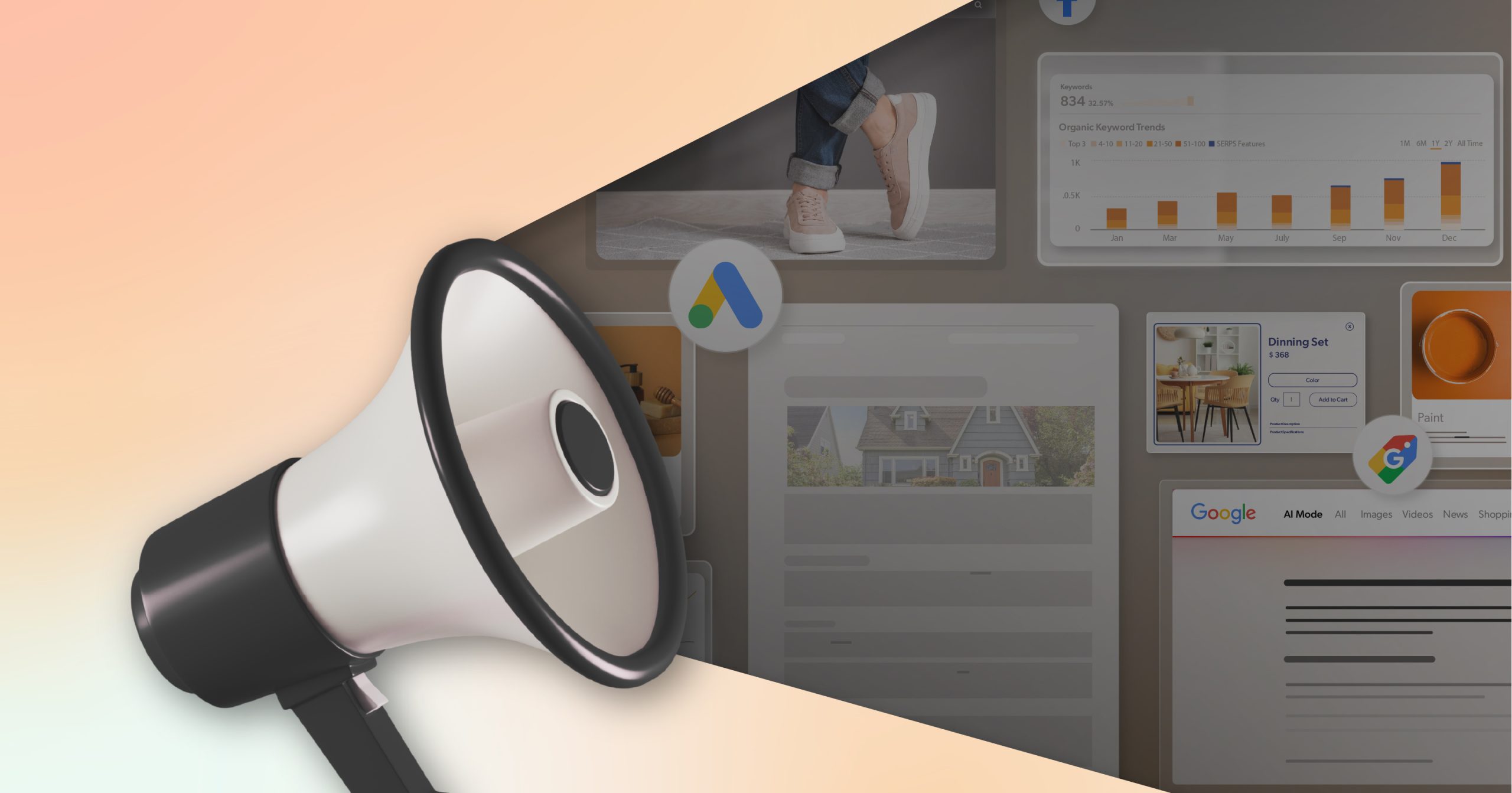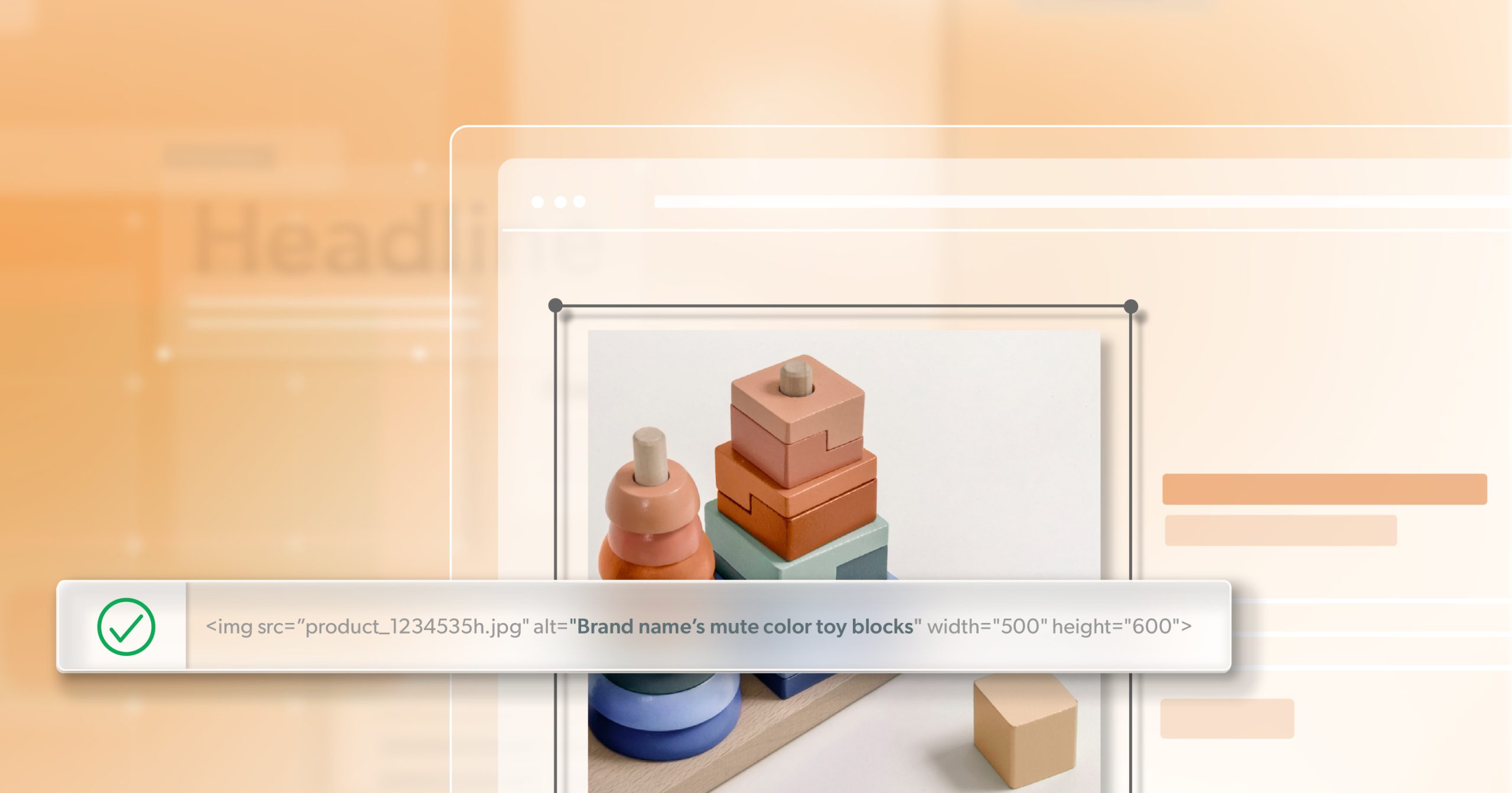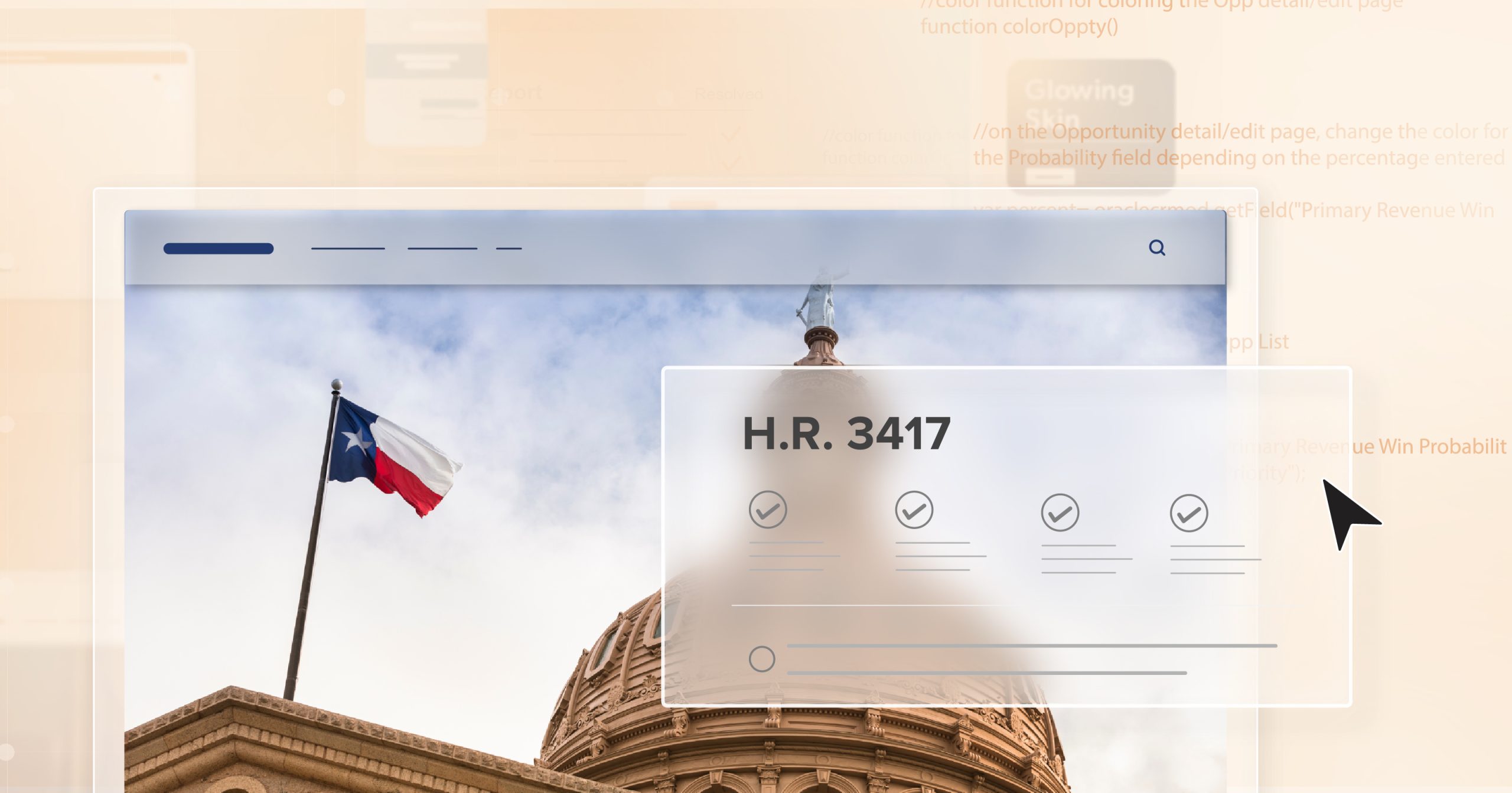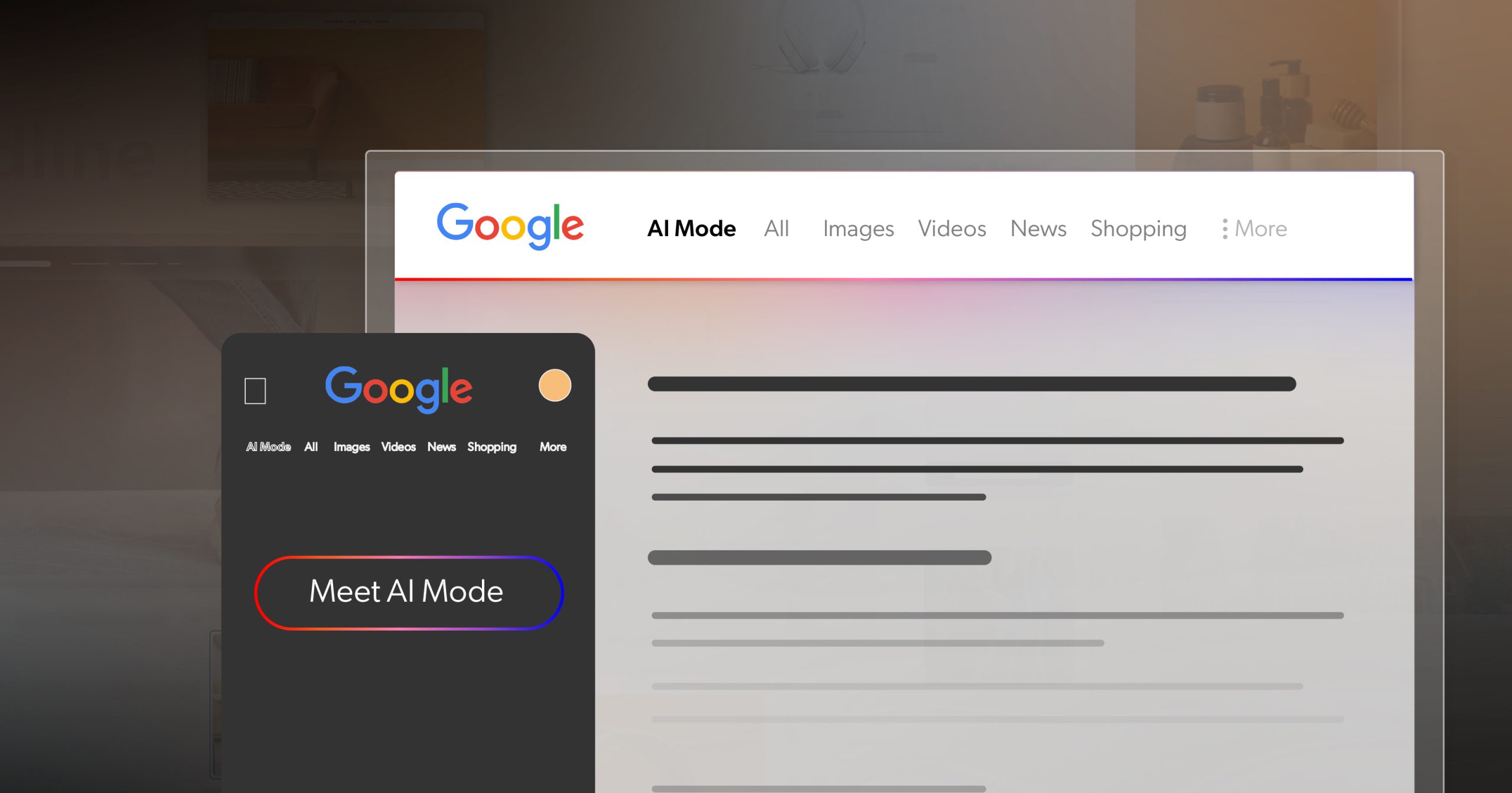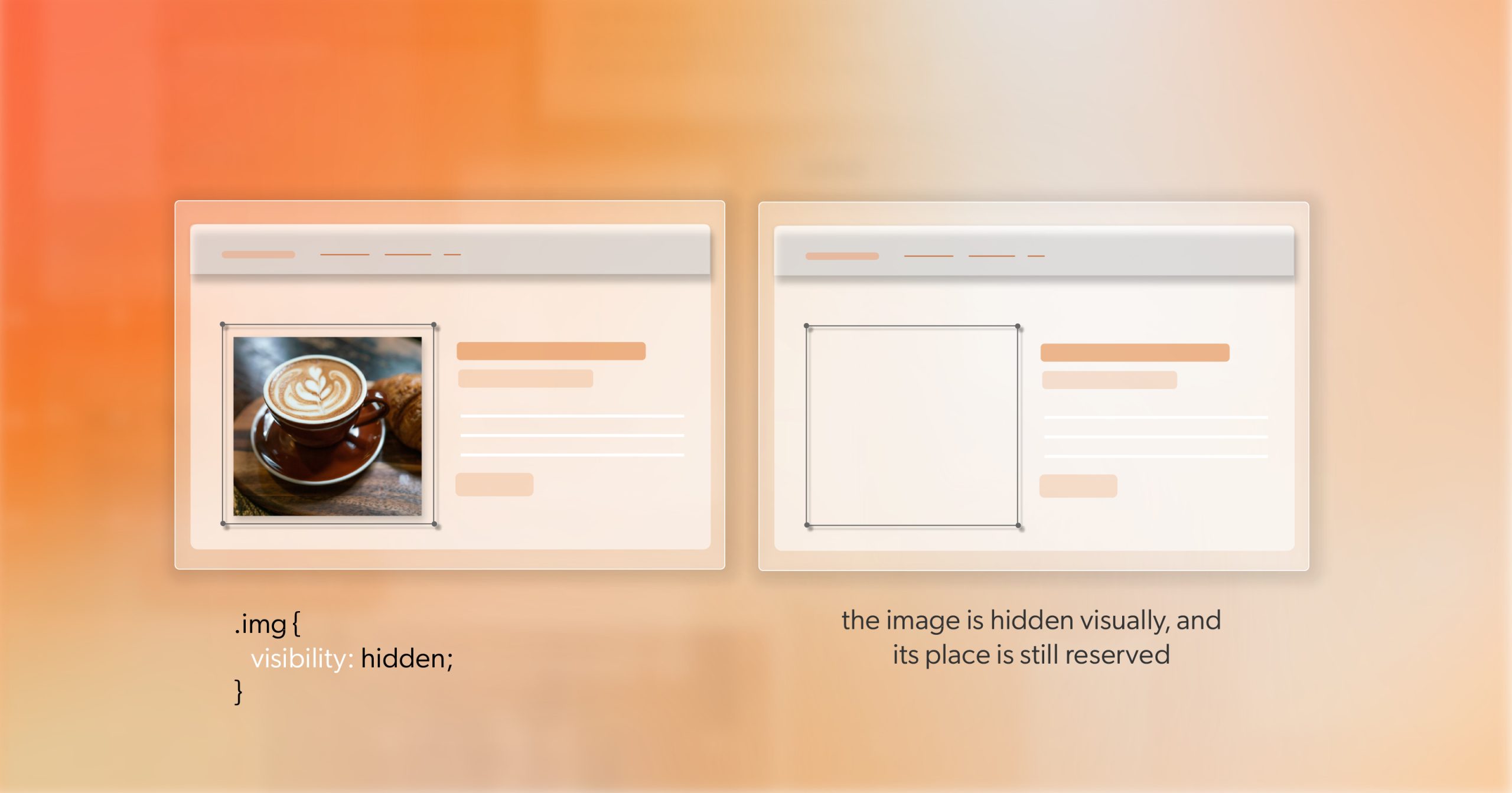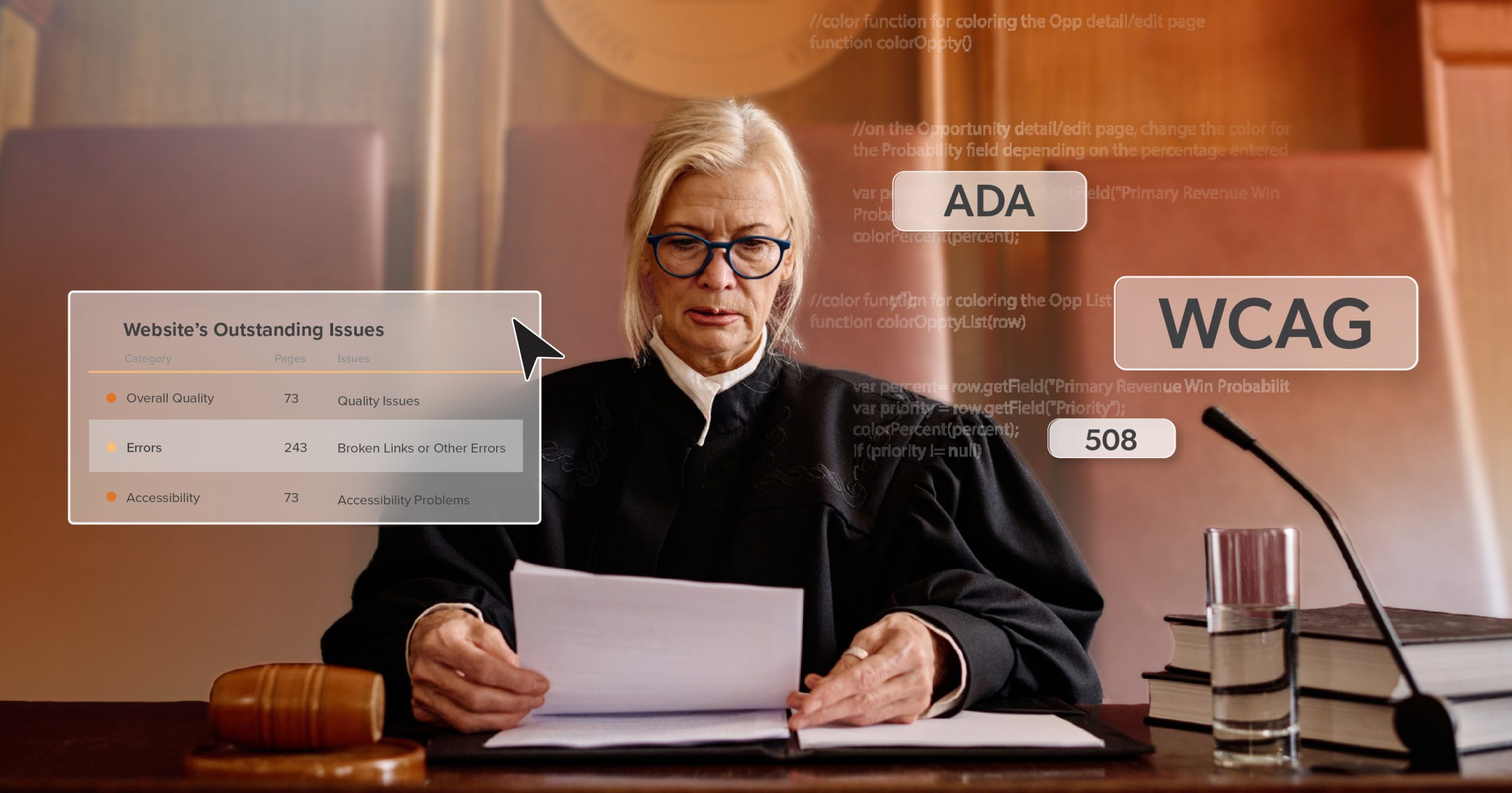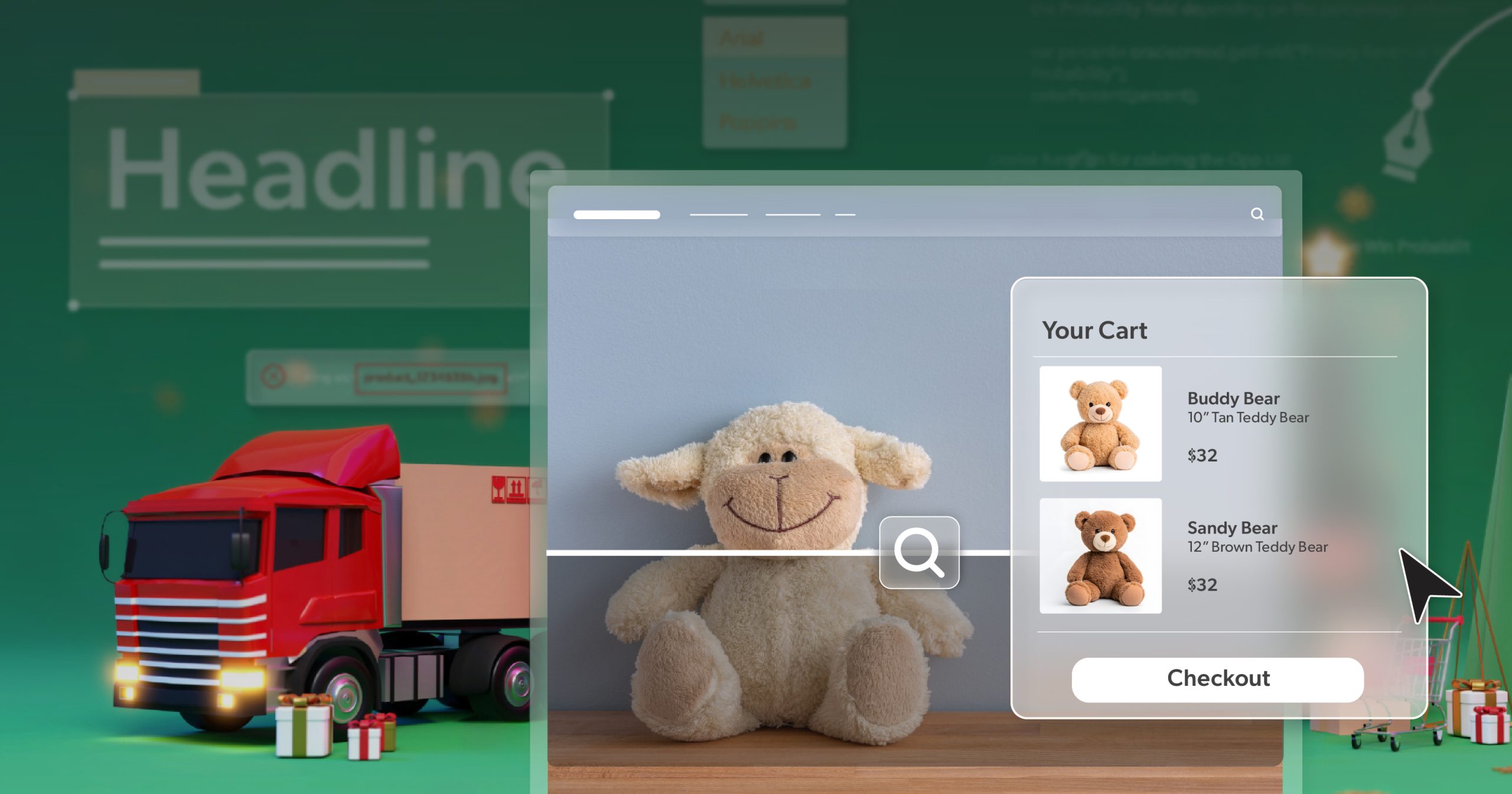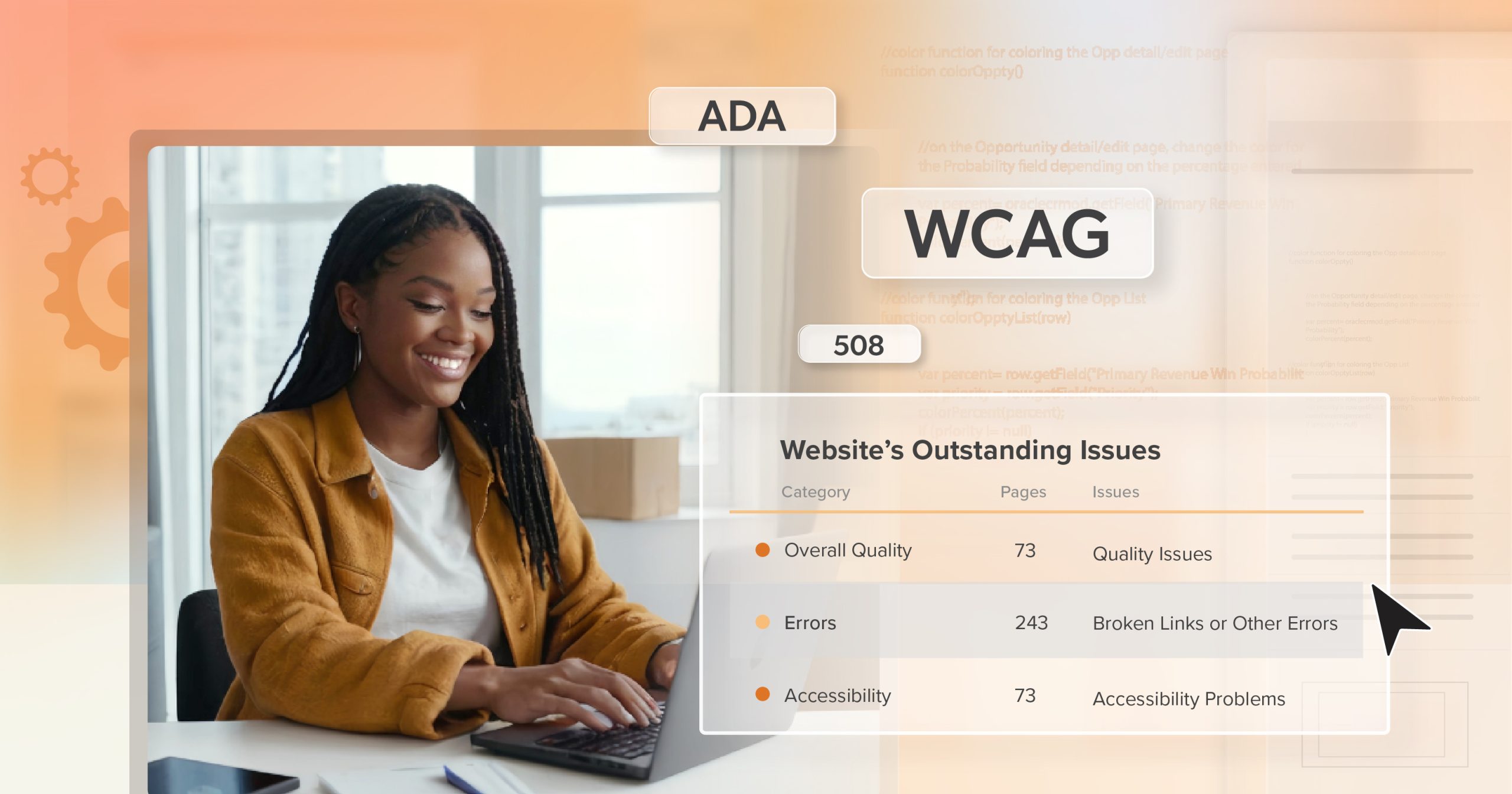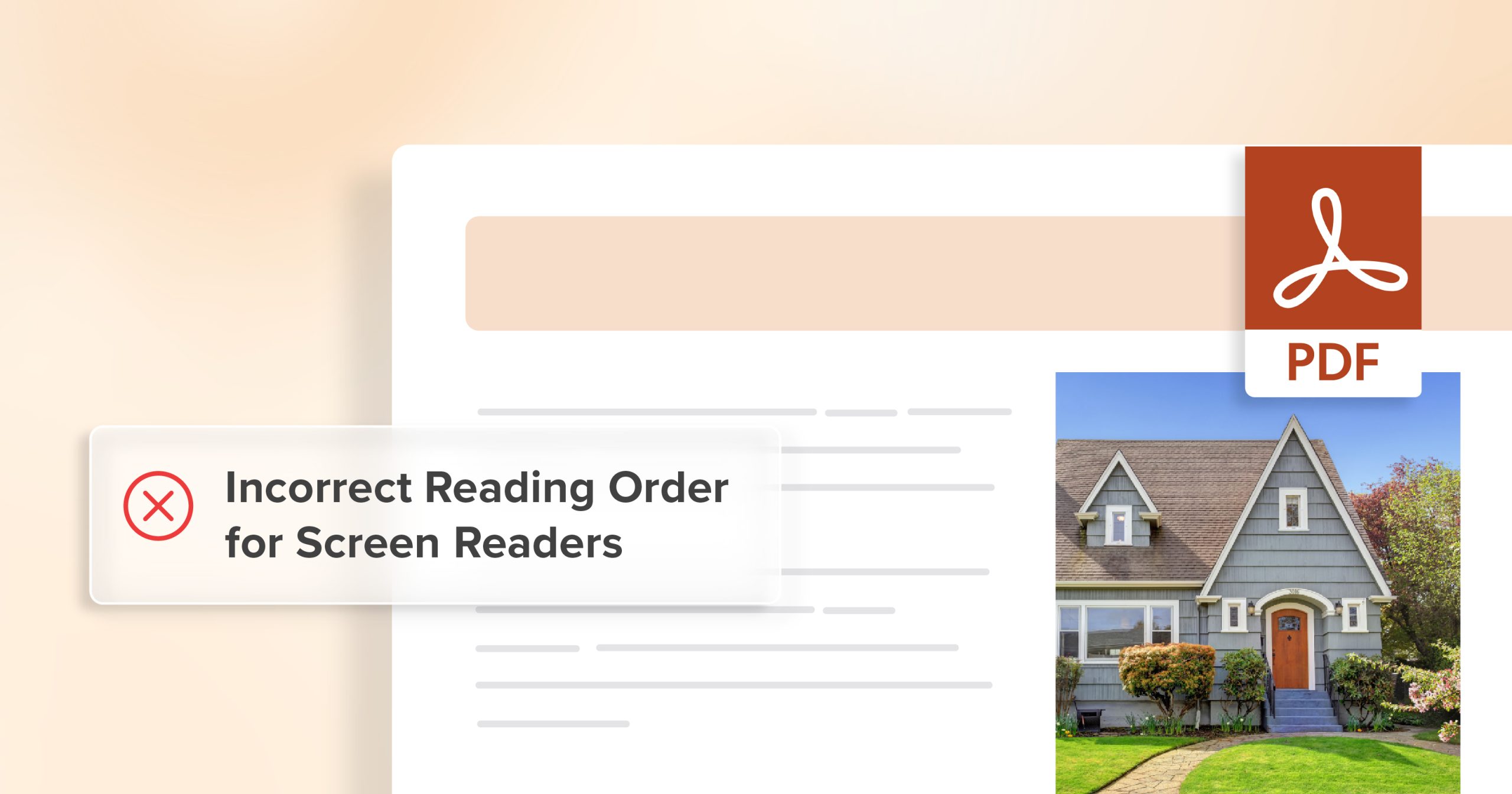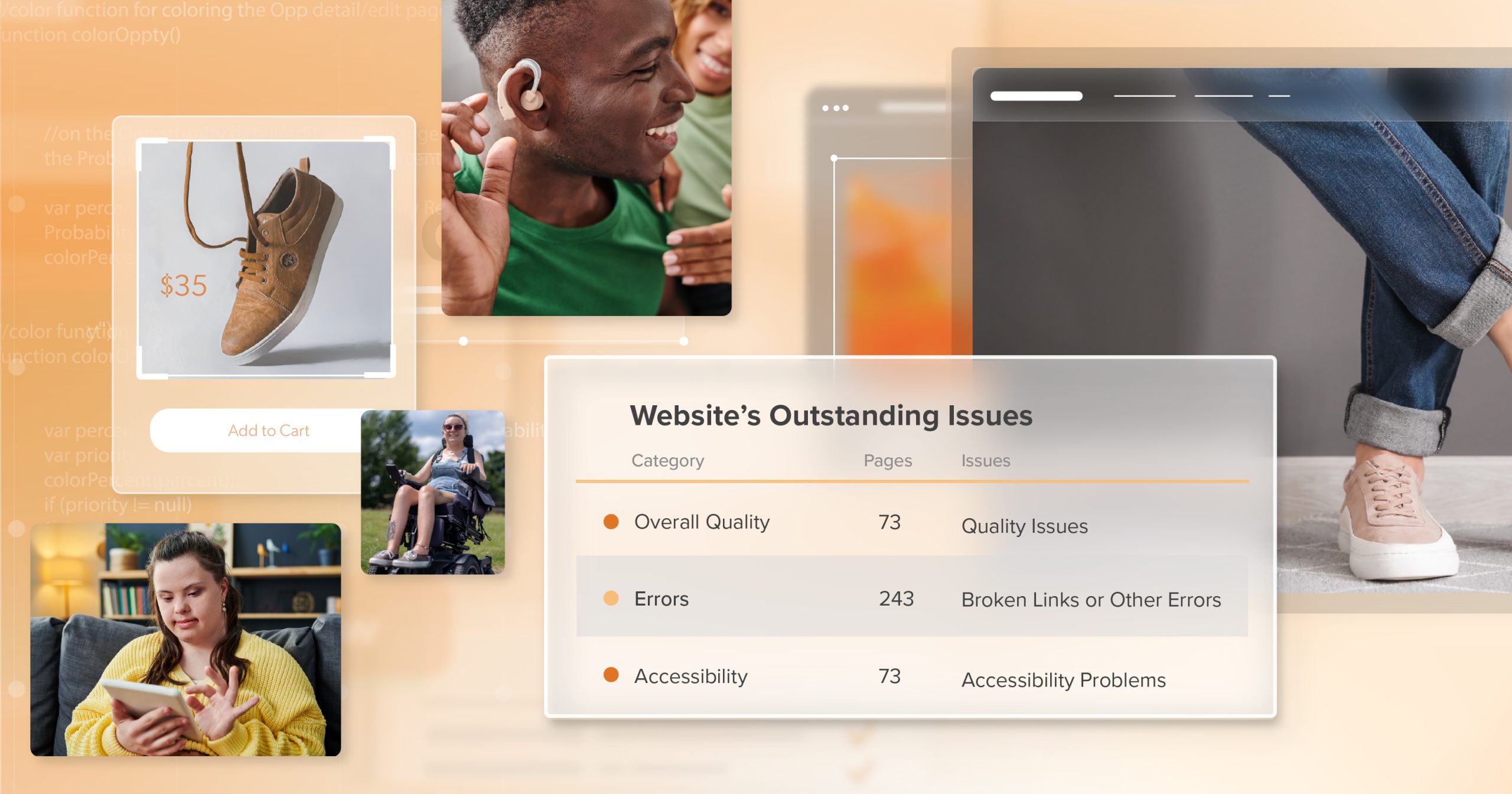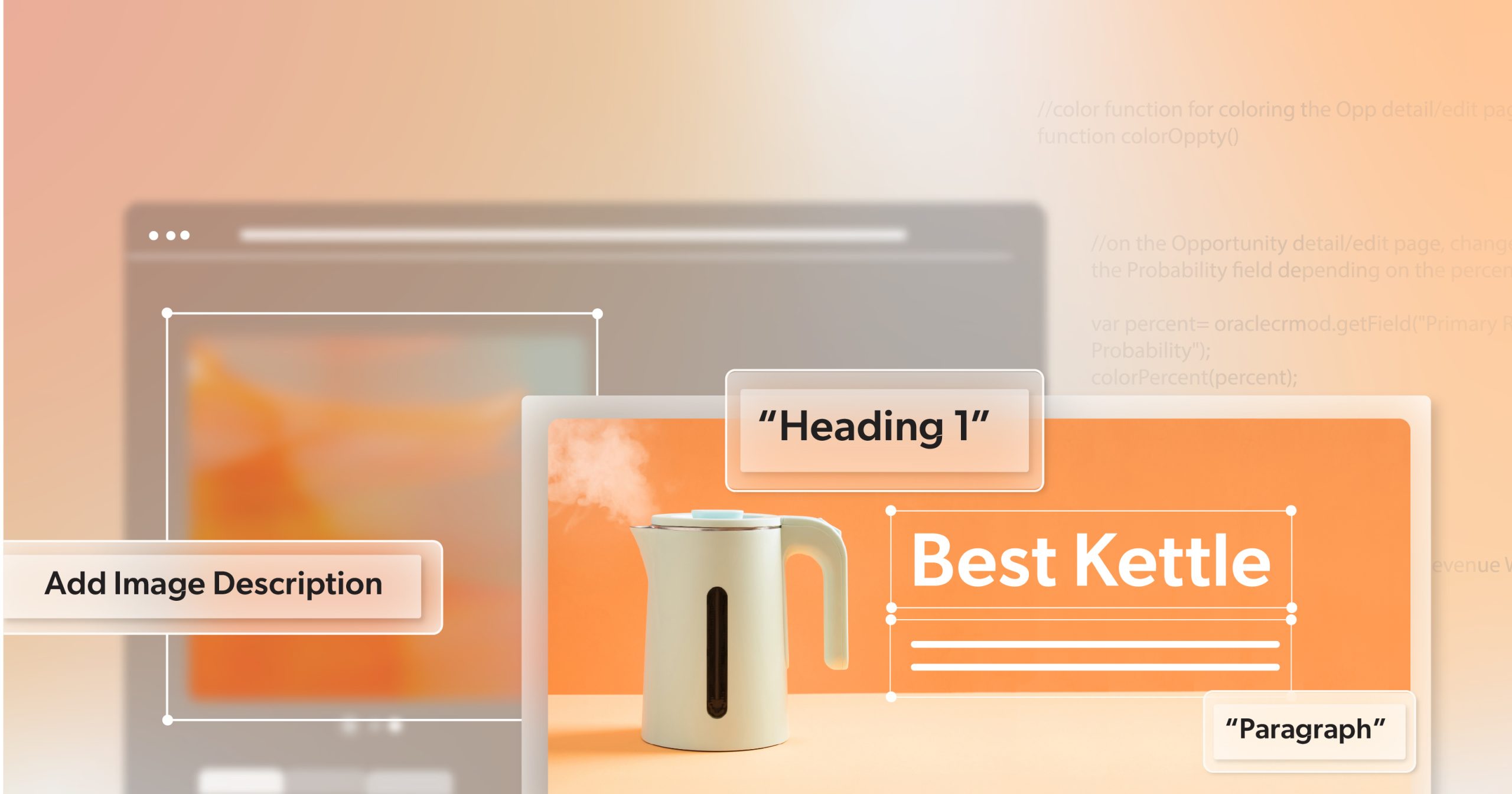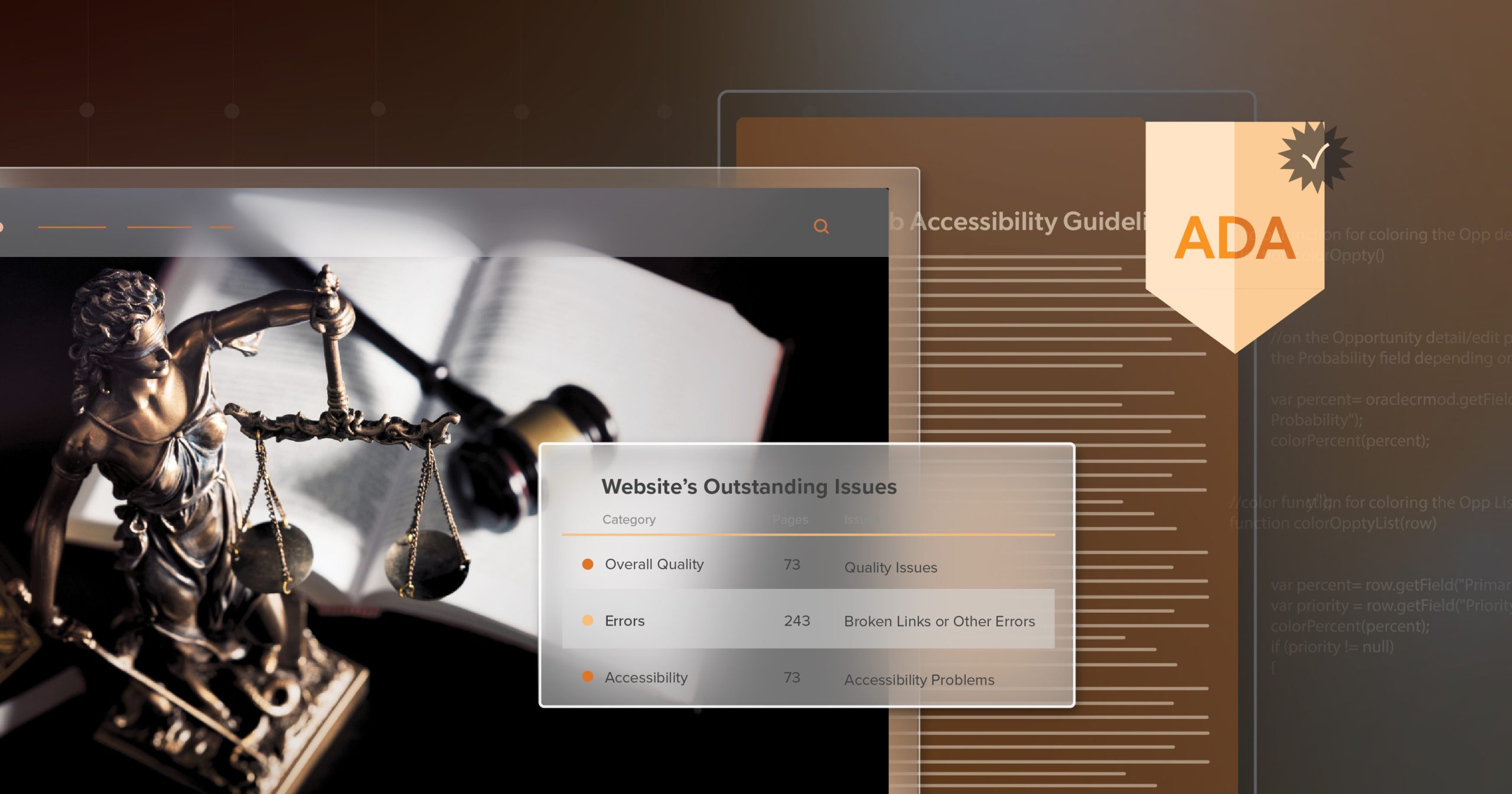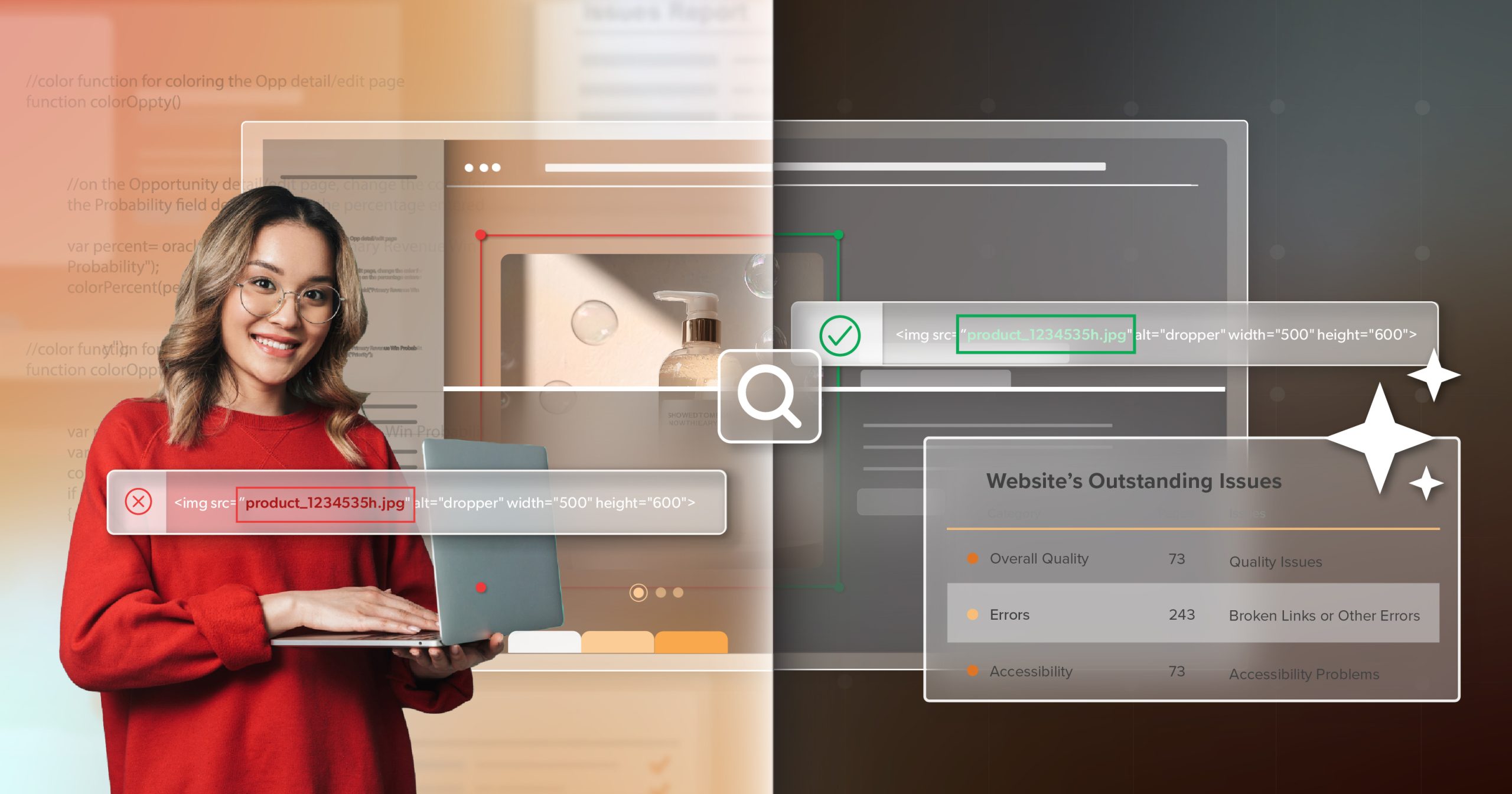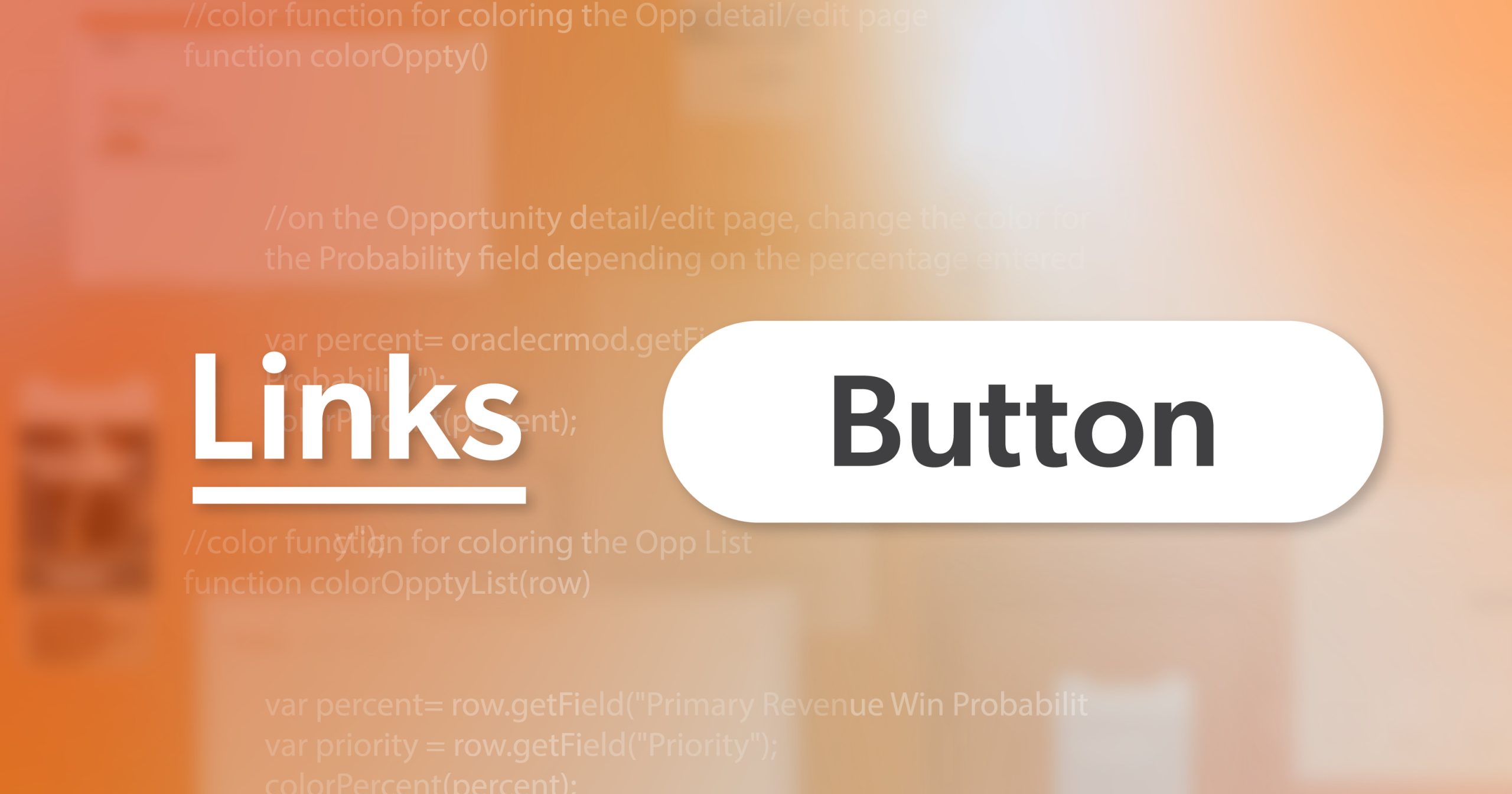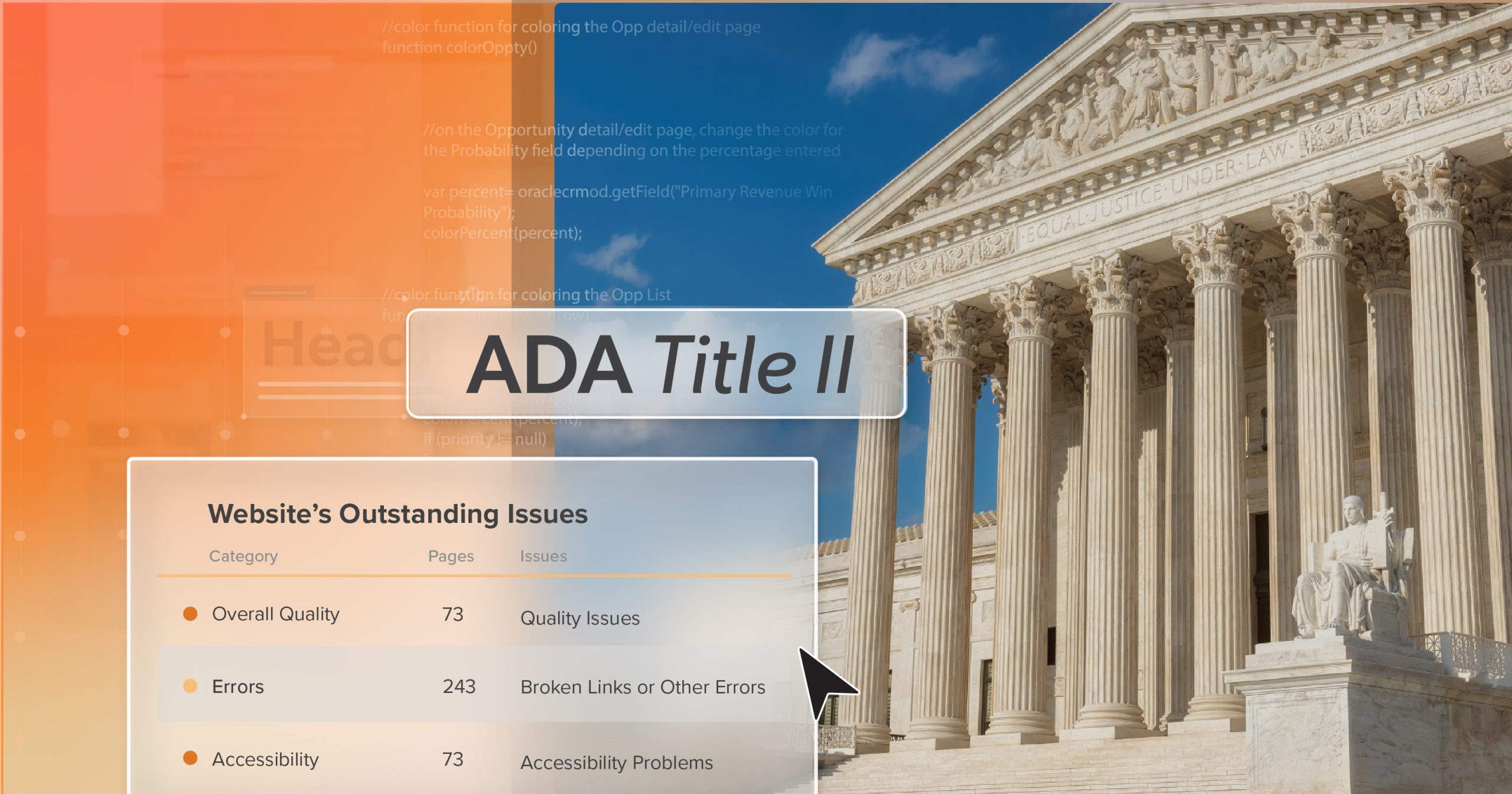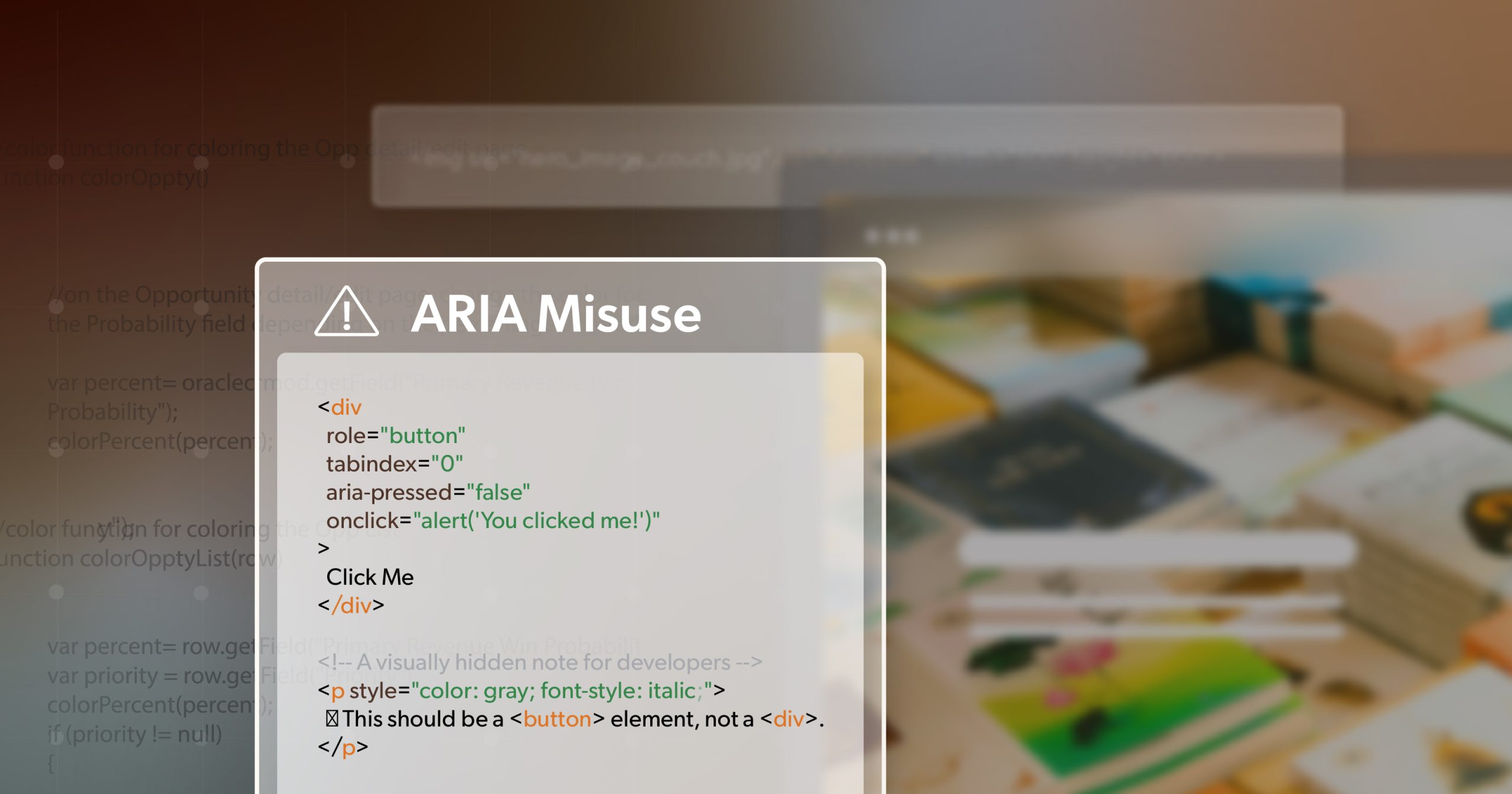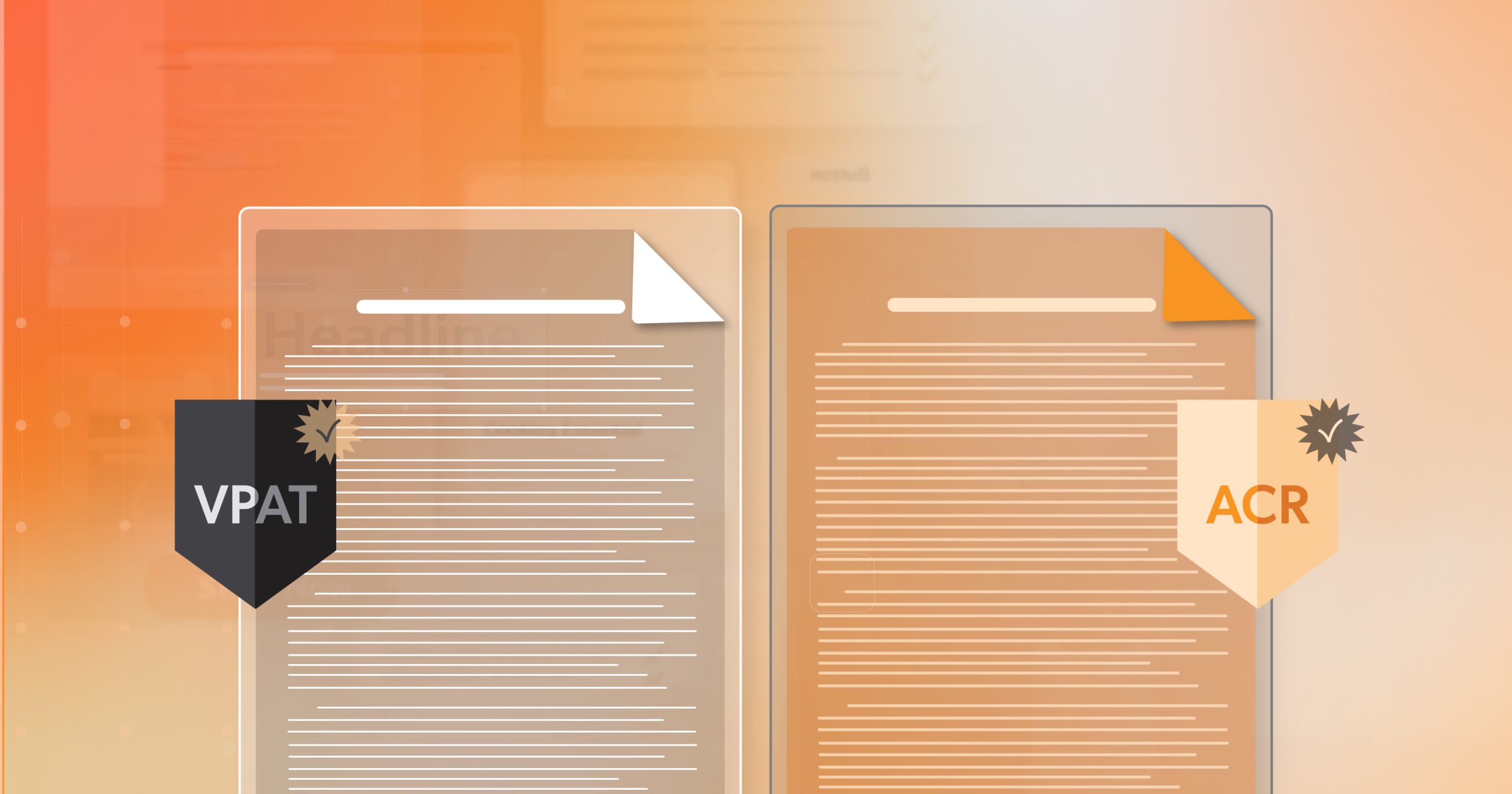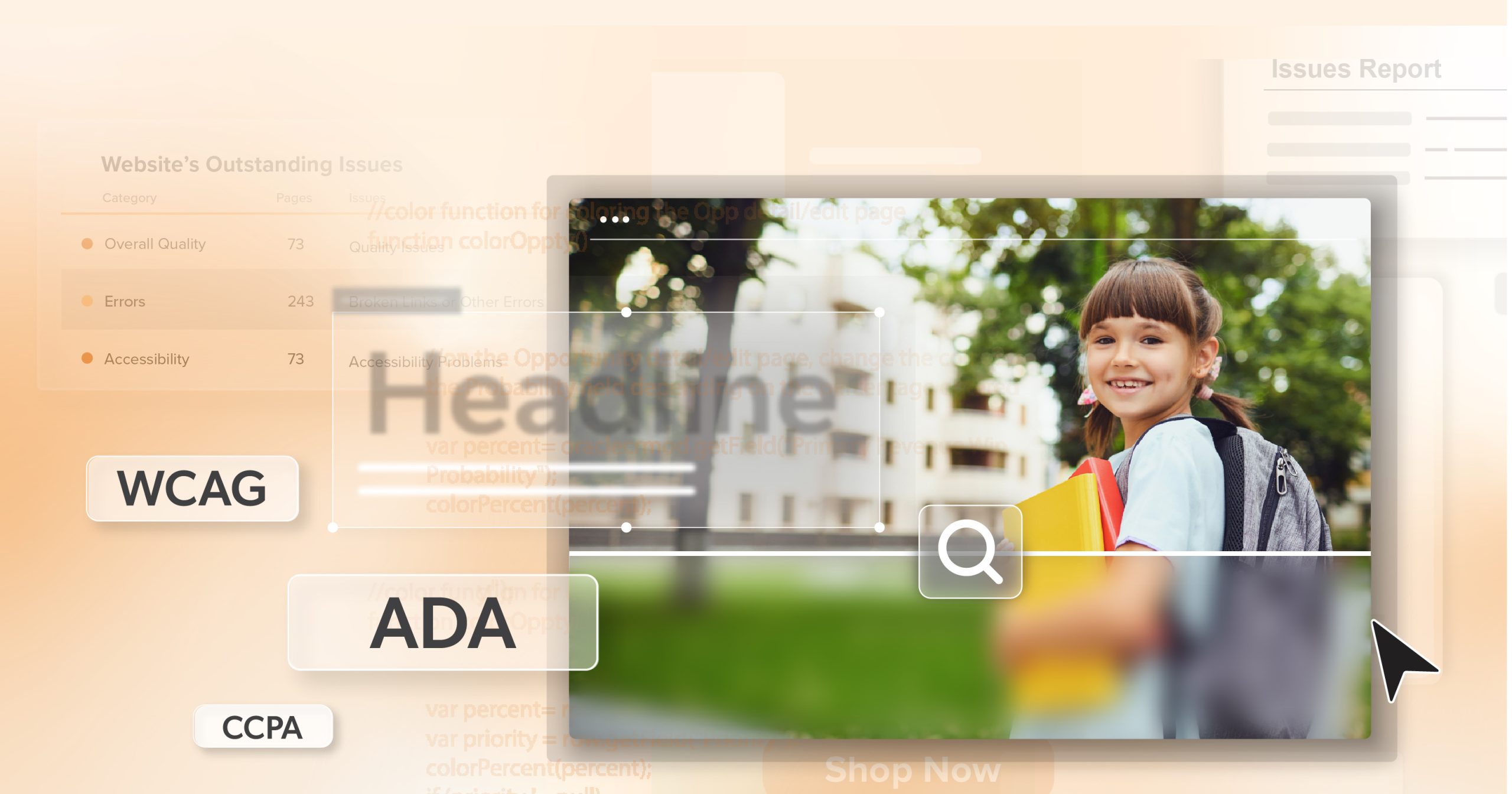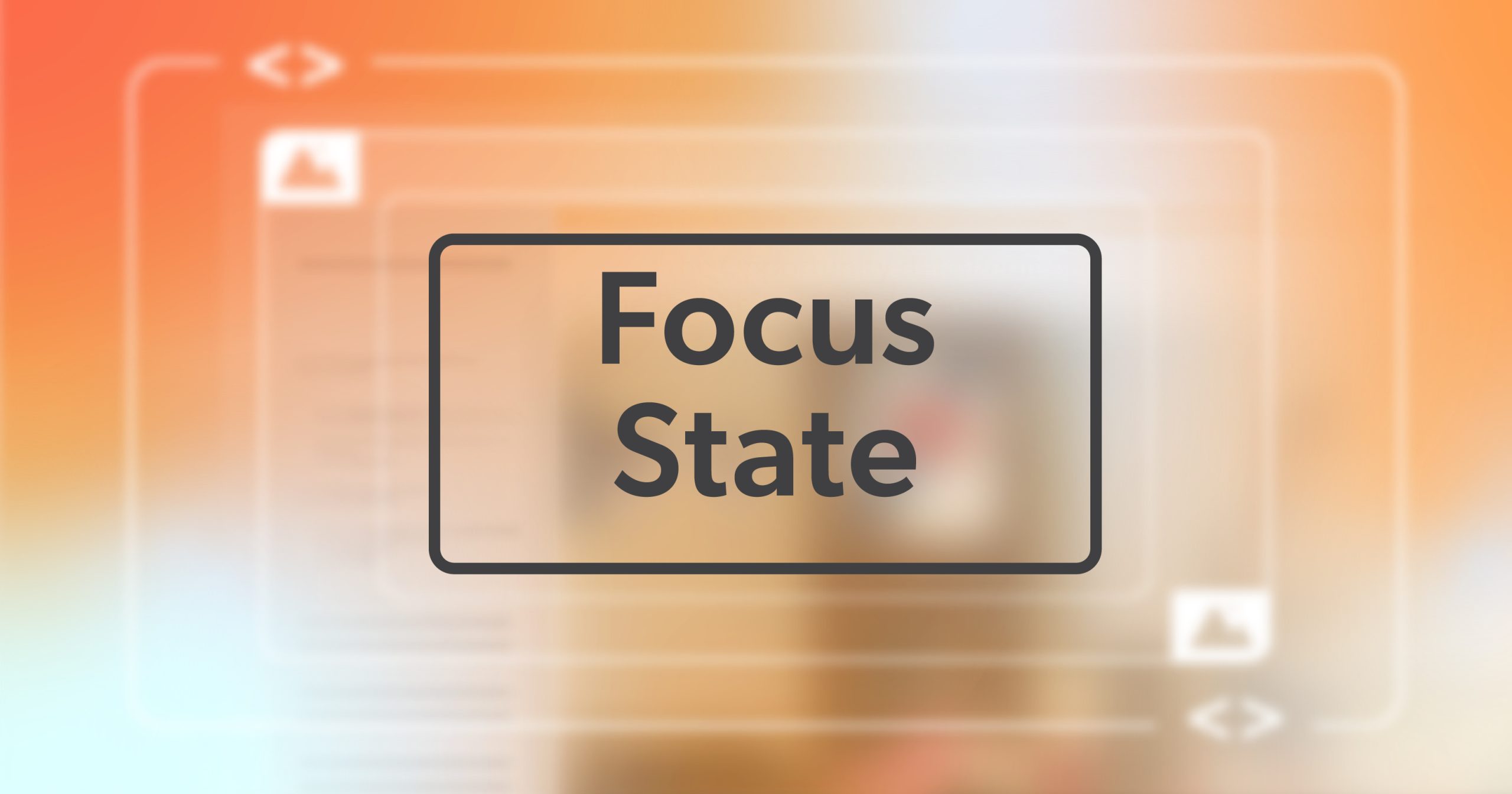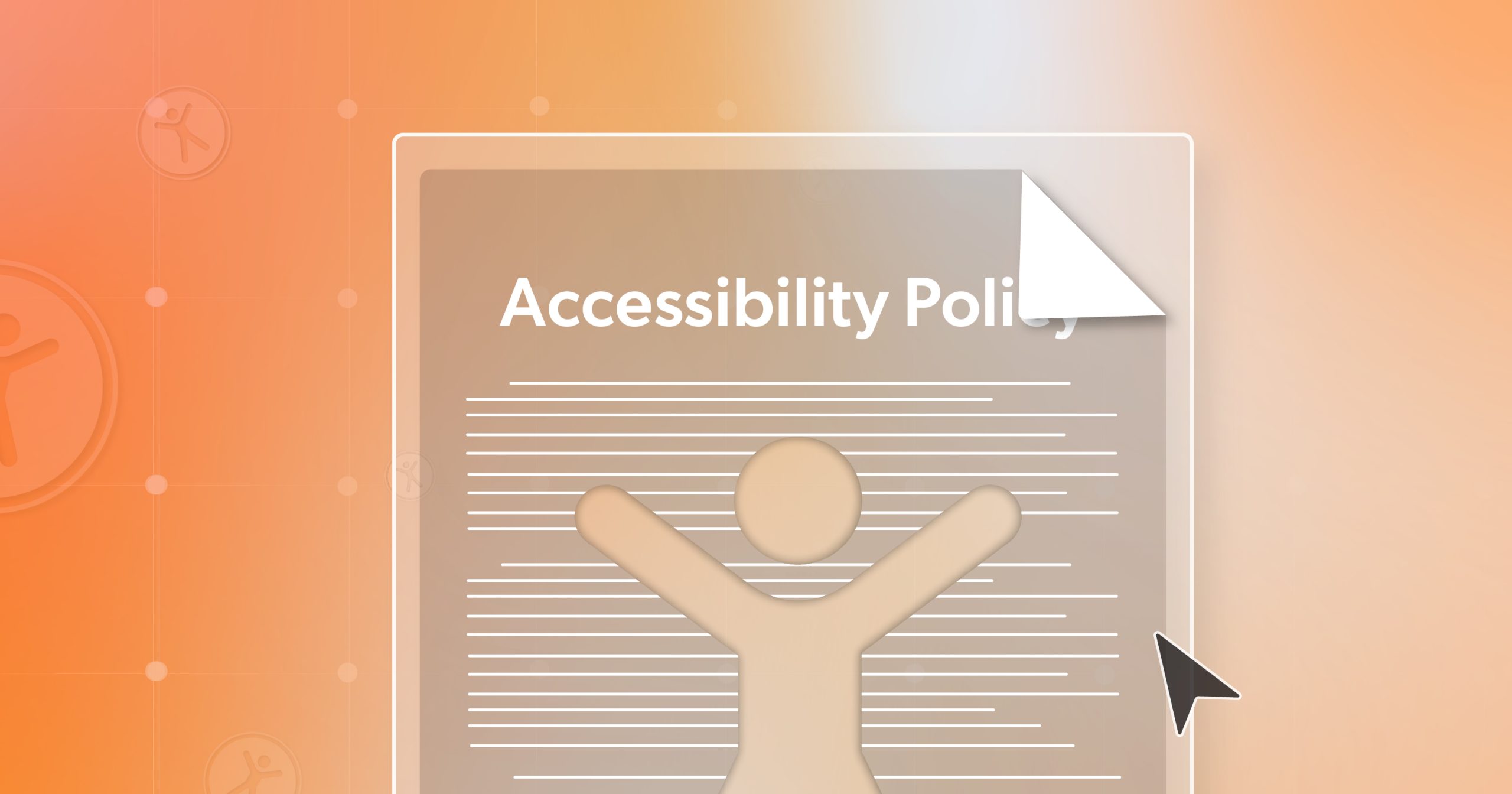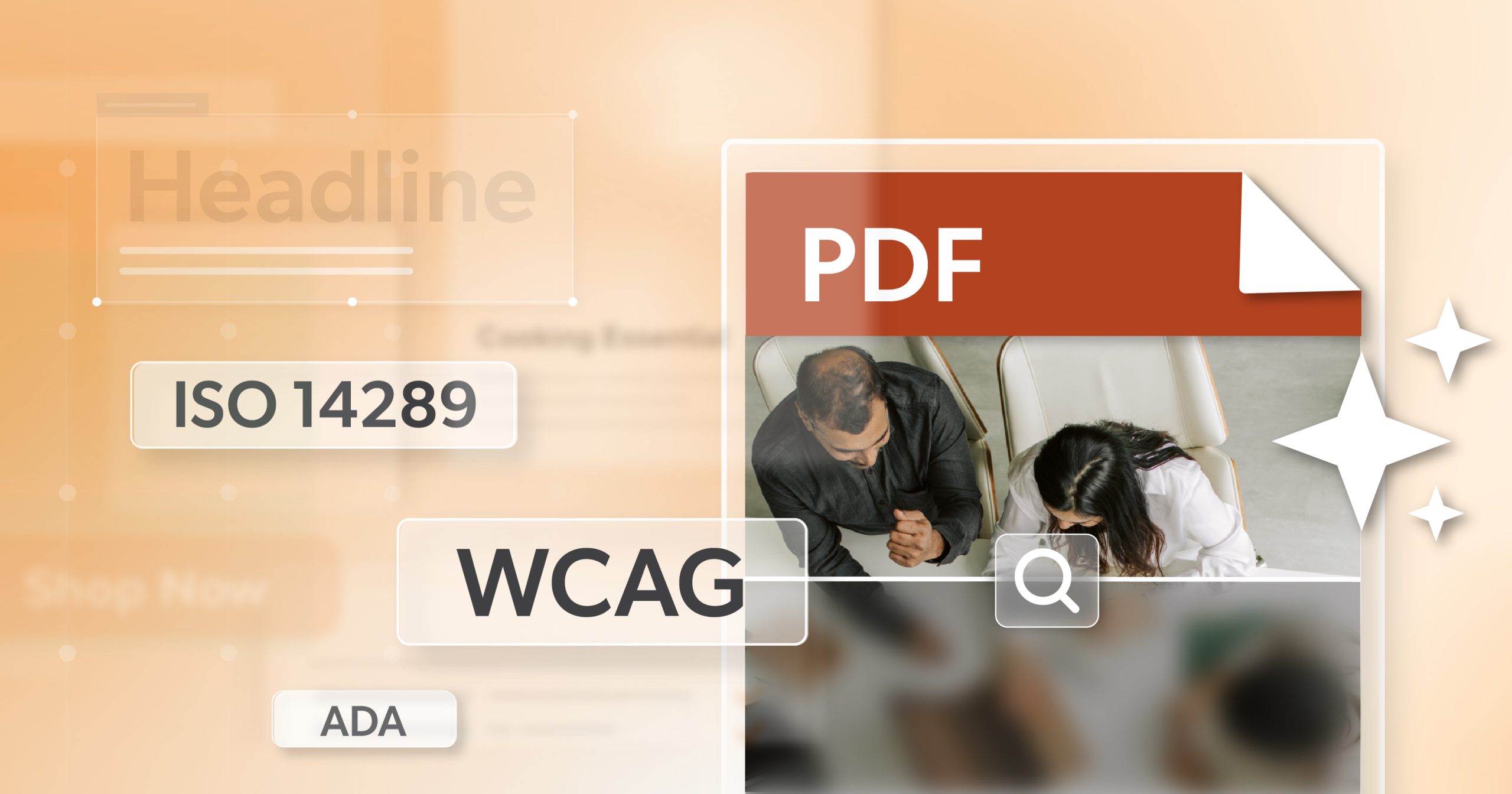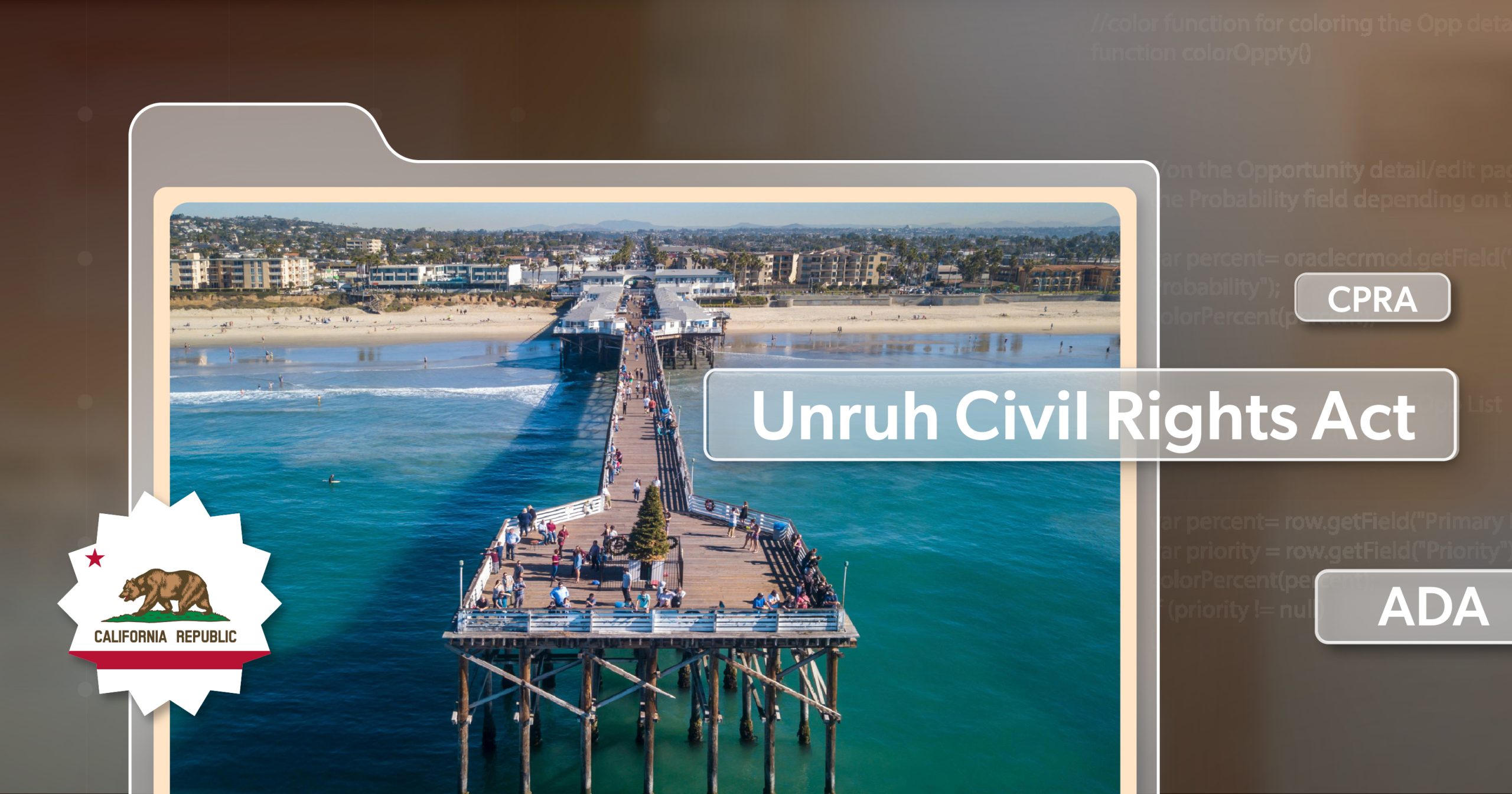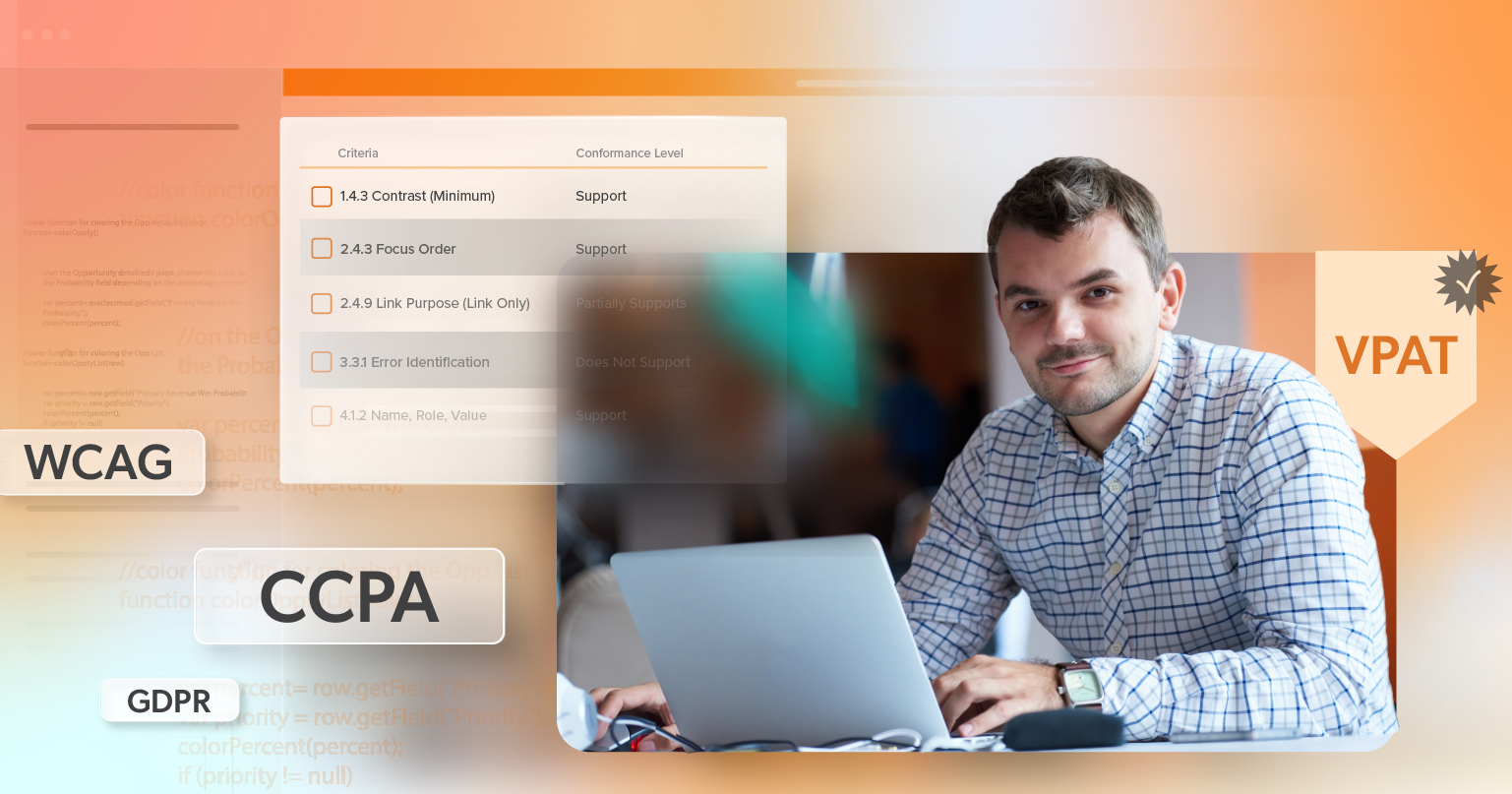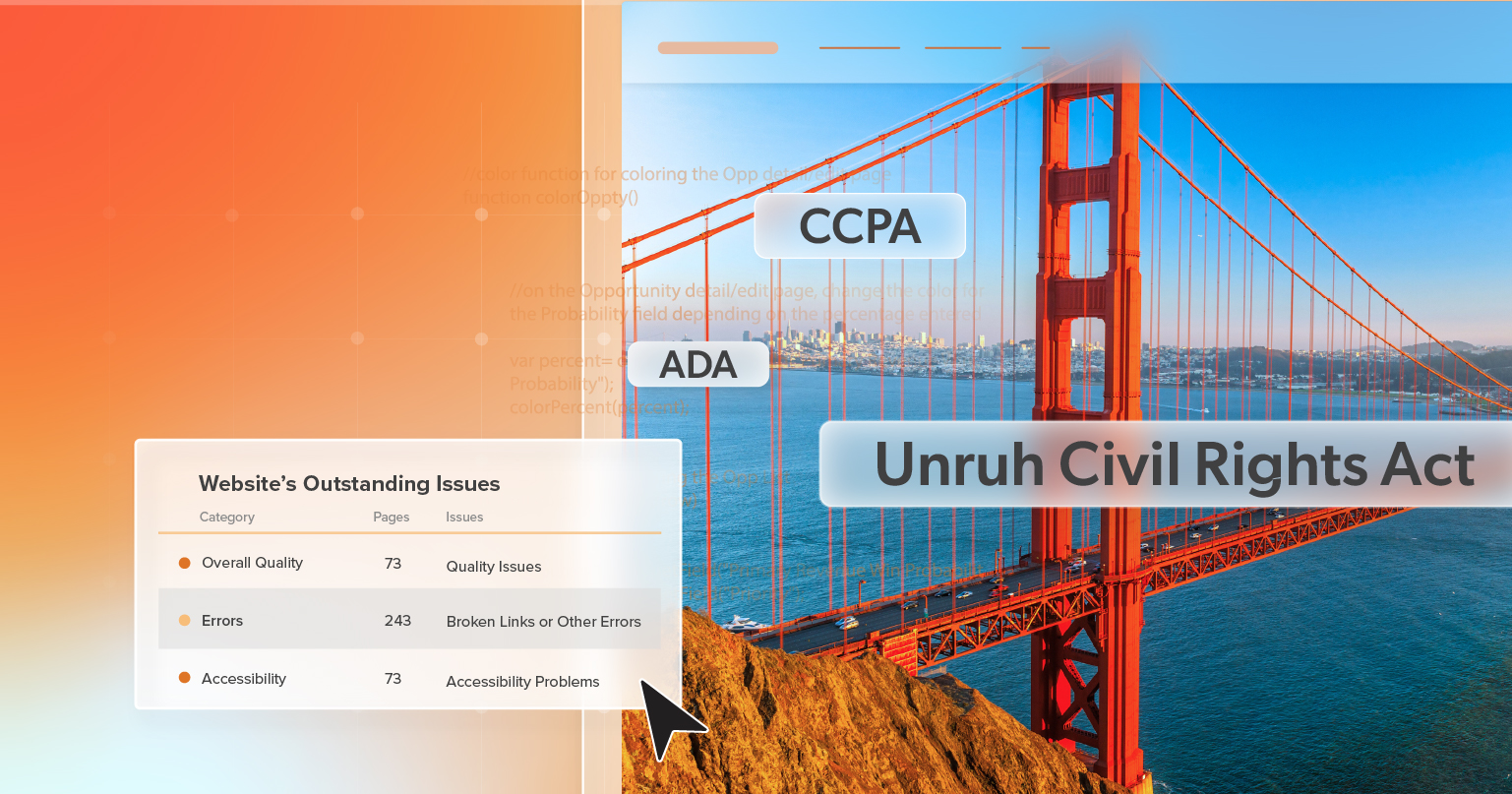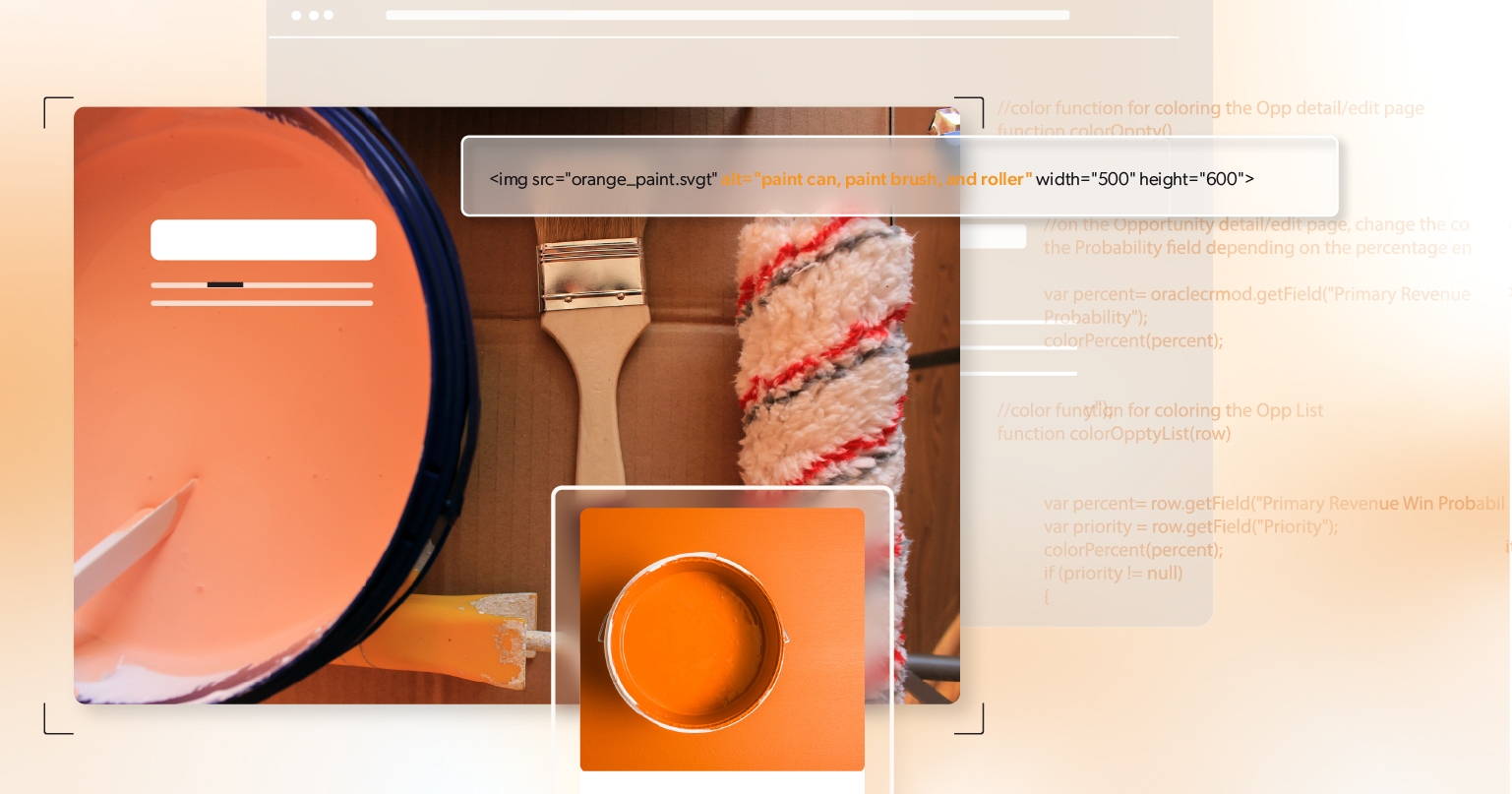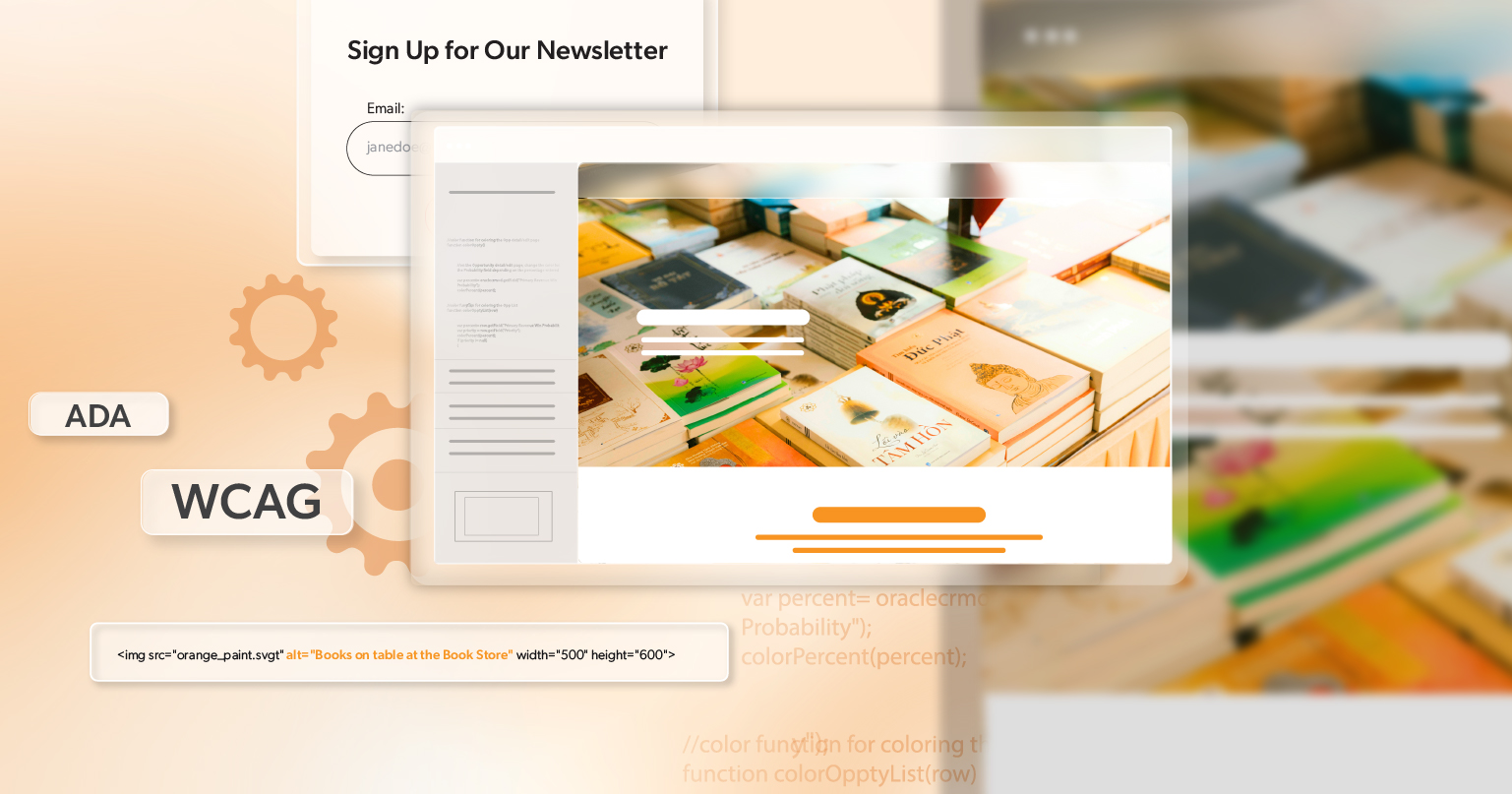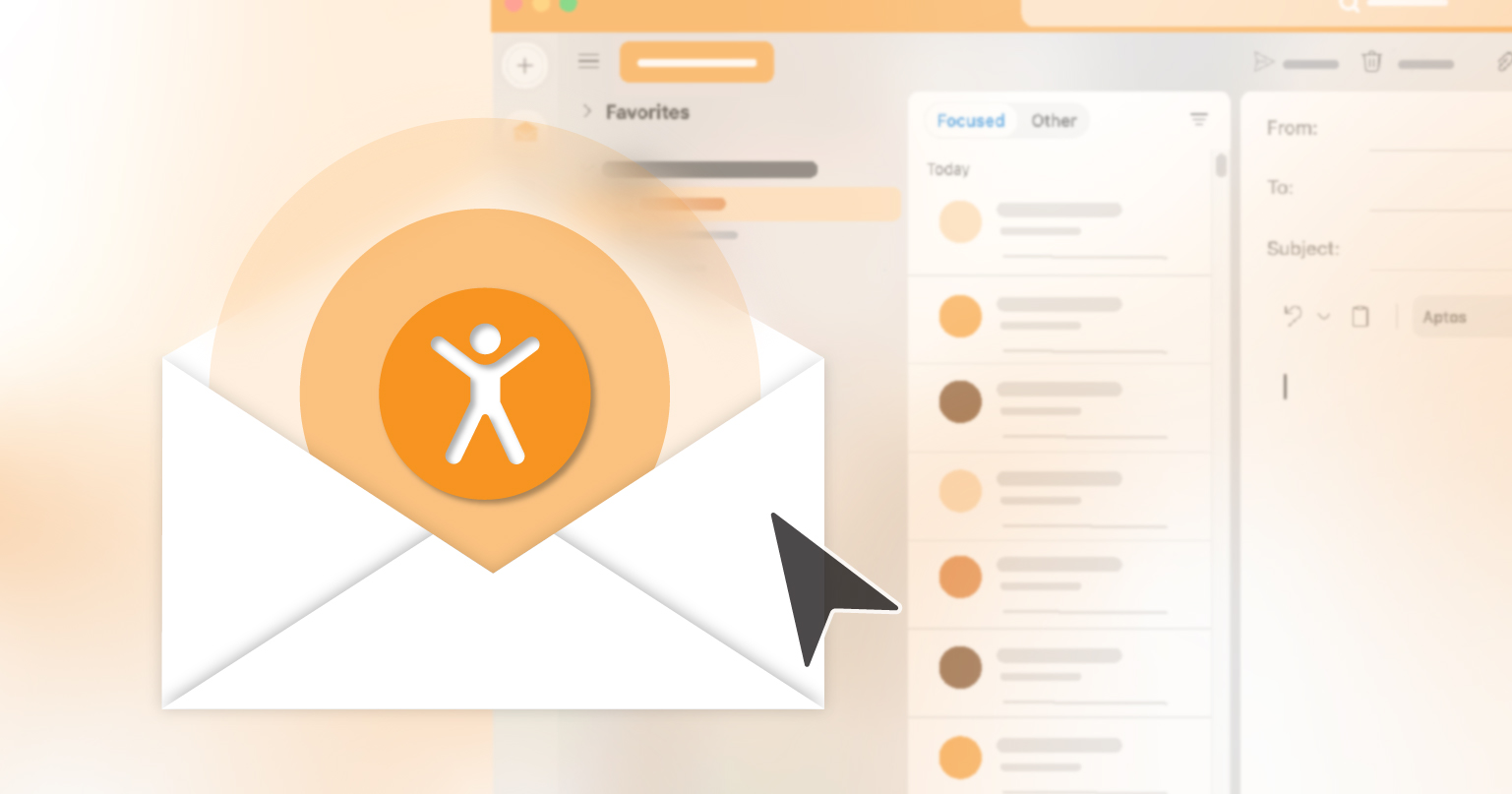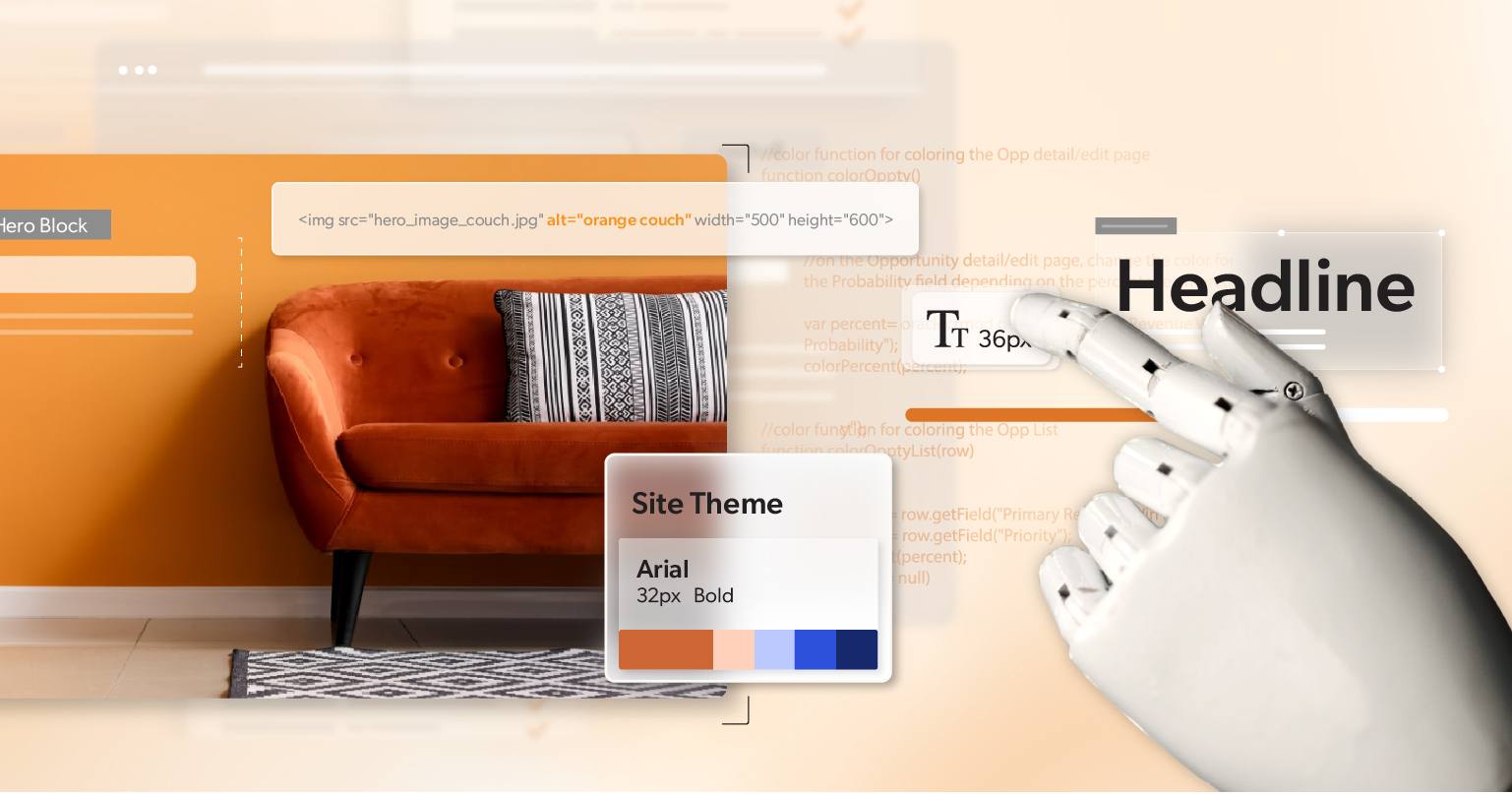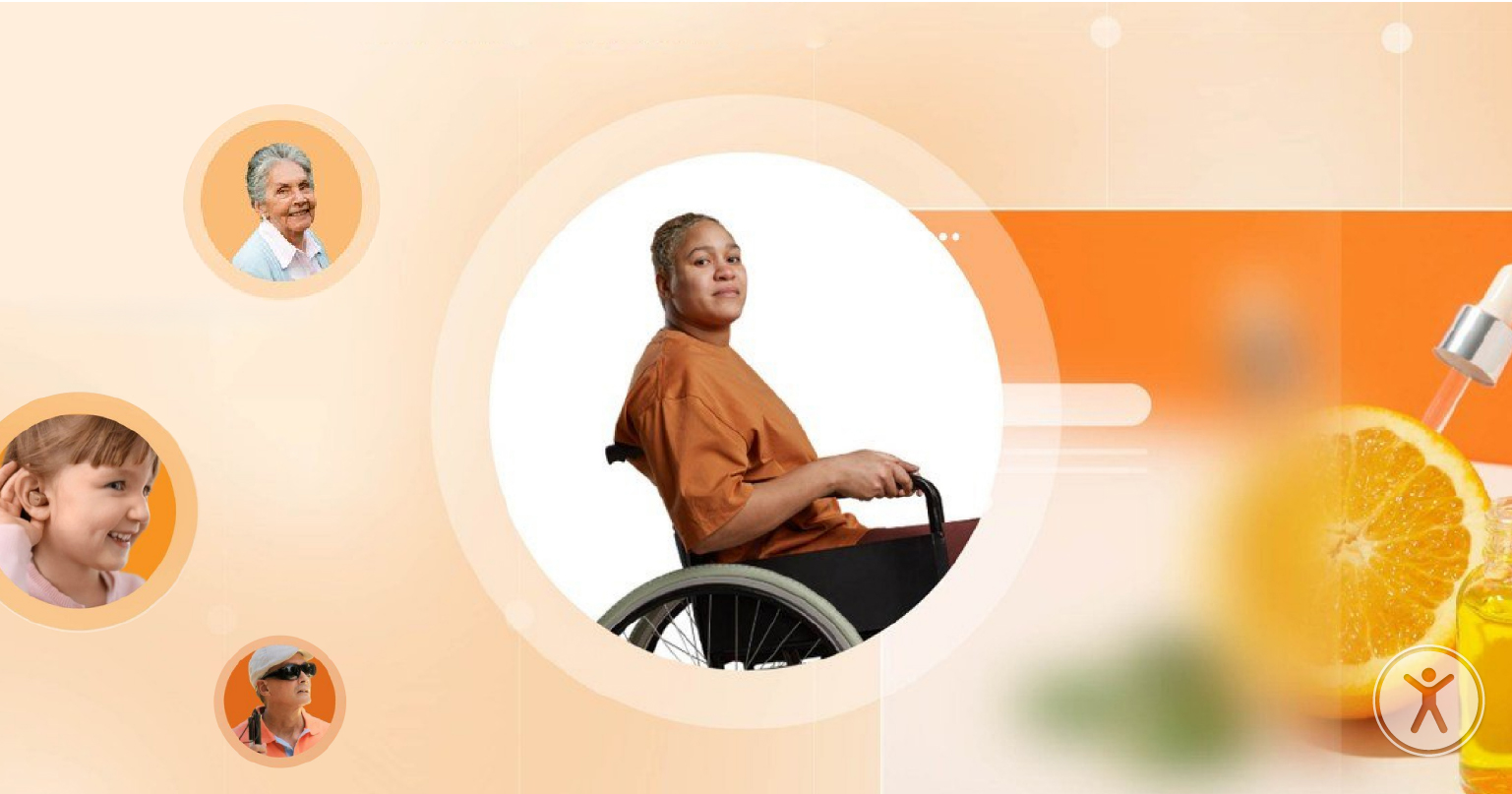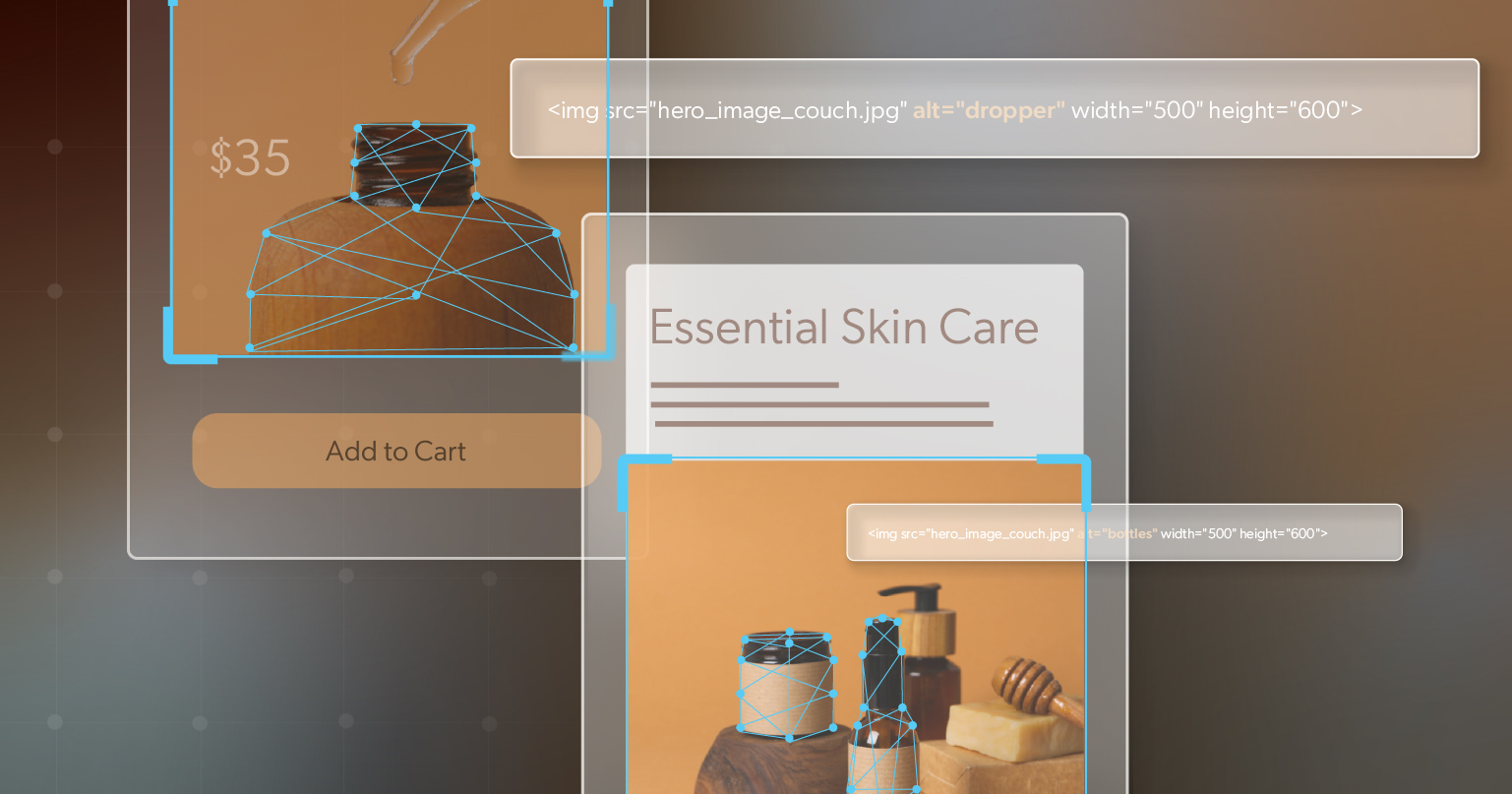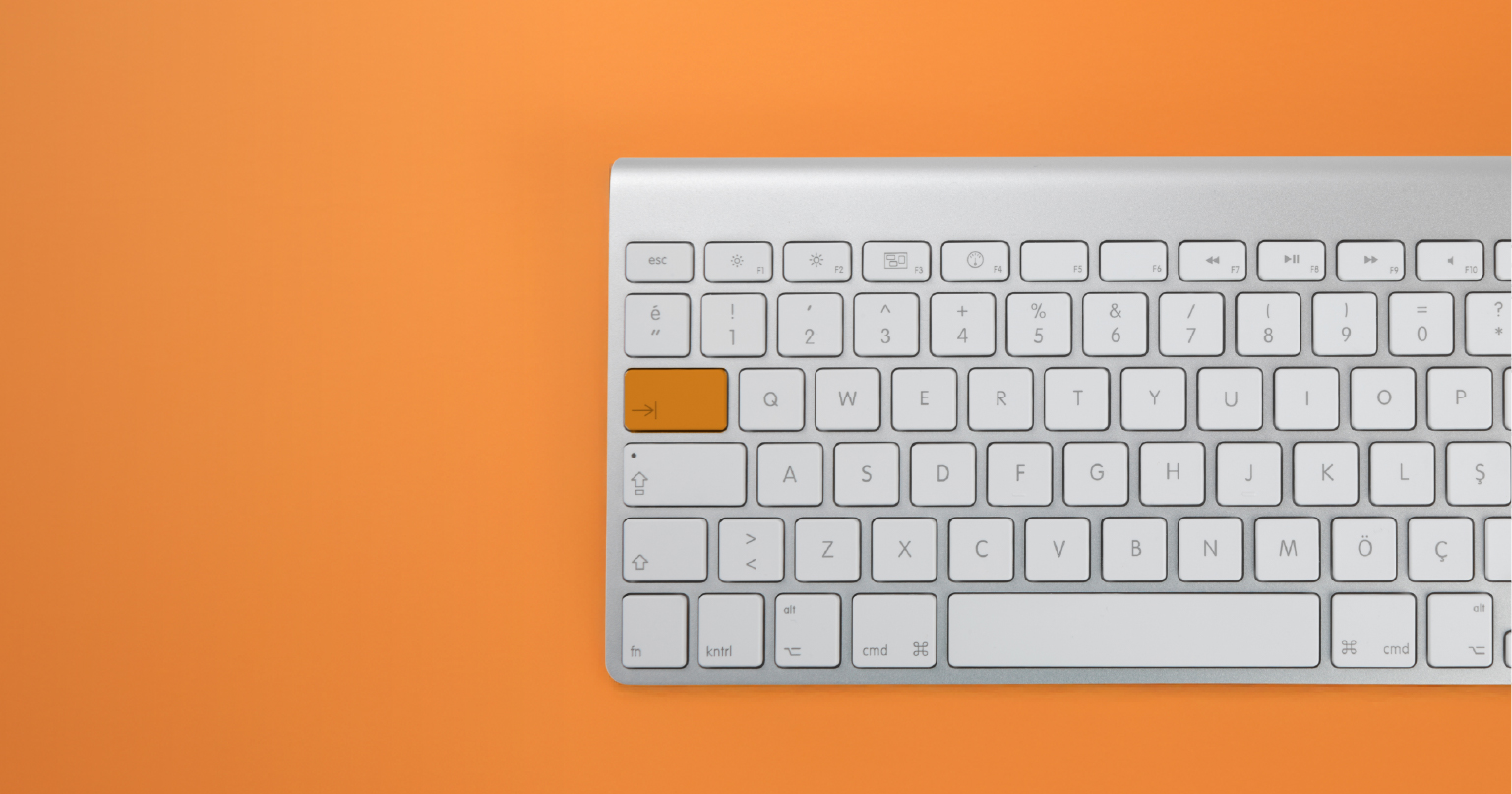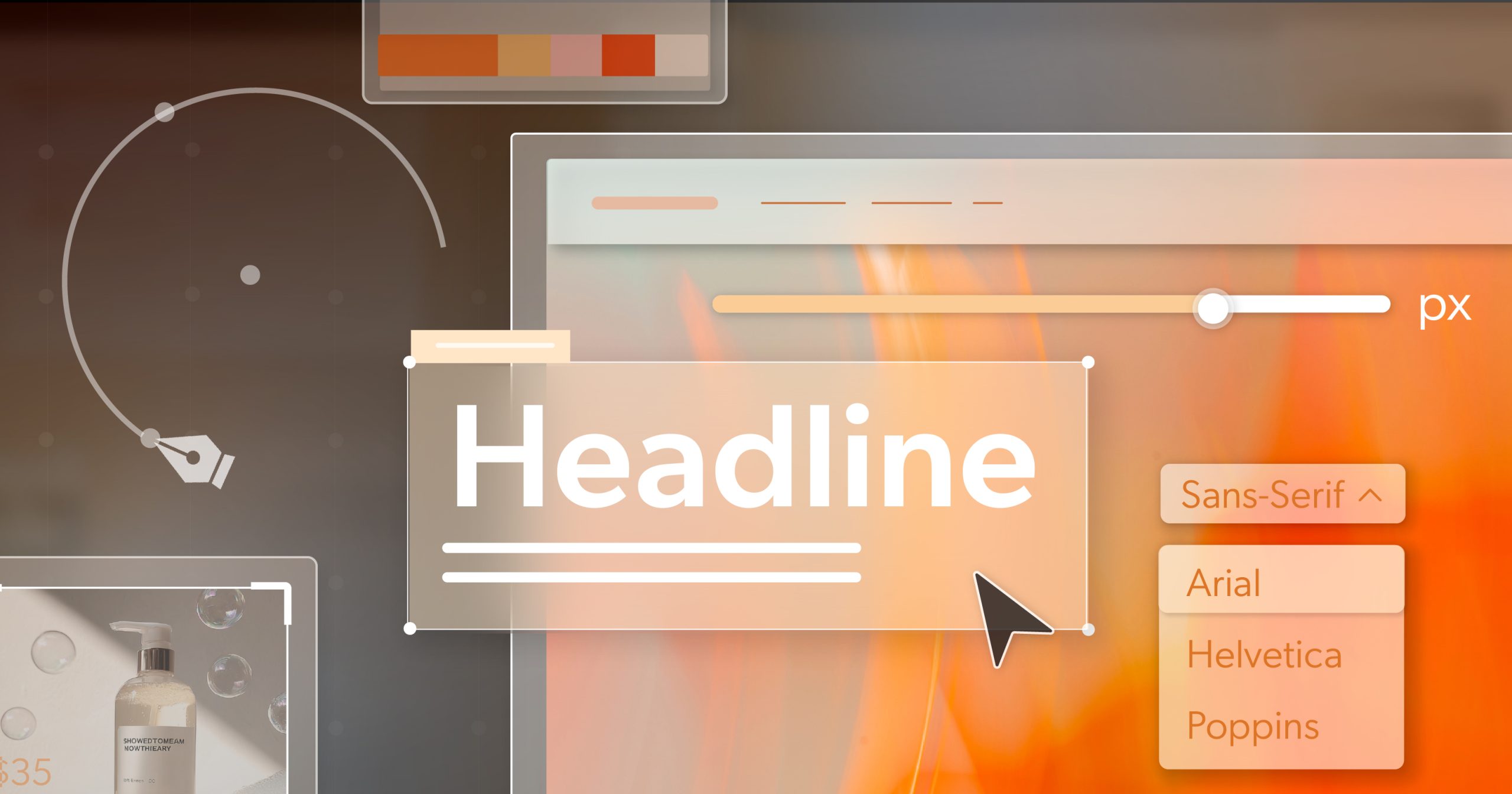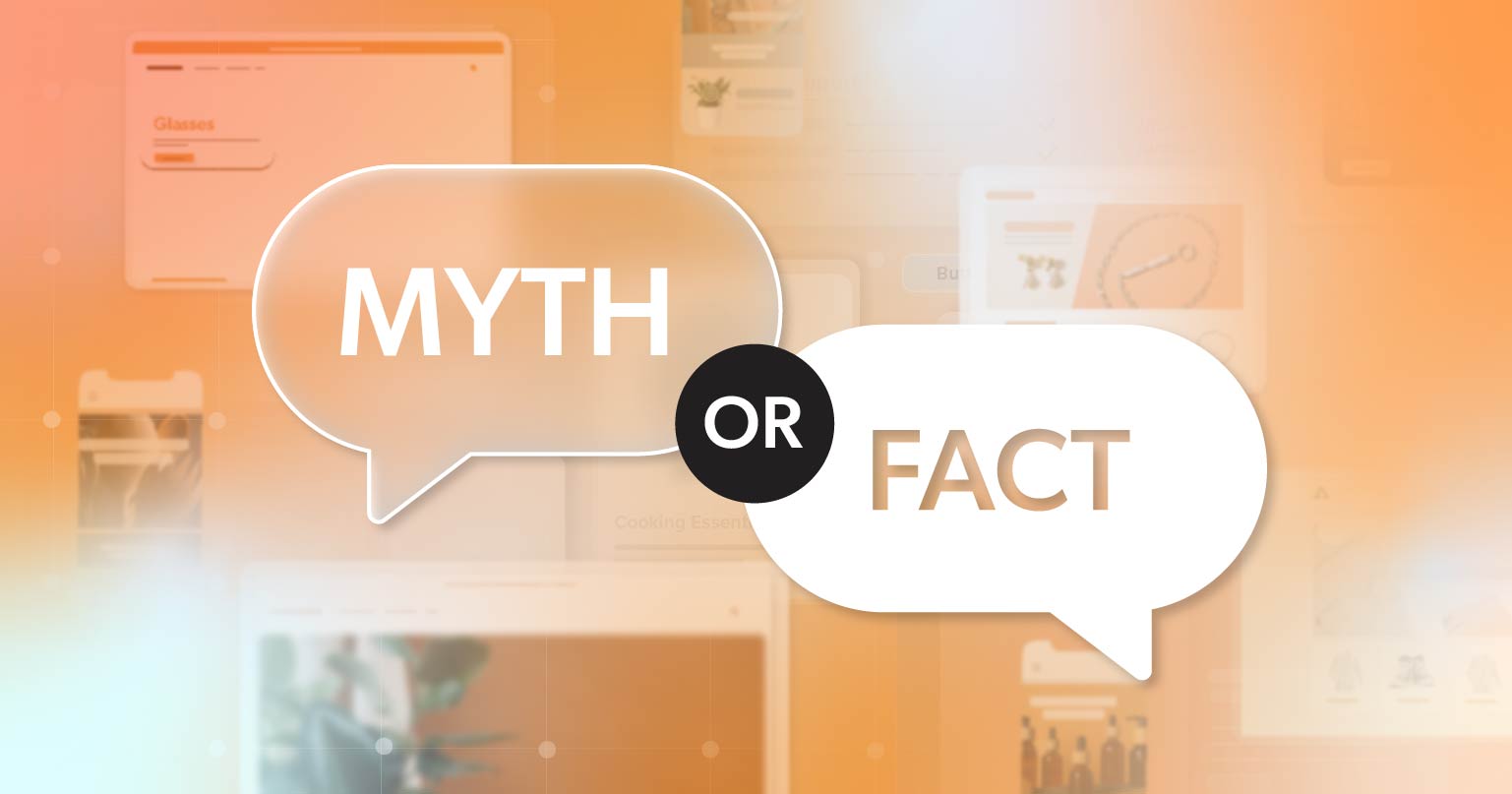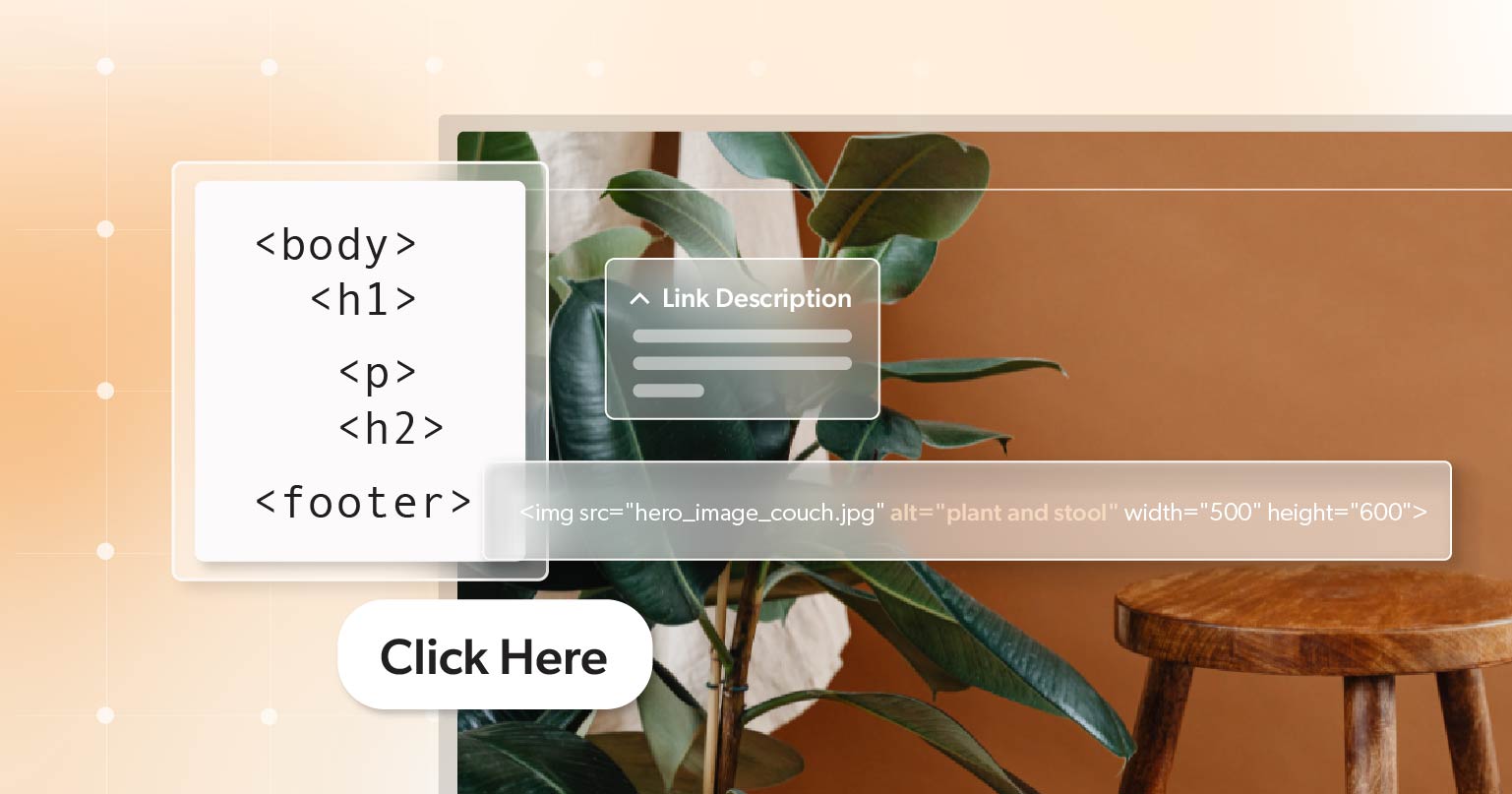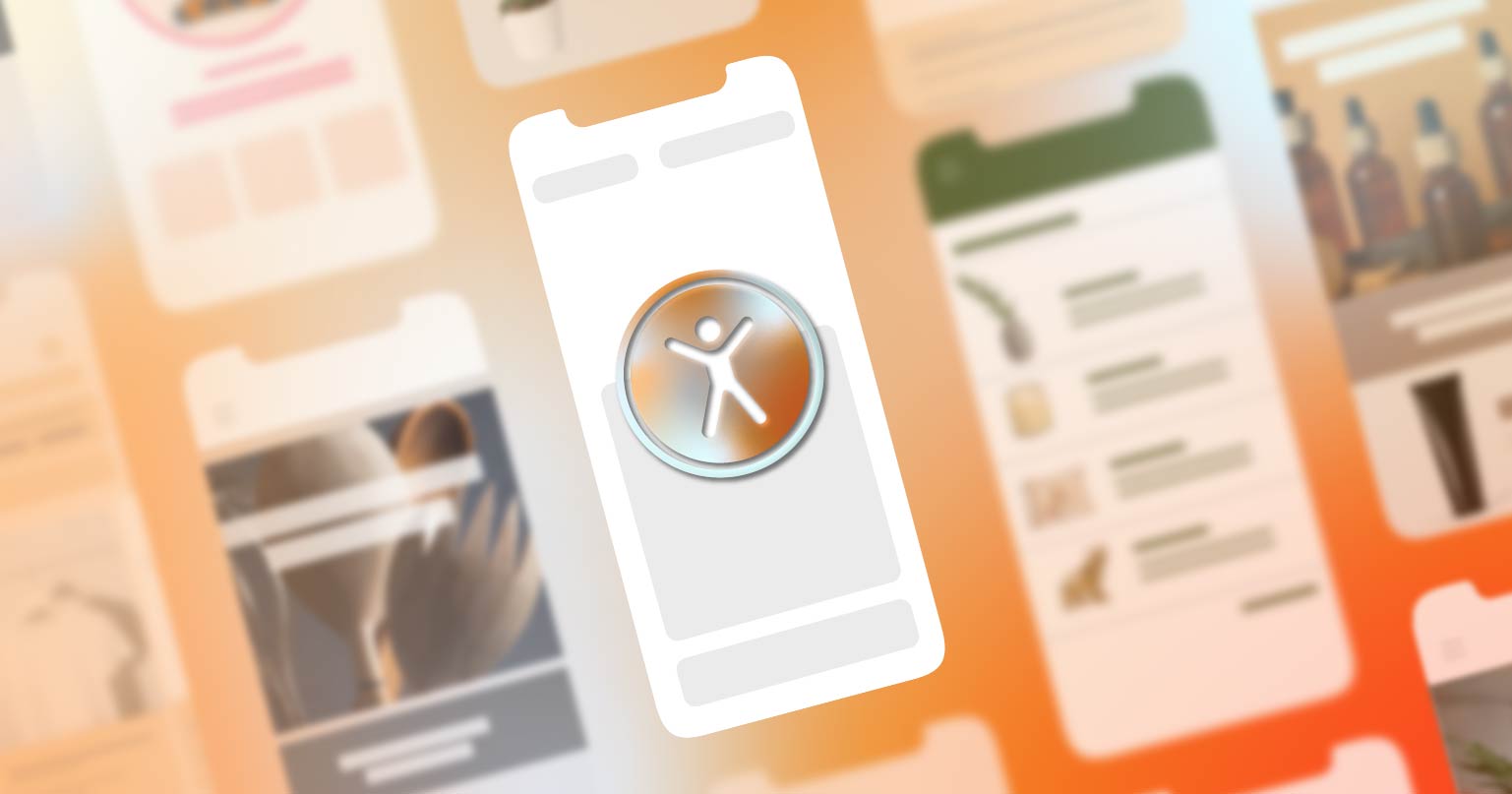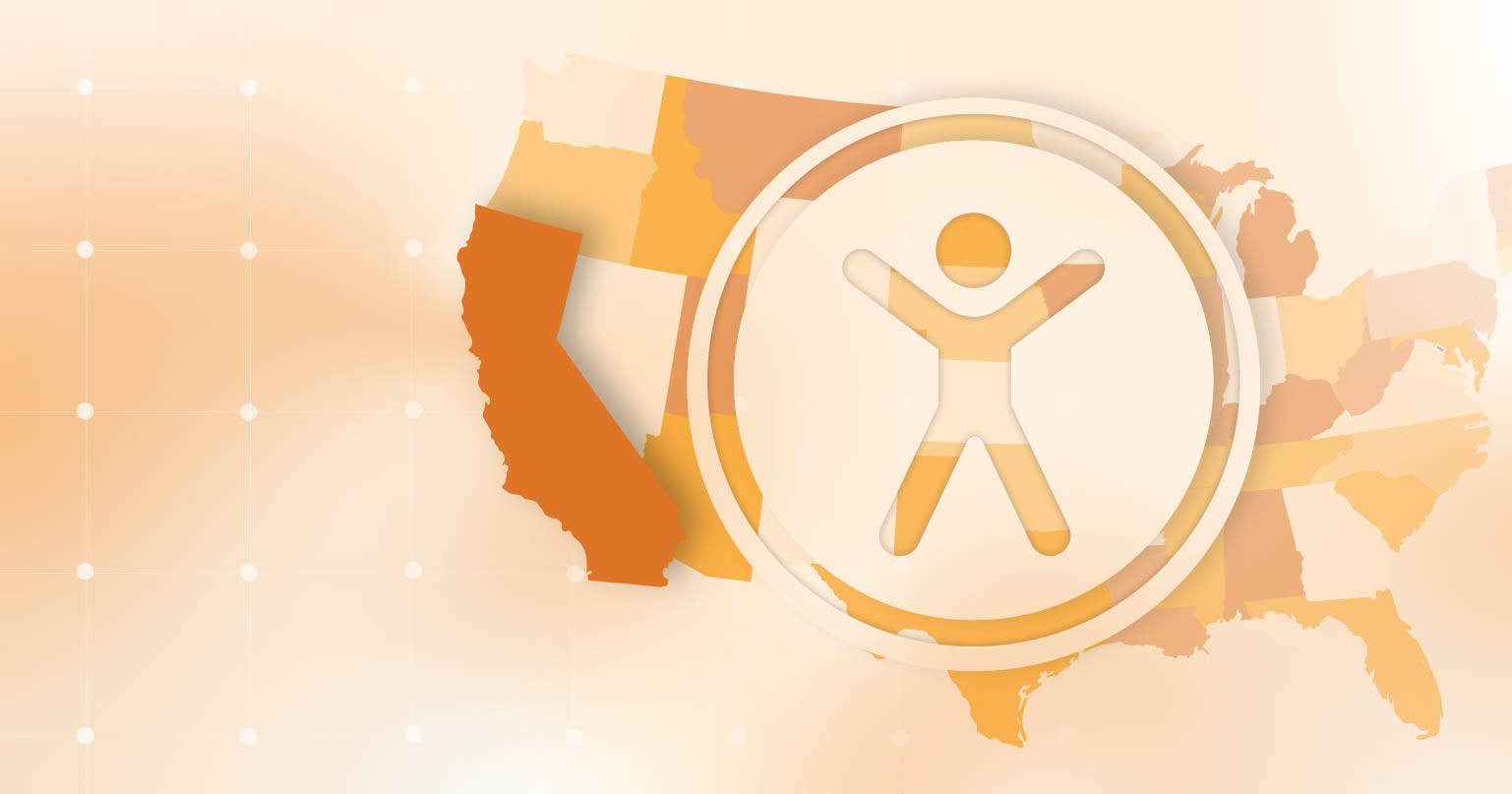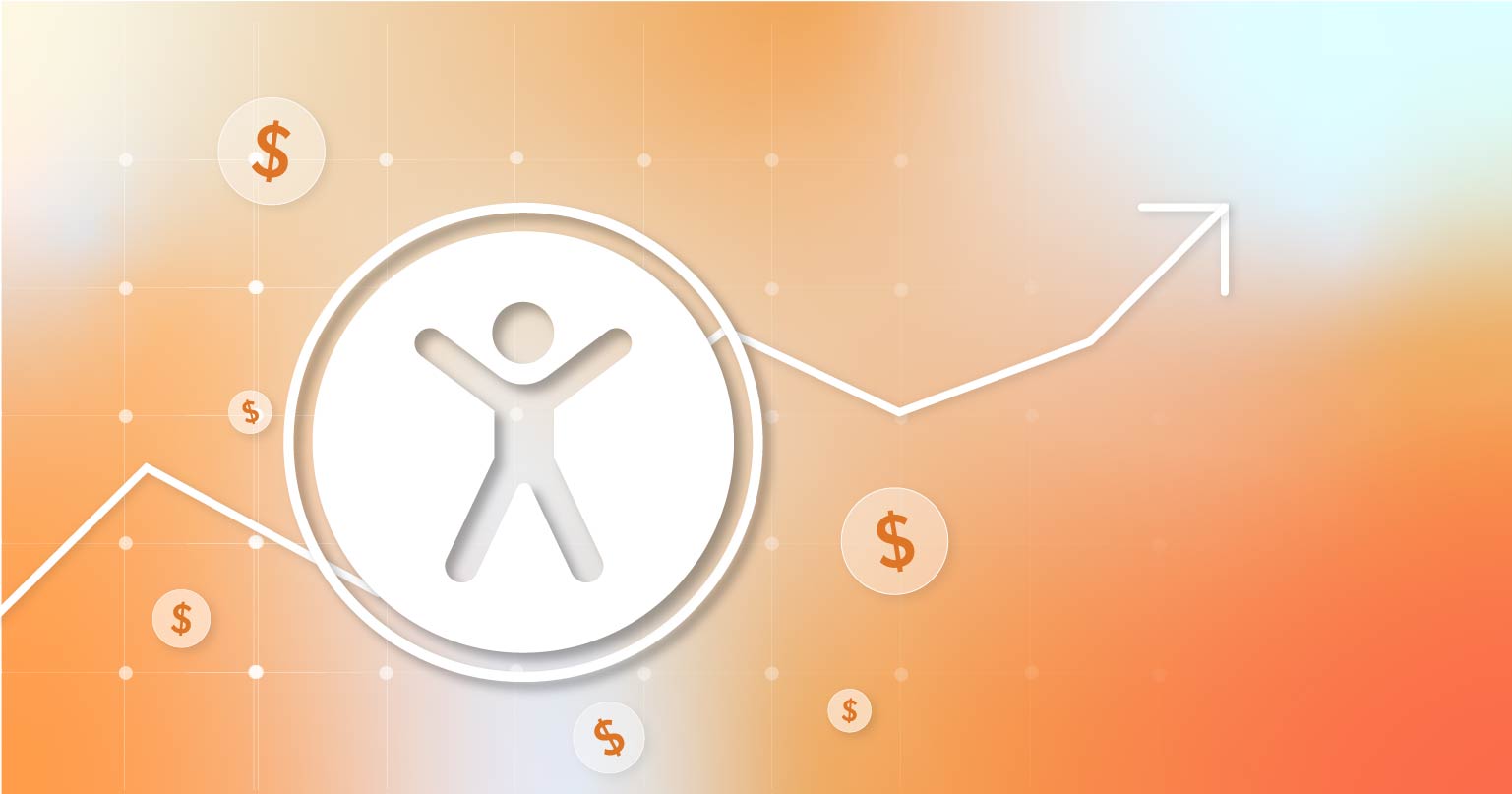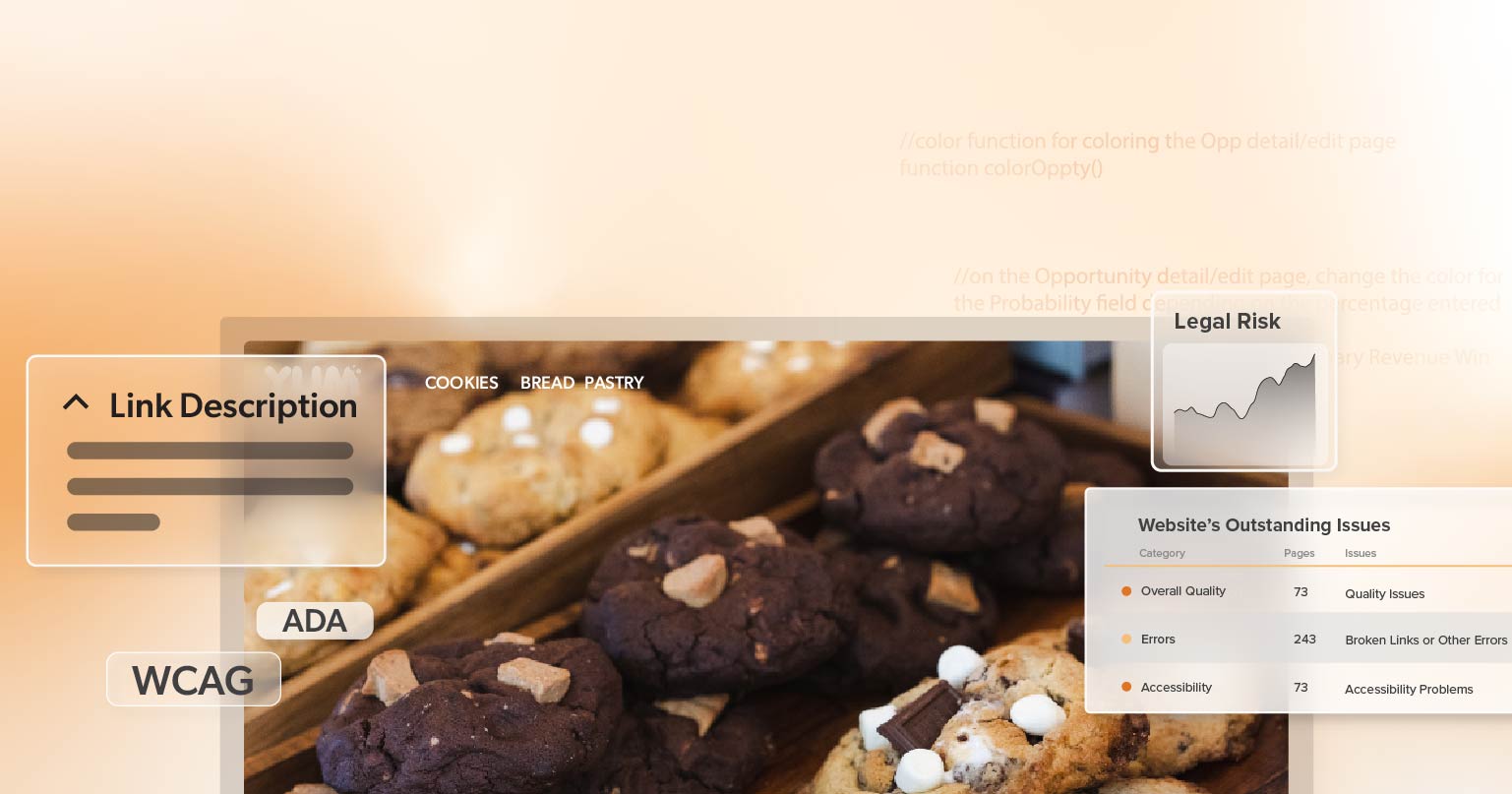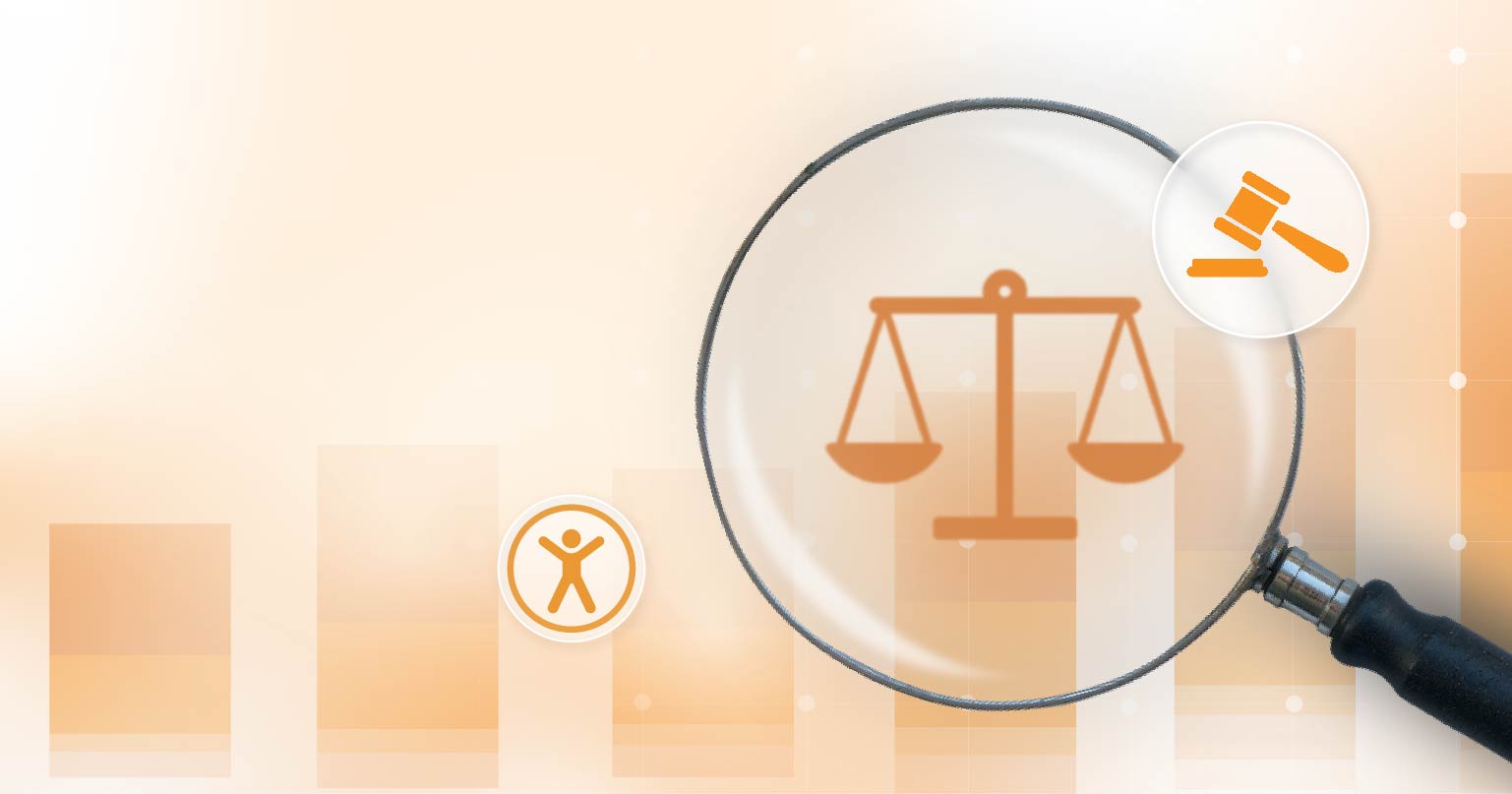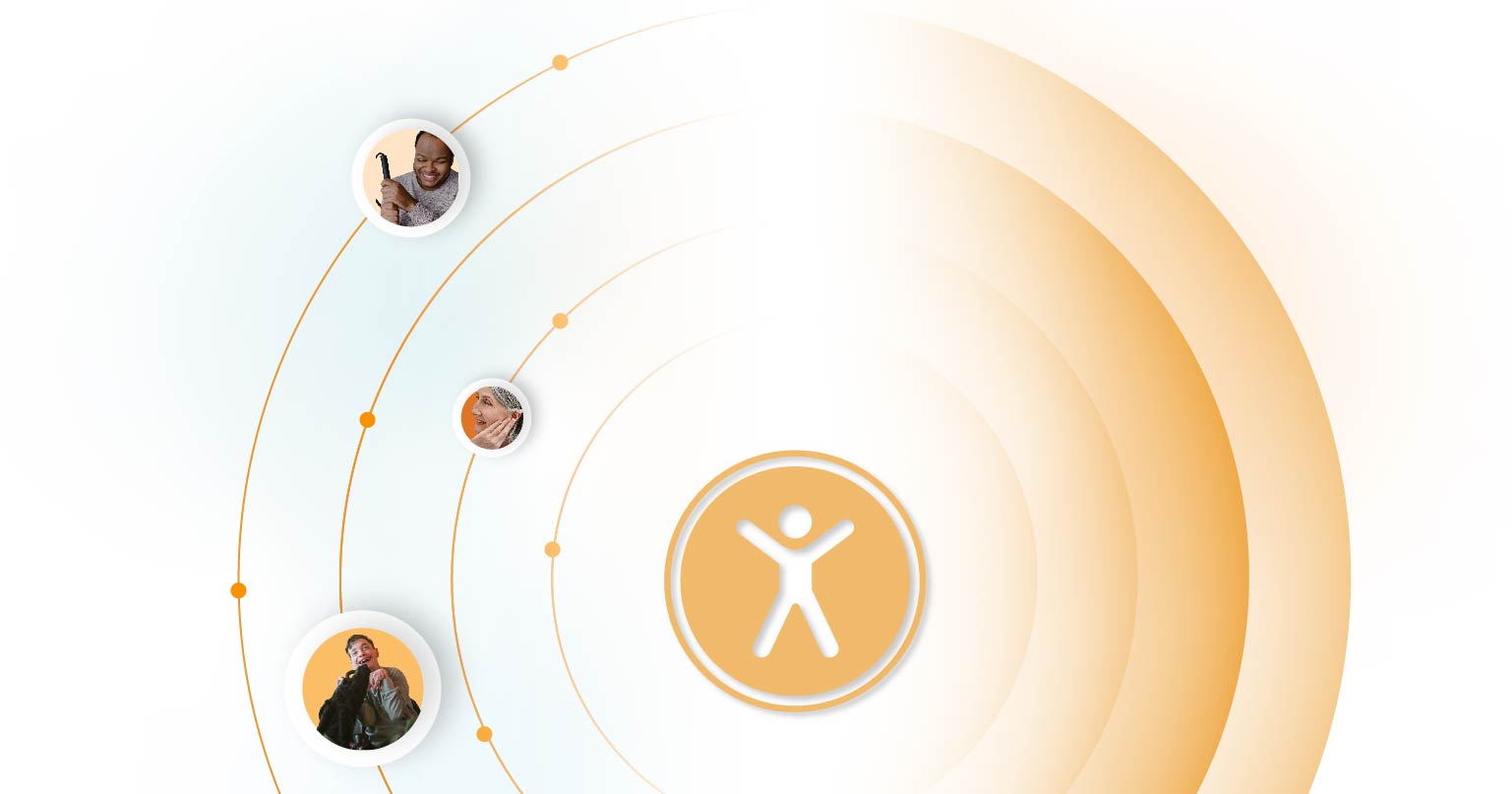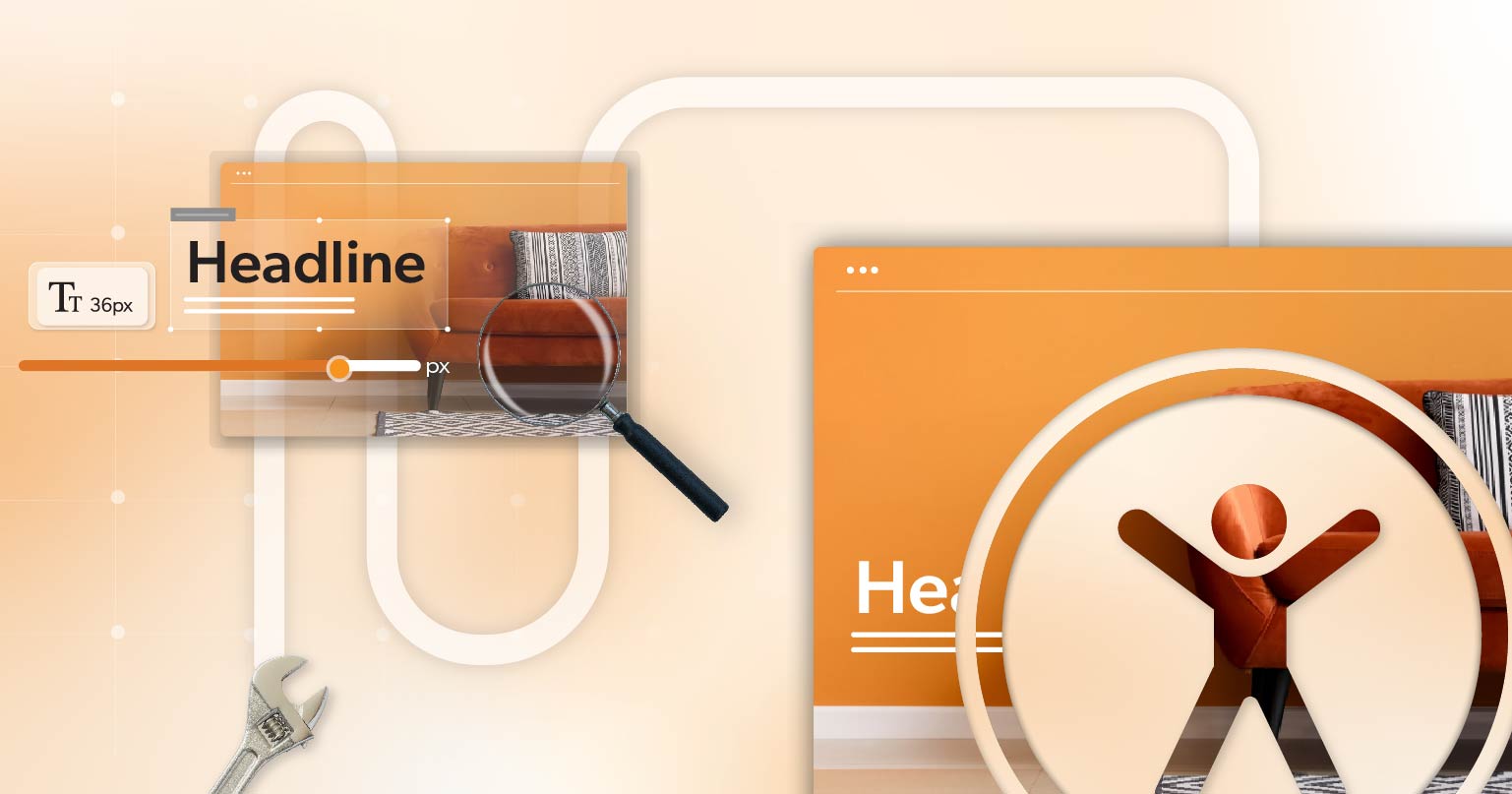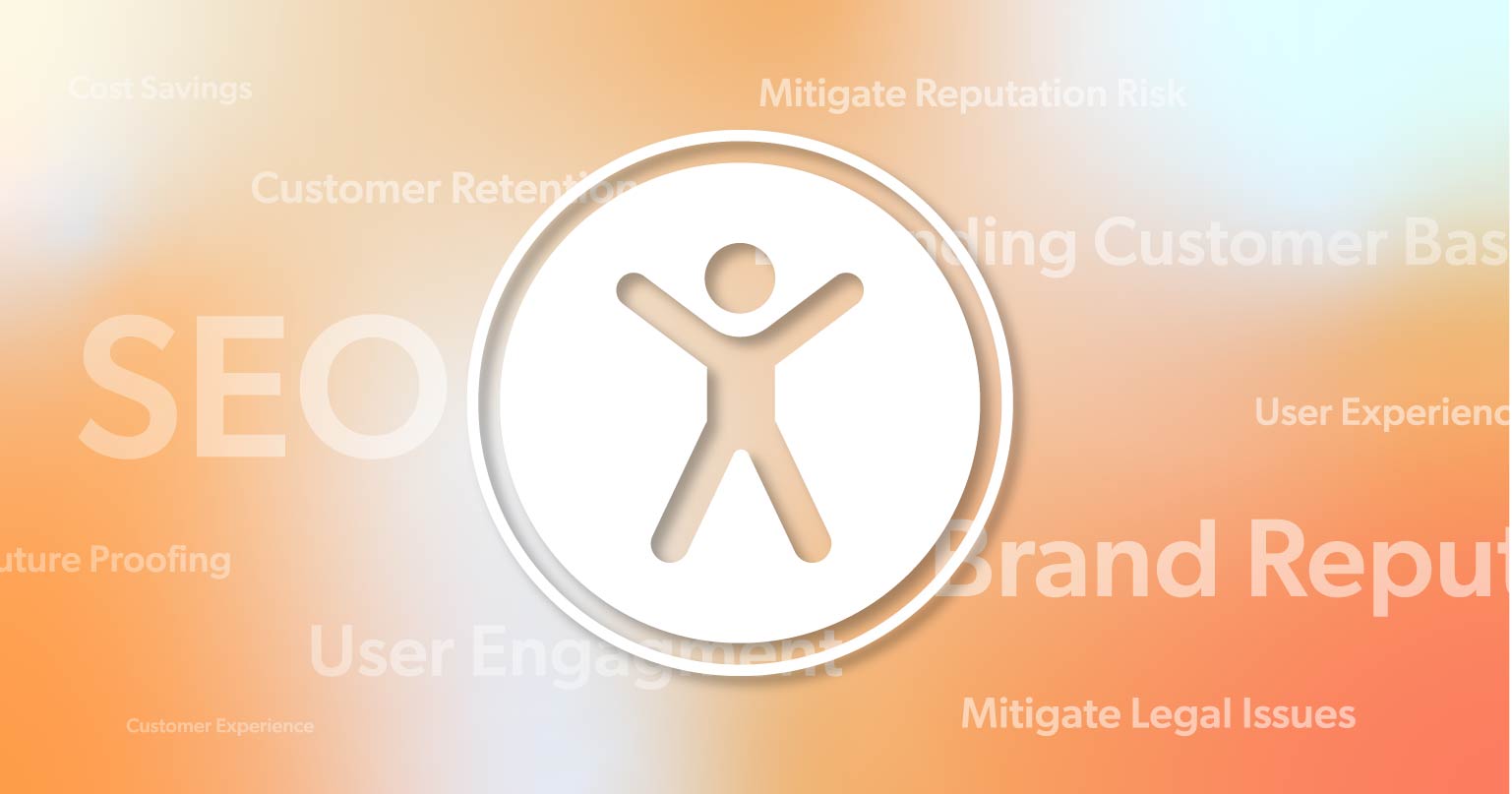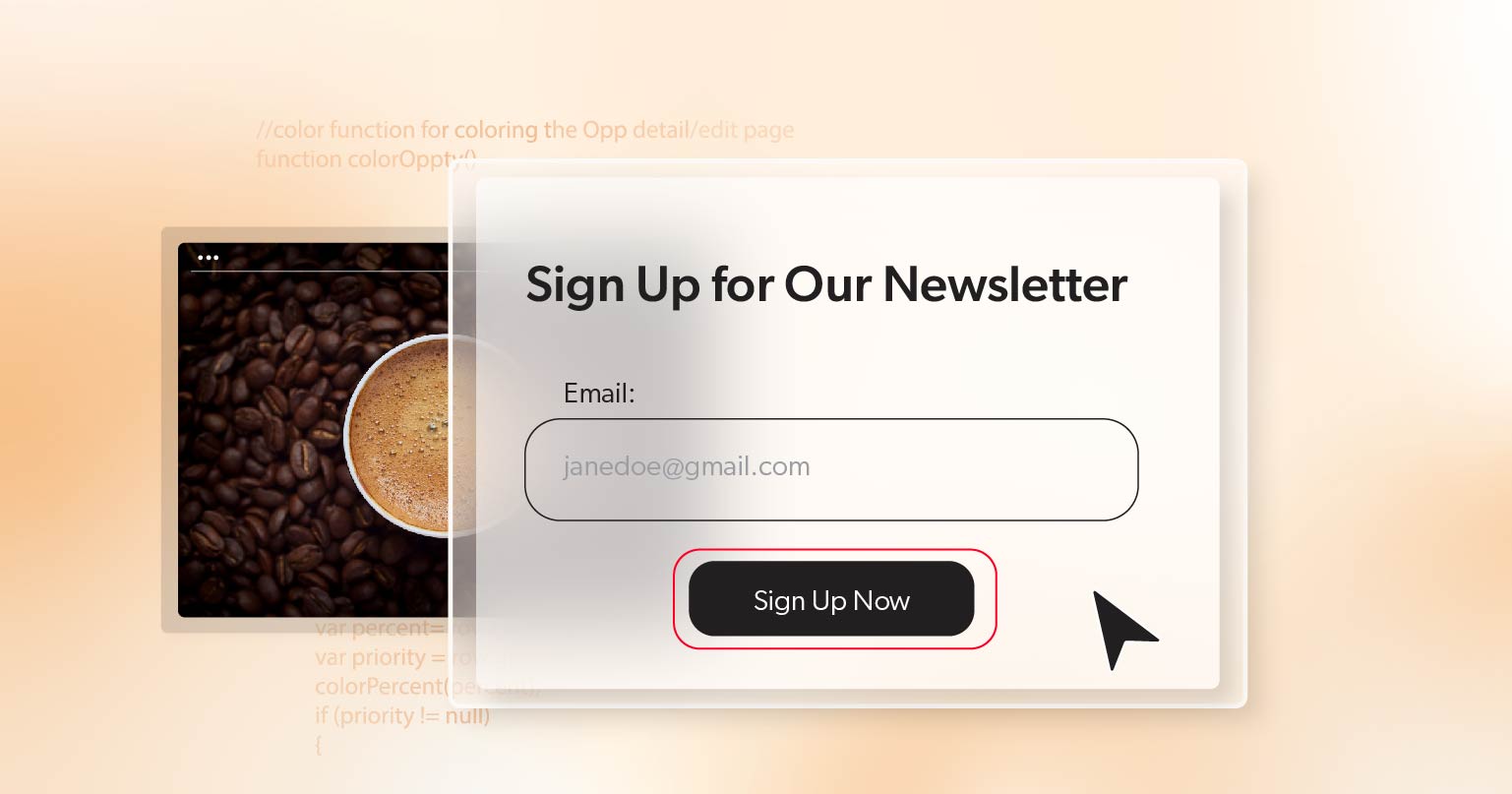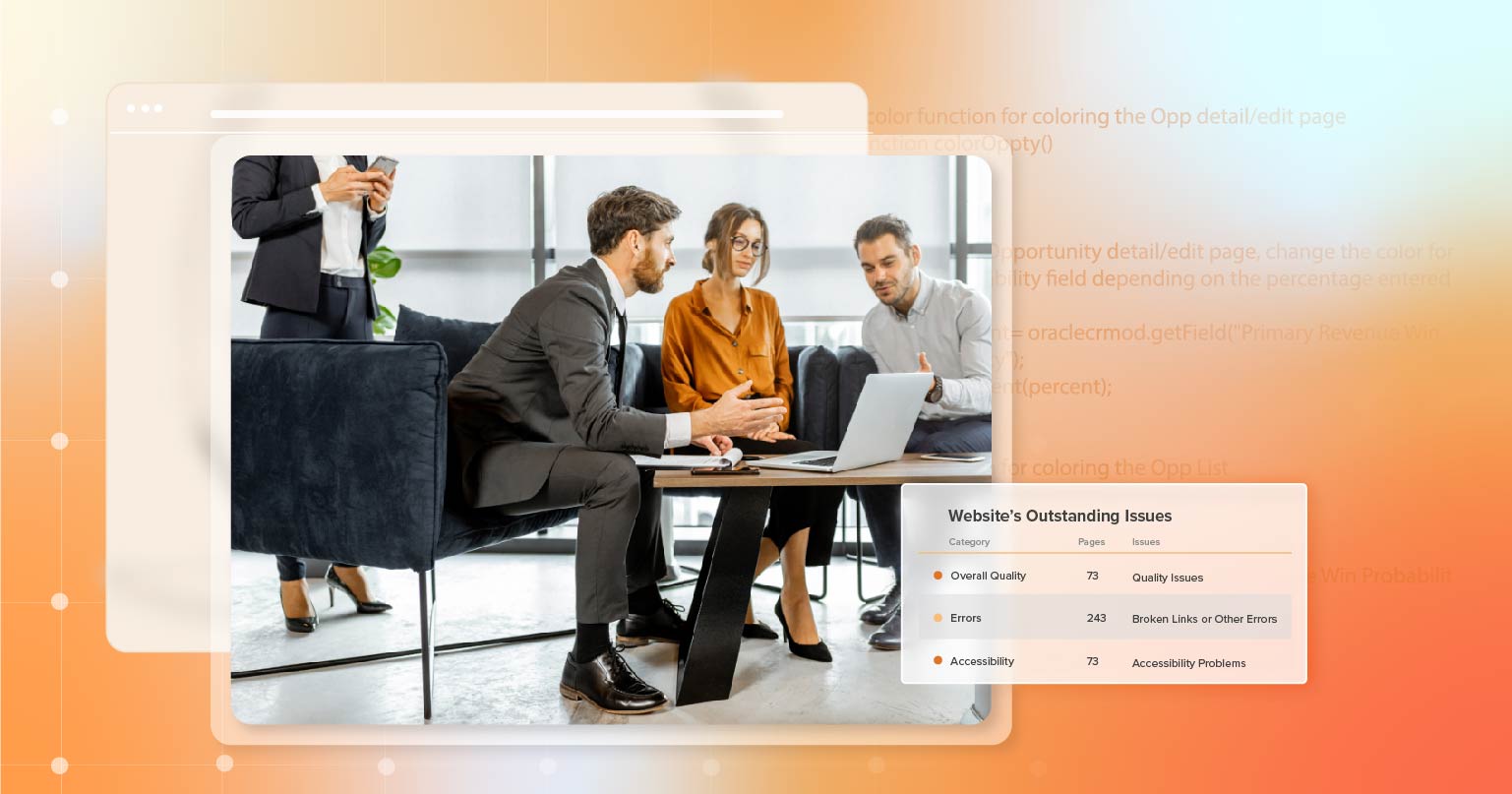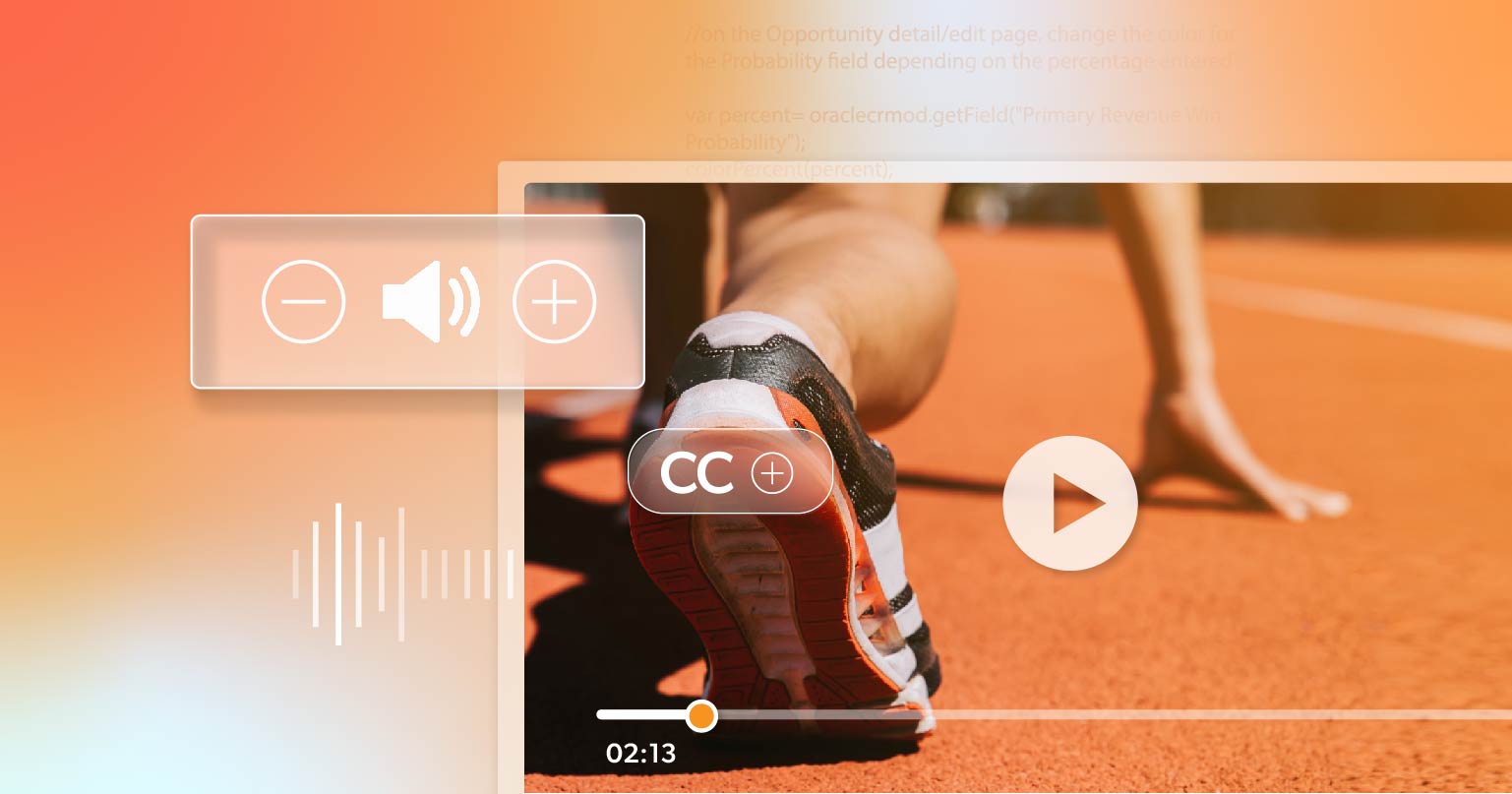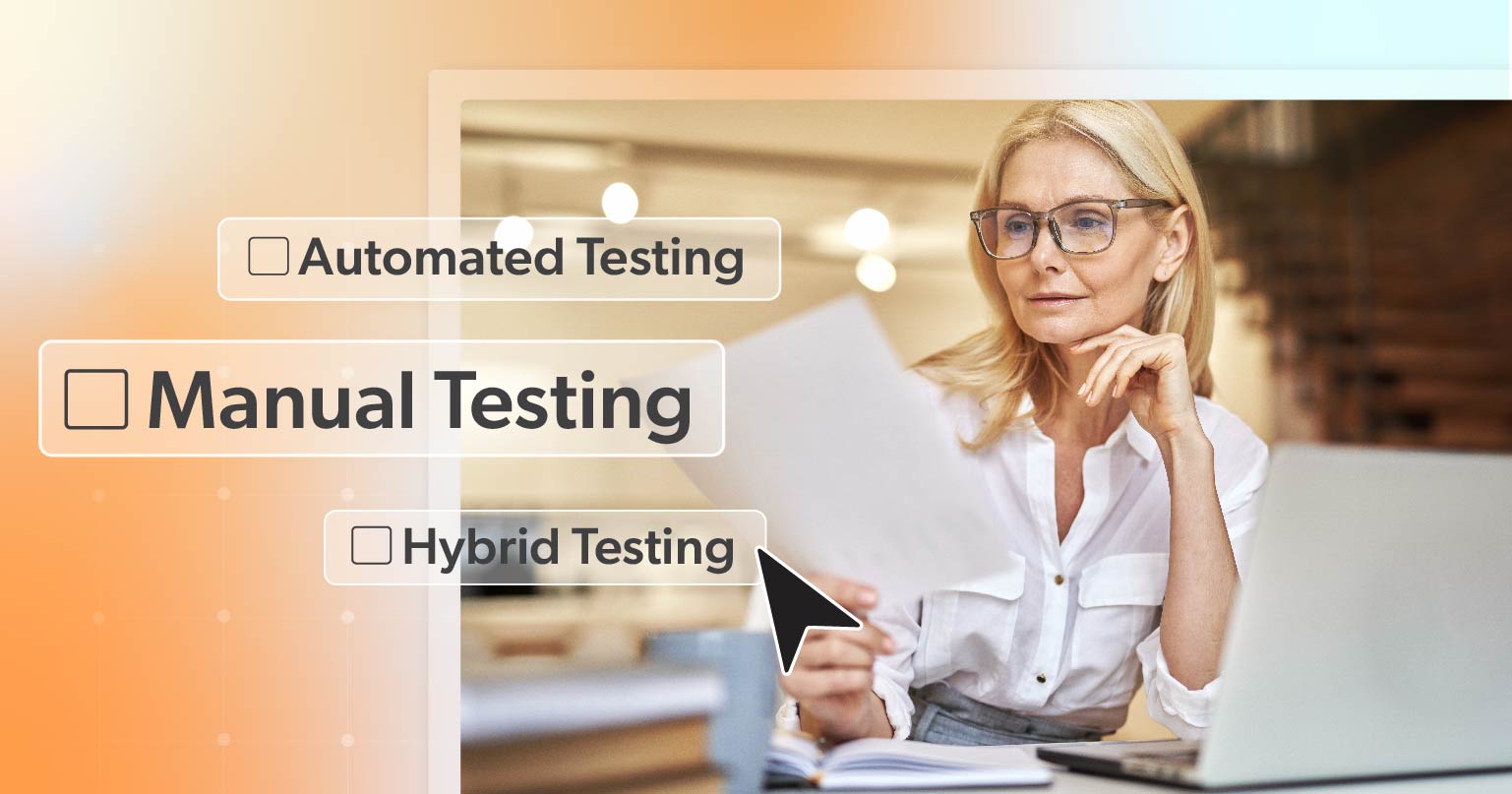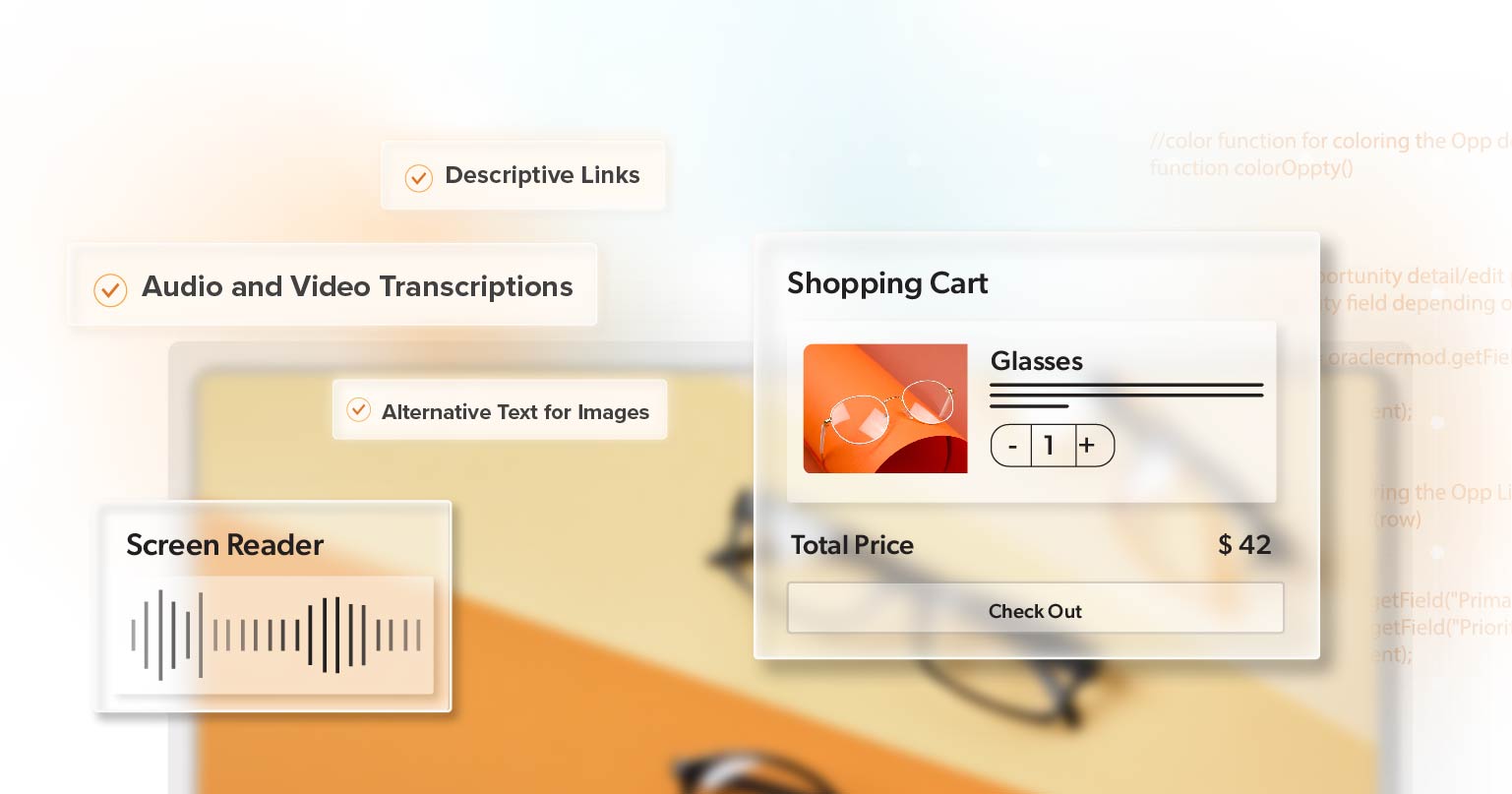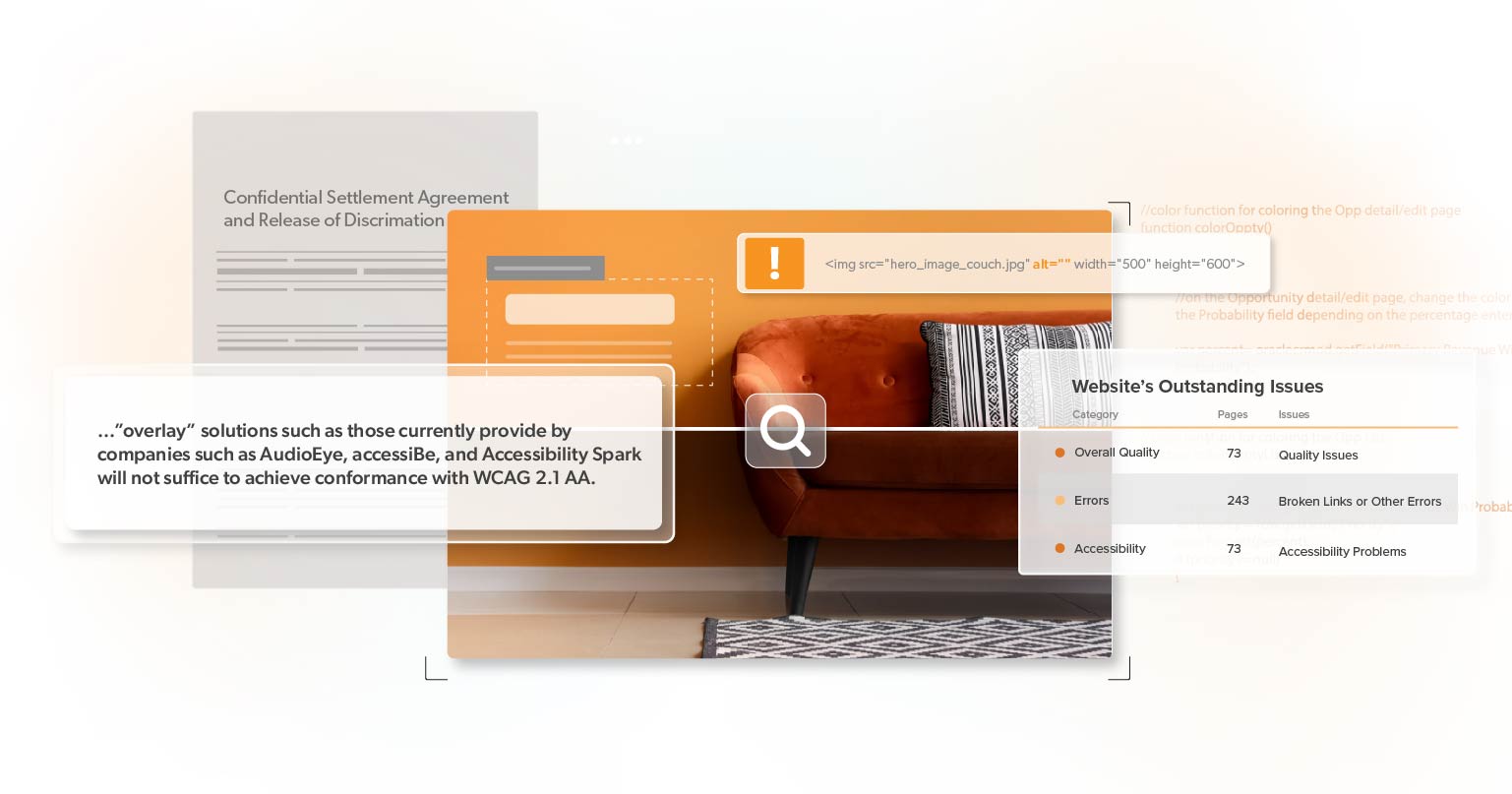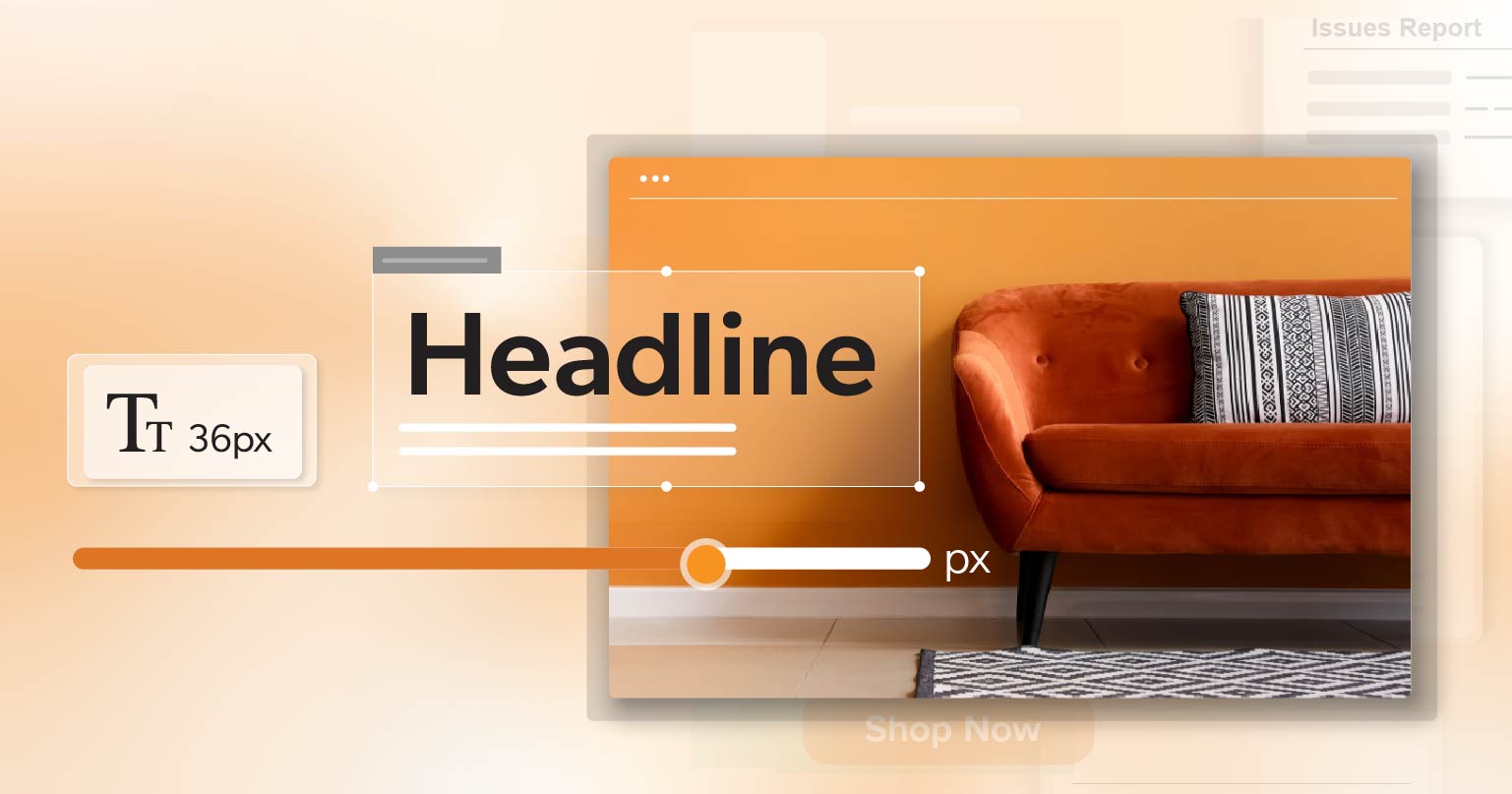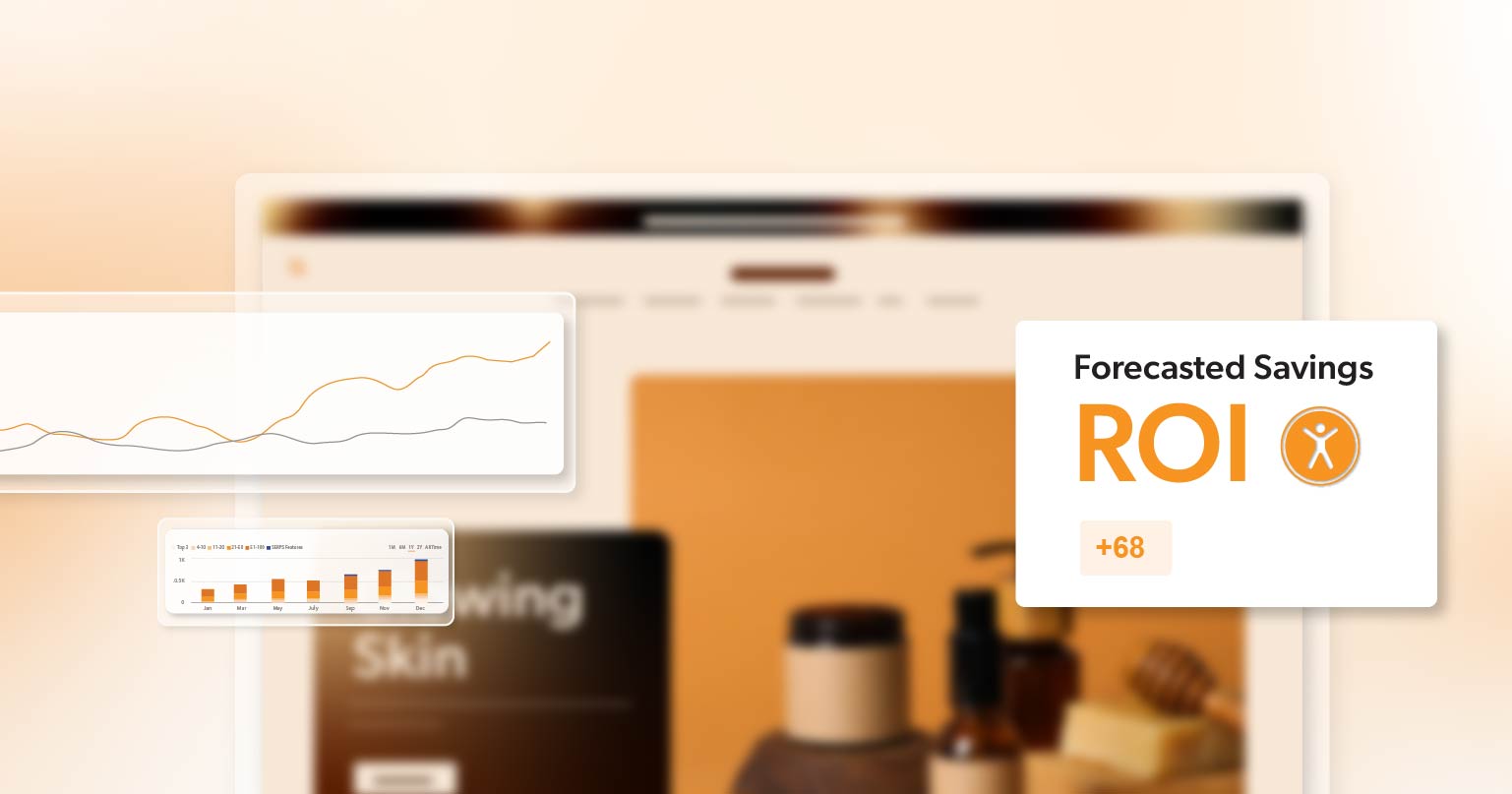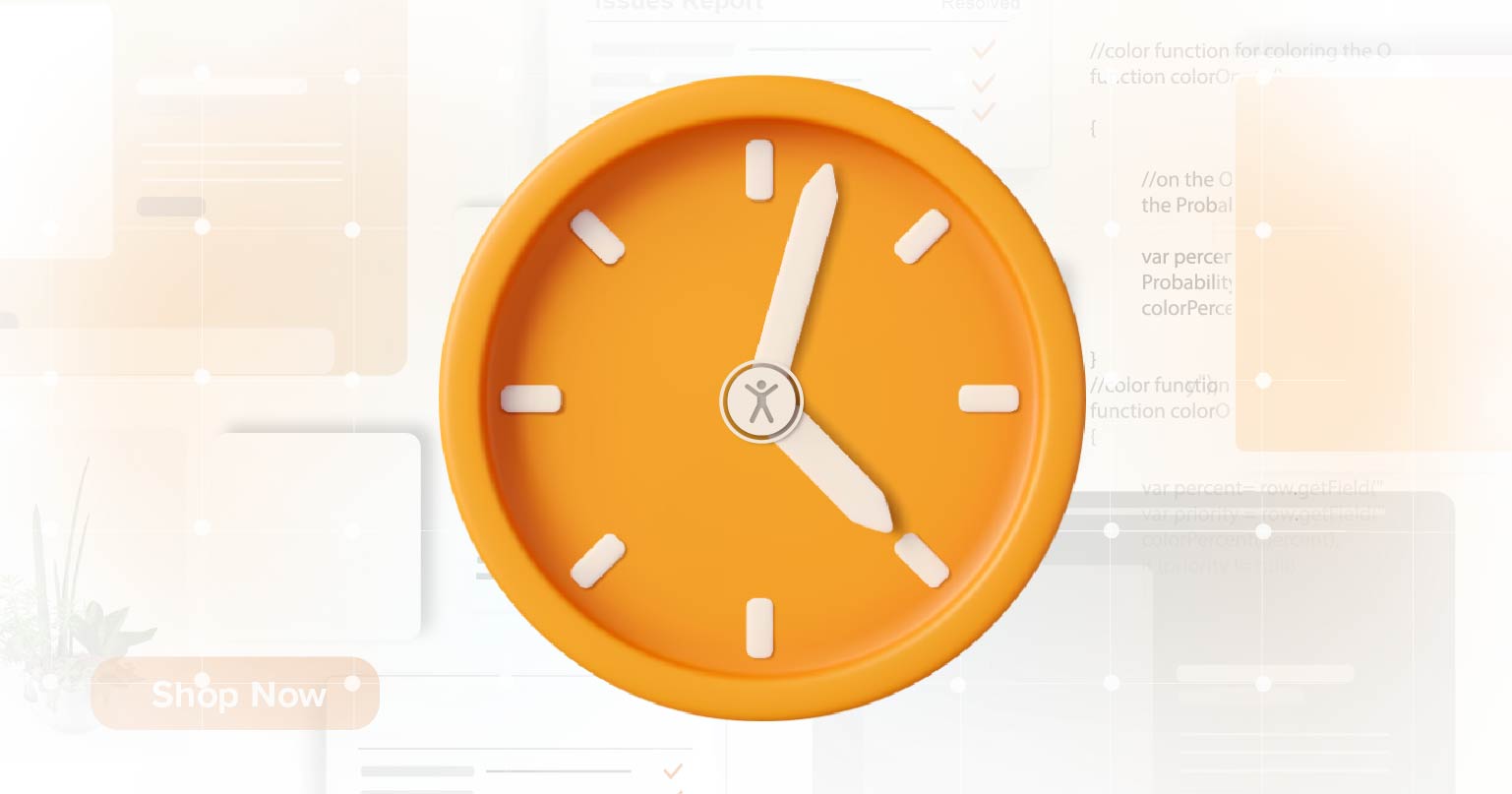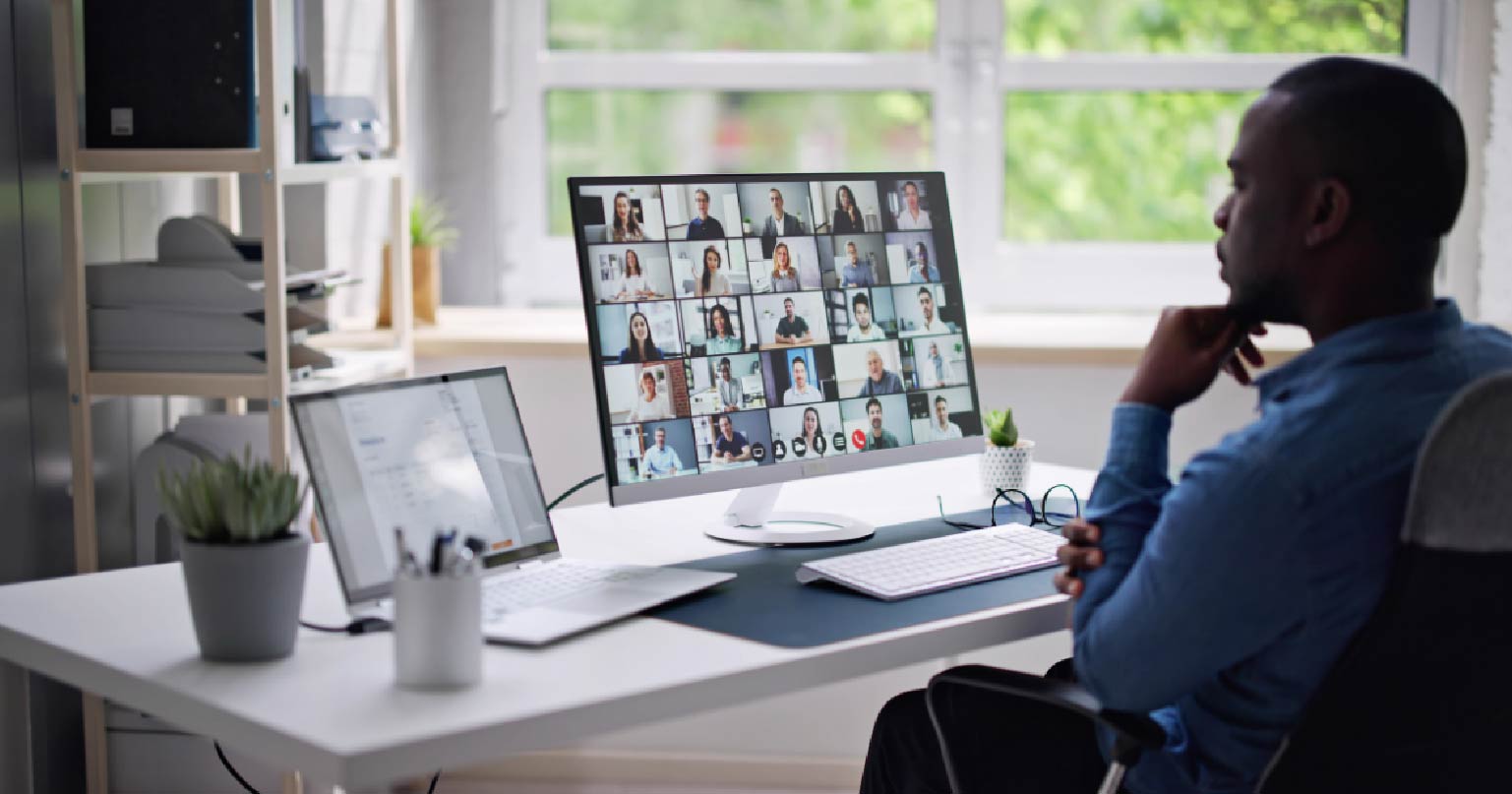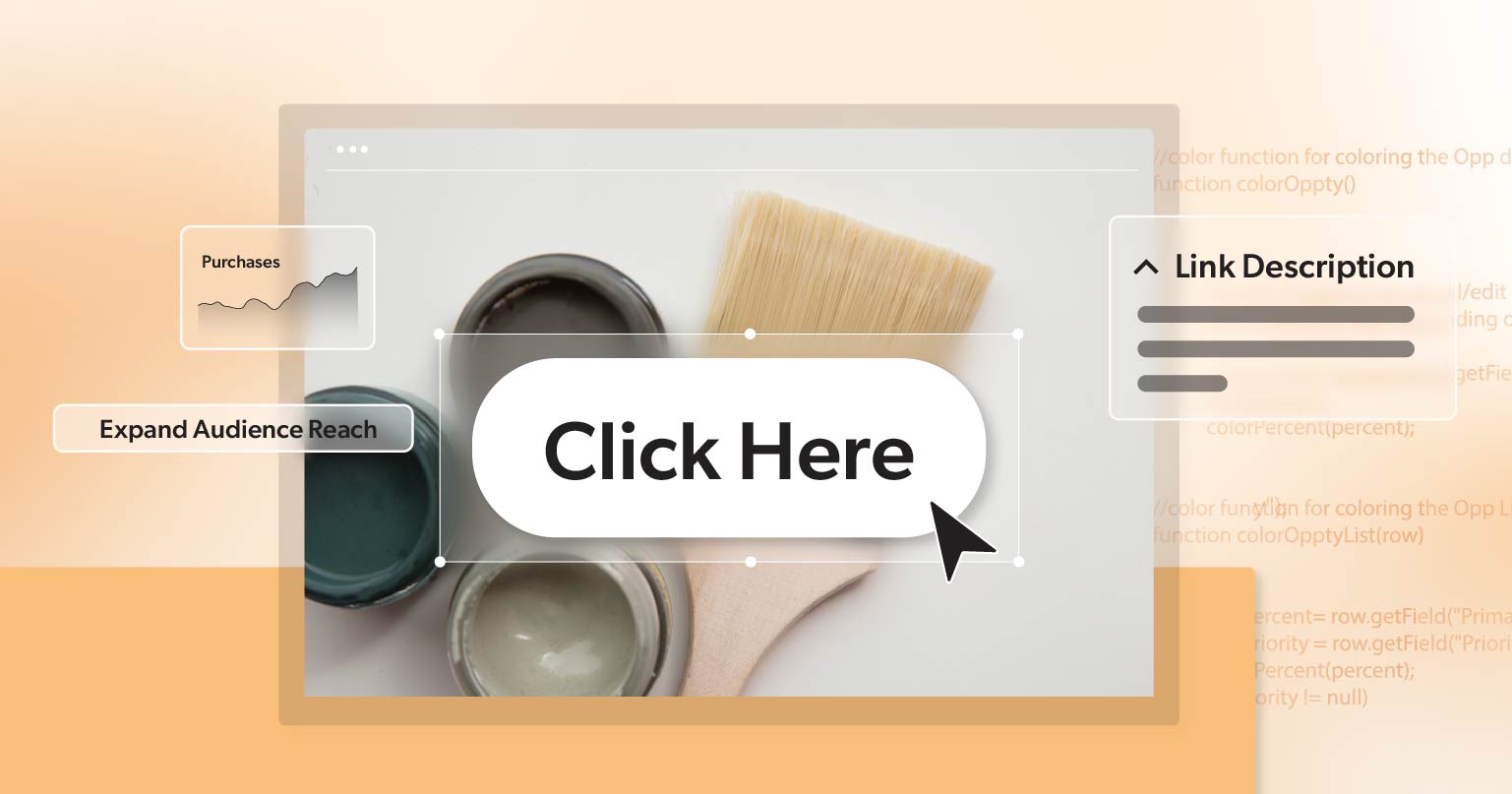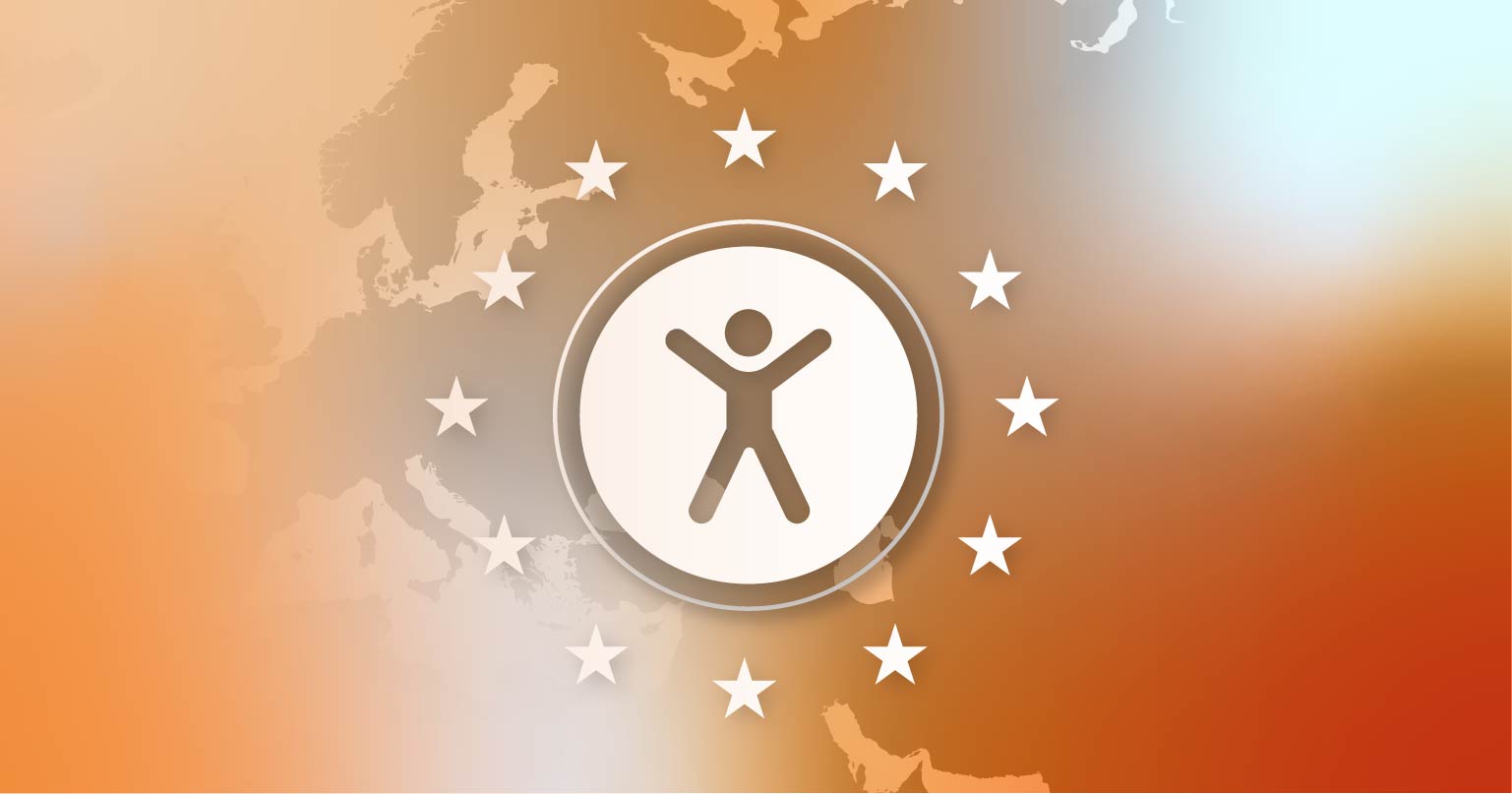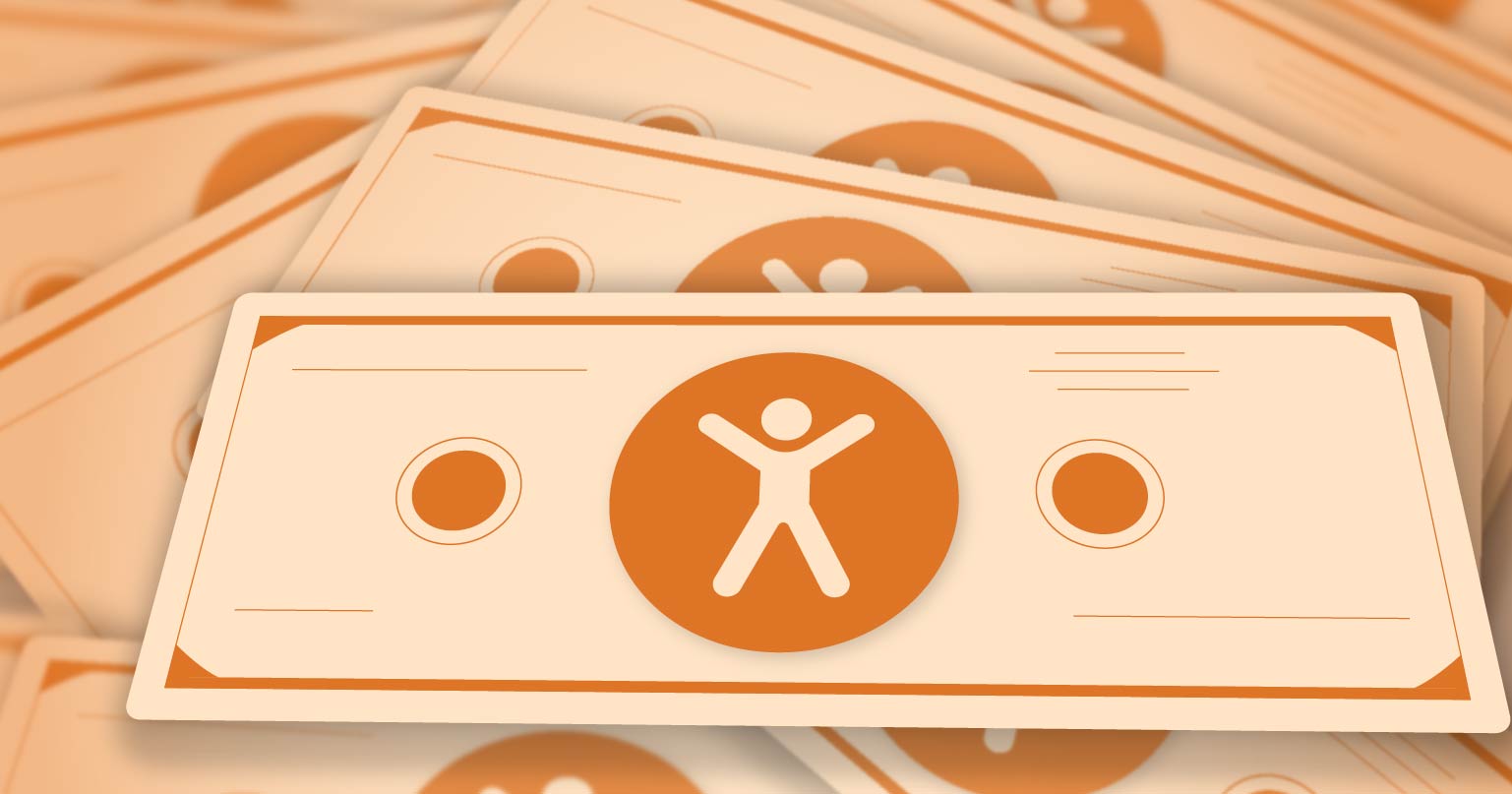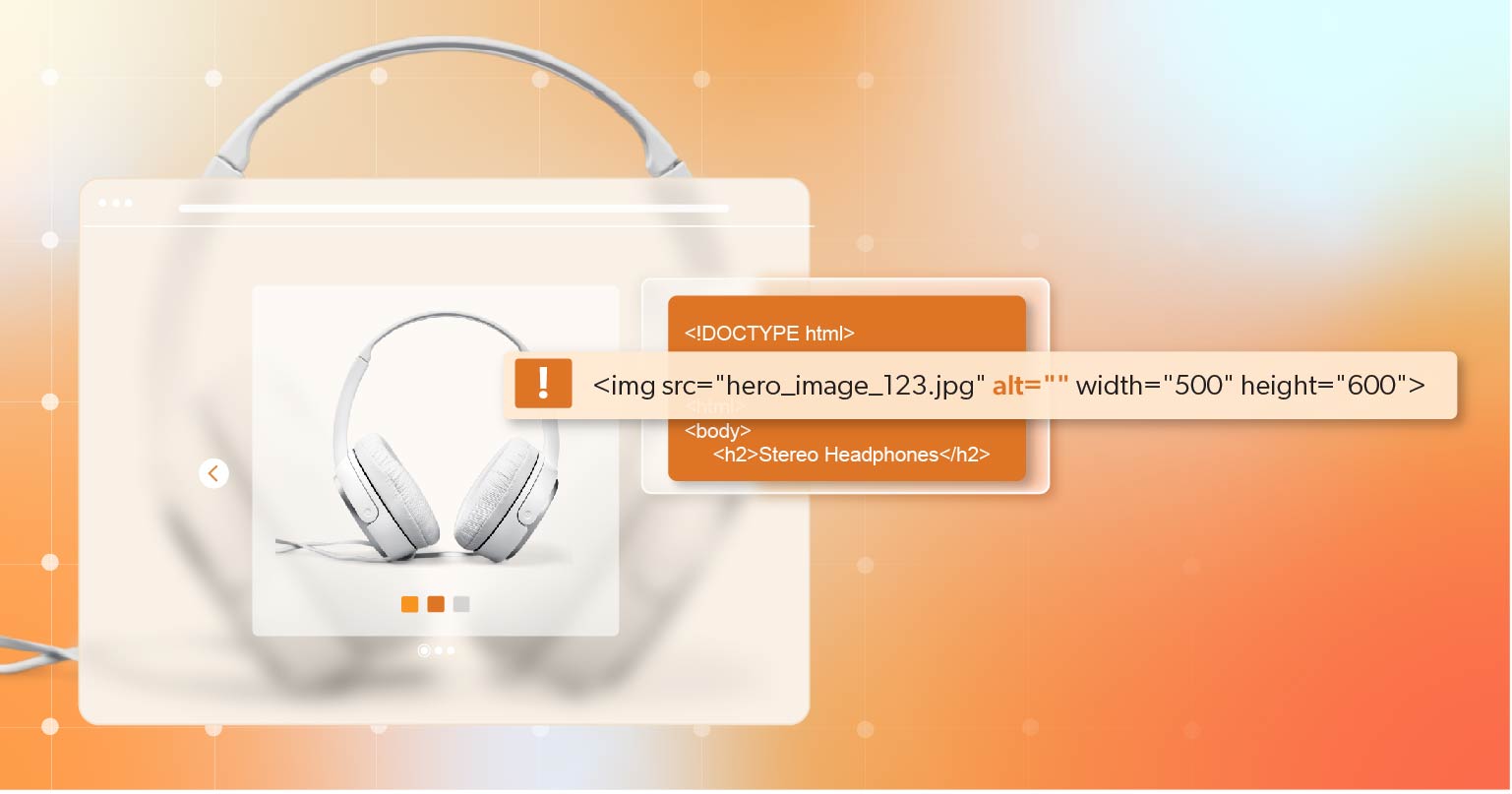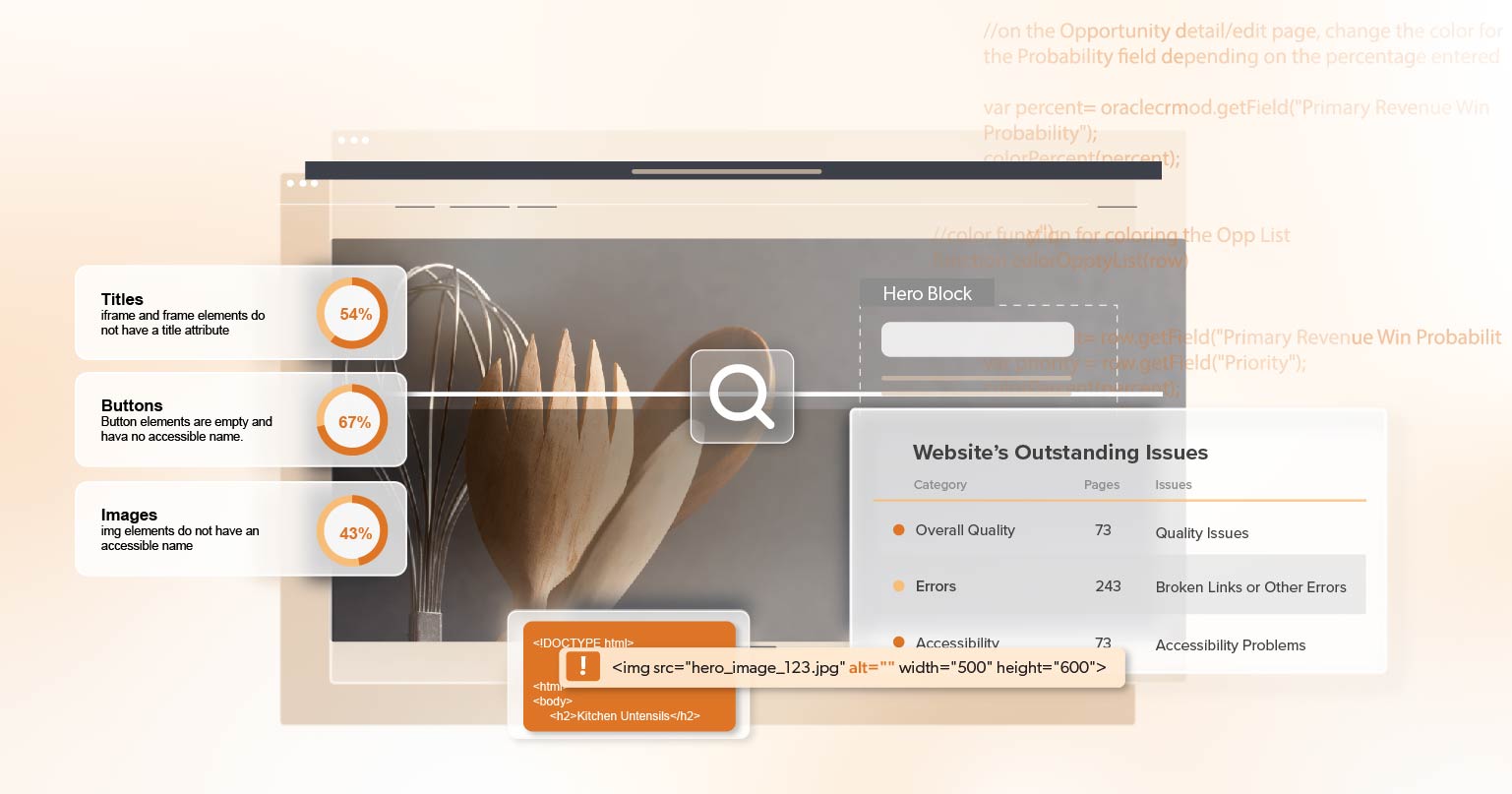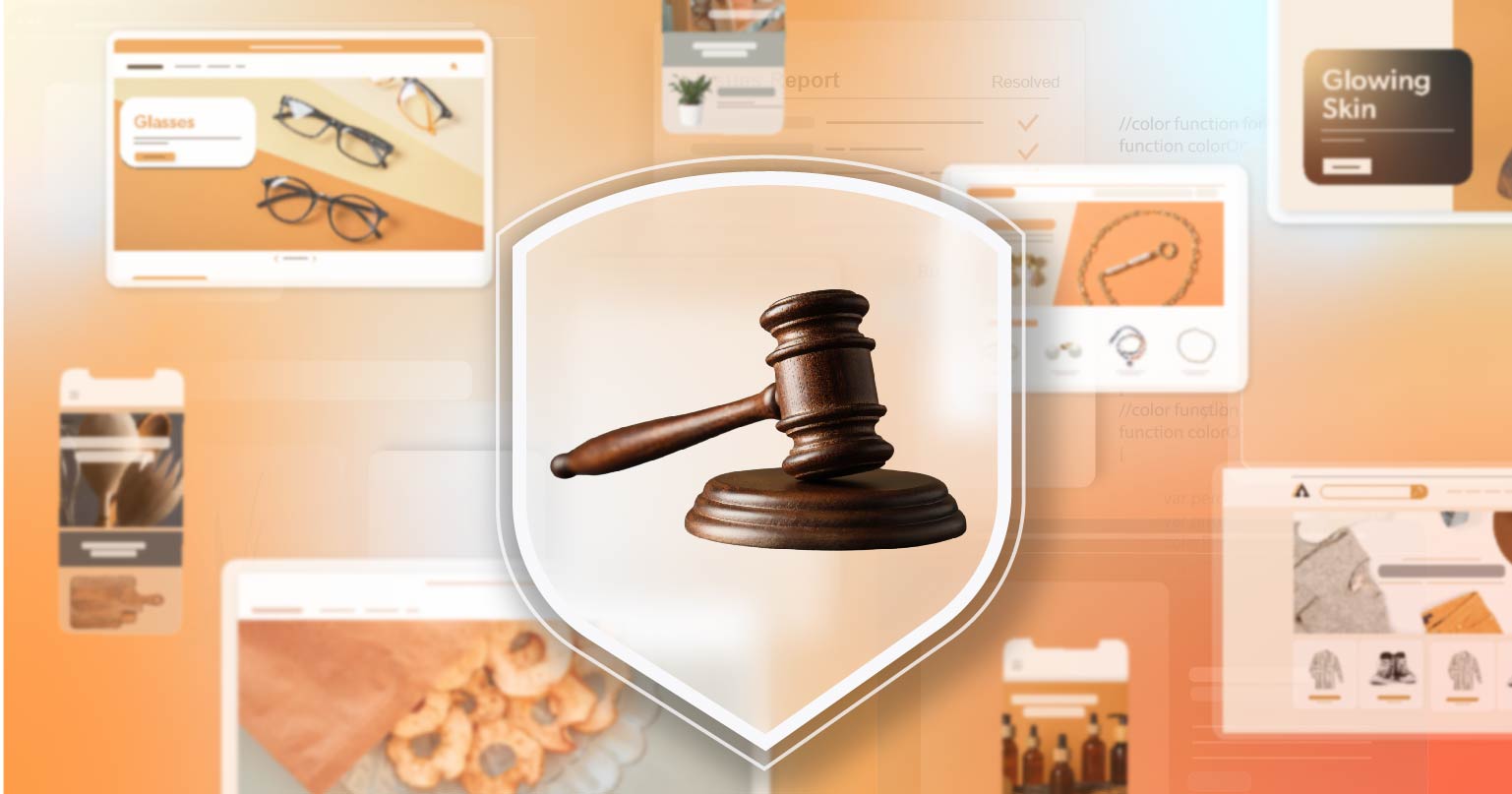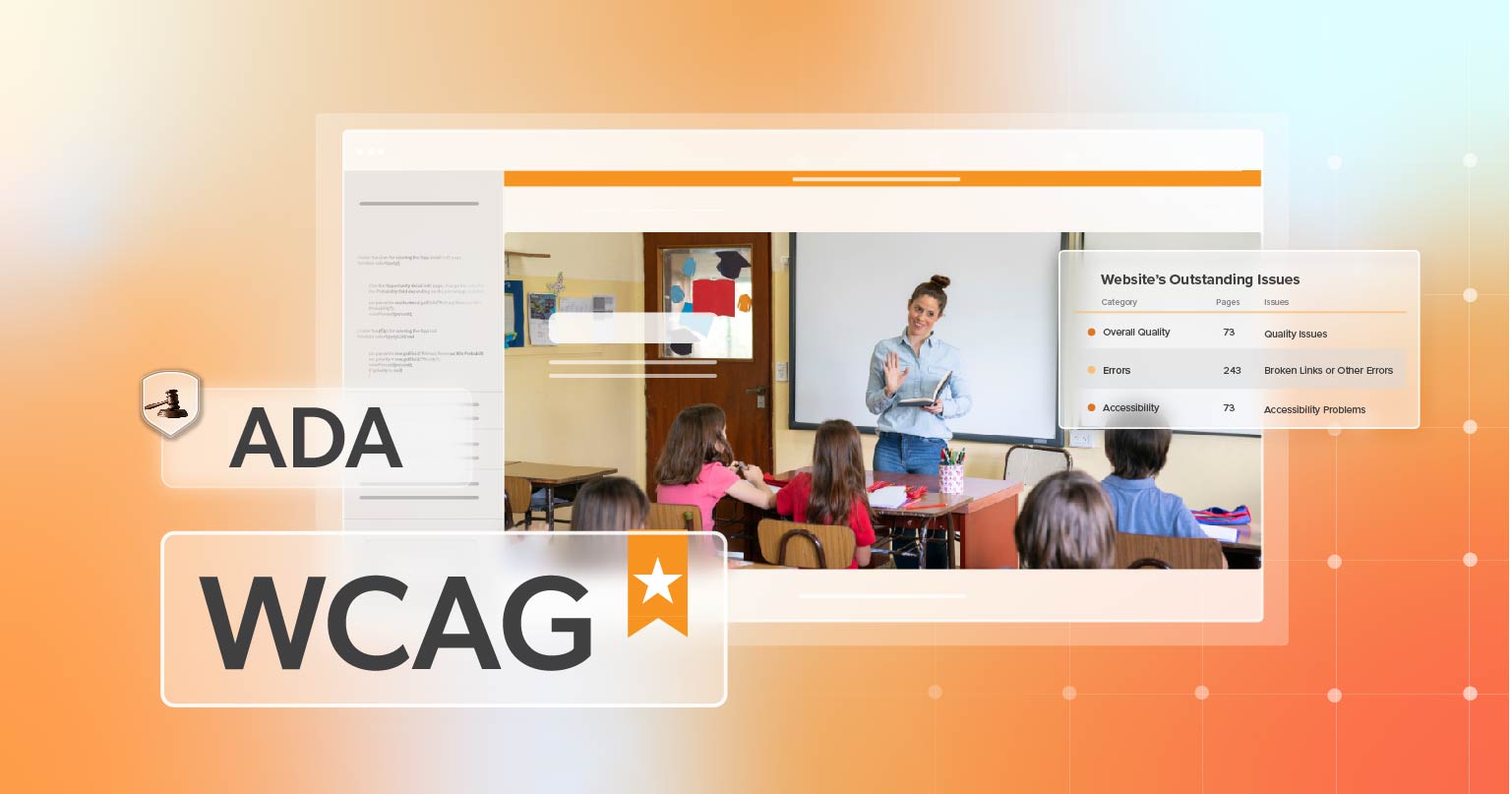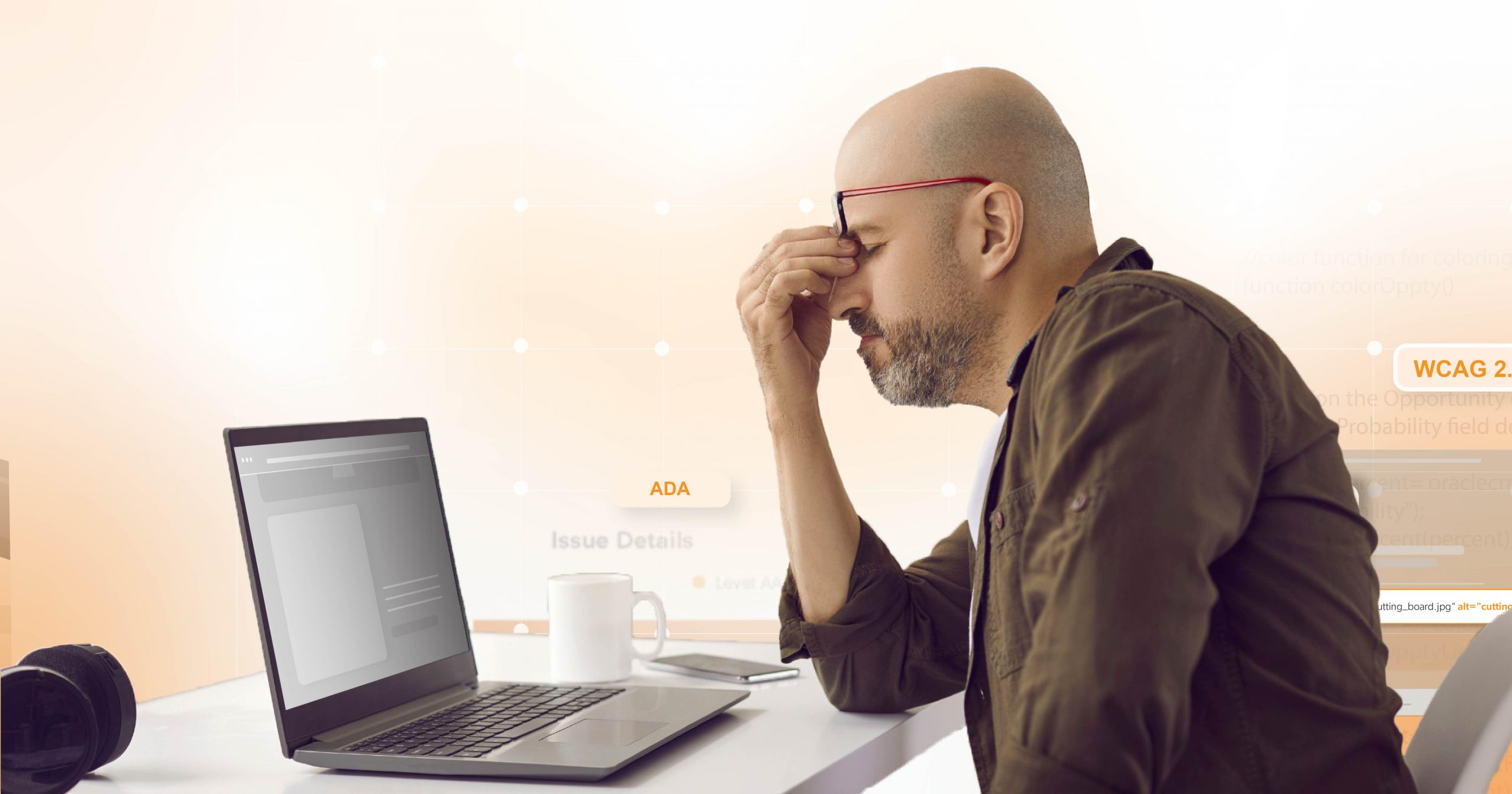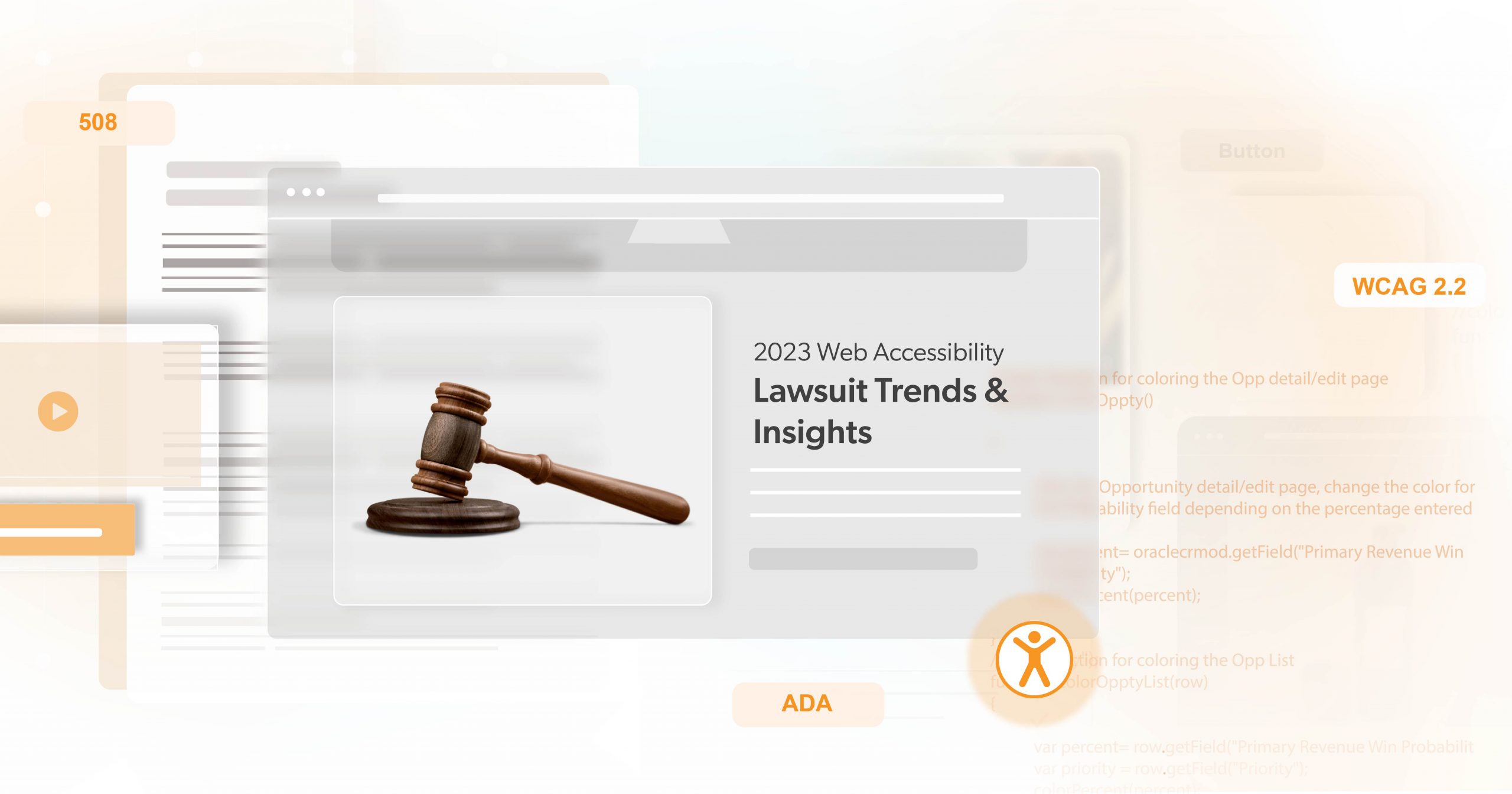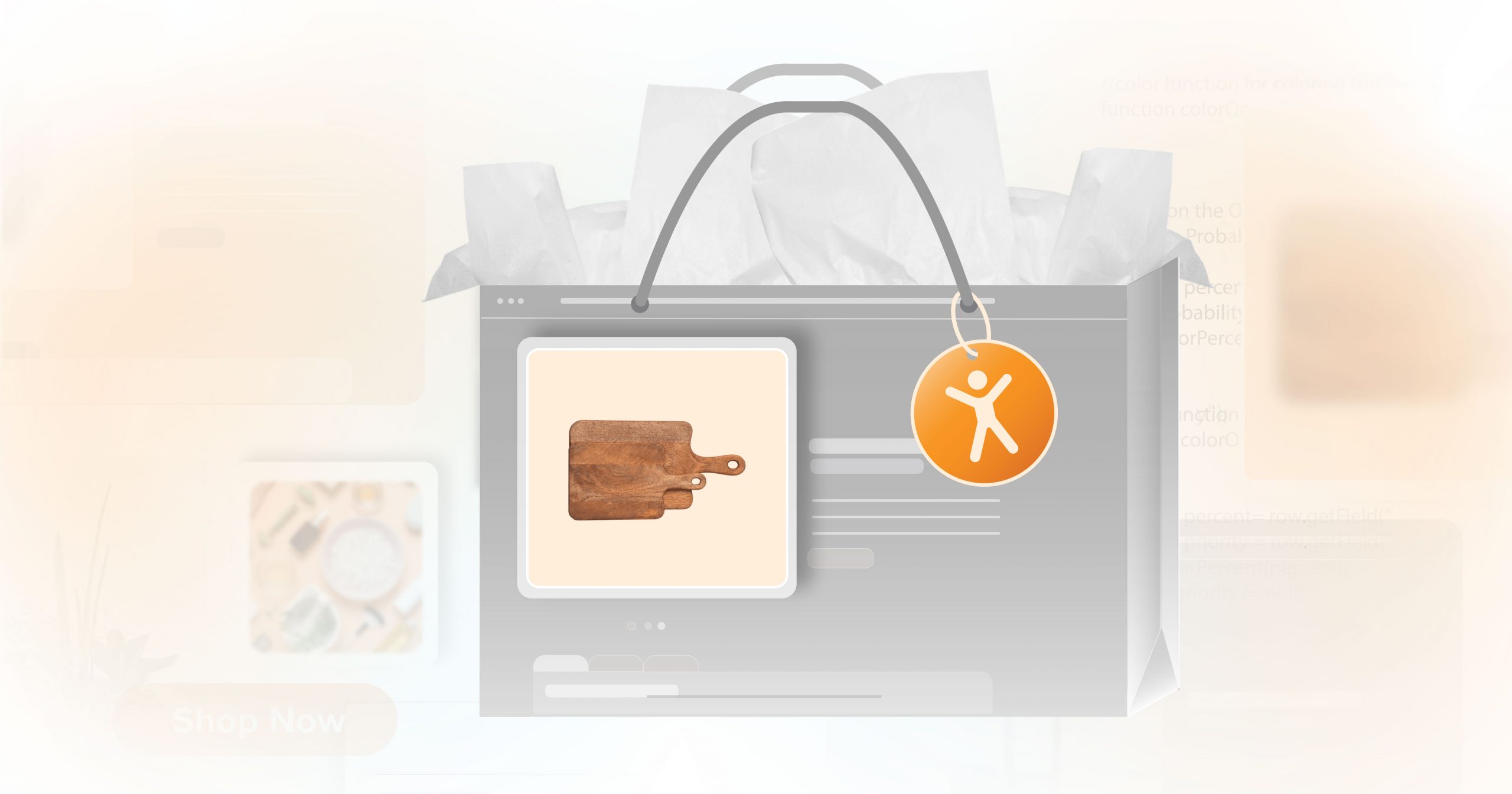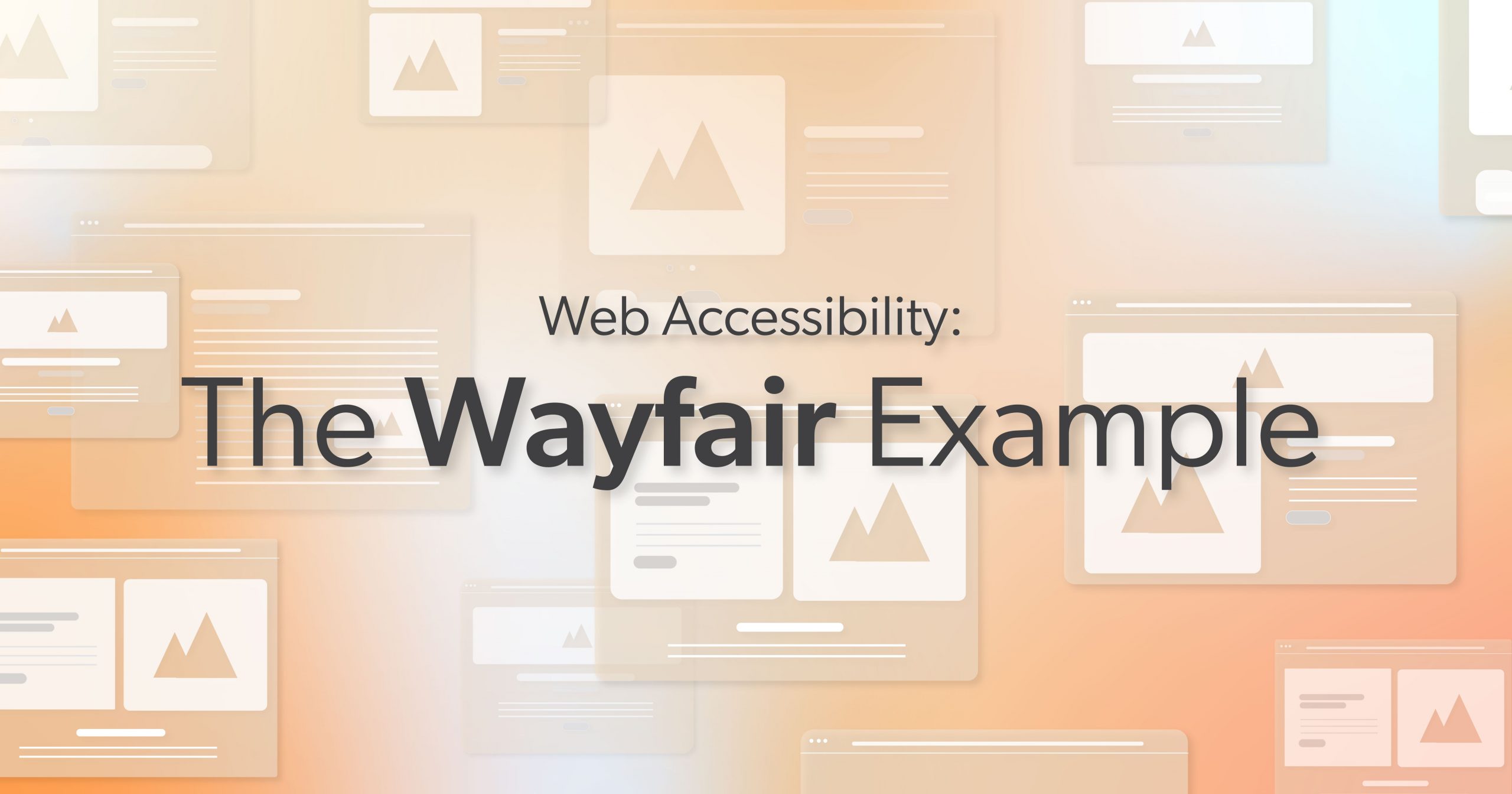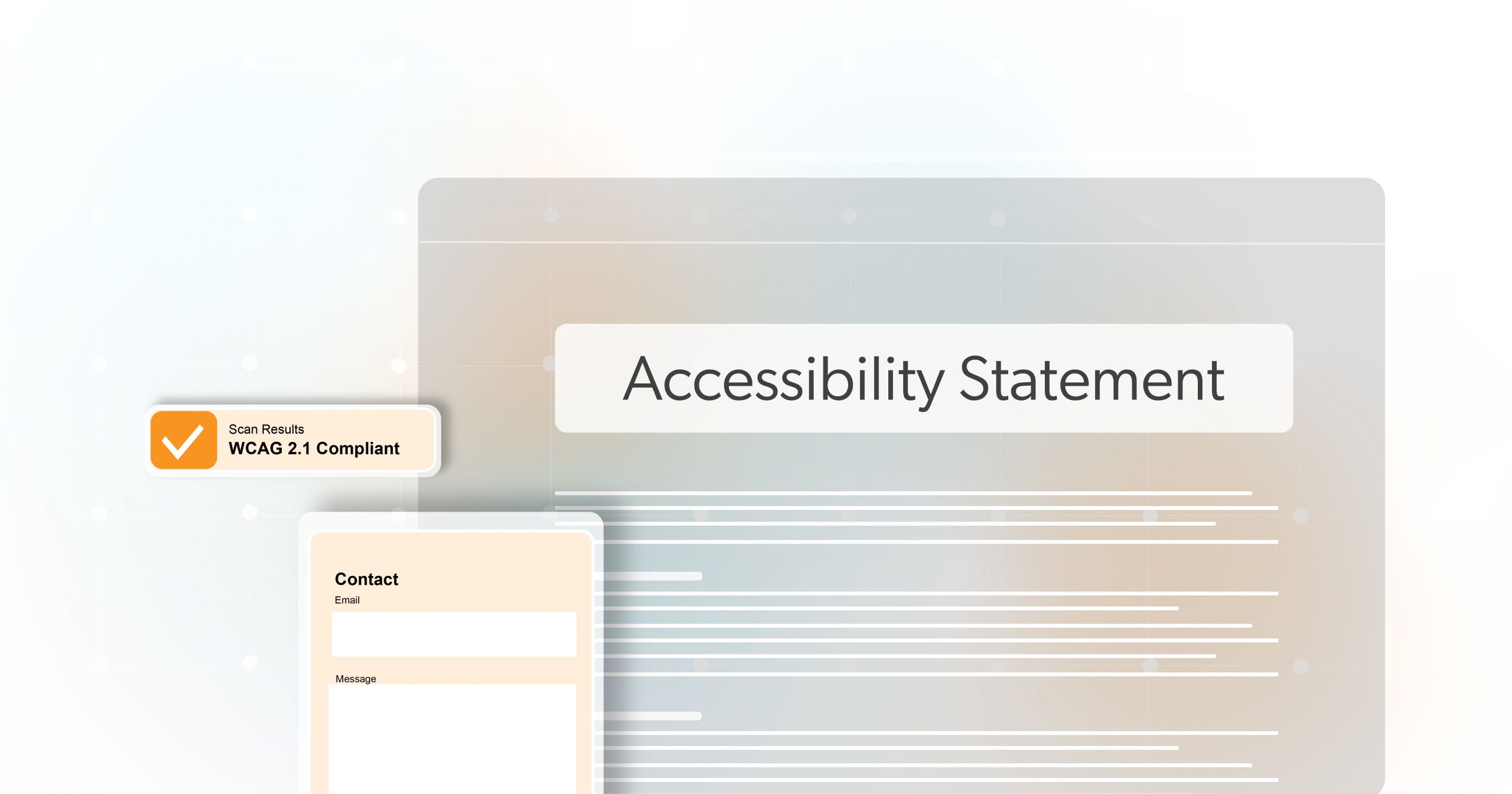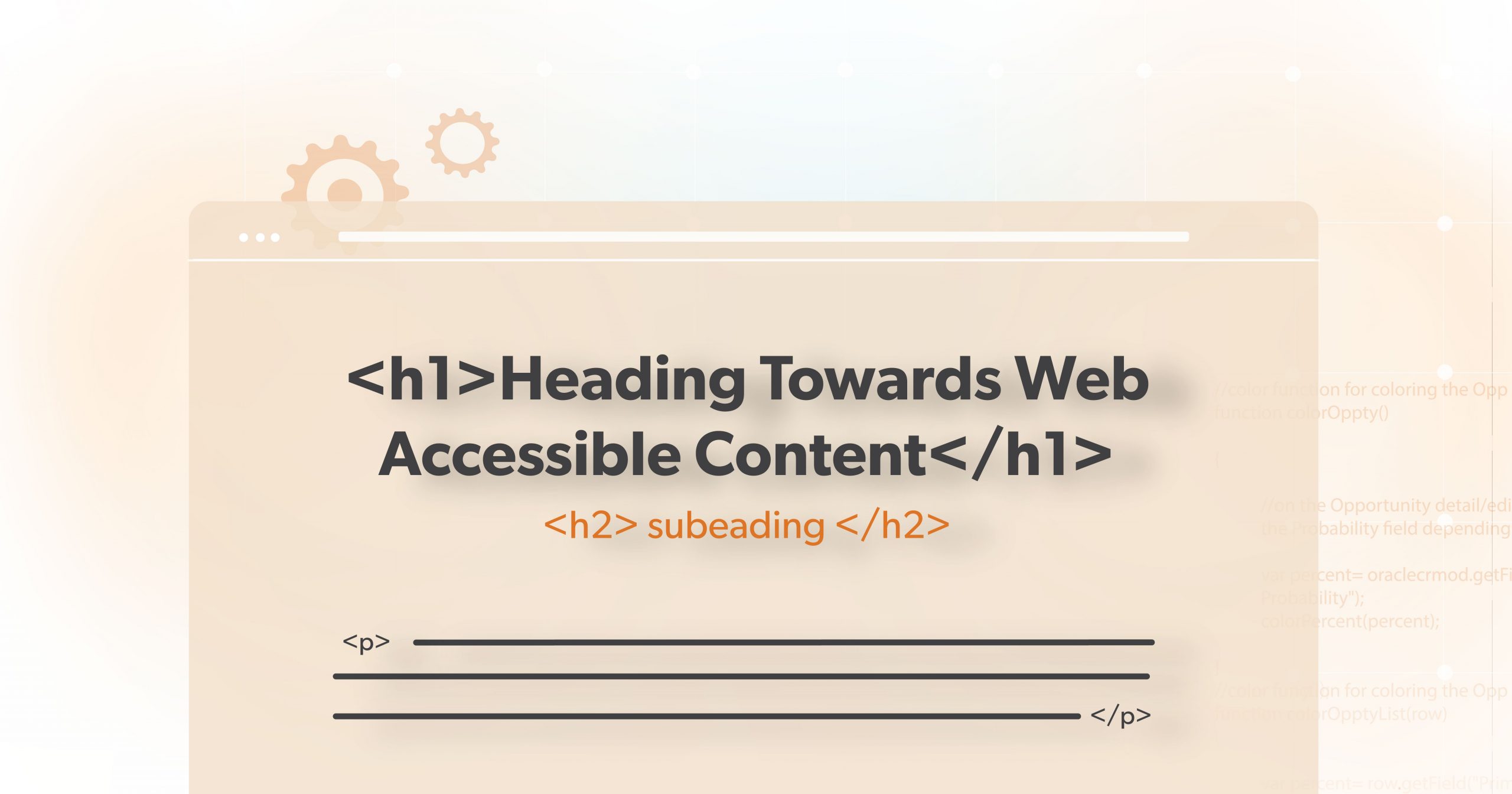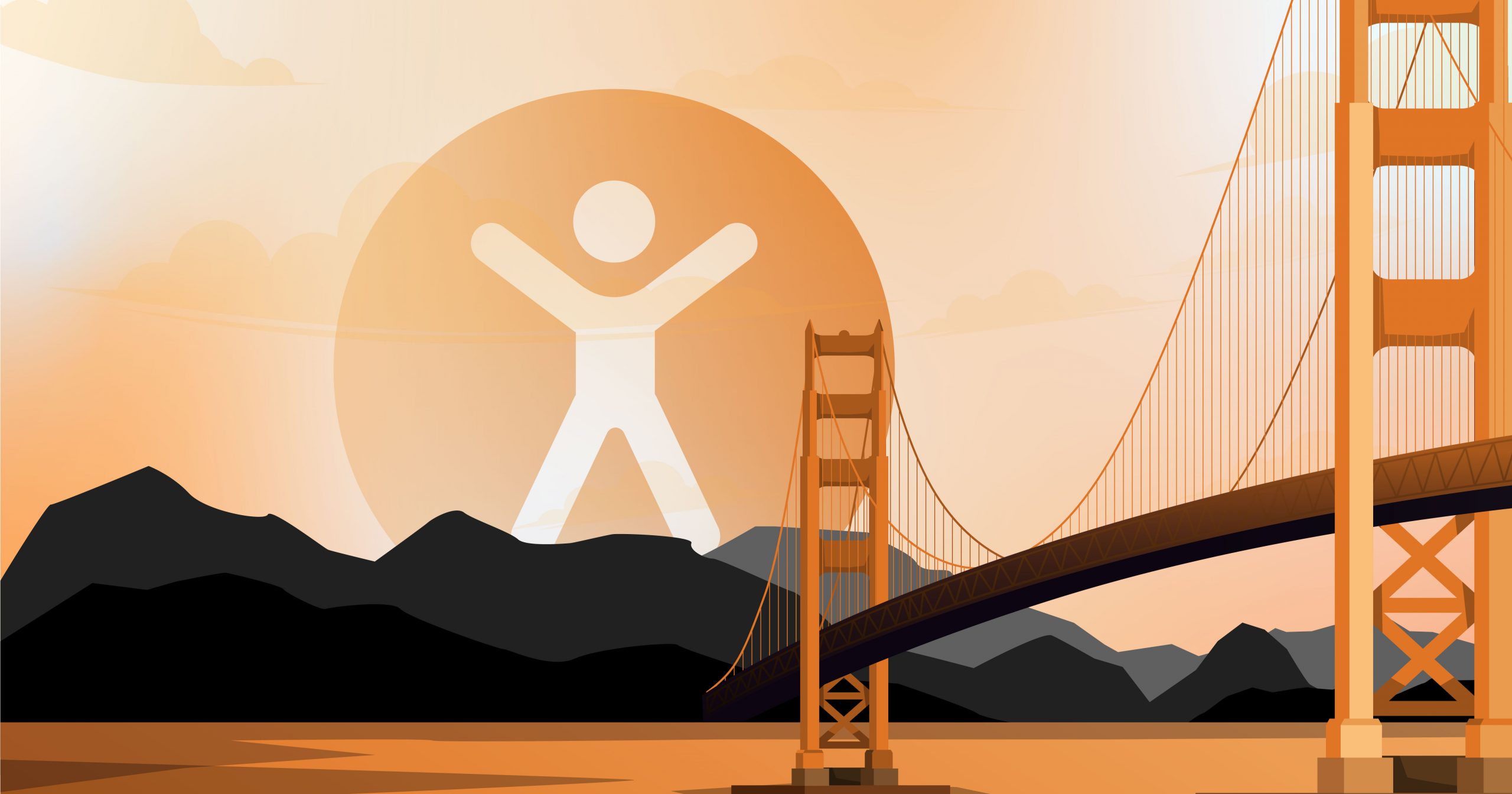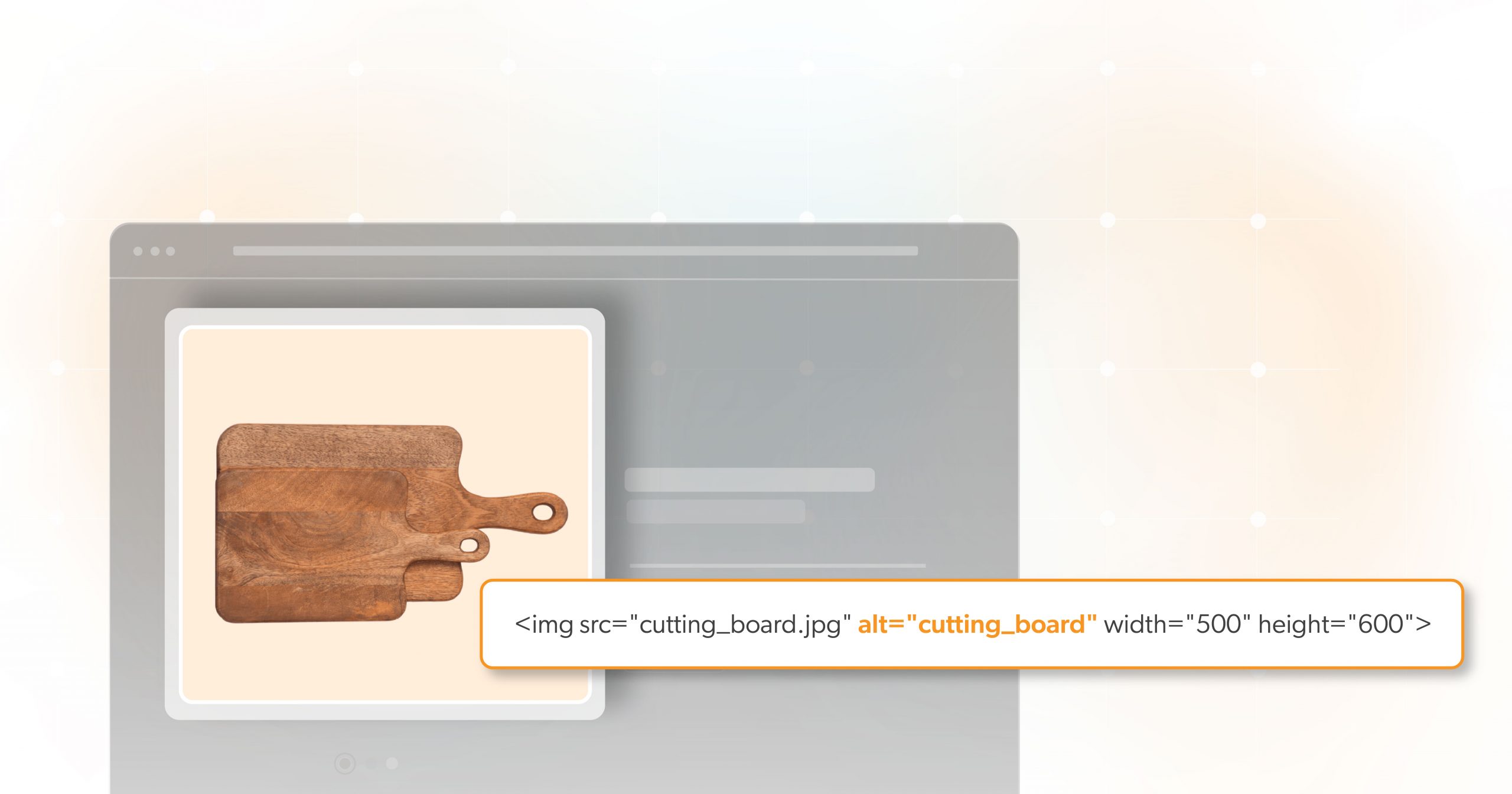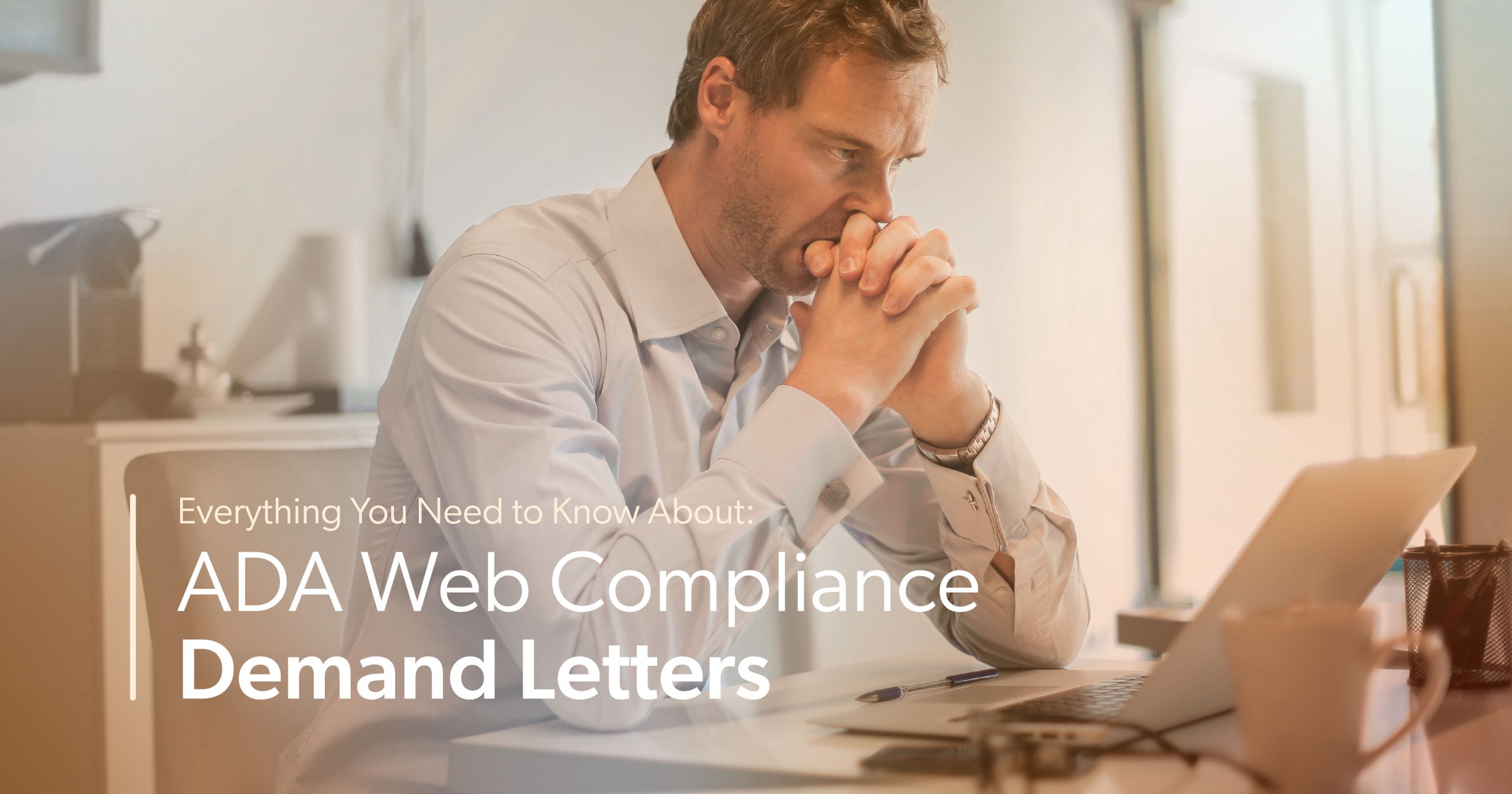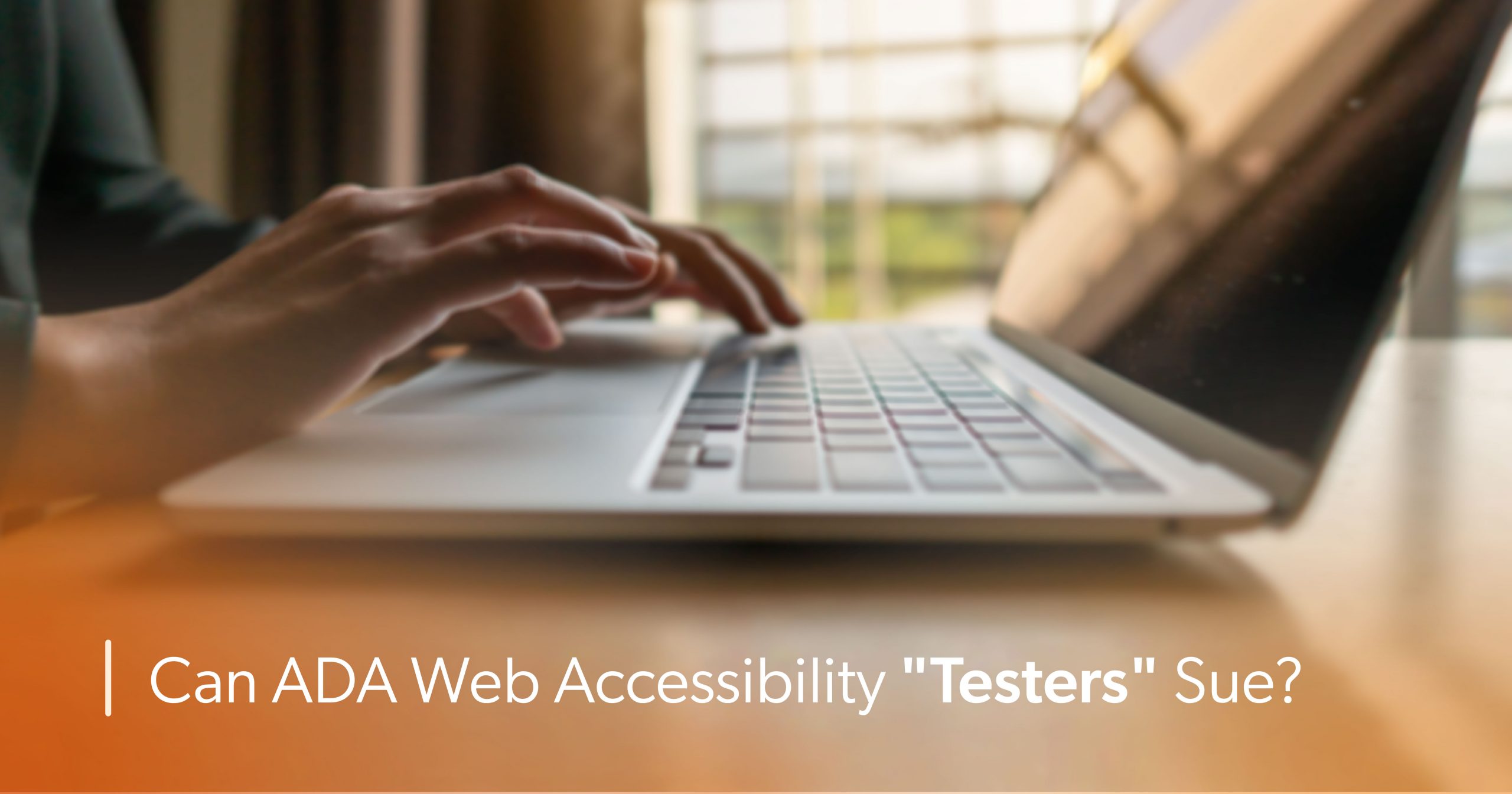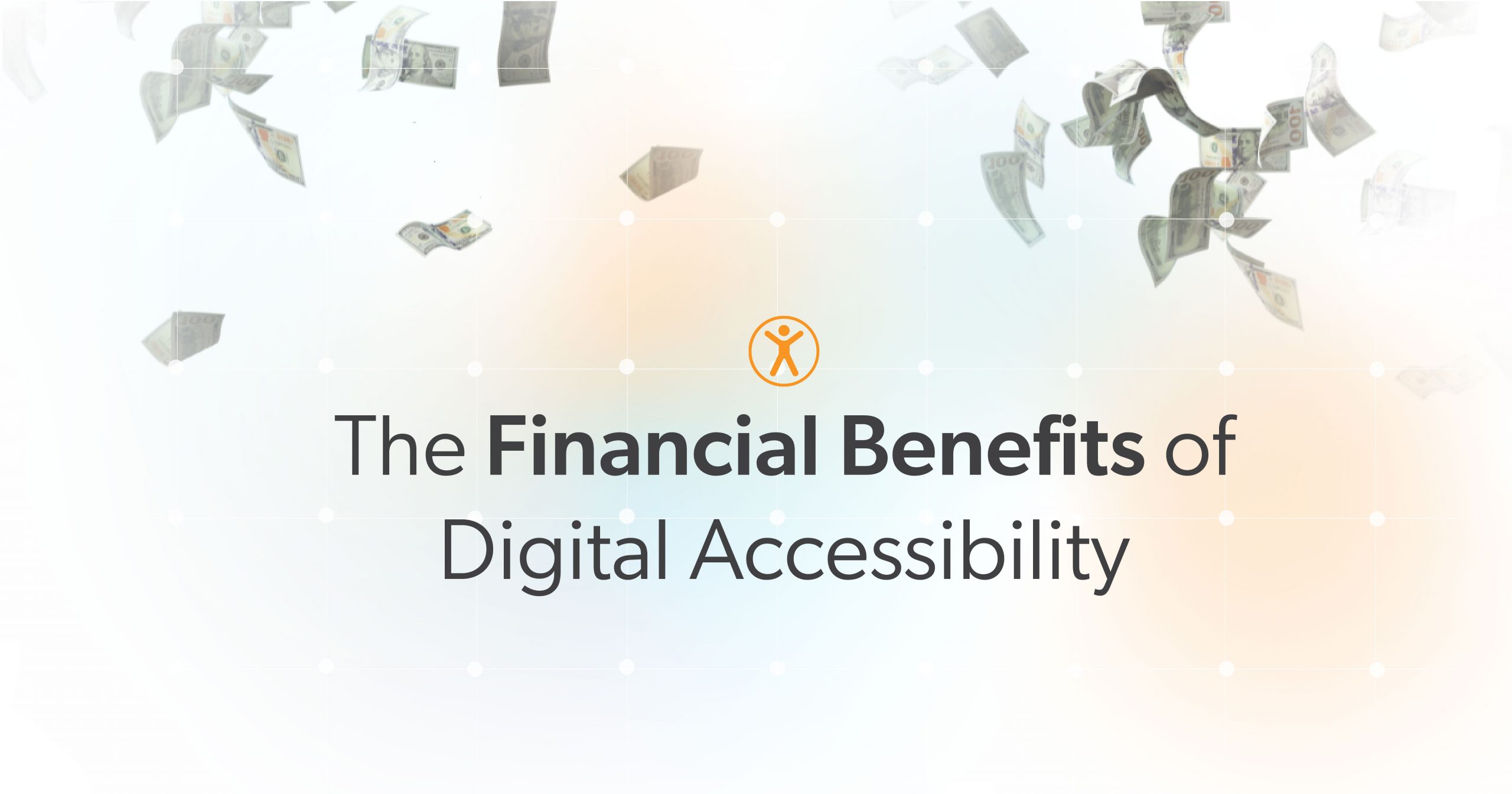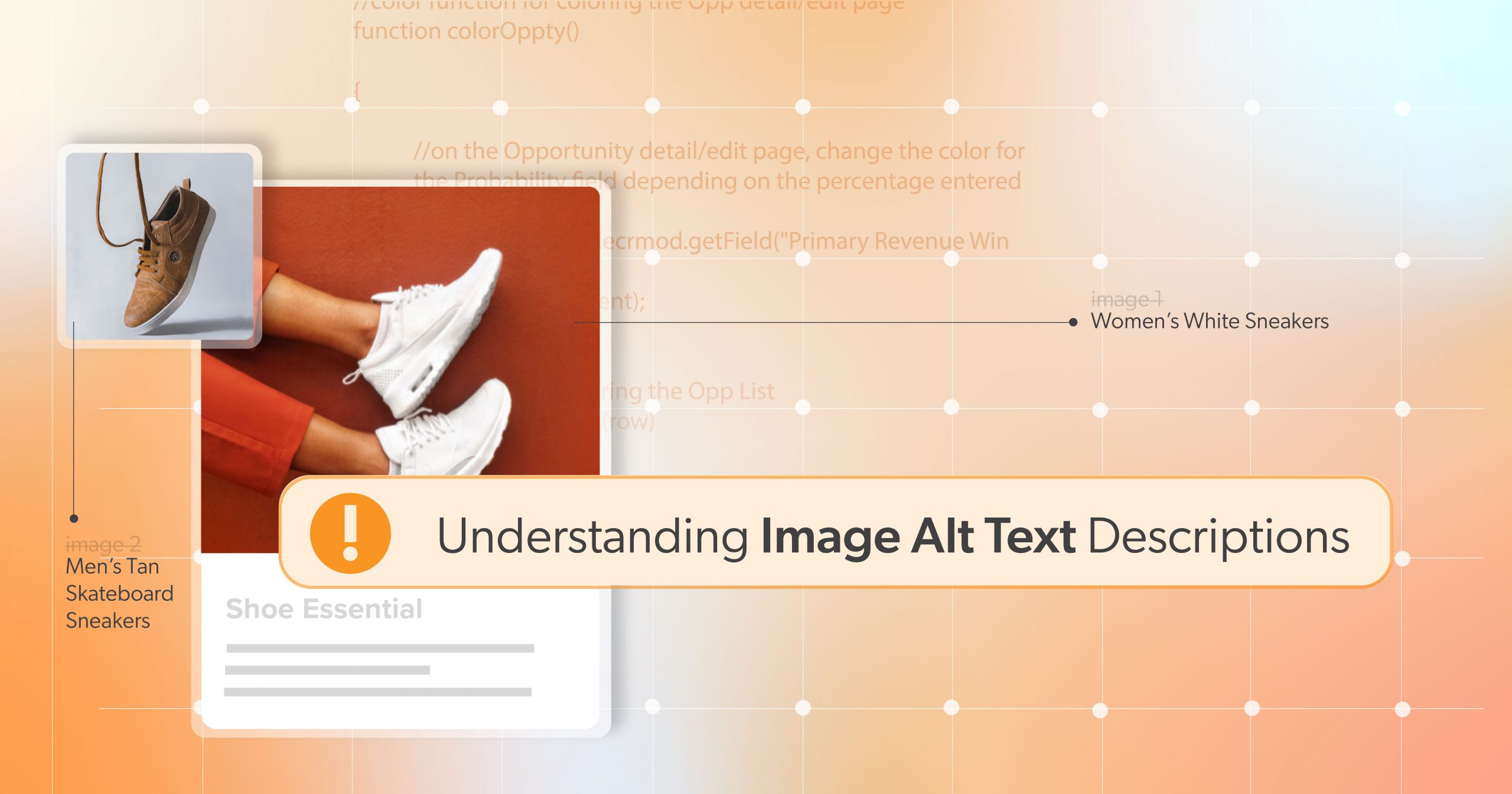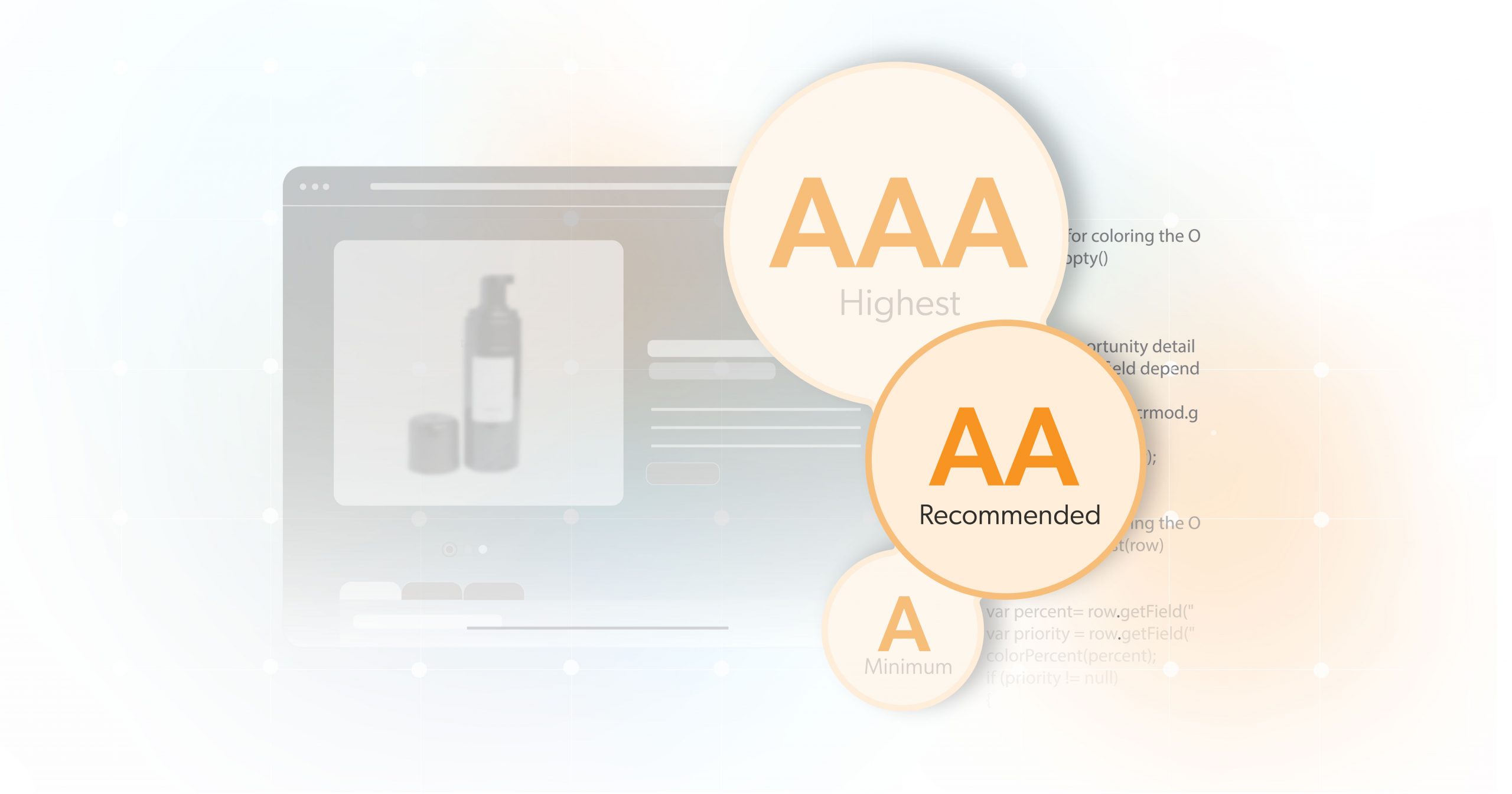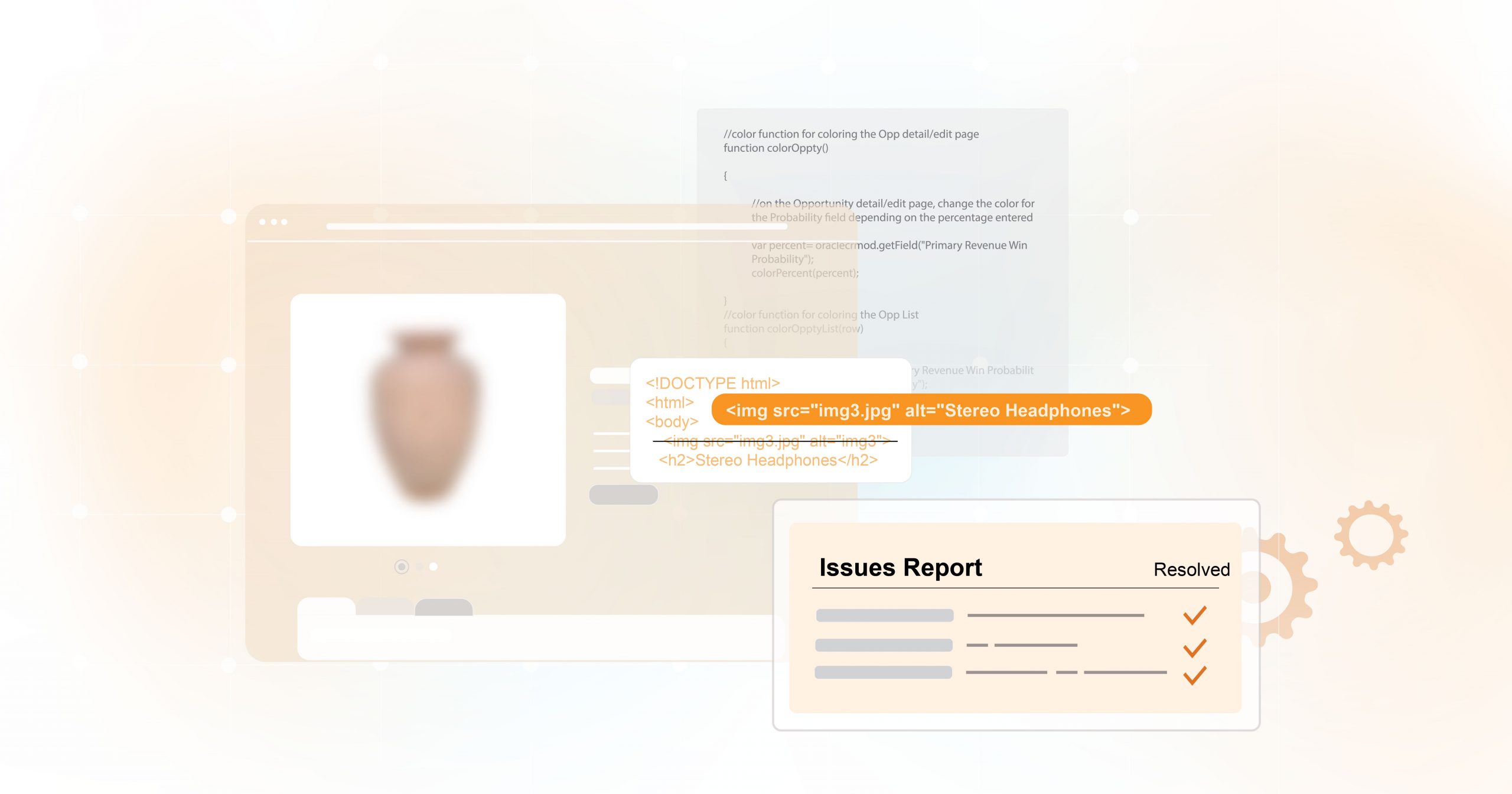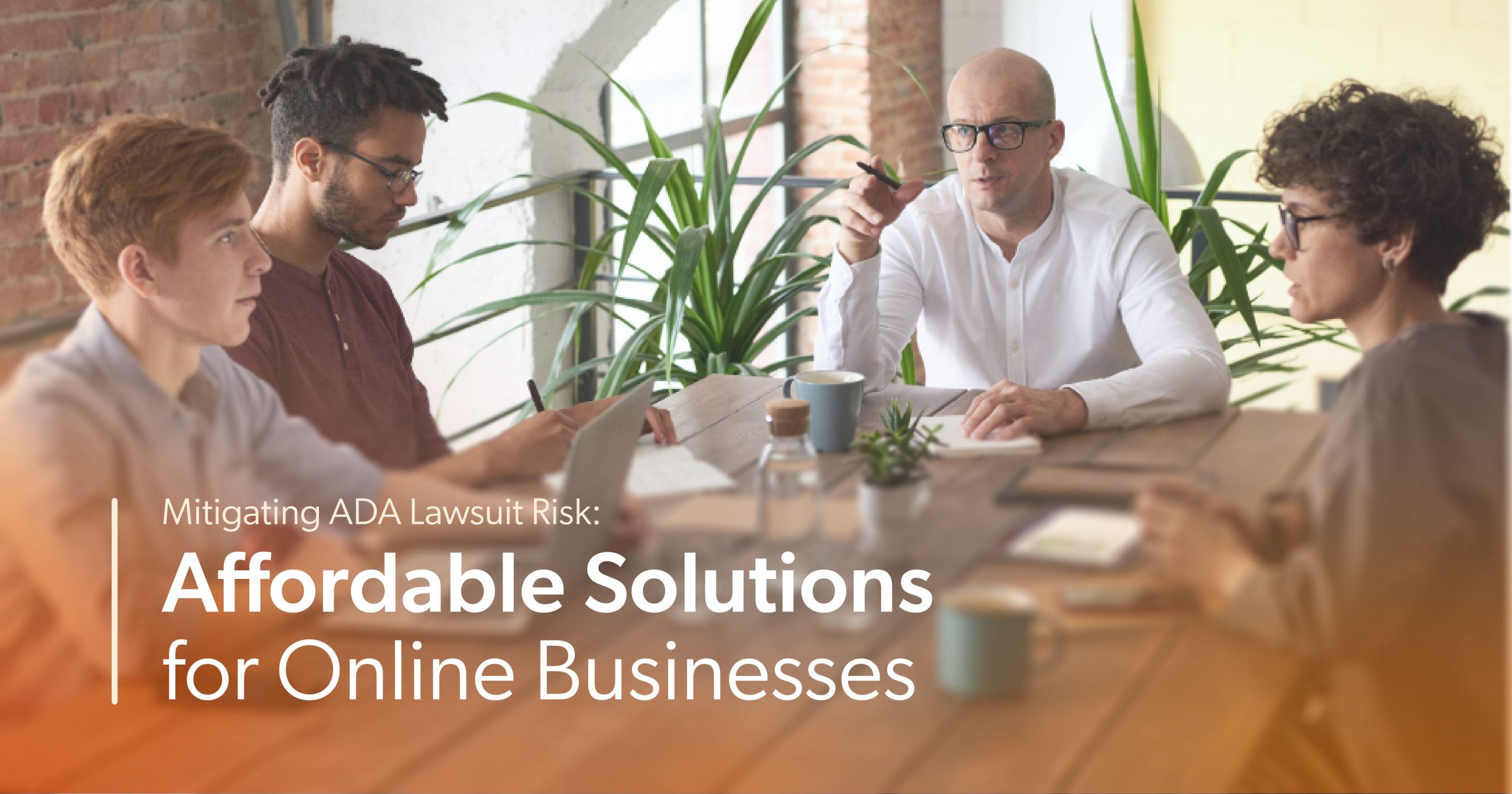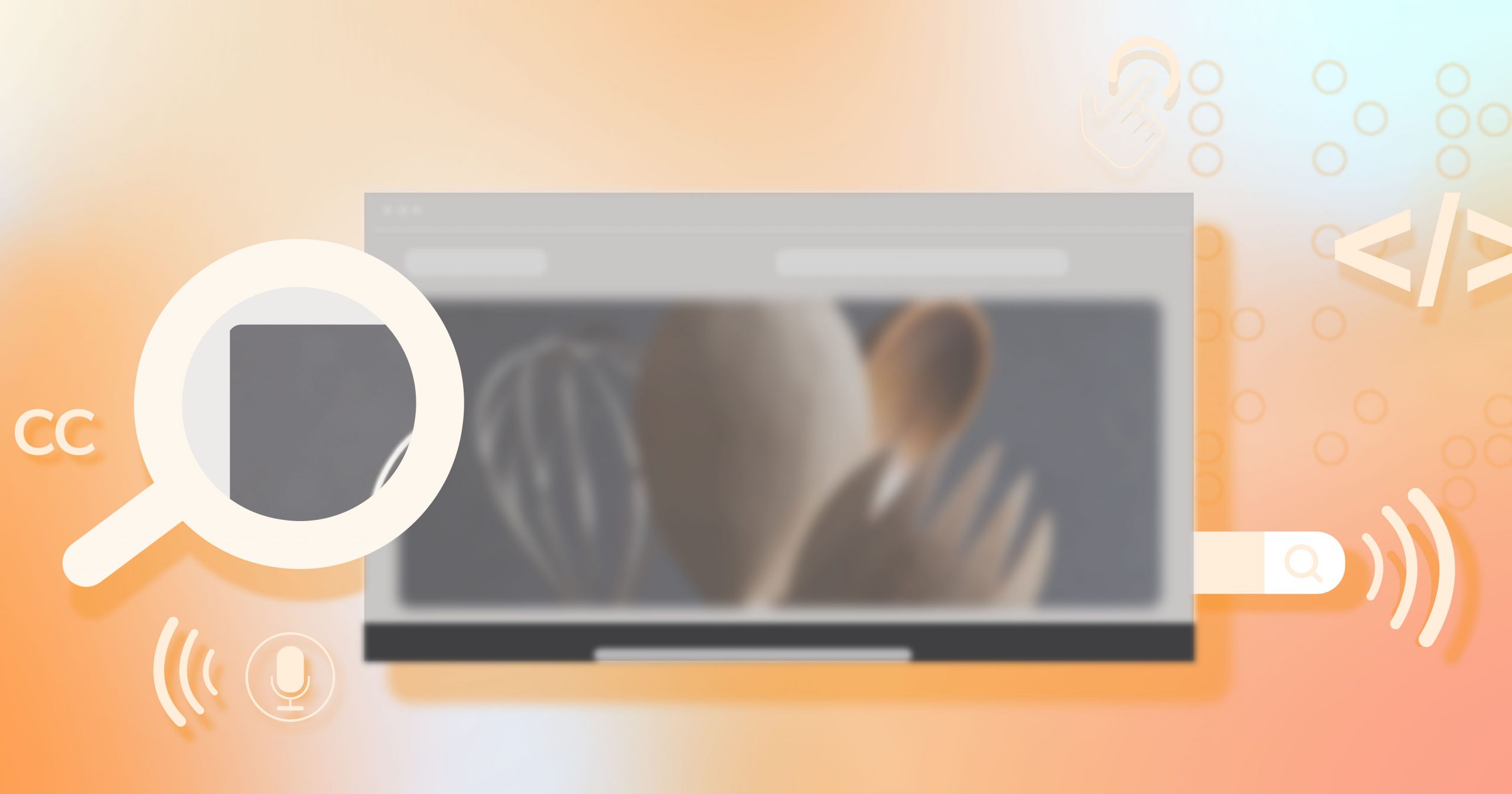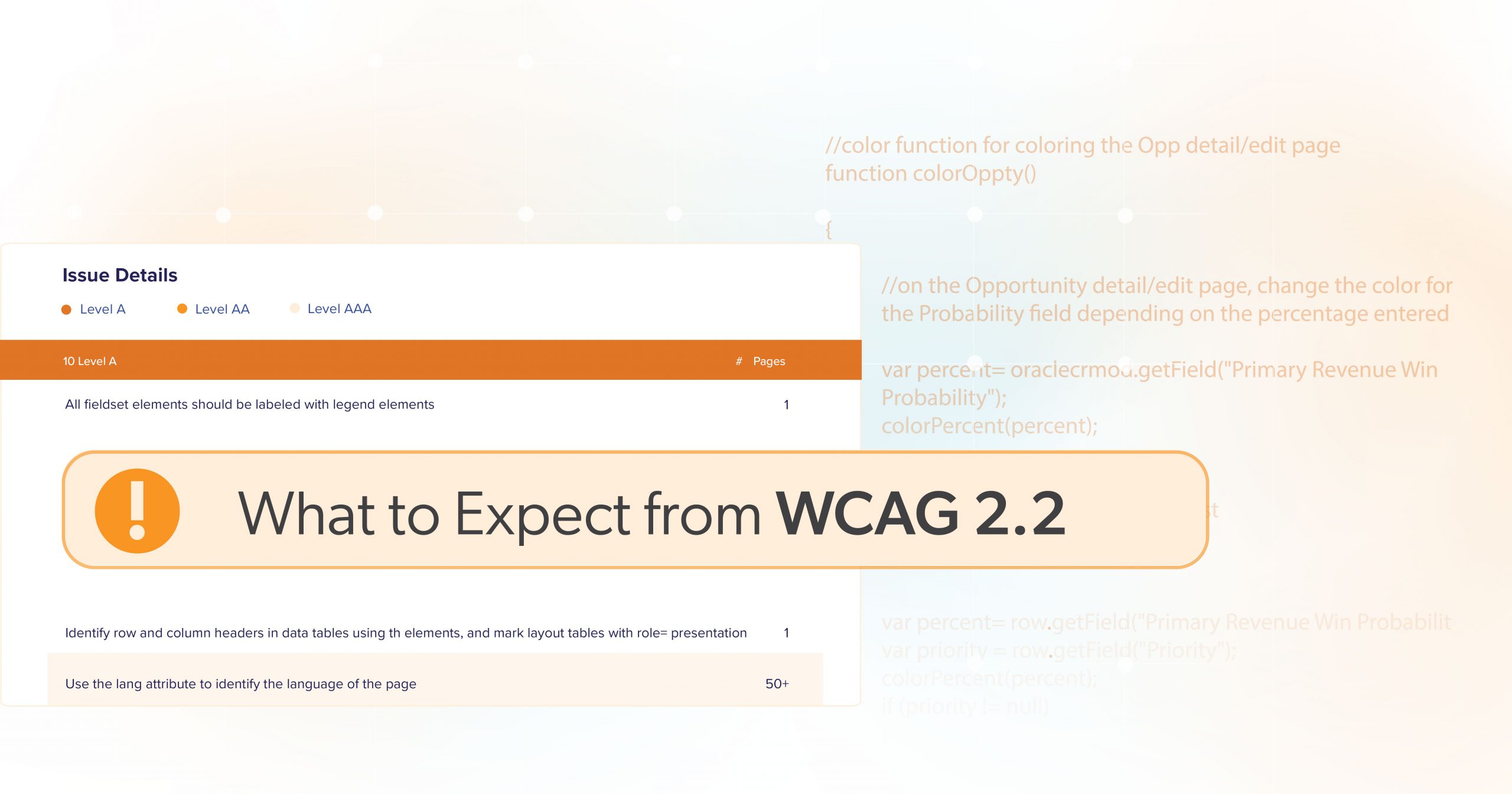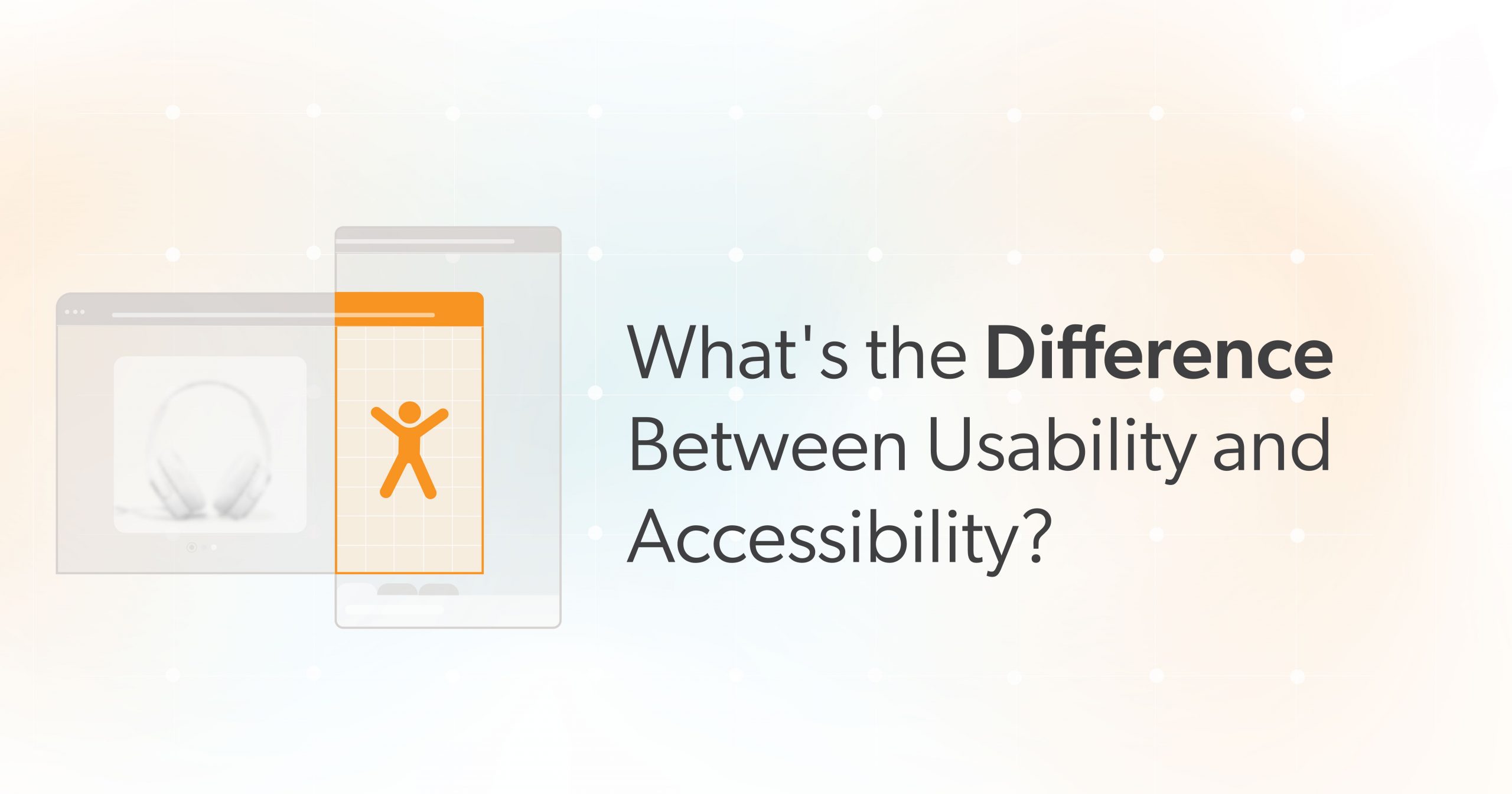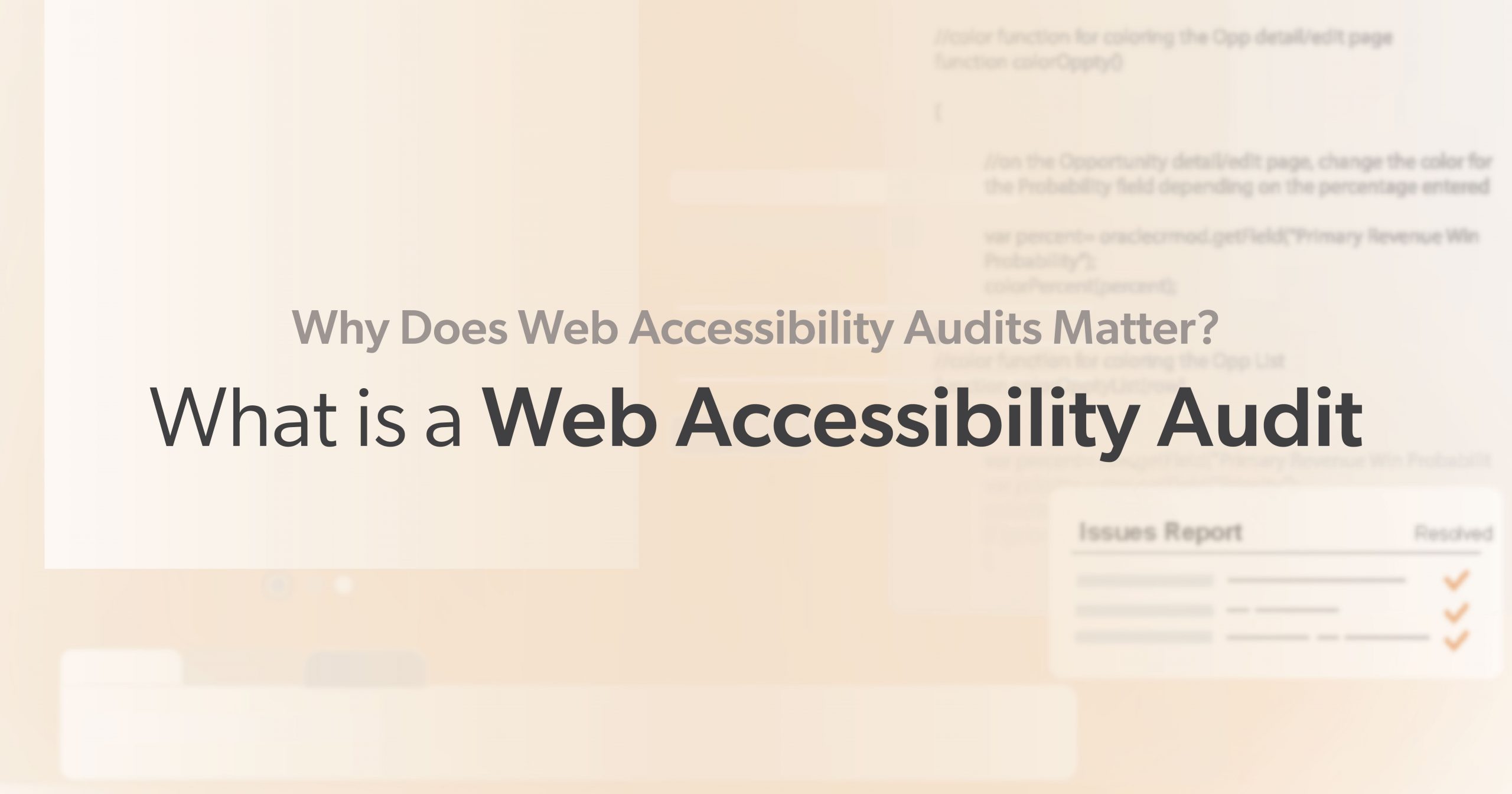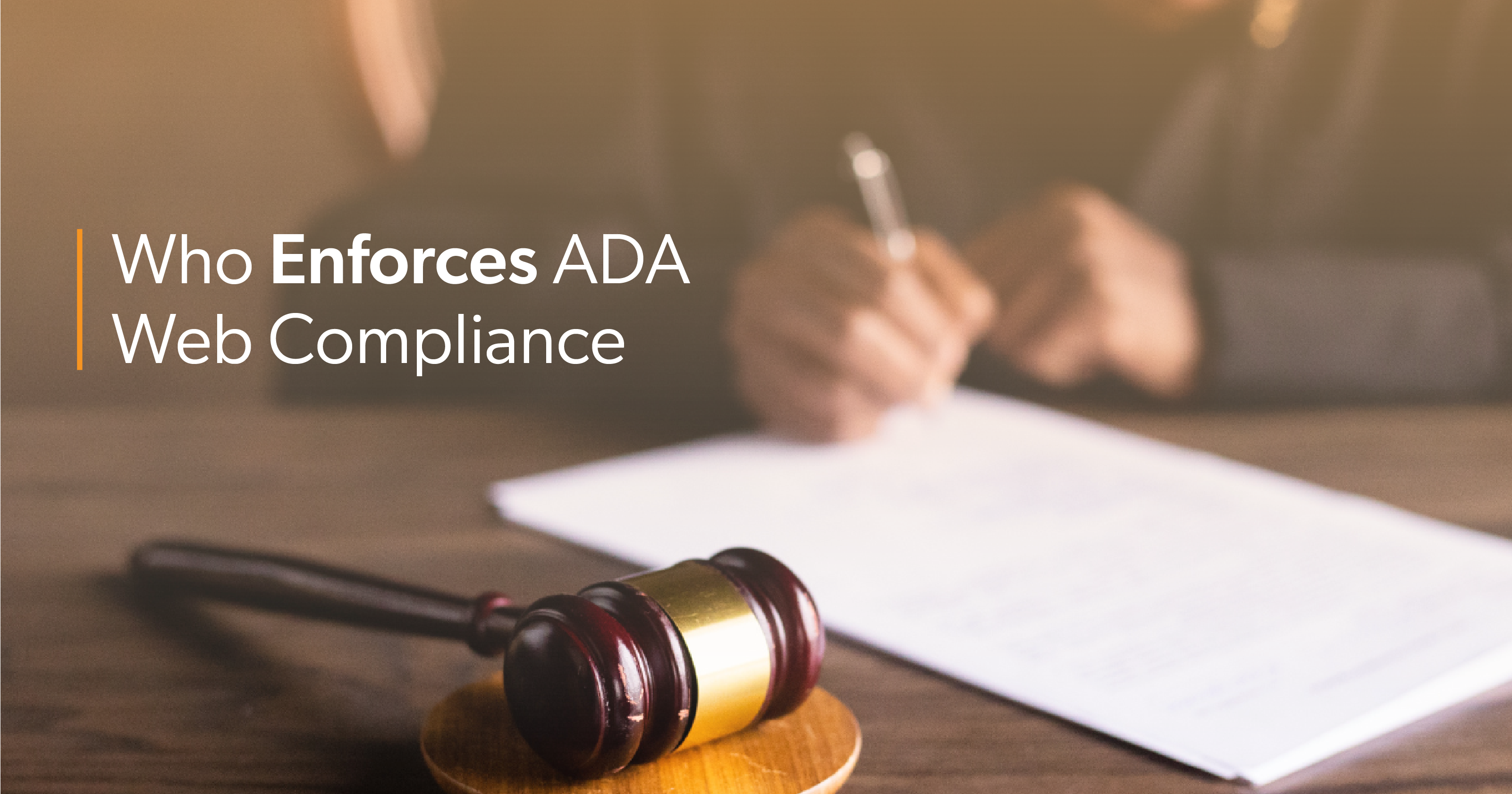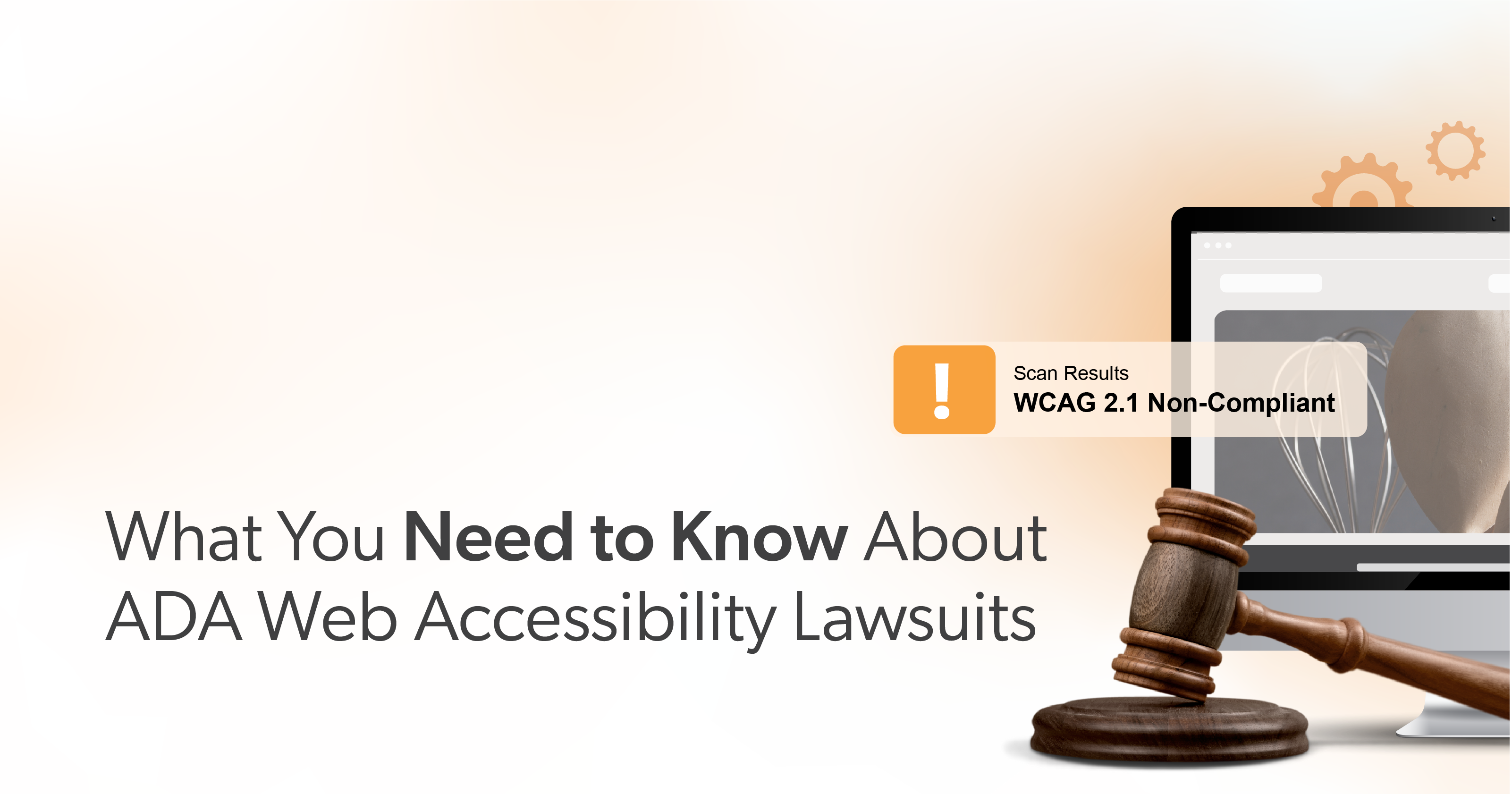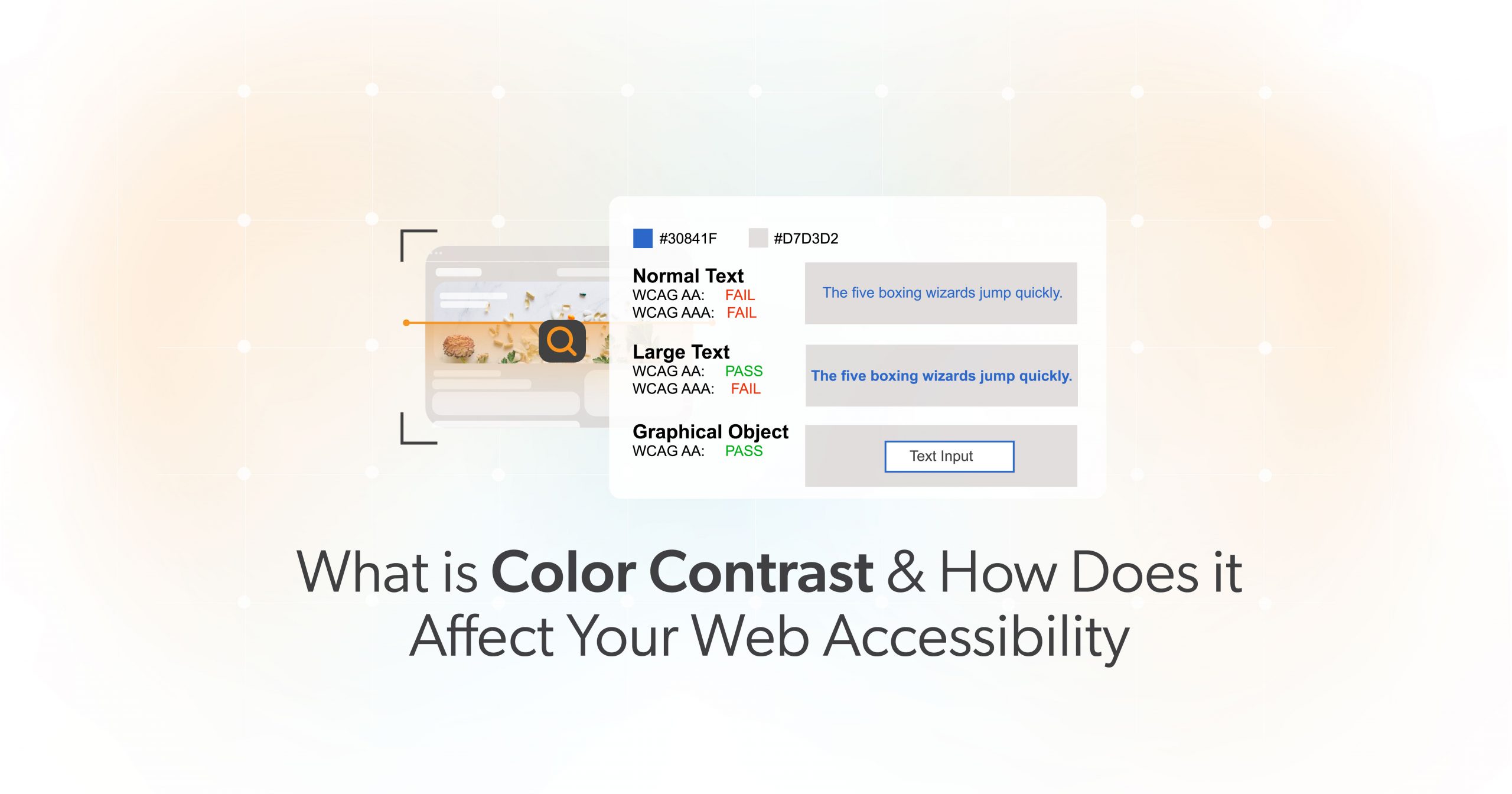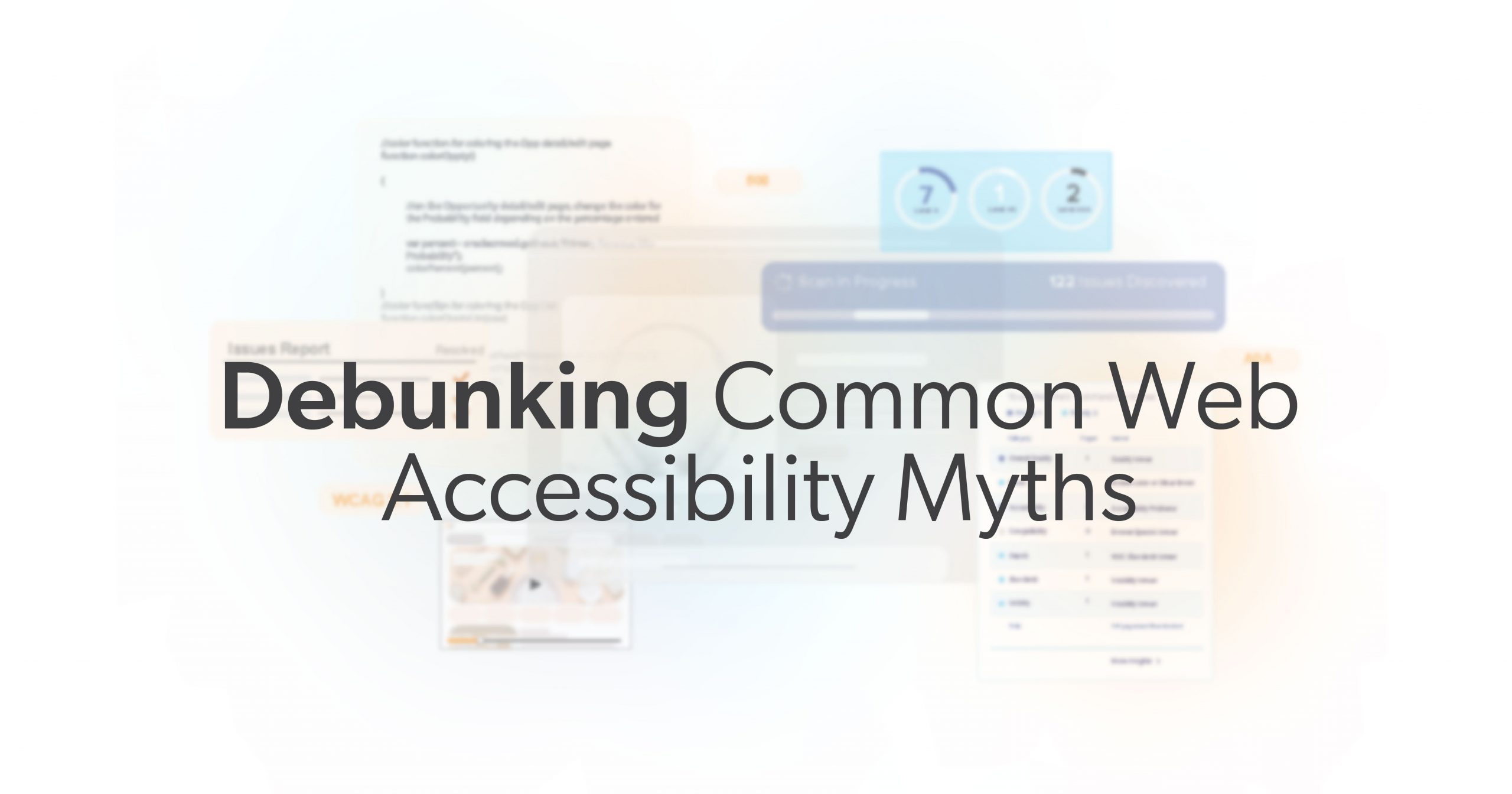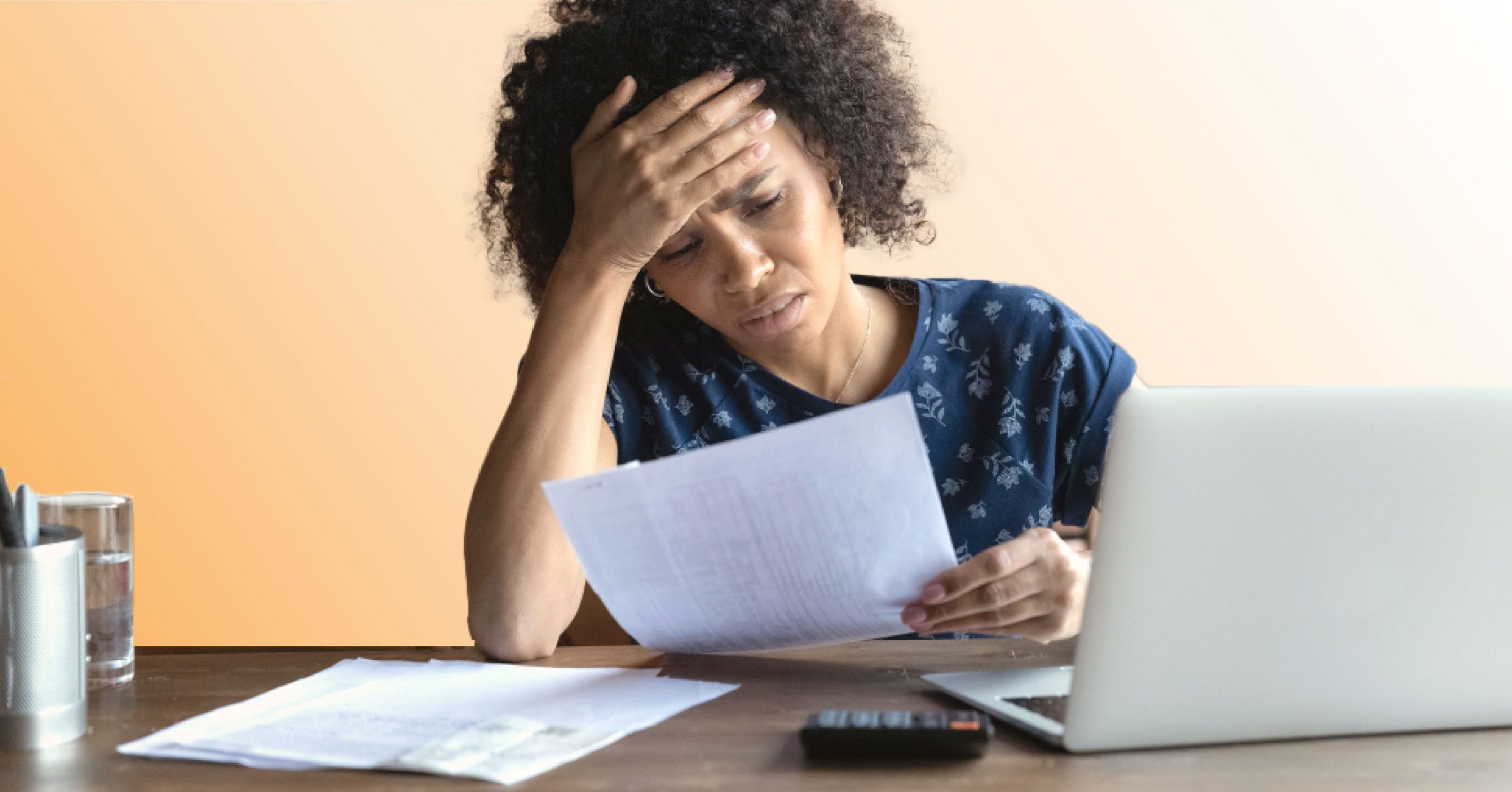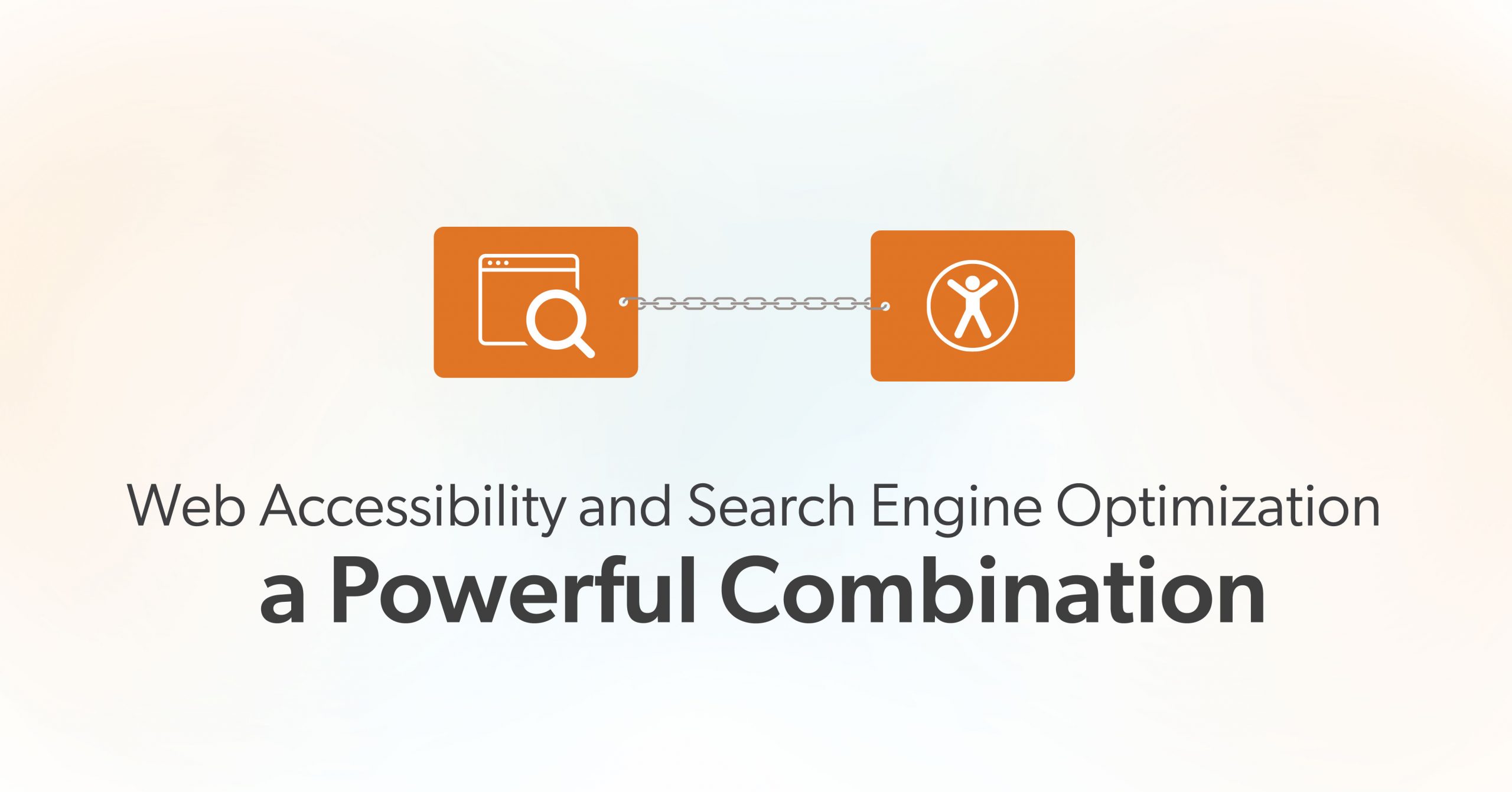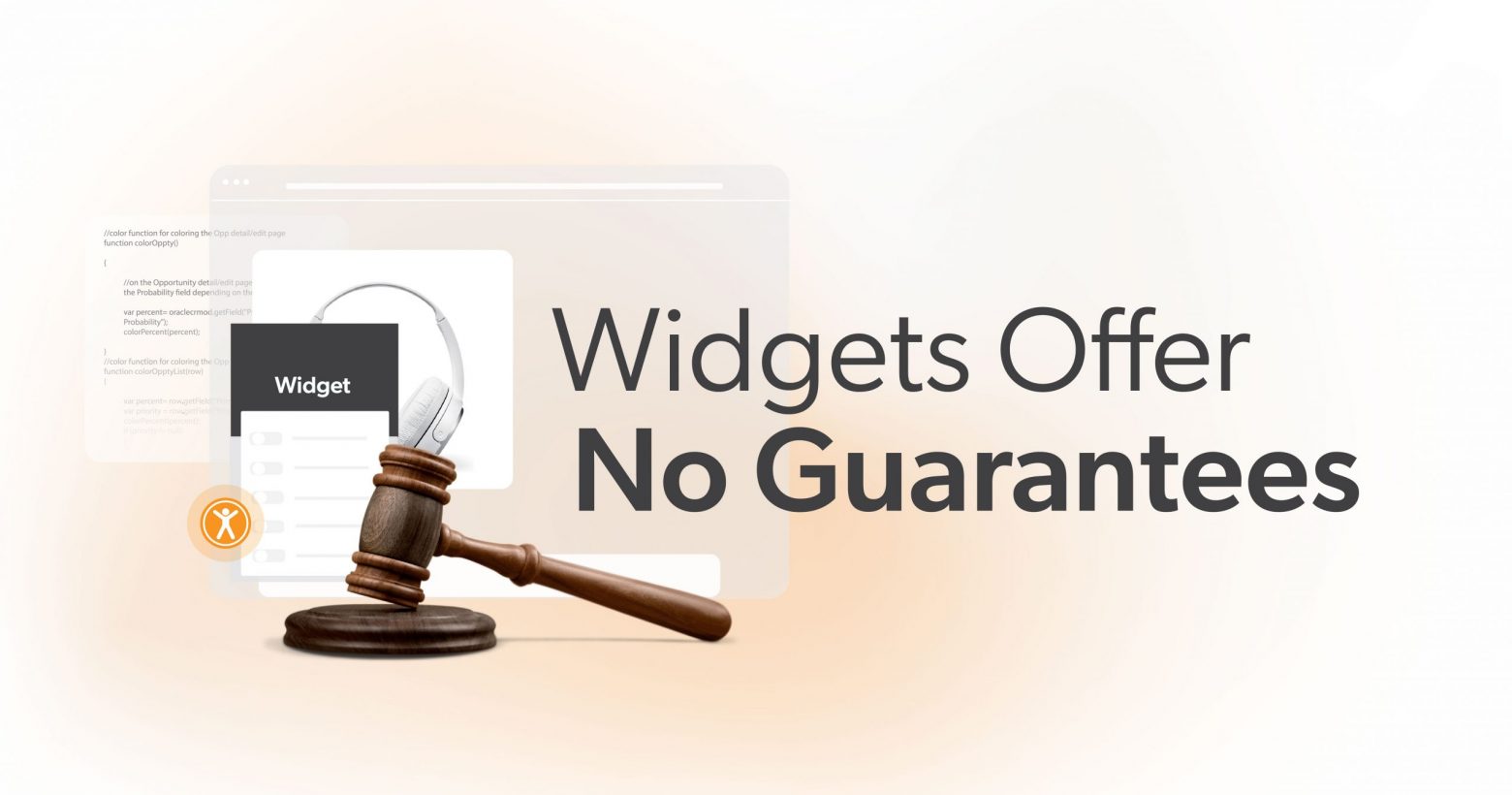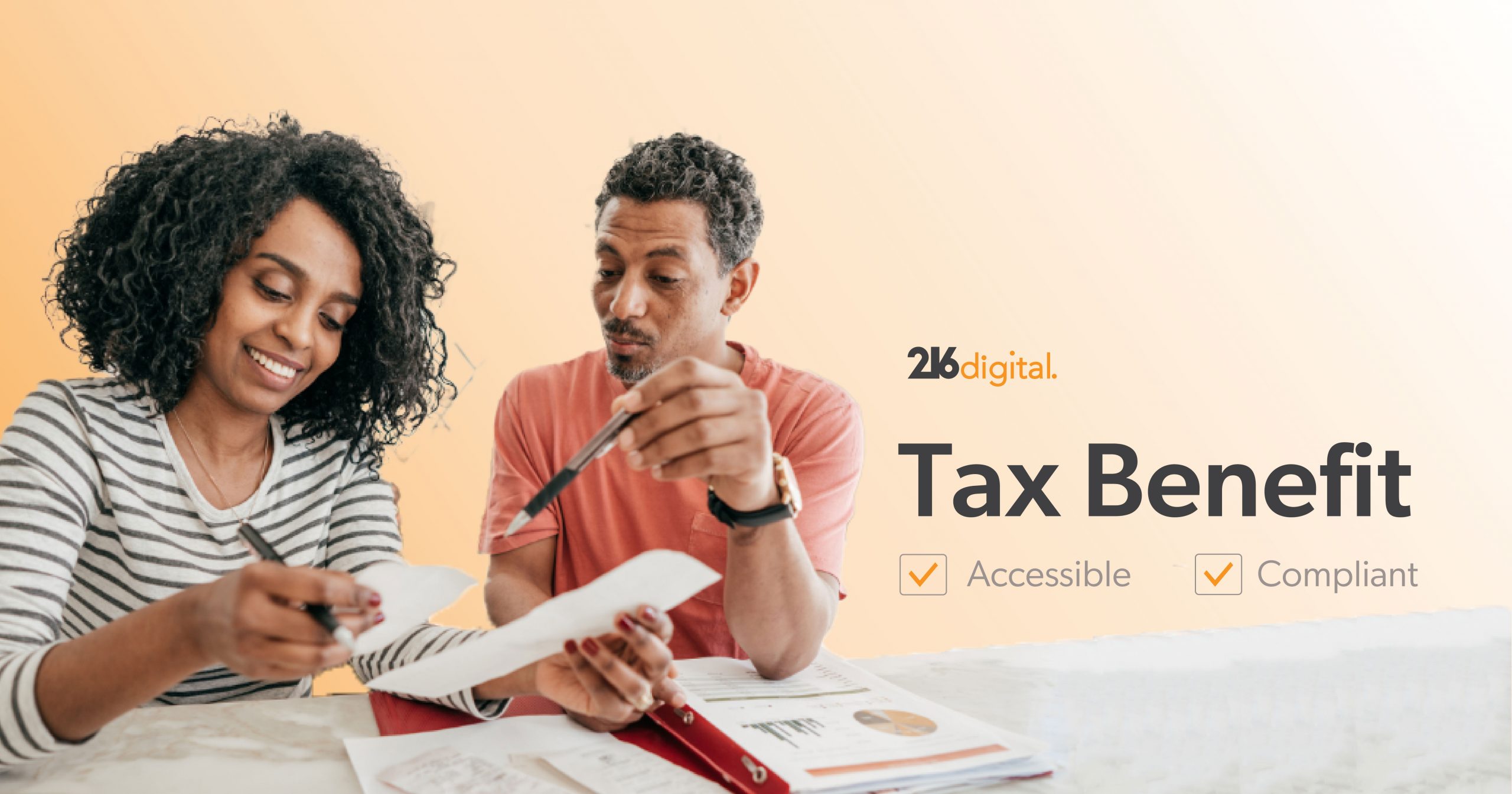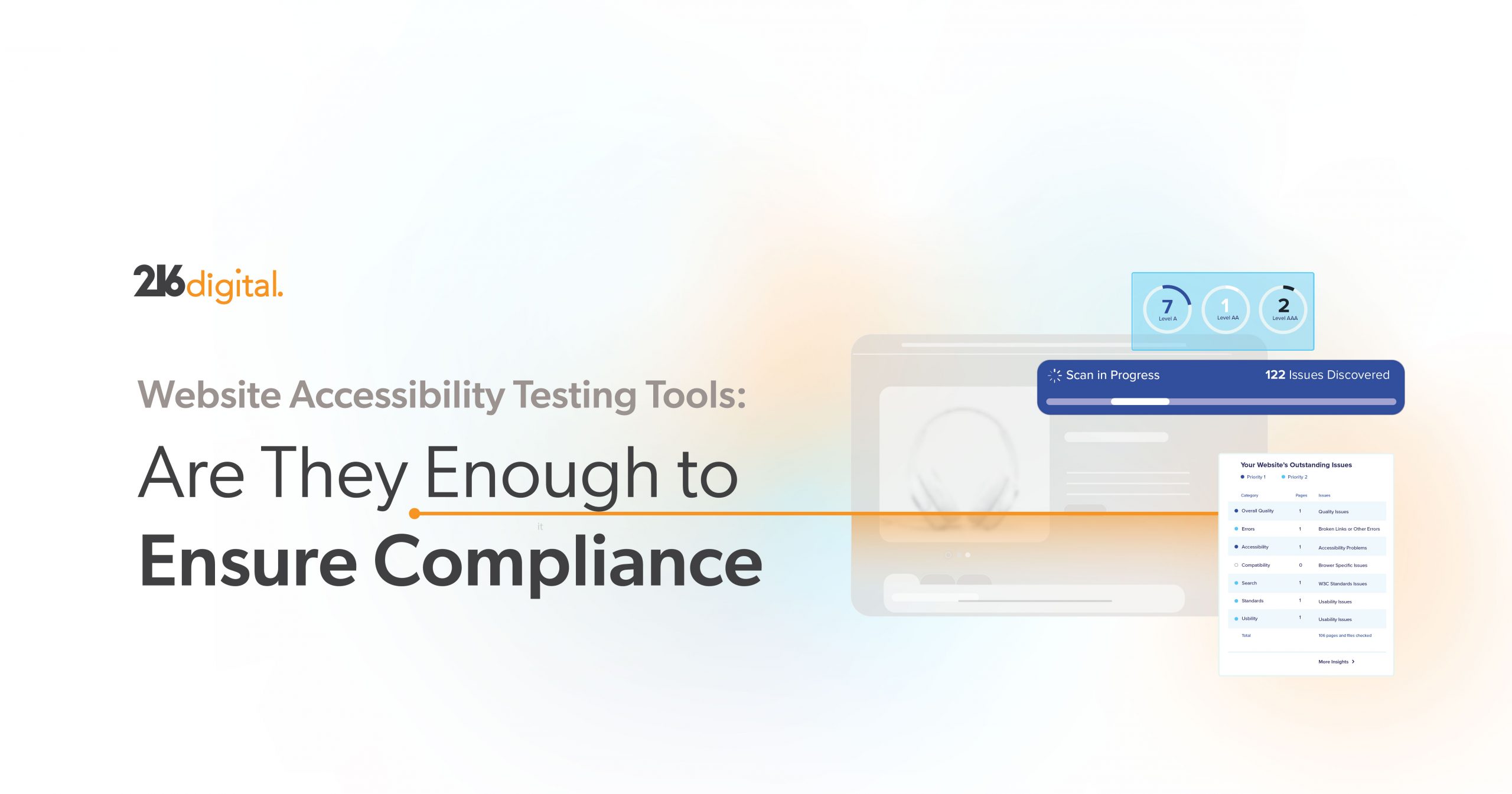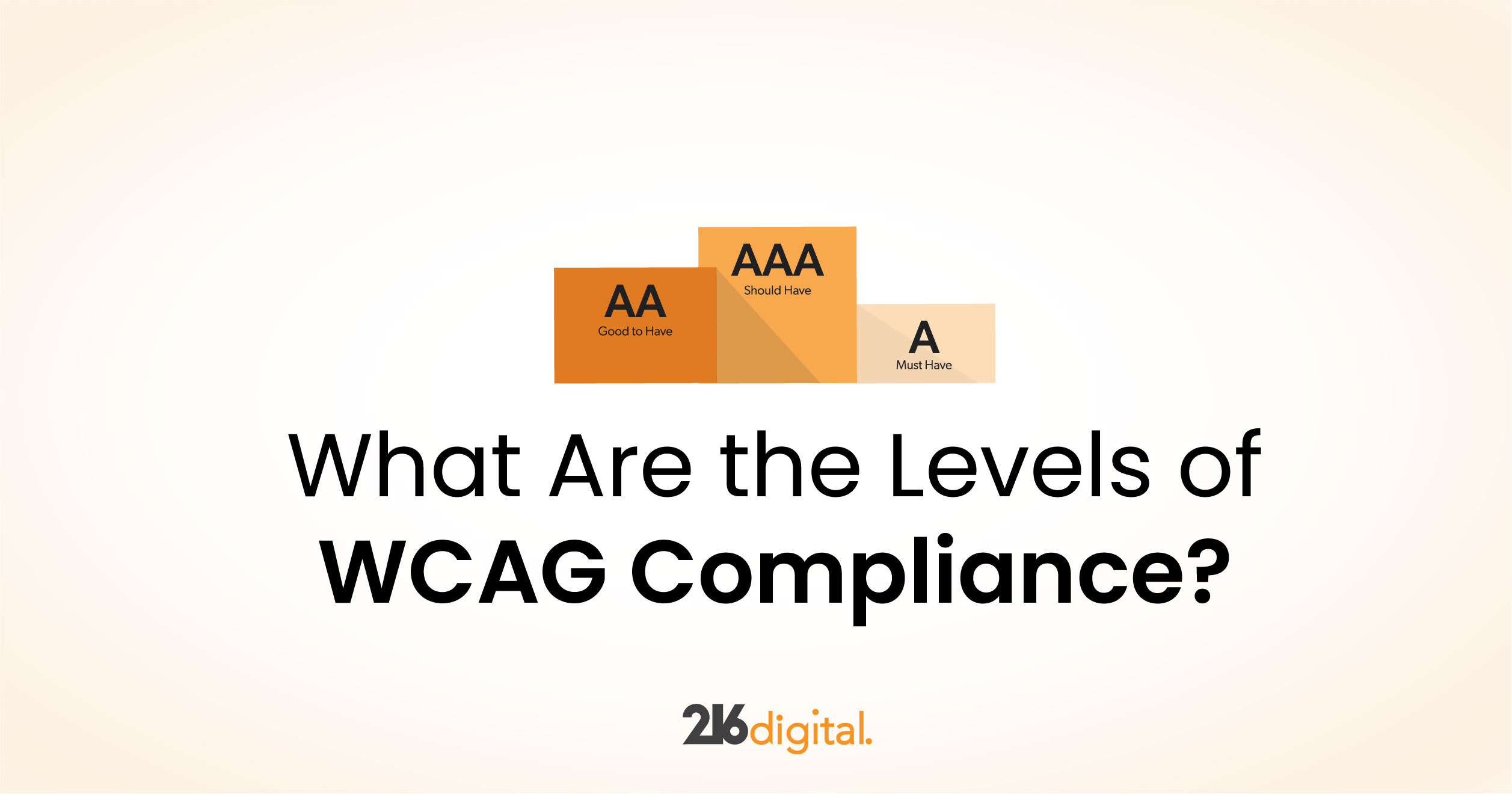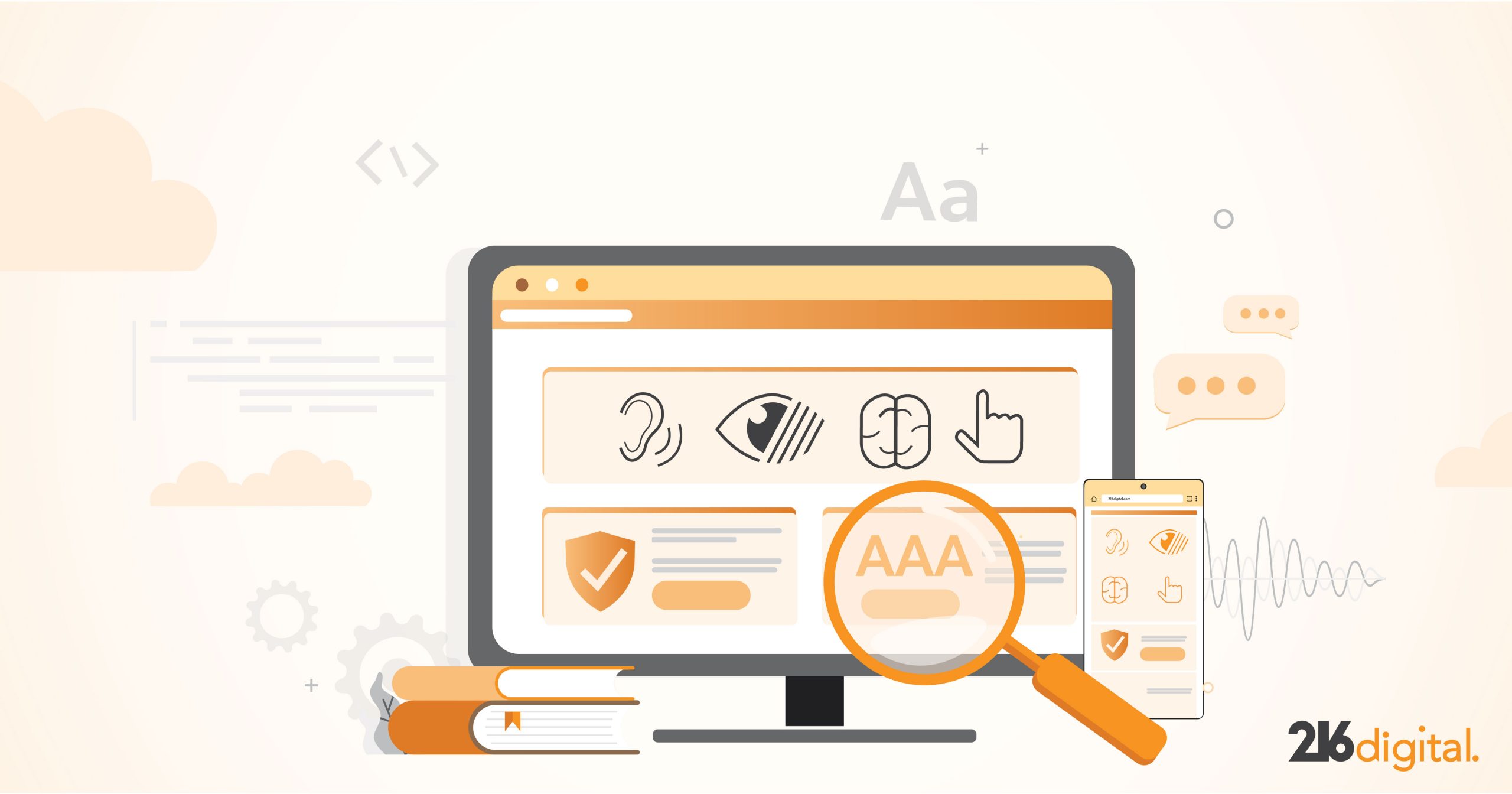You probably know the pattern.
A demand letter arrives, or leadership decides it is time to “do something” about accessibility. Your team sends out a few RFPs, collects quotes, and picks a vendor to run an accessibility audit. A long report lands in your inbox. There is a burst of activity… and then daily work takes over again.
Months later, a redesign launches, a new feature goes live, or a new legal threat appears—and you are right back where you started. New quotes. New confusion. New pressure.
That’s the accessibility audit shopping loop: chasing one-off audits that feel busy and expensive, but don’t actually create lasting accessibility or meaningful legal protection. It is not a sign that you are doing anything wrong. It’s a sign that the way our industry sells accessibility nudges you toward short-term reports rather than long-term results. You can absolutely break this pattern—but it requires rethinking what an “audit” is for, how you evaluate proposals, and how accessibility fits into your long-term digital strategy.
Why a One-Off Accessibility Audit Falls Short
An audit can be useful. It can show you where some of your biggest barriers are and help you start a serious conversation inside your organization. But when an accessibility audit is treated as a one-time project, it rarely delivers what people think they are buying.
1. A Snapshot In a Moving World
Your site isn’t still. New campaigns launch. Content changes. Forms get updated. Third-party tools are added. A report finished in March may be out of date by June.
If your whole plan is “we will fix this report, and then we are done,” you are treating accessibility like a static task. In reality, it behaves more like security or performance. It needs regular attention.
2. Reports Without a Real Path Forward
Many teams receive thick PDFs packed with screenshots and WCAG citations. On paper, it looks impressive. In practice, it can be hard to use.
Without clear priorities and practical examples, teams are left asking what to fix first, how long it will take, and who owns which changes. When those questions go unanswered, work pauses. Other projects win. Leadership starts to think accessibility is “too big” or “too costly,” when the real issue is that the report never turned into a plan.
3. Gaps In Scope That Leave Risk Behind
Some audits only look at a small set of pages. Others skip key journeys like checkout, registration, password reset, or account management. Some focus on desktop and treat mobile as optional. Many rely heavily on automated tools.
On the surface, it may seem like you “covered the site.” But important user journeys and assistive technology use can remain untested. That means real people can still run into serious barriers, even while you hold a report that says you made progress.
4. Little Connections To Real Users
When the work is driven only by checklists, it is easy to miss how people with disabilities actually move through your site.
A tool might say “Form field is labeled,” yet a screen reader user may still hear a confusing sequence of instructions. Keyboard users might tab through a page in a way that makes no sense. An audit that does not consider real user journeys and assistive technologies can help you pass more checks, but still leave key tasks painful or impossible.
How to Read an Accessibility Audit Proposal
Breaking the loop starts before you sign anything. The way you read proposals shapes what happens next. When a vendor sends a proposal for an accessibility audit, you should be able to see what they will look at, how they will test, and how your team will use the results.
1. Look For a Clear, Meaningful Scope
A strong proposal spells out which sites or apps are in scope, which user journeys will be tested from start to finish, which assistive technologies and browsers are included, and which standards they map findings to, such as WCAG 2.1 AA.
If all you see is “X pages” or “Y templates,” ask how they chose them and whether those paths match your highest-risk flows, like sign-up, checkout, or account settings.
2. Ask For Transparent Testing Methods
You do not need to be an expert to ask good questions. How do you combine automated tools with manual testing? Do you test with real assistive technologies, such as screen readers and magnifiers? How do you check keyboard access, focus order, and error handling? Do you ever test with people who use assistive technology every day?
You’re looking for a process that feels like real use, not just a tool report with a logo on top.
3. Focus On What An Accessibility Audit Actually Delivers
Do not stop at “You will receive a PDF.” Ask to see a sample. Look for a prioritized list of issues with clear severity levels, along with code or design examples that illustrate the problem and a better pattern. A simple remediation roadmap that points out where to begin—and options for retesting or spot-checks after fixes are in place—will help your team actually move from findings to fixes.
If the deliverables section is vague, your team may struggle to turn findings into action later.
4. Confirm Real, Relevant Expertise
Ask who will do the work and what experience they have. Helpful signs include familiarity with your tech stack or platform, experience in your industry or with similar products, and a mix of skills: auditing, engineering, design, and lived experience with disability.
You are choosing the judgment of people, not just the name on the proposal.
Using Each Audit on Purpose
The goal is not to stop buying audits. It is to stop buying them on autopilot.
Pressure to “get an audit” usually shows up for a reason: legal wants evidence of progress, leadership wants to reduce risk, or product teams need clearer direction. Those are all valid needs—but they do not all require the same kind of work.
Treat every new accessibility audit as a tool with a specific job. For example, you might use an audit to:
- Validate a major redesign before or just after launch.
- Take a focused look at a critical journey, like checkout or application submission.
- Test how well your design system or component library holds up in real use.
- Measure progress after a concentrated round of fixes.
When you frame an audit around a clear question—“What do we need to know right now?”—it becomes one step in a longer accessibility journey instead of the entire plan. It also makes it easier to set expectations: an audit can confirm risks, reveal patterns, and guide priorities, but it cannot, by itself, keep a changing product accessible over time.
Beyond the Accessibility Audit: Building Accessibility Into Everyday Work
To truly escape the loop, audits have to sit inside a larger approach, not stand alone.
1. Give Accessibility a Clear Home
Start with ownership. Someone needs clear responsibility for coordinating accessibility efforts, even if the hands-on work is shared. That anchor role keeps priorities from getting lost when other projects get loud.
2. Thread Accessibility Through Your Workflow
Accessibility should show up at predictable points in your lifecycle, not just at the end:
- Design and discovery: Bring in accessible patterns, color contrast, and interaction models early so you are not “fixing” basics right before launch.
- Development and QA: Add simple accessibility checks to your definition of done and test plans, so issues are caught while code is still fresh.
- Content and marketing: Give writers and editors straightforward guidance on headings, links, media, and documents so everyday updates stay aligned.
Reusable, vetted components and patterns make this easier. When your design system embeds strong semantics, keyboard behavior, and clear focus states, every new feature starts on a stronger footing.
3. Watch for Regressions Before Users Do
Light monitoring—through tools like a11y.Radar, spot checks, or both—helps you catch problems between deeper reviews. Instead of waiting for complaints or legal notices to reveal a broken flow, you get early signals and can respond on your own terms.
Over time, this turns accessibility from an emergency project into part of how you build and ship. The payoff is steady progress, fewer surprises, and better experiences for everyone who depends on your site.
Stepping Off the Accessibility Audit Treadmill
An audit still has a place in a healthy accessibility program. But it should not be the only move you make every time pressure rises.
When you choose vendors based on clear methods and useful deliverables, question the idea that a single report will “make you compliant,” and build accessibility into daily work, you move from a cycle of panic and paper to a steady, durable program.
At 216digital, we’re ready to help you transition from one-off accessibility audits to an ongoing, effective accessibility program. If you want to move beyond endless audit cycles and build accessibility into your digital products for good, contact us today to start your journey with expert support.