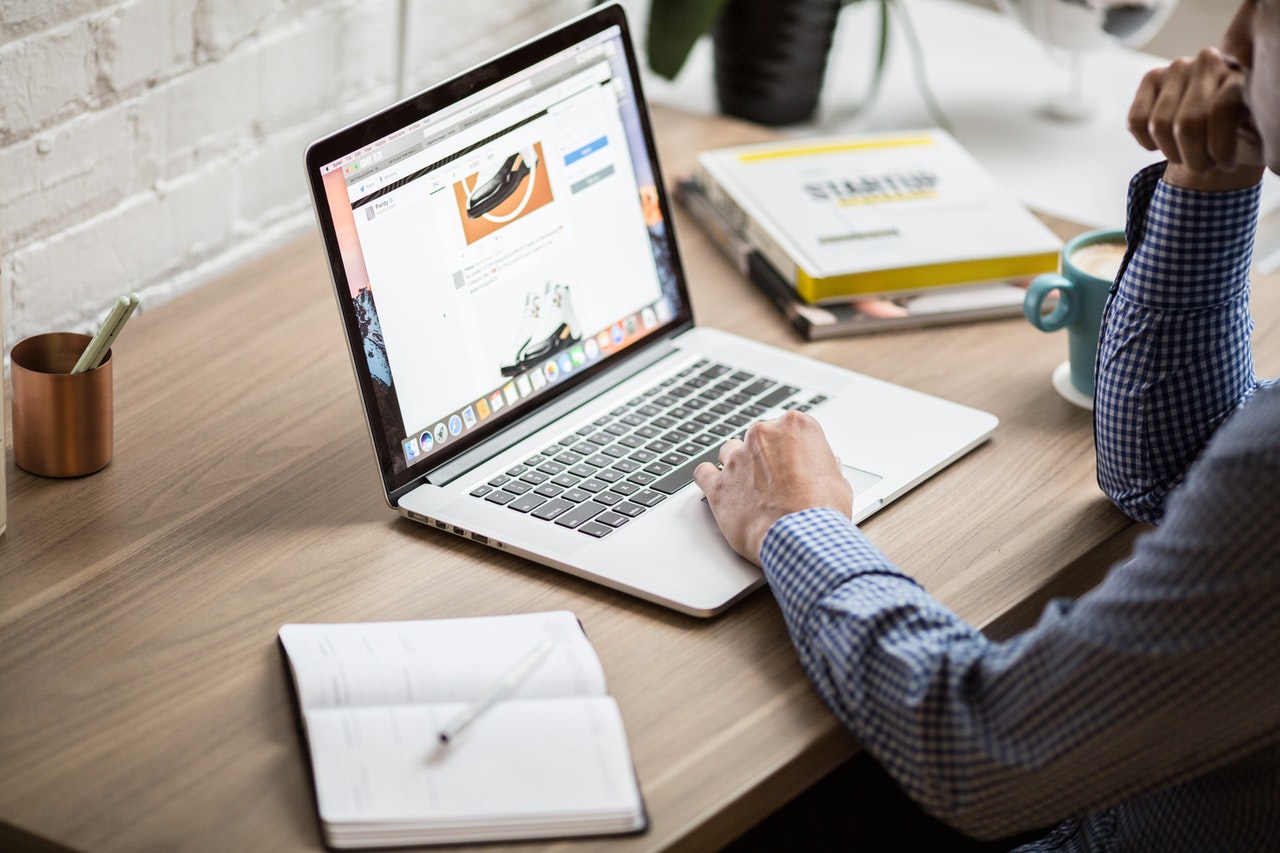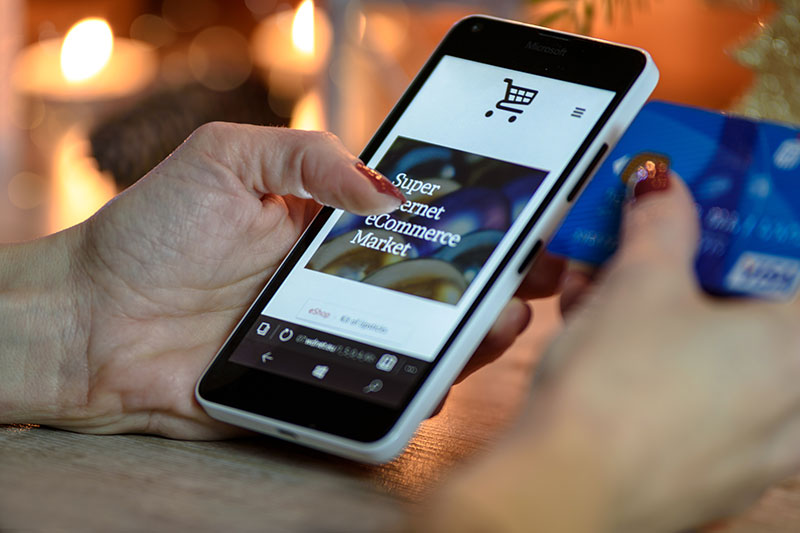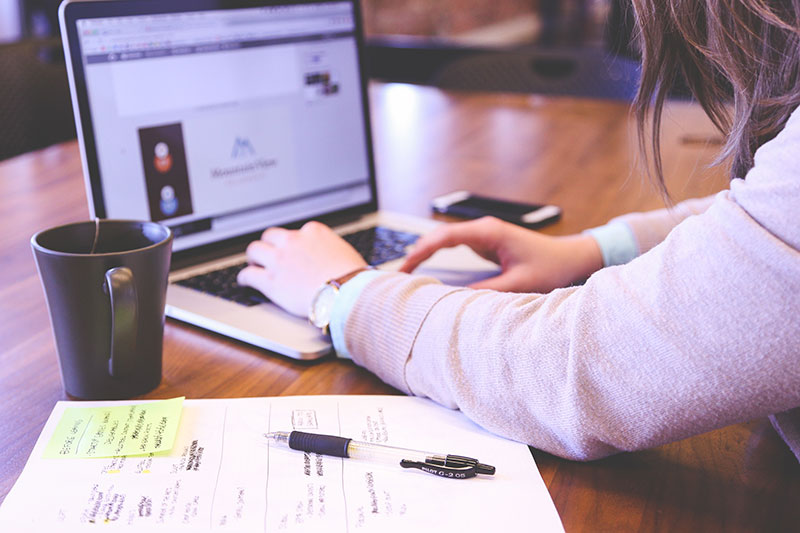If you’re responsible for an eCommerce checkout, you probably know the feeling: traffic looks healthy, people add items to their carts, and yet the numbers at the finish line never quite match the intent you can see earlier in the funnel. You fix the obvious bugs, streamline a few steps, experiment with payment options, and the needle moves—but usually not enough to fully account for the gap.
It’s tempting to attribute the rest to “user behavior,” pricing sensitivity, or simple indecision. But a meaningful share of that loss is not hesitation at all. It’s customers who hit a barrier inside the flow—often a barrier created by inaccessible patterns—and simply cannot complete the purchase. In your analytics, those sessions still get categorized as cart abandonment. For the shopper, it feels less like they changed their mind and more like the checkout stopped cooperating.
This article looks at that gap through the lens of accessibility: how small barriers in your checkout path quietly push people out, and how addressing them can reduce friction, improve completion, and recover revenue you’re already paying to acquire.
The Hidden Cost of Inaccessibility
Most dashboards tell a similar story: high abandonment rates, drop-offs at payment, and plenty of incomplete sessions. The data is clear; the underlying causes are not always visible.
Globally, more than 70% of online carts never convert. Baymard’s research estimates that businesses could recover more than $260 billion in sales each year by improving usability and accessibility alone.That’s not a small optimization; it’s a massive opportunity.
At a basic level, we call it cart abandonment when someone adds items and doesn’t check out. But that neutral phrase conceals a tougher reality: some portion of those “abandons” are people who wanted to buy and couldn’t, because the experience failed them at exactly the moment it mattered.
When Barriers Replace Intent
Consider a payment form where errors appear only as red text, with no programmatic association to the invalid field and no meaningful ARIA support. A screen reader user presses “Submit.” The page refreshes. There is no announcement, no clear cue, and no directional feedback—just silence. From their perspective, nothing happened, and the flow provides no recoverable path forward.
Or take a tiny “I agree” checkbox with a narrow hit area that is difficult to activate with limited motor control—or, just as realistically, on a small phone while holding a coffee. Or a “Place order” button with low contrast that visually disappears into its background for users with low vision, glare, or reduced contrast sensitivity.
In each case, the user’s intent has not changed; the interface has simply become uncooperative. The business loses the sale, and the customer leaves wondering whether this is a brand they can trust with future purchases. Your analytics show an exit, but they do not reveal the barrier that caused it.
Your analytics show an exit. They don’t show the barrier that caused it.
Why Cart Abandonment Isn’t Inevitable
There’s a widespread belief that a large share of abandonment is “just how eCommerce works.” Some of it is: people price-compare, get distracted, or decide to wait for a promotion.
But a measurable slice of cart abandonment has less to do with indecision and more to do with friction baked into the experience—friction that disproportionately impacts keyboard users, screen reader users, and customers relying on alternative inputs. When the flow requires guesswork, precision tapping, or visual-only cues, “abandonment” becomes the predictable outcome.
Where Testing Usually Falls Short
Inside most teams, checkout feels “fine.” You know the flow. You know where promo codes live and what the error messages mean. You’ve walked through the process so many times that the rough edges blur out.
At the same time, audits of major eCommerce sites consistently find accessibility issues in the checkout path. The disconnect often comes from how testing is done:
- Accessibility audits run only before big launches, if they run at all.
- Tools like Lighthouse or WAVE are considered complete coverage.
- Real users who rely on screen readers, keyboard navigation, or alternative inputs rarely test the flow end-to-end.
From the team’s perspective, nothing is obviously broken. From some customers’ perspectives, the experience dead-ends halfway through.
Once you’ve watched a handful of real users try to complete checkout with assistive tech, the abandonment rate stops feeling like a fixed “industry norm” and starts looking like something you can influence.
Where Accessibility and Conversion Intersect
Accessibility and conversion optimization are often treated as separate workstreams. In reality, they meet in the same details people rely on to get through checkout.
Reduce the number of steps, and everyone has less to track. Make labels clear and persistent, and people make fewer mistakes. Keep tab order logical and visible focus always present, so keyboard users stop getting lost. Structure your DOM so that screen readers get the same hierarchy and messaging that sighted users see, and recovery from errors becomes possible.
One Form, Two Experiences
Take a simple shipping form. If the ZIP/postal code field isn’t properly labeled for assistive tech, a screen reader user might just hear “edit, edit, edit” as they move through the field. They’re guessing which field is which.
Add a proper label, tie error text to the field with aria-describedby, and announce validation changes through an appropriate live region. Now that same user hears which field failed, why it failed, and what to do next.
The code changes are small. The impact on that person’s ability to finish checkout is huge. Scale that mindset across every step, and you’re not just “more accessible”—you’ve made the whole flow more predictable and less stressful for everyone.
The High Cost of Friction
Research into checkout behavior surfaces the same reasons people leave over and over: unexpected costs at the last second, long or confusing flows, technical errors, totals that aren’t clear until the end. On the surface, it looks like generic UX cleanup.
Underneath, many of those reasons connect directly to accessibility:
- Long, branching flows are especially hard for users with cognitive disabilities or attention challenges.
- Vague or visually isolated error messages fail everyone, and completely fail screen reader users if they’re not exposed programmatically.
- Totals buried below the fold or styled with low-contrast text are easy to miss for users with low vision or on small screens.
Turning the Funnel Into a Debugging Map
This is where cart abandonment stops being an abstract KPI and starts behaving like a debugging map. That sharp drop at step three isn’t just “leakage”—it’s a signal that something there is harder than it should be.
When you go into those high-friction spots and deliberately design for a wider range of people, you lower the barrier for everyone. Suddenly, more of the traffic you already paid for is able to finish the journey.
The Perception Gap Between Teams and Shoppers
From inside your organization, checkout likely feels straightforward. You’ve tested it on staging. You know the happy path. You know where the “Apply coupon” link is hiding and that the primary action is always that big button in the bottom corner.
How It Feels to Shoppers
For a new user—especially someone navigating with assistive tech—the same flow can feel very different.
In some cases, designers hide the coupon field behind a hover interaction that keyboard users never trigger. Elsewhere, a form error may appear as a small line of red text at the top of the page, with no announcement—leaving screen reader users unaware that anything went wrong. And sometimes, the “Place order” button is excluded from the tab order entirely, making it impossible to reach without a mouse.
Each of those decisions makes sense in isolation. Together, they add confusion. Enough confusion, and the easiest option is to abandon the attempt—and cart abandonment climbs again.
What You Learn From Watching Shopper Usage
Analytics will tell you where people drop. They won’t tell you that a missing focus state or an unannounced error was the last straw.
Sitting in on a session where someone uses a screen reader, keyboard-only navigation, or voice control to move through your checkout is often eye-opening. Suddenly, the rough edges you’ve learned to ignore become impossible to unsee. And you walk away with a clear list of fixes.
Building Accessible Checkouts That Convert
You don’t have to start over to make a meaningful difference. A practical first step is to stop treating accessibility and usability as separate reviews. Look at both at the same time, in the same flow.
Run the “Three Ways” Test
One simple sanity check: run your own checkout three ways—mouse, keyboard only, and with a screen reader (even if you’re not an expert user).
Pay attention to:
- Where focus jumps somewhere unexpected.
- Where you lose track of where you are in the flow.
- Where an error appears, but you’re not sure what went wrong or how to fix it.
Start by tightening the fundamentals: give every input a clear label in the DOM, tie error messages directly to the fields they describe, and announce important live updates—such as validation results—in ways assistive technologies can detect and communicate.
Simplify the Path
Then look at the flow itself. Are you asking for more information than you actually need? Is guest checkout hidden behind account creation? Are you spreading related decisions across too many screens?
Trimming unnecessary fields, making steps visible, and keeping the path short reduces cognitive load. Users feel less like they’re stepping into a maze and more like they’re following a clear route.
Don’t Neglect Mobile
On mobile, all of this matters even more. Check that buttons and tap targets are comfortably large and well spaced. Make sure essential actions aren’t clustered so tightly that users mis-tap under pressure. Confirm that autofill and voice input work as expected, given that your field markup is clean and consistent.
These are not cosmetic tweaks. They’re the kinds of changes that remove specific blockers and let more people finish their orders without fighting the interface.
Accessibility as a Conversion Strategy, Not Just Compliance
Moving Beyond “We Have To”
It’s easy for accessibility to get filed under “things we do to avoid legal risk.” In actual product work, it lines up directly with revenue.
Many eCommerce leaders now say they believe accessibility best practices help reduce cart abandonment and improve overall performance. That belief isn’t theoretical; it comes from what teams see after they ship meaningful changes: more successful checkouts, fewer “it wouldn’t let me pay” support tickets, and more customers coming back because the experience was smooth.
What It Signals to Customers
An accessible checkout also sends a quiet but powerful signal about your brand. When people can move through the experience without wrestling the interface—no matter how they navigate—they’re more likely to trust you with the next purchase, and the one after that.
Because your site and stack will keep evolving, accessibility shouldn’t be a one-off initiative. It belongs alongside performance, reliability, and UX as something you measure, tune, and revisit over time.
Closing the Gap Between Click and Confirm
More often than not, cart abandonment isn’t about disinterest. It’s about something getting in the way—a form that’s harder to use than it needs to be, an error that doesn’t quite make sense, a button that’s easy to miss.
Looking at checkout through an accessibility lens gives you a way to tune those rough spots. Small changes in form labels, error messages, and step-by-step navigation can make the experience easier and more predictable for users. When checkout feels straightforward and dependable, more shoppers are able to follow through on the intent they already had.
If you’re ready to understand how accessibility is shaping your own conversion funnel, scheduling an ADA briefing with 216digital is a great next step. Our team will help you surface the barriers that are costing you customers and outline realistic ways to turn them into a smoother, more inclusive checkout experience.