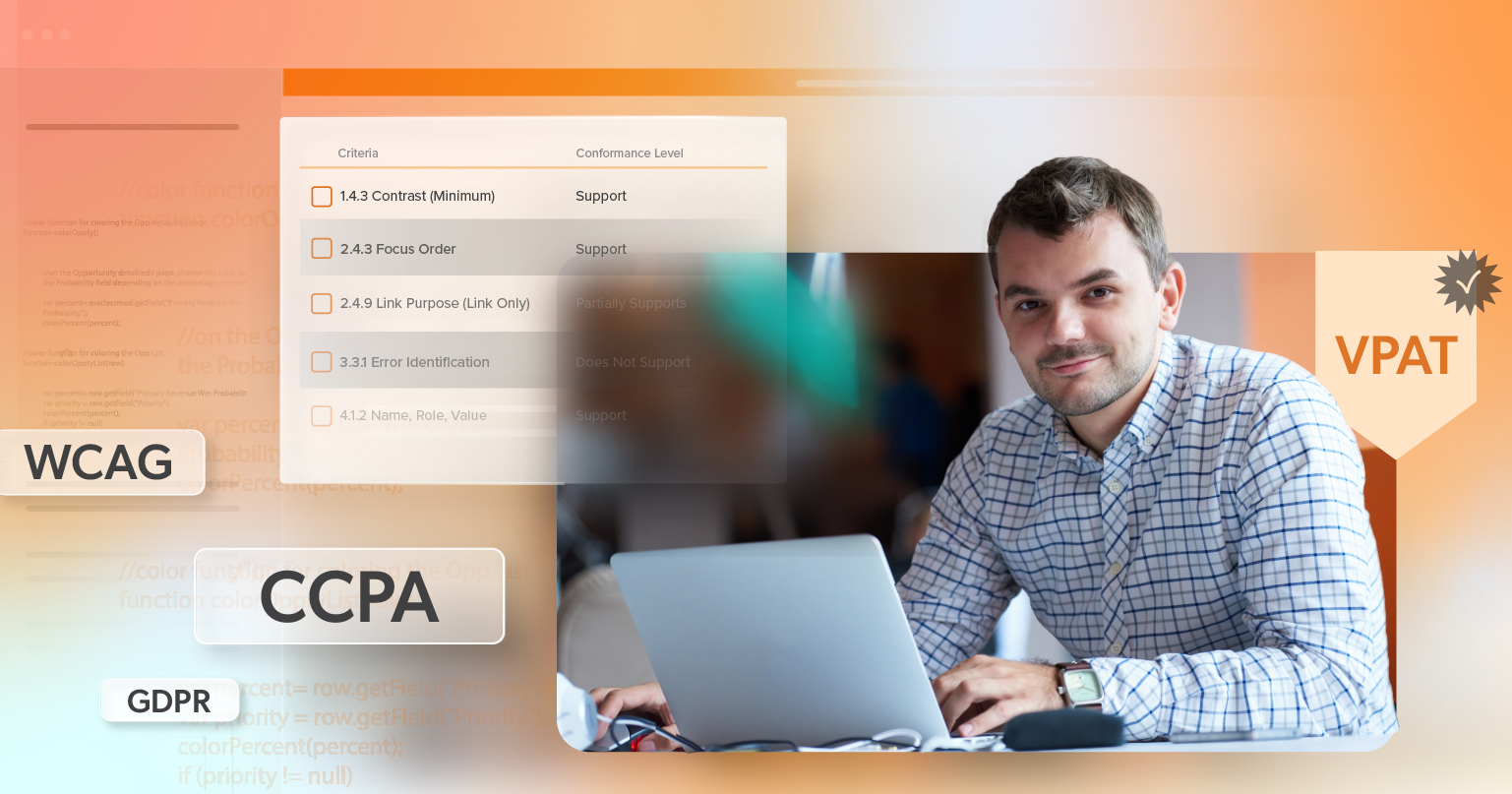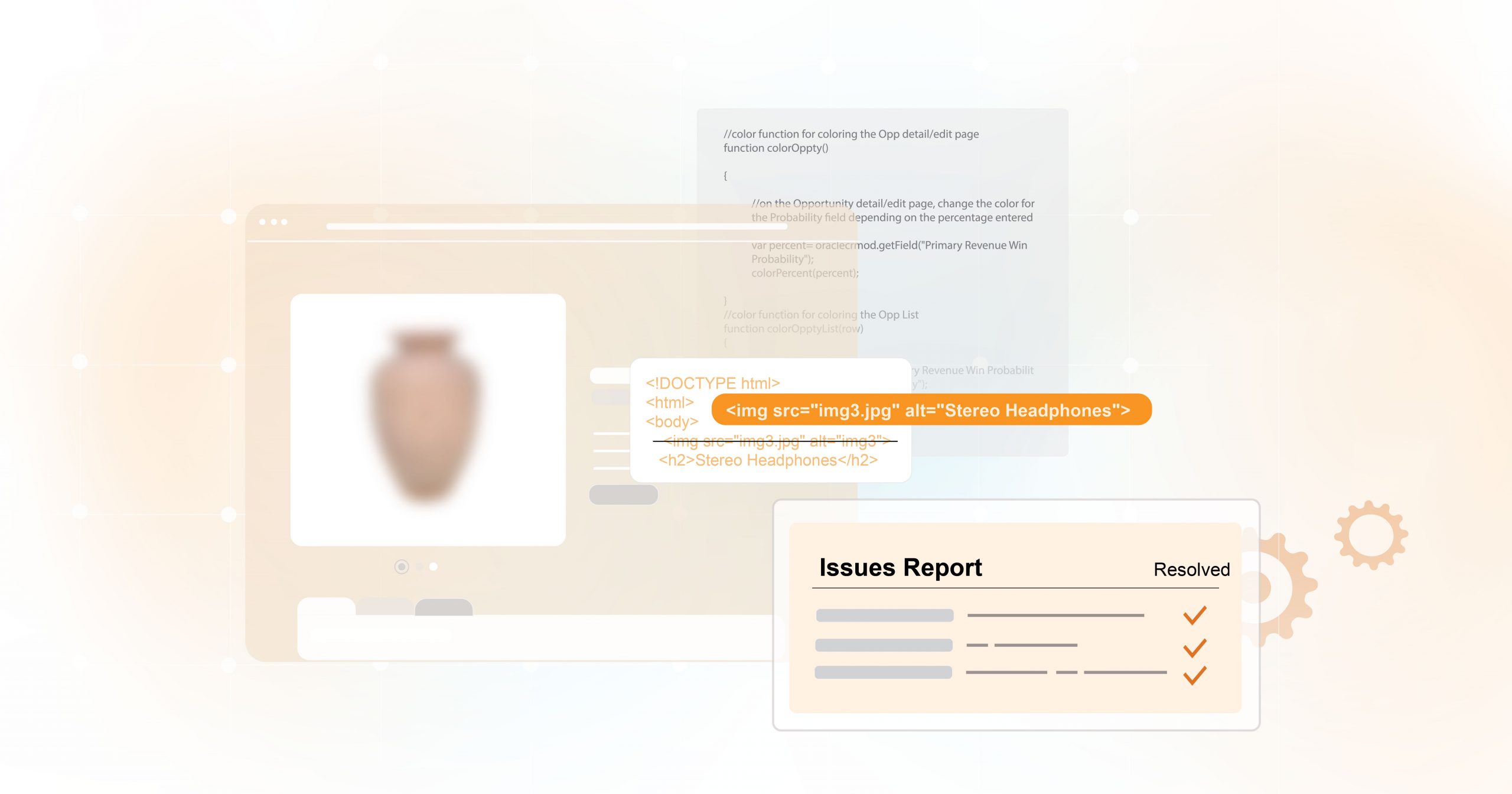Accessibility in technology is about making sure everyone can use digital products, including people with disabilities. It is not only the right thing to do but also a legal requirement for many organizations. When companies create websites, software, or online tools, they need a clear way to show how accessible those products are.
One common tool for this is called a VPAT, or Voluntary Product Accessibility Template. A VPAT is not a stamp of approval. It does not mean a product is perfect or fully compliant. Instead, it is a clear report that explains how a product meets accessibility rules. In this guide, you will learn what a VPAT is, who needs one, and how to fill it out so others can understand your product’s accessibility.
What Is a VPAT?
The Voluntary Product Accessibility Template is a standard form used to explain how accessible a digital product is. It was first created in 2001 by the Information Technology Industry Council to help vendors follow Section 508 of the Rehabilitation Act. Section 508 is a U.S. law that says technology used by federal agencies must be accessible to people with disabilities.
Since then, the VPAT has grown to cover more rules. Today, it is used to report on Section 508, the Web Content Accessibility Guidelines (WCAG), and the European accessibility standard called EN 301 549. The latest version is VPAT 2.4, with VPAT 2.5 beginning to be used as well.
When a VPAT is filled out, it becomes what is called an Accessibility Conformance Report (ACR). This report is a guide for buyers and procurement teams. It is important to remember that a VPAT is not a certificate. It is simply a trusted format for sharing accessibility information in a way that can be compared, reviewed, and acted on.
Who Needs a VPAT?
VPATs are most often needed by companies that sell to the federal government. Under Section 508, all technology purchased by federal agencies must be accessible. Contractors, vendors, and SaaS providers working with these agencies are expected to provide a VPAT.
But VPATs are not just for federal buyers. State and local governments, universities, and organizations that receive federal funding may also require them. Increasingly, private companies are asking for VPATs before making a purchase.
For vendors, creating a VPAT shows more than compliance. It proves they value inclusivity and transparency. In competitive markets, that can make a difference. Buyers want to work with partners they can trust, and a clear VPAT signals that accessibility is part of your process—not an afterthought.
Which VPAT Version Should You Use?
There are several versions of the VPAT. The right one depends on who will read it.
- Section 508 version: Used in the United States for federal customers.
- EU version: Designed for the European market.
- WCAG version: Focused only on WCAG guidelines.
- INT version: Includes all three standards and is best for global companies.
Most U.S. vendors working with federal agencies use the Section 508 version. Companies with international customers often choose the INT version because it covers multiple standards at once, helping them meet different buyers’ needs with a single report.
Core Elements of a VPAT
A VPAT or ACR has a few main sections:
- Basic Product Details: Name, version, description, date of evaluation, and contact information for the person or team who did the review.
- Accessibility Standards: The rules used in the evaluation, such as WCAG 2.1 or Section 508.
- Testing Methods: How the product was tested, whether through manual checks, automated tools, or by using assistive technology like screen readers.
- Conformance Table: The most important part of the VPAT. Each entry lists the accessibility requirement, shows the level of support, and provides remarks or explanations.
The conformance levels include:
- Supports: The product meets the requirement.
- Partially Supports: The product meets it in some areas but not all.
- Does Not Support: The product fails to meet the requirement.
- Not Applicable: The requirement does not apply to the product.
The remarks section explains the details, such as what works well, what does not, and whether improvements are planned.
Tips for Filling Out a VPAT
When filling out a VPAT, accuracy matters. Accessibility is rarely a simple yes or no. If a product only partly meets a requirement, that should be explained. Avoid vague answers like “supports with exceptions” without details.
The report should be based on real testing. Use manual reviews, automated scans, and assistive technology to see how the product performs. In the remarks, point to real examples, such as how a screen reader reads an image or how easy it is to navigate with a keyboard.
It is also important to make the VPAT itself accessible. Use headings, clear tables, and proper formatting so people who use assistive technology can read it.
The VPAT should be updated often. Products change with new features and fixes, and the VPAT needs to reflect those changes. Always include the date and product version so readers know the information is current.
Finally, be honest. If something does not meet the requirement, say so and explain what you are doing to fix it. Buyers will respect openness more than silence.
Why VPATs Matter Beyond Legal Compliance
VPATs are not just about following the law. They also provide real benefits. Buyers can compare different products more easily. Vendors show they care about accessibility and all their users. Organizations reduce risk by having a clear record of their accessibility work.
In the end, VPATs help build trust. They show that accessibility is a real part of product design and not just an afterthought.
Closing Thoughts
A VPAT turns accessibility testing into a structured report that is easy to understand. It is not a certification and does not claim a product is perfect. Instead, it shows accountability and provides buyers with useful information.
Any organization that offers digital products should see a VPAT as part of an ongoing journey toward accessibility. It is not just about winning contracts but about building products that work for everyone.
If you want help creating a VPAT, understanding the standards, or making sure your documentation is accurate, 216digital can guide you through the process. We are ready to help with clear, practical advice so you can move forward with confidence.