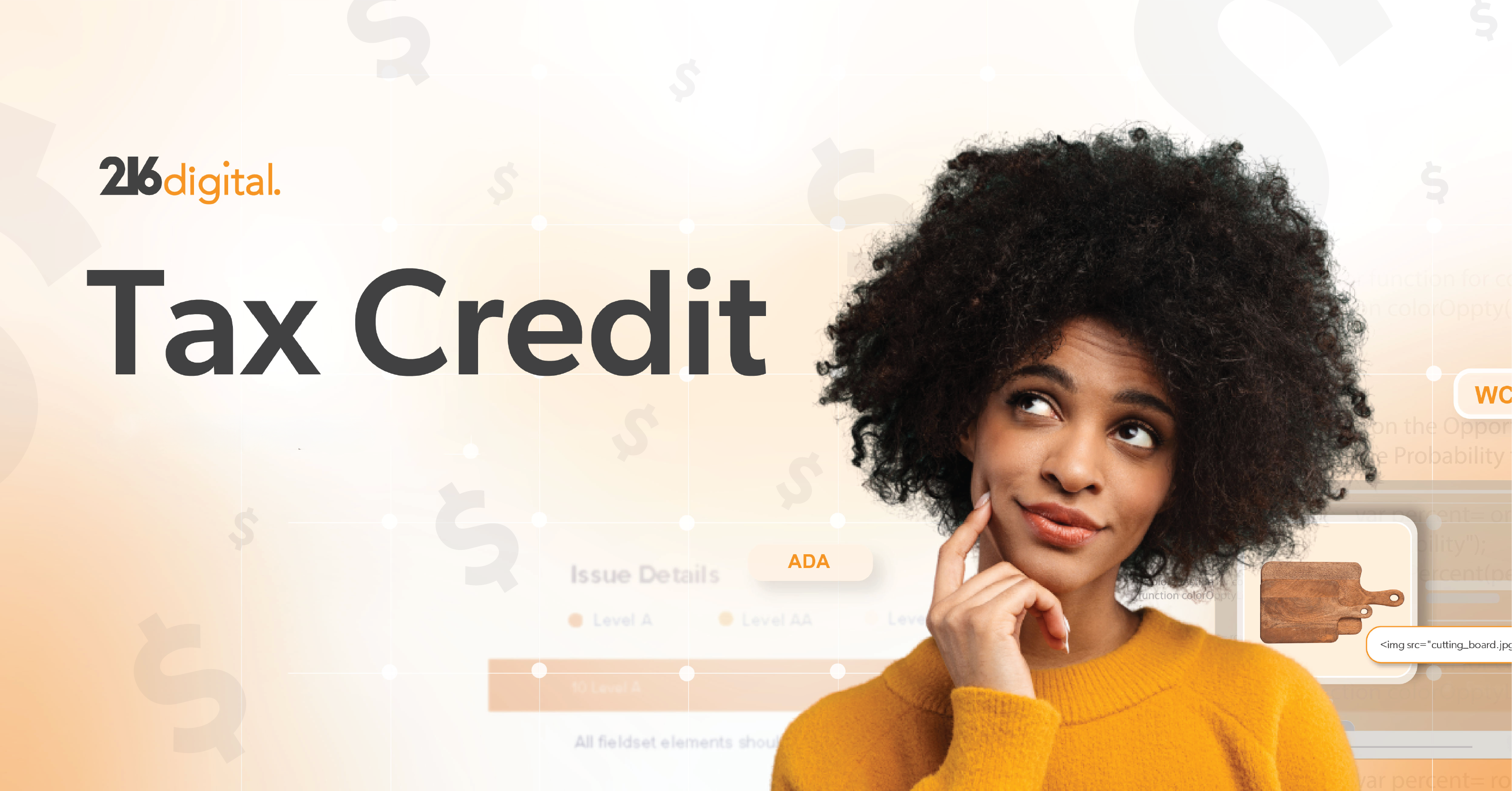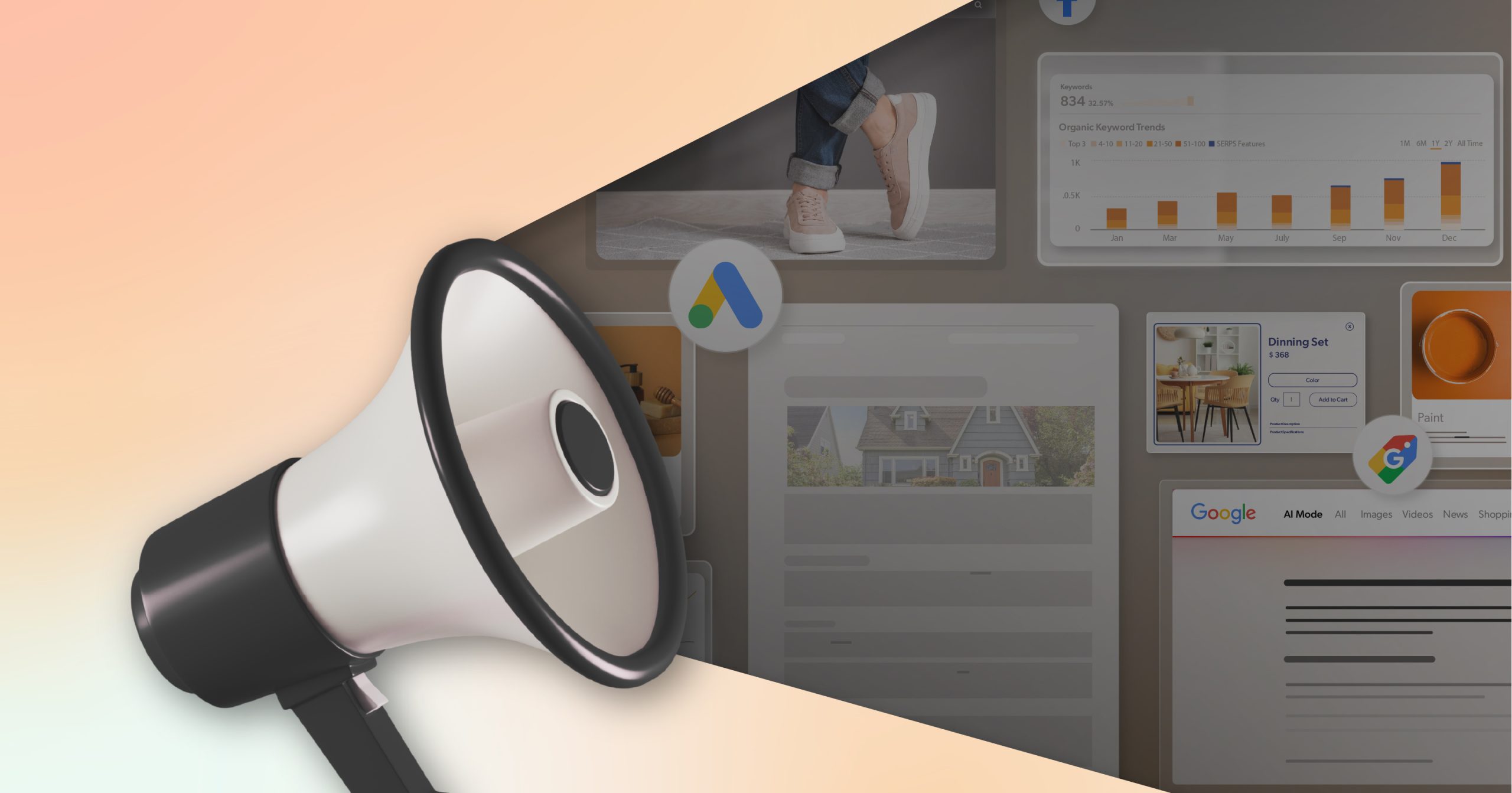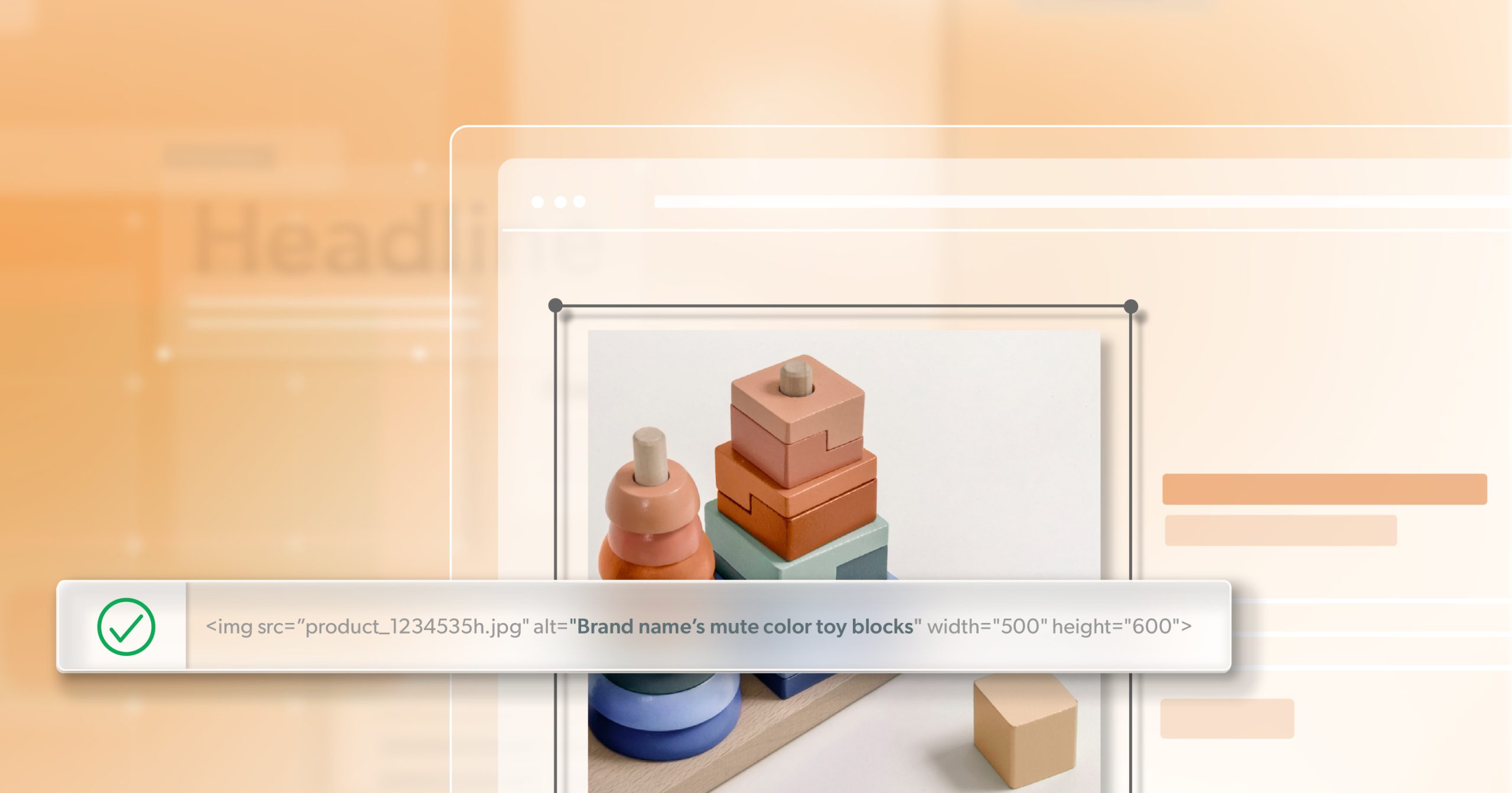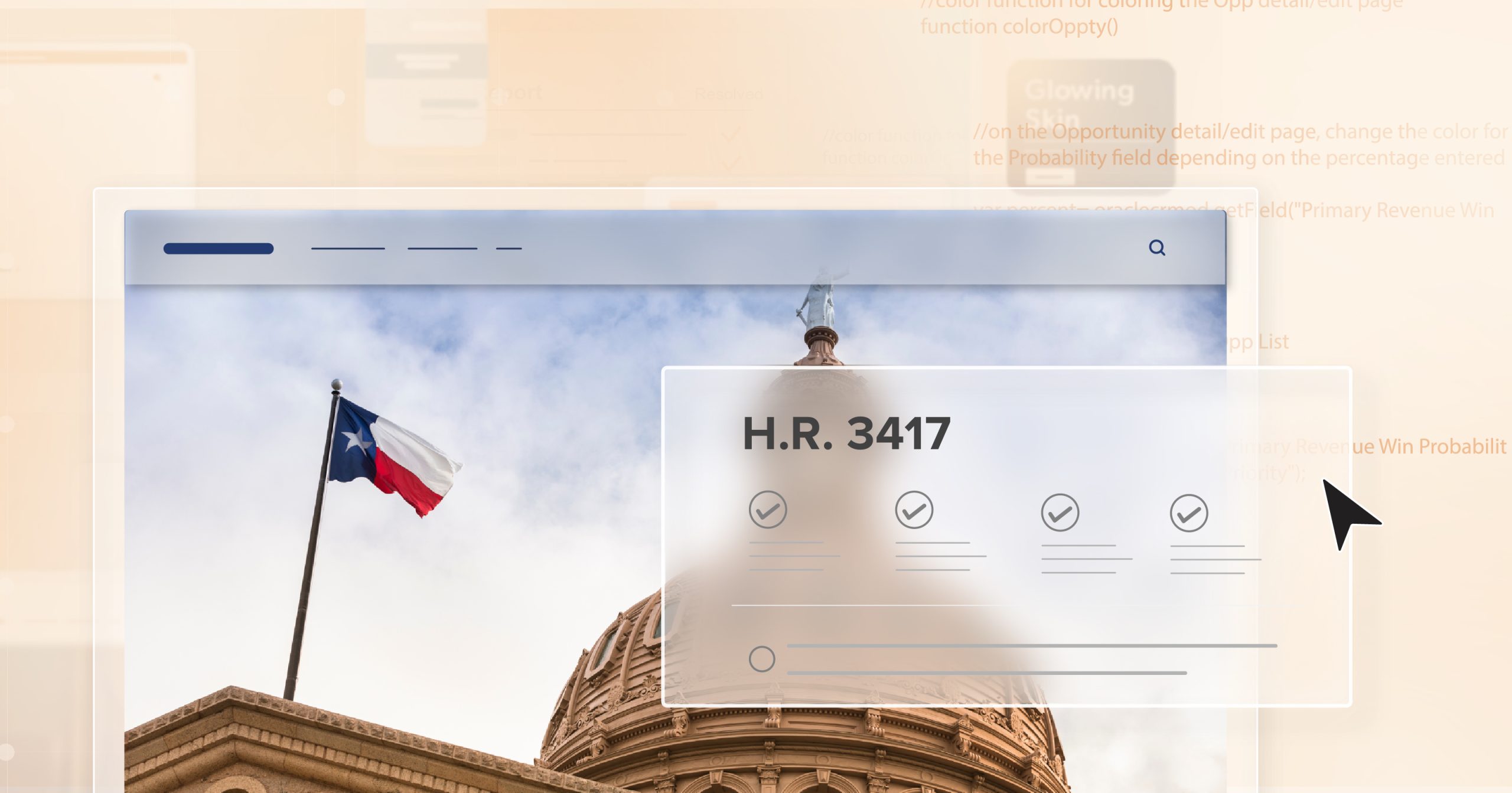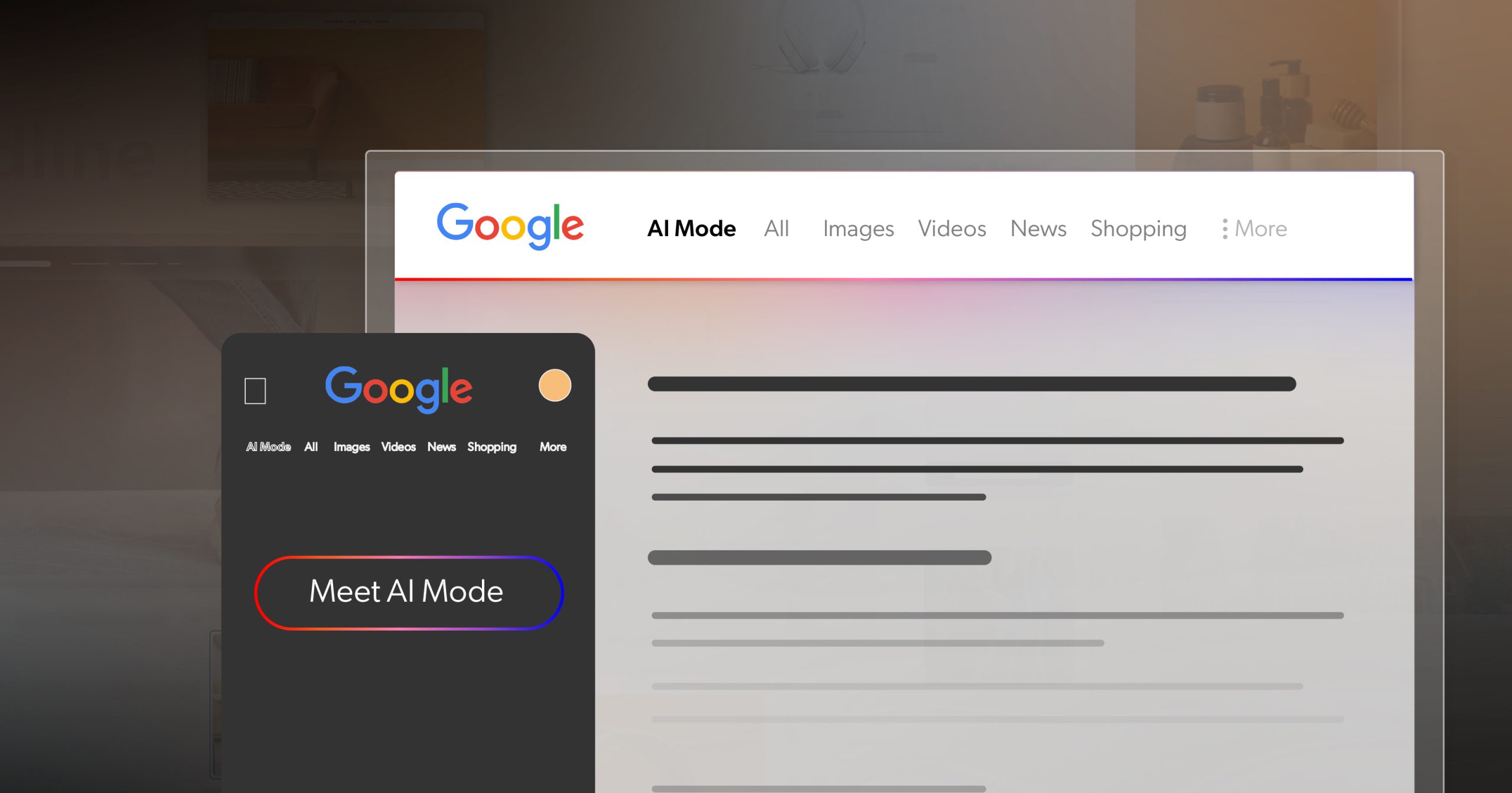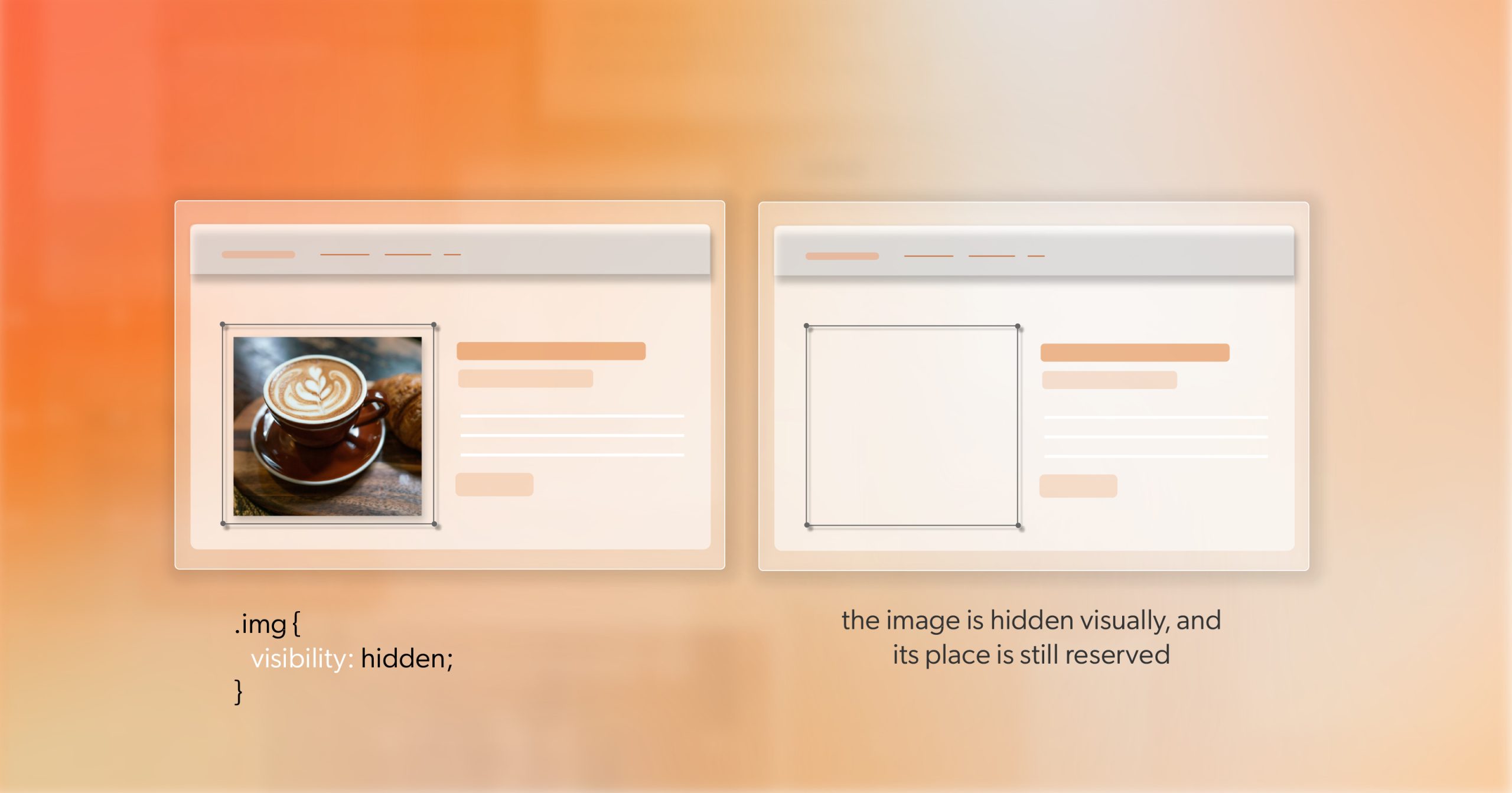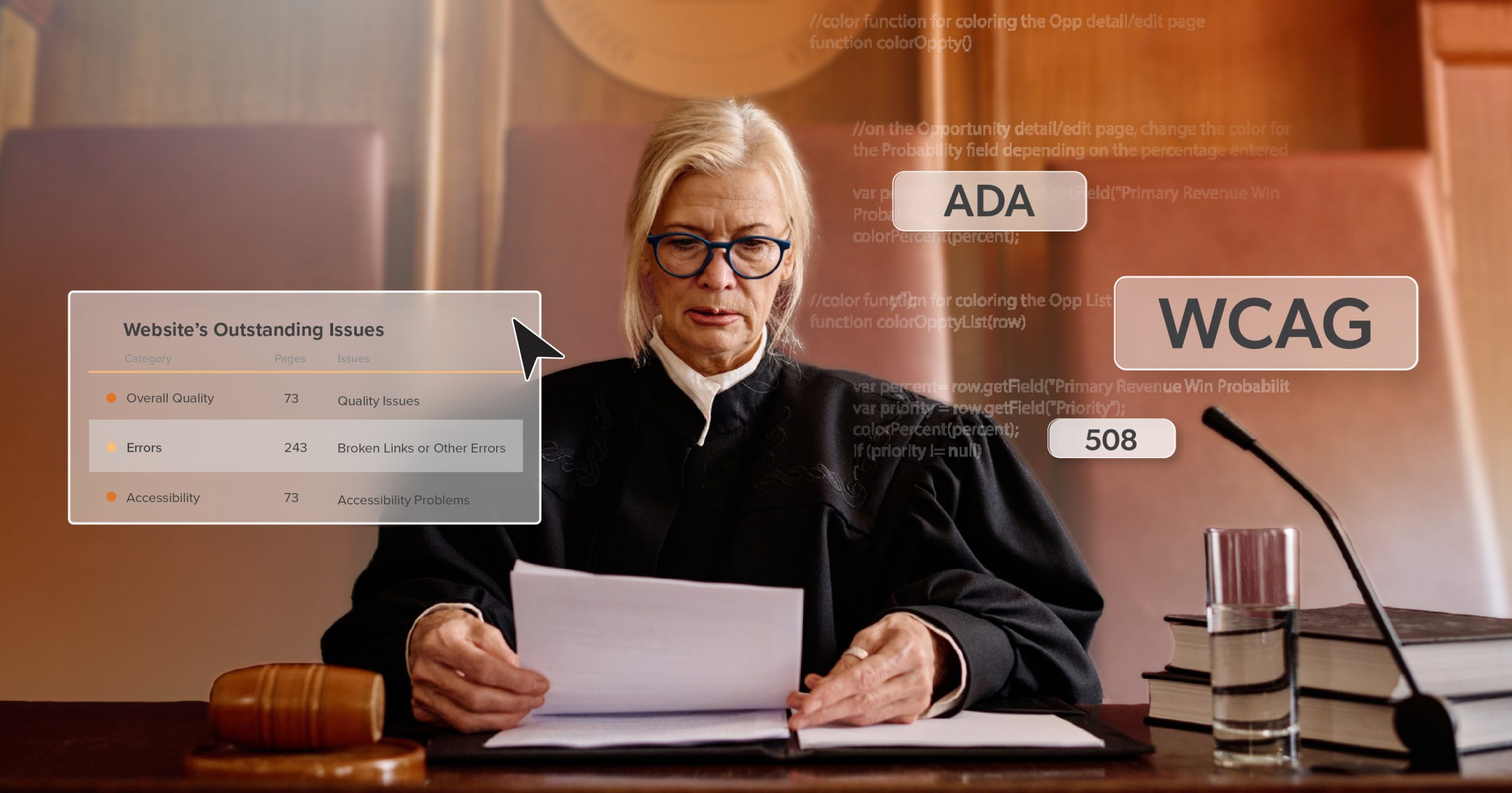For many businesses, accessibility feels like a surprise expense—something that comes up only after a complaint, redesign, or audit. But it doesn’t have to be that way. With the right planning, accessibility can become part of your financial strategy rather than a reactive fix.
When you view accessibility through a business lens, it’s not just a compliance requirement—it’s a smart, ongoing investment that strengthens your brand, expands your audience, and saves money over time. One of the most practical tools to make that possible is the ADA tax credit—officially known as the Disabled Access Credit.
This guide will show how to make accessibility a consistent part of your annual budget: how to plan for it, phase improvements strategically, and use the ADA tax credit to turn compliance into a sustainable investment in inclusion.
Why Accessibility Planning Belongs in Your Annual Budget
Accessibility isn’t something you check off once and forget. Your website, apps, and digital content evolve constantly—so your accessibility strategy should evolve too.
Including accessibility in your annual budget isn’t just about avoiding risk; it’s about planning smarter. When you allocate funds for accessibility ahead of time, you prevent the financial stress of emergency fixes later. In fact, businesses that plan accessibility from the start often save significantly compared to those responding reactively after an issue arises.
The numbers underscore the point. In 2024 alone, U.S. courts saw more than 4,000 web accessibility lawsuits—a 10% increase over the previous year. For small and mid-sized companies, those legal and remediation costs can be steep. Proactive budgeting, on the other hand, creates stability and predictability—keeping accessibility sustainable and affordable long term.
In short, accessibility planning isn’t just good ethics. It’s good business.
Understanding the ADA (Disabled Access) Tax Credit
The ADA tax credit helps make accessibility financially achievable. It’s a federal incentive available to small businesses through IRS Form 8826, designed to offset the costs of accessibility improvements each year.
Here’s how it works:
- Covers 50% of qualifying accessibility expenses between $250 and $10,250, with a maximum annual credit of $5,000.
- Can be claimed every year, making it easier to align accessibility investments with your budget cycle.
- Applies to both physical upgrades and digital accessibility improvements.
To qualify, your business must have 30 or fewer full-time employees or less than $1 million in gross annual receipts.
For web accessibility, eligible expenses may include:
- Accessibility audits and WCAG remediation work
- Accessible web design and coding
- Employee training on accessibility best practices
- Monitoring tools or software subscriptions
When used strategically, the ADA tax credit becomes more than a refund—it becomes a built-in funding source that supports continuous accessibility progress.
Building Accessibility Into Your Annual Budget
Forecast Accessibility Costs Early
Every good plan starts with a clear picture. Begin by conducting an accessibility audit to understand where you stand and what improvements are needed. From there, categorize your costs into two main groups:
- One-time investments: redesigns, major platform updates, or initial remediation.
- Ongoing costs: regular audits, training, or accessibility monitoring subscriptions.
When your web and finance teams collaborate early, it’s easier to plan accessibility alongside other operational goals—keeping it consistent, predictable, and affordable.
Use Phased Implementation
Accessibility doesn’t need to happen all at once. A phased approach allows you to make measurable progress while spreading costs over multiple fiscal years.
Start by addressing high-impact areas first—like navigation, contrast, and form labels—then move to broader improvements and long-term maintenance. For example, a $12,000 remediation project could be divided into two phases, allowing your organization to claim the ADA tax credit each year while maintaining steady momentum.
This approach ensures accessibility stays manageable, not overwhelming.
Align Accessibility with Other Initiatives
Accessibility often fits naturally into projects you’re already planning. If you’re redesigning your website, refreshing your brand, or updating your CMS, integrate accessibility improvements at the same time.
This strategy maximizes efficiency and saves money—since accessibility often enhances SEO, usability, and overall customer experience. You’re not adding extra work; you’re simply making every project more inclusive and more valuable.
Maximizing the ADA Tax Credit
Time Your Projects Strategically
Timing plays a key role in maximizing your return. Plan accessibility work so invoices and payments align with your fiscal year—ensuring that eligible expenses fall within the same tax period. For multi-year initiatives, phase projects so each year’s work qualifies for the ADA tax credit, potentially giving you up to $5,000 back annually.
Track and Document All Accessibility Expenses
Clear documentation helps substantiate your claim and simplifies future budgeting. Keep a record of:
- Consultant contracts and invoices
- Software and platform receipts
- Training documentation
- Accessibility audit reports
Not only does this support your IRS filing, but it also helps your internal team analyze spending trends and identify long-term cost efficiencies.
Consult a Tax Professional
Finally, consult a CPA familiar with ADA-related business incentives. Many accountants are aware of physical accessibility deductions but may overlook digital accessibility as a qualifying expense. Make sure your CPA understands that your web improvements align with ADA and WCAG compliance to fully leverage the credit.
Pairing the ADA Tax Credit with Other Incentives
The ADA tax credit is a powerful starting point, but it’s not the only financial tool available to businesses investing in accessibility. In many cases, you can combine federal and state incentives to maximize savings and stretch your accessibility budget even further.
One example is the Section 190 Deduction, which allows businesses of any size to deduct up to $15,000 per year for accessibility-related improvements. This deduction can complement your digital accessibility initiatives, especially when accessibility enhancements are part of a broader modernization or inclusion effort.
You may also find state-level programs that offer additional credits, deductions, or grants for digital inclusion projects. These can include funding for accessible technology, website upgrades, or employee training in accessibility best practices.
Because eligibility and requirements vary, it’s best to consult your tax professional or CPA. They can help you identify which incentives apply to your organization and ensure your documentation meets all necessary criteria.
When used together, these incentives create a layered approach to funding accessibility—one that lowers costs, supports continuous improvement, and reinforces your organization’s commitment to inclusive digital experiences.
Long-Term Accessibility Budgeting: Turning Compliance Into ROI
Once accessibility becomes a recurring part of your budget, it transforms from a legal requirement into a long-term asset.
Building accessibility into your company culture saves money, builds loyalty, and reduces risk over time. Here’s how to make it last:
- Review annually: Evaluate your site each year to identify new opportunities for improvement.
- Budget continuously: Allocate a small percentage of every web project to accessibility testing and maintenance.
- Train regularly: Educating your staff reduces future remediation costs and dependency on external consultants.
- Monitor proactively: Tools like a11y.Radar detect accessibility issues early, saving time and expense.
- Reinvest strategically: Use the ADA tax credit savings each year to fund future improvements, training, or technology upgrades.
Over time, this cycle creates measurable ROI—fewer accessibility issues, reduced costs, and a stronger, more inclusive customer experience.
Common Budgeting Mistakes (and How to Avoid Them)
Even with the best intentions, budgeting missteps can cost you valuable time and savings. Here are a few to avoid:
- Treating Accessibility as a One-Time Fix: Build it into your annual financial strategy instead.
- Neglecting Documentation: Without records, you could lose eligibility for the ADA tax credit.
- Overlooking Small Wins: Incremental improvements qualify for credit and deliver real impact.
- Waiting Until Tax Season: Plan accessibility spending early to align with your fiscal calendar.
- Skipping Expert Input: Work with accessibility specialists to ensure your improvements meet both WCAG and IRS requirements efficiently.
Accessibility That Pays Off
Accessibility isn’t just a checkbox—it’s a commitment that pays dividends. It strengthens your reputation, prevents costly compliance issues, and builds loyalty among every visitor who interacts with your brand.
When approached strategically, the ADA tax credit turns accessibility into a self-sustaining investment—one that grows in value every year.
If you’re ready to make accessibility part of your long-term financial strategy, start planning now. Build it into your next budget cycle, track your progress, and treat accessibility not as an expense—but as an investment that keeps paying back.
And if you’d like a clearer path forward, schedule an ADA briefing with 216digital. We’ll help you build a practical, sustainable roadmap that fits your goals—and your budget.