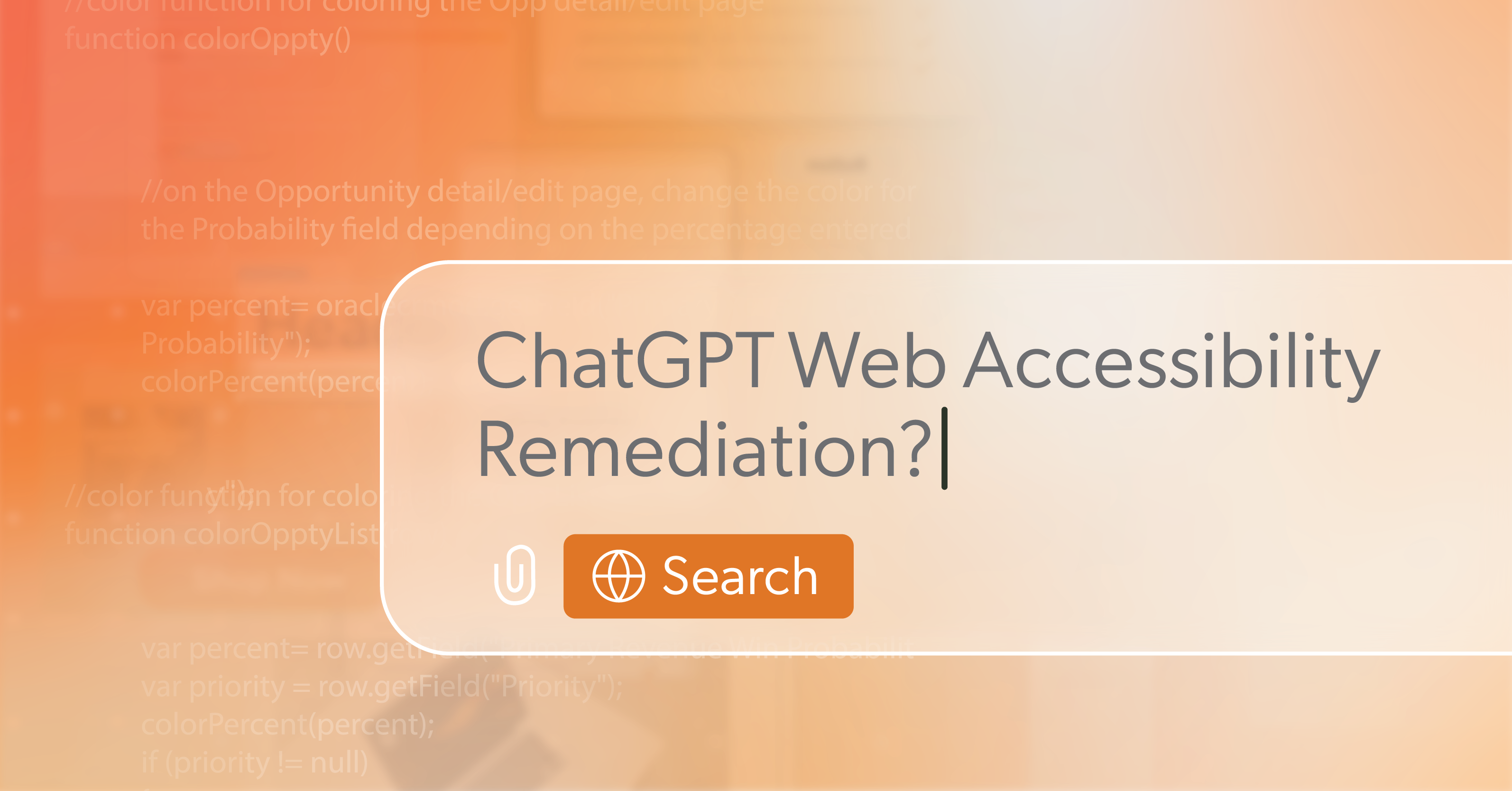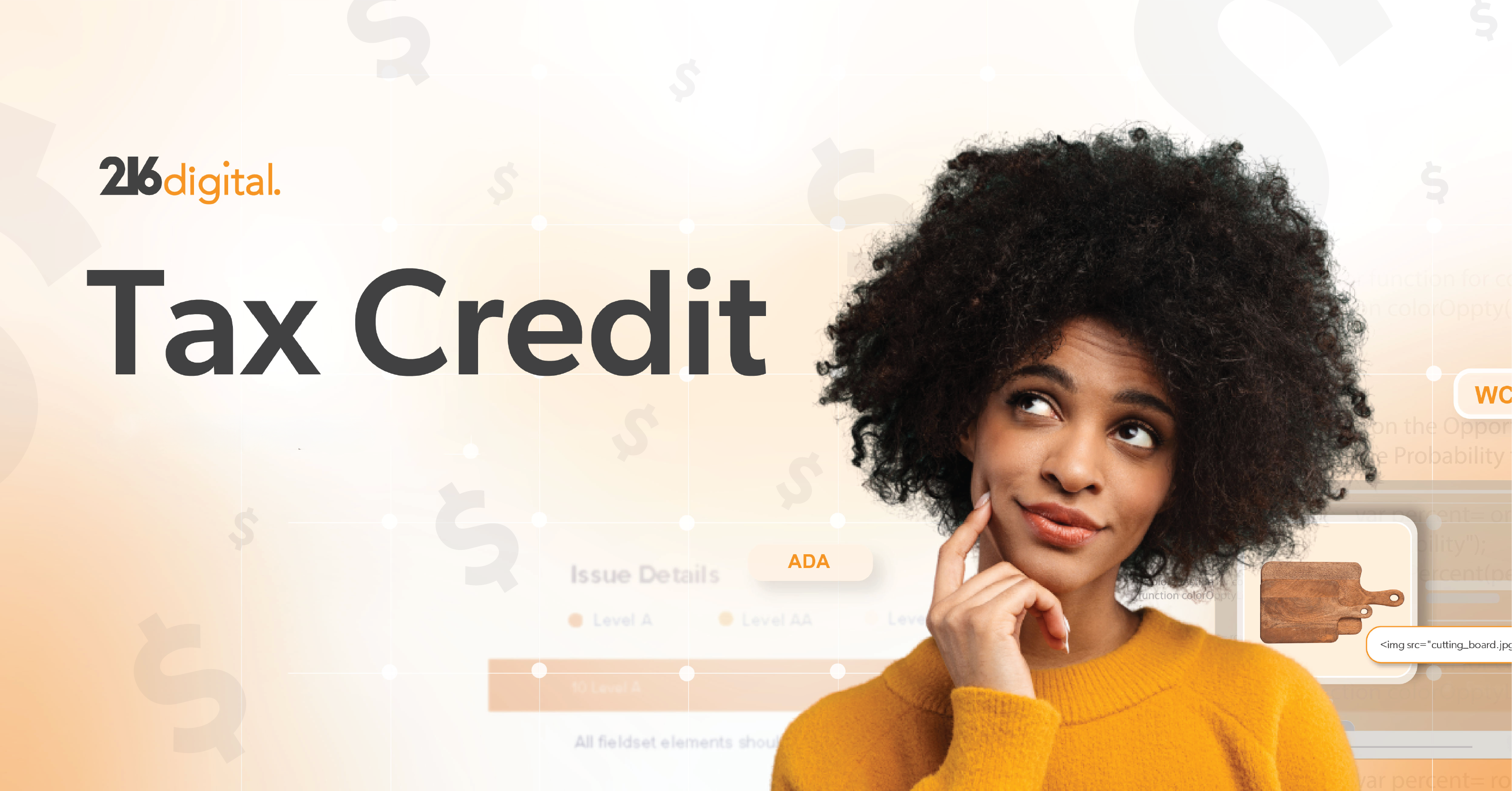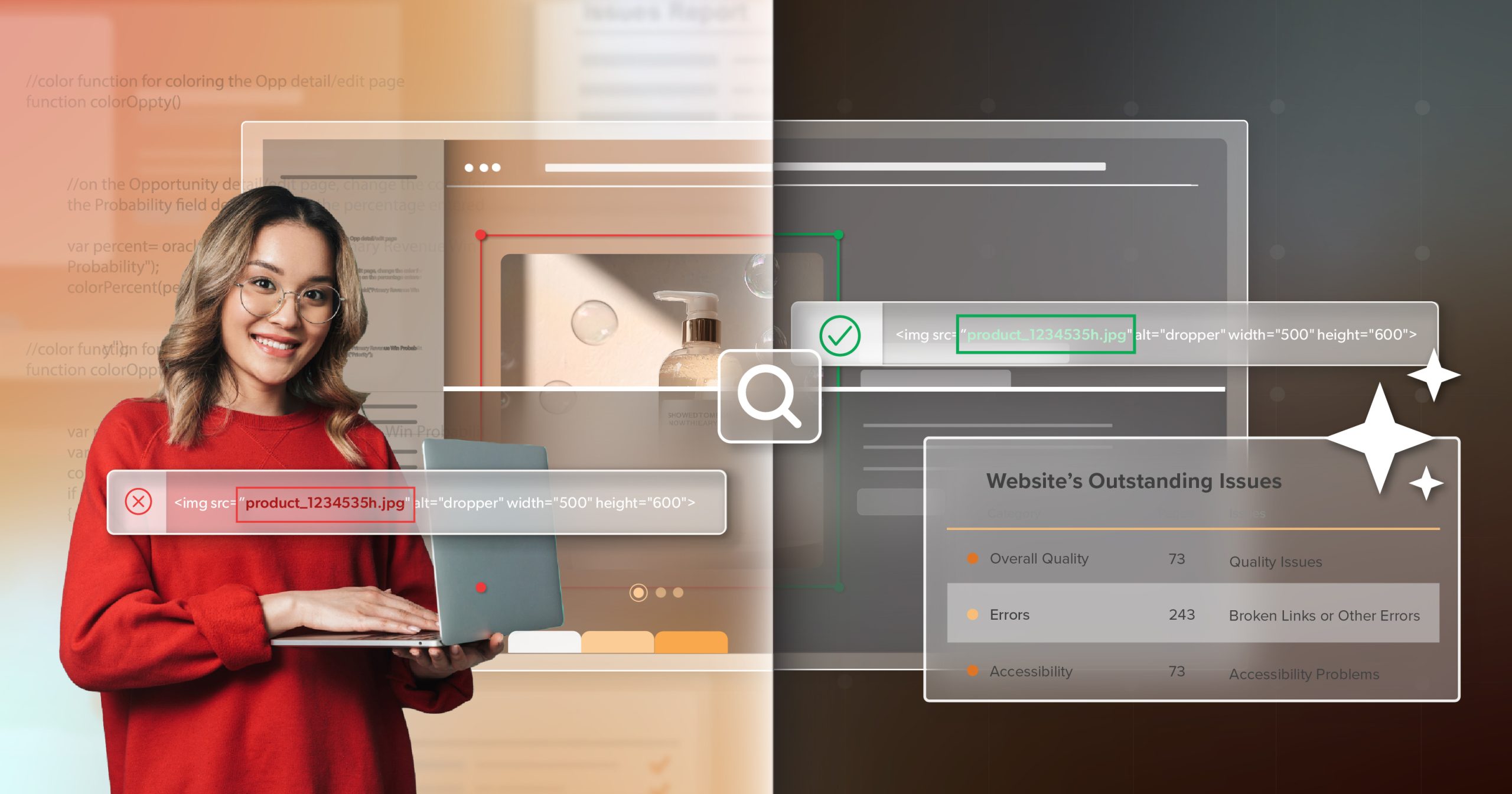There is a particular kind of nervous energy that comes with a full rebrand and relaunch. The clock is loud. New visuals are on the way. Navigation is changing. Content is being rewritten, merged, or retired. Everyone is juggling feedback from leadership, stakeholders, and real users—all while trying not to break traffic or conversions.
Under that pressure, it is easy to assume something has to give. Too often, accessibility is pushed into “phase two” or handed to a single champion to figure out later. But it does not have to work that way. With clear goals, reusable patterns, and honest feedback loops, you can ship a fast, stable, truly accessible website even when the deadline feels uncomfortably close.
This article pulls from a real full rebuild on a compressed schedule: what helped us move faster, what we would adjust next time, and how to keep people and performance in focus as you go. Take what is useful, adapt it to your team, and use it to steady the next launch that lands on your plate.
Start with Clarity, Not Wireframes
When time is tight, vague goals turn into stress.
Before anyone opens Figma or a code editor, pause long enough to write down what “launch” actually means:
- “Must launch” goals
The essential pieces: your new homepage, top-traffic templates, core conversion flows, and basic SEO hygiene like titles, descriptions, canonicals, and redirects. - “Should” and “Could” items
Lower-traffic sections, seasonal content, and “it would be nice if…” features. These are valuable, but they belong in phases 2 or 3, not on the critical path.
Then look at your pages with a bit of distance. Instead of a long list in a ticketing tool, create a small priority matrix that weighs:
- How much traffic each page receives?
- How much business value does it drive?
- Which template family does it belong to (homepage → key landing templates → high-intent pages such as pricing, contact, or product flows)
From that view, you can sketch a realistic path to launch. Design, content, and development no longer have to move in a straight line. If your base layout and components are stable, teams can work in parallel instead of waiting on each other.
A few shared tools keep that picture clear for everyone:
- One spreadsheet tracking pages, owners, components, status, and risks
- A living IA map with redirects flagged
- A short daily standup and a twice-weekly issue triage
It sounds simple, but that shared map is often what keeps work grounded and your accessible website from getting lost inside a noisy project.
Designing an Accessible Website from Components Up
On a tight timeline, the design system becomes more than a style guide. It is how you create speed without letting quality slide.
Rather than designing one page at a time, start with the building blocks you know you will reuse:
- Hero sections
- Split content blocks
- Tab sets
- Testimonial or quote blocks
- Carousels or sliders
- Form layouts, including error states and help text
For each pattern, accessibility is part of the brief, not an extra pass at the end:
- Keyboard navigation that follows a sensible order and shows a clear, high-contrast focus state
- HTML landmarks—header, nav, main, footer—and headings in a clean hierarchy
- ARIA only where native HTML cannot express the behavior
- Color, type, and spacing tokens that meet WCAG 2.2 AA, so designers don’t have to check contrast on every decision.
Some patterns are easy to get almost right and still end up frustrating people. Tabs, carousels, and accordions deserve extra time: arrow-key support and roving tabindex for tabs, visible pause controls for sliders, and aria-expanded states plus motion settings that respect prefers-reduced-motion for accordions.
Each component gets a small accessibility checklist and a handful of tests. That might feel slower up front. In reality, it frees teams to move quickly later because they trust the building blocks under every new layout.
Tooling That Gives Your Accessible Website Time Back
When deadlines are tight, you want people solving real problems, not chasing issues a tool could have caught.
Helpful habits here include:
- Local linting and pattern libraries
Linters for HTML, JavaScript, and ARIA catch common mistakes before a pull request is even opened. A component storybook with notes about expected keyboard behavior and states makes reviews quicker and more focused. - Automated checks in CI
Your pipeline can validate HTML, identify broken links, verify basic metadata, generate sitemaps, and ensure images have alt text where they should. - Performance budgets
Agree on reasonable thresholds for LCP, CLS, and INP. When a change pushes you over those limits, treat it as a real regression, not an item for “later.”
After launch, continuous accessibility monitoring keeps an eye on real content and campaigns as they roll out. Tools like a11y.Radar helps you see when a new landing page, promo block, or plugin introduces a fresh set of issues, so your accessible website stays aligned with your original intent instead of drifting over time.
Browser extensions and quick manual checks still matter. They are often where nuance shows up. But letting automation handle the repeatable checks means those manual passes can focus on judgment and edge cases.
Redirects, Voice, and All the Invisible Decisions
Relaunches tend to stir up every piece of content you have: long-running blog posts, support docs, landing pages, one-off campaign pages, and forgotten PDFs. How you handle that swirl directly affects real people trying to find what they need.
Structurally:
- Map each old URL to a new destination and set permanent redirects.
- Validate redirects in bulk so you do not discover broken flows after users do.
- Align internal links and breadcrumbs with your new IA so pathways feel more consistent and less random.
For the words and media themselves, think about what it feels like to scan a page while using a screen reader, magnification, or a mobile phone in bright light:
- Write alt text that explains the role of an image, not just what it looks like.
- Add captions and transcripts where you can, especially for core video and audio.
- Keep headings short and clear.
- Use link text that tells people where they are going next.
Right before you publish, do a quick sweep for titles, descriptions, open graph tags, canonicals, and analytics events. It is basic hygiene, but it protects the hard work you have put into the content itself.
This is also where roles matter. Someone needs to own copy approval, someone needs to own accessibility checks, and someone needs to own analytics and SEO. Clear lanes keep decisions moving and protect the tone and clarity of the experience you are building.
Turning Design Files into Real-World Performance
At some point, everything leaves Figma and lands on real devices with real network constraints. That moment is where a site either feels light and responsive or heavy and fragile.
A few choices make a big difference:
- Plan how assets will travel from design to production: icon systems, responsive images with srcset and sizes, and modern formats where they help.
- Keep CSS lean by shipping critical styles first and deferring the rest, rather than loading everything at once.
- Be intentional with JavaScript. Lean on native controls when you can, split code where it makes sense, and defer non-essential scripts until after people can read and interact with core content.
Before launch, run tests that look like your users’ reality, not just the best-case lab profile: mid-range devices, slower networks, busy pages. Watch not just the scores but how quickly the page feels usable.
These choices shape how your accessible website feels in everyday use—how quickly someone can read an article, submit a form, or complete a checkout without fighting the page.
QA Loops That Protect Real People
QA is where all the decisions made along the way show up side by side. When time is short, it can be tempting to “spot check a few pages” and call it done. That almost always hides something important.
A lightweight but focused plan works better:
- A keyboard-only pass through each template type to confirm you can reach everything, see focus at all times, and escape any interactive element without getting stuck.
- Screen reader checks using common setups—NVDA or JAWS with a browser on Windows, VoiceOver on macOS or iOS—especially on interactive components such as menus, tabs, and dialogs.
- Mobile testing with zoom at 200% to confirm content reflows and tap targets are large enough to hit without precision.
Add a regression sweep on your highest-traffic legacy URLs to make sure redirects, analytics, and key flows still behave as expected.
When issues show up, prioritize them by impact, how often they are likely to surface, and how hard they are to fix. High-impact accessibility and performance bugs move to the front of the line. The goal is not a perfect spreadsheet of checks; it is protecting the people who will rely on this build every day.
Ship Fast, Stay Accessible, and Don’t Go It Alone
A fast relaunch does not have to be reckless. With clear priorities, solid components, supportive tools, and a few disciplined feedback loops, you can move quickly and still ship an accessible website that feels thoughtful and dependable.
If you are planning a rebuild—or living through one right now—and want another perspective on your accessibility and performance posture, 216digital can help. Schedule an ADA briefing with our team. We will look at where you are, highlight risk areas, and outline practical next steps that respect your timeline and stack, so you can launch quickly and know your work is welcoming the people you built it for.