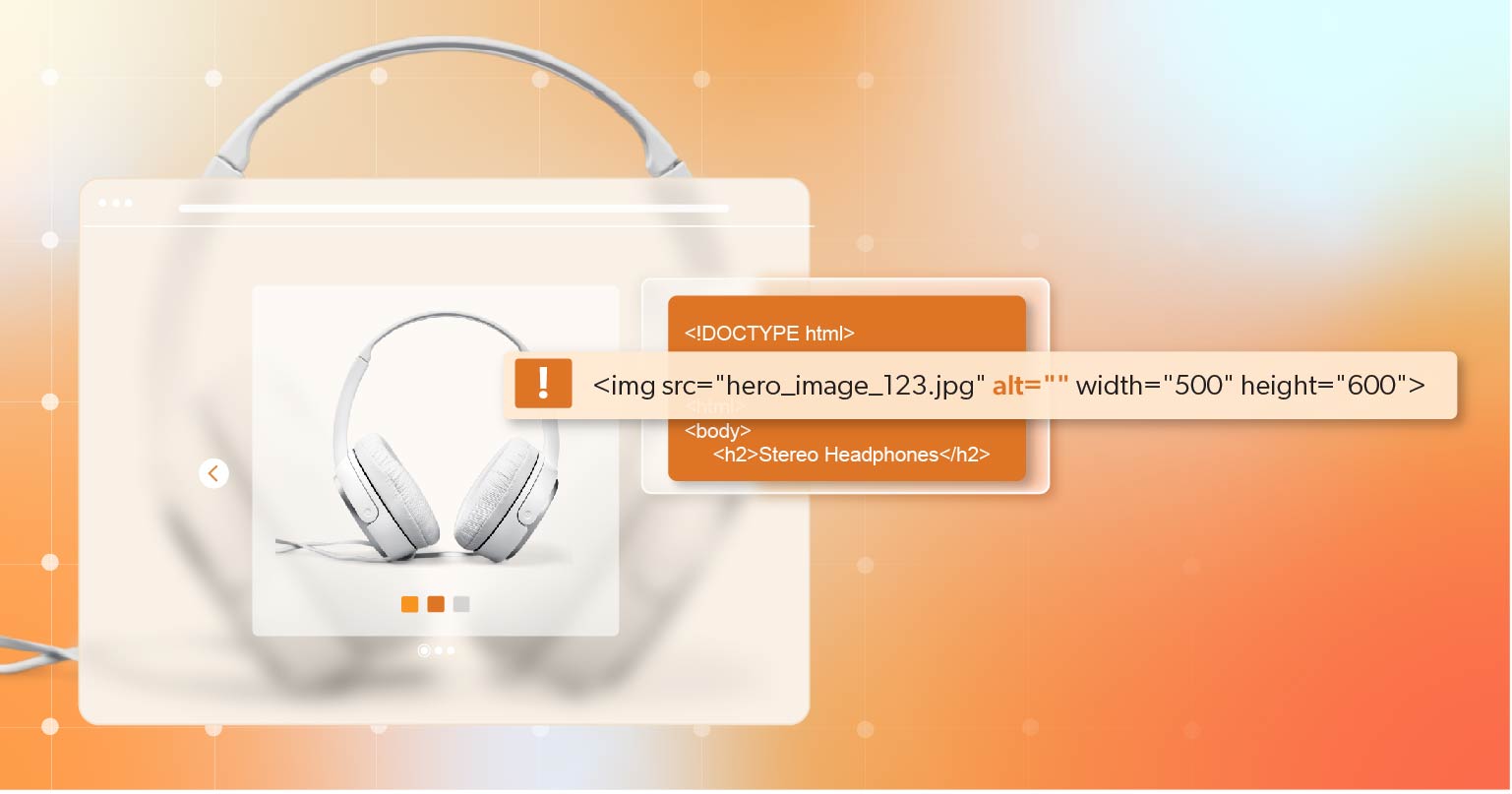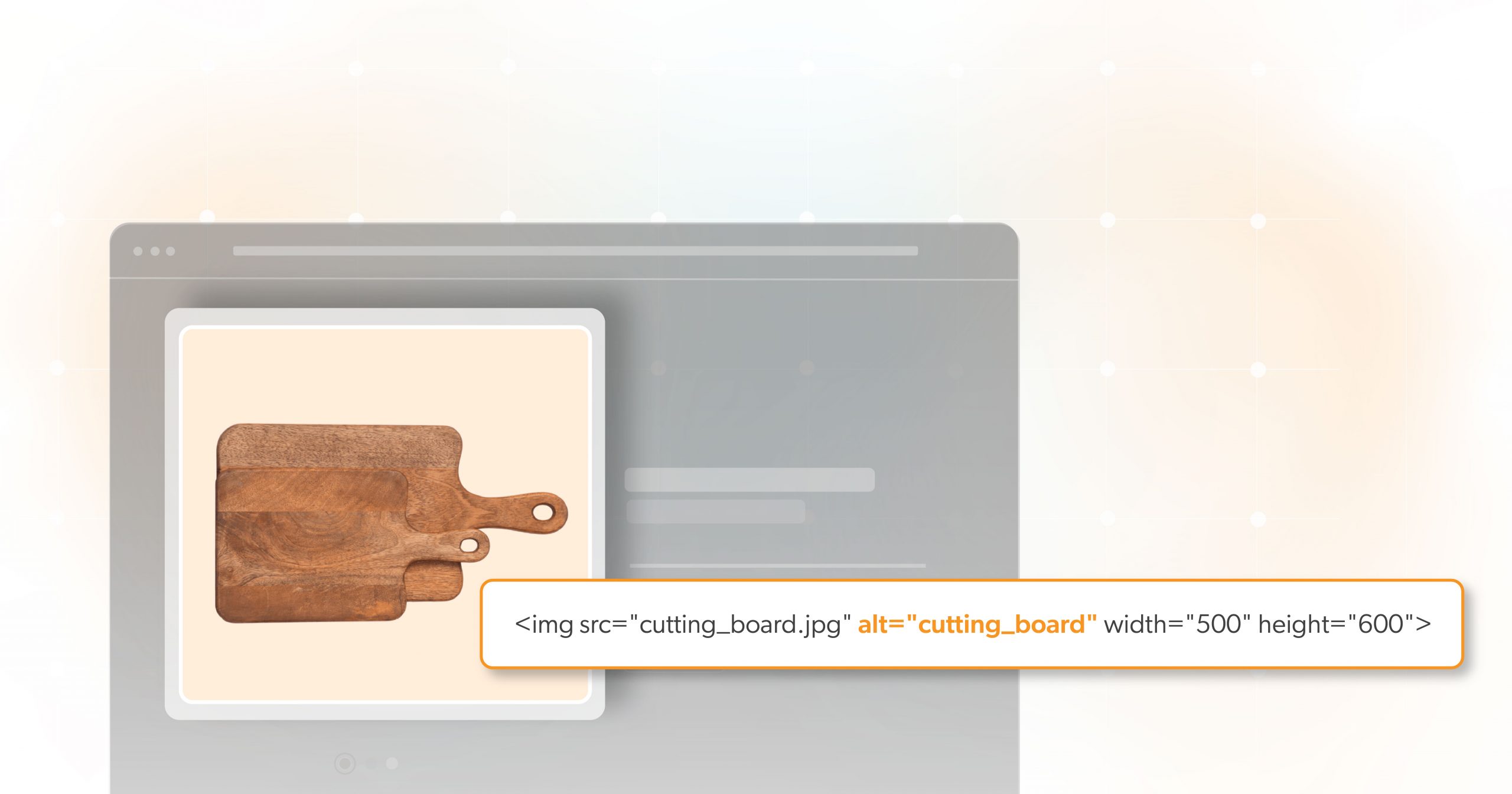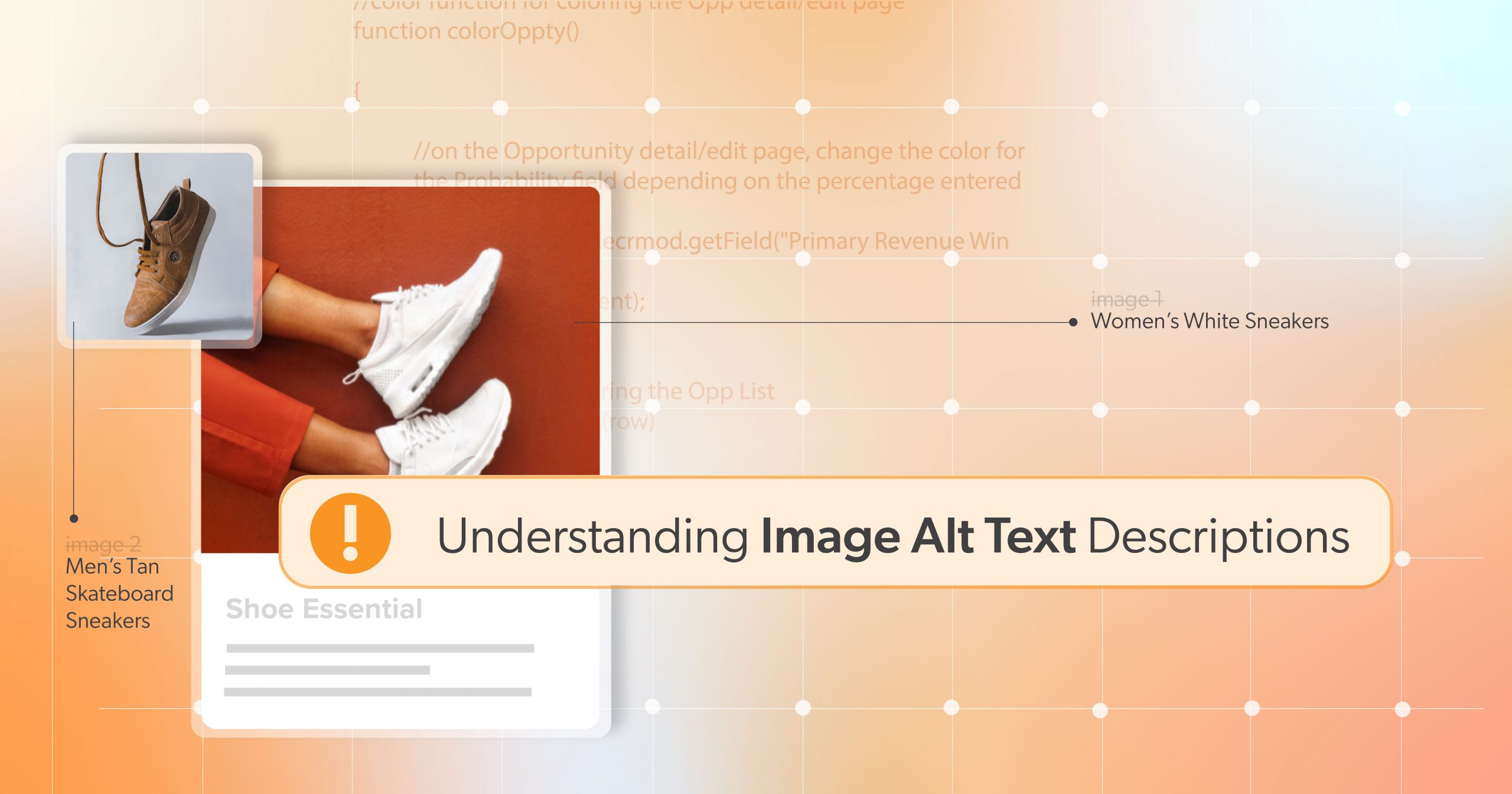“Should you optimize for SEO or accessibility?” That’s the wrong question.
Let’s be honest—there’s a lot of confusion floating around online, especially on social media, about the difference between alt text and image descriptions. Some folks say you should cram keywords into alt tags. Others say just describe the image “vaguely” for the algorithm. Neither approach helps real people—and they don’t help your brand either.
This article clears things up. We’ll break down the key differences between alt text and image descriptions, explain how both support accessibility and SEO (yes, both!), and offer practical ways to use them well. The goal? Helping you create content that’s not just searchable, but actually usable—for everyone.
Because putting accessibility first doesn’t mean you have to sacrifice SEO. In fact, it means building digital spaces that work better for all users, including search engines.
What Is Alt Text?
Alt text—short for alternative text—is the text you add in HTML to describe an image. It looks something like this:
<img src="pancakes.jpg" alt="Pancakes" />This little string of text has a few big jobs:
- It shows up if an image doesn’t load.
- It tells screen readers what the image is for users who can’t see it.
- It can help with SEO if written well—but that’s not its main job.
Alt text is usually short and direct. Think “Chocolate cake on a plate” or “Man typing on laptop.” It’s added when you upload images to your website, blog, or CMS.
But here’s the catch: alt text can be too short. It doesn’t always provide enough detail, especially if you’re trying to convey mood, emotion, or complex ideas.
That’s where image descriptions come in.
What Are Image Descriptions?
An image description is a fuller explanation of what an image shows. It’s like telling a story with words instead of just naming what’s in the picture.
Here’s an example:
Alt Text: “Pancakes”
Image Description: “A tall stack of fluffy pancakes covered in golden syrup, powdered sugar, and slices of fresh strawberries and bananas on a white ceramic plate.”
See the difference?
Image descriptions give blind or visually impaired users a more complete picture of what everyone else sees. They may appear near the image in the caption, in surrounding content, or even inside ARIA labels for complex visuals like graphs or maps.
In short: alt text gives a label. Image descriptions give life.
Alt Tags vs. Image Descriptions: Key Differences
Let’s break this down side by side:
| Alt Tags | Image Descriptions |
| Short, a few words | Full sentences |
Placed in code (alt="") | In visible content or metadata |
| Helps screen readers | Helps screen readers and gives more context |
| SEO-friendly | SEO-friendly |
| Often auto-generated | Often auto-generated |
Think of alt tags as headlines. Image descriptions? They’re the full story.
How Image Descriptions Support Both Accessibility and SEO
Here’s the good news: you don’t have to choose between helping people and helping search engines. Done right, an image description does both.
Let’s say you’re a restaurant. Here’s an example of an image description could look:
“A stack of pancakes from Alexa’s Pancake House, topped with maple syrup, whipped cream, and sliced strawberries.”
This gives a full visual for screen reader users and includes relevant keywords (like your business name) in a natural way.
No stuffing. No tricks. Just useful, clear, descriptive writing.
Tips
- Keep your writing simple and honest.
- Use your keyword (like image description) naturally—don’t overdo it.
- Don’t sacrifice clarity for search performance. Do both.
SEO Pitfalls That Undermine Accessibility
Now let’s talk about what not to do.
Some people think alt text is a great place to dump keywords. That’s a big accessibility mistake. Imagine using a screen reader and hearing:
“Pizza, best pizza, NYC pizza, cheap pizza, pizza restaurant.”
Helpful? Nope. Just frustrating.
Here’s What to Avoid
- Keyword packing in alt attributes.
- Using phrases that don’t describe the actual image.
- Ignoring image descriptions altogether.
A Better Approach
- Use short, honest alt text.
- Add rich image descriptions nearby for complex images.
- Use filenames, captions, and surrounding text to support SEO goals.
Why Accessibility Must Come First
Yes, SEO matters. But accessibility should always come first.
Why?
Because someone who is blind, low-vision, or has a cognitive disability deserves to understand your content just like everyone else. Accessibility means inclusion. It also means better design for all users—including those with slow connections, temporary impairments, or different learning needs.
And let’s not forget: choosing accessibility shows what your brand stands for.
It’s not just for websites either. Platforms like Instagram, Pinterest, and TikTok are full of visuals. People with disabilities use them every day. They deserve full, rich image descriptions too.
Best Practices for Writing Accessible Image Descriptions
Here’s how to get it right:
- Keep It Clear and Concise: Avoid long, rambling sentences. Use plain language.
- Be Contextual: What’s the purpose of the image? What matters in this moment?
- Use Natural Language: Don’t write like a robot. Imagine you’re explaining the image to a friend who can’t see it.
- Use Both When Needed: For things like infographics or charts, use a short alt tag and include a detailed image description nearby.
- Test with Screen Readers: Listen to how your image description sounds aloud. Would someone understand it without seeing the image?
The Role of Content Creators, Developers, and Marketers
Creating accessible content is a team effort.
- Writers and Content Creators: Should know how to write clear image descriptions that include important context.
- Developers and Designers: Need to code alt attributes properly and make sure screen readers work well on their platforms.
- Marketers and SEO Pros: Can drive results while still being inclusive. Collaboration with accessibility experts is key.
A Better Internet Starts with Better Habits
Here’s the takeaway: You can do both. But accessibility has to come first.
At 216digital, we believe digital accessibility isn’t optional—it’s part of building a better internet. Every well-written image description, every thoughtfully placed alt tag, every small decision adds up.
Not sure if your site is truly accessible? Wondering what your legal obligations are under the ADA?
We can help. Schedule an ADA Accessibility Briefing with our team. It’s your first step toward a more inclusive, compliant, and trustworthy online presence. Let’s build something better—together.