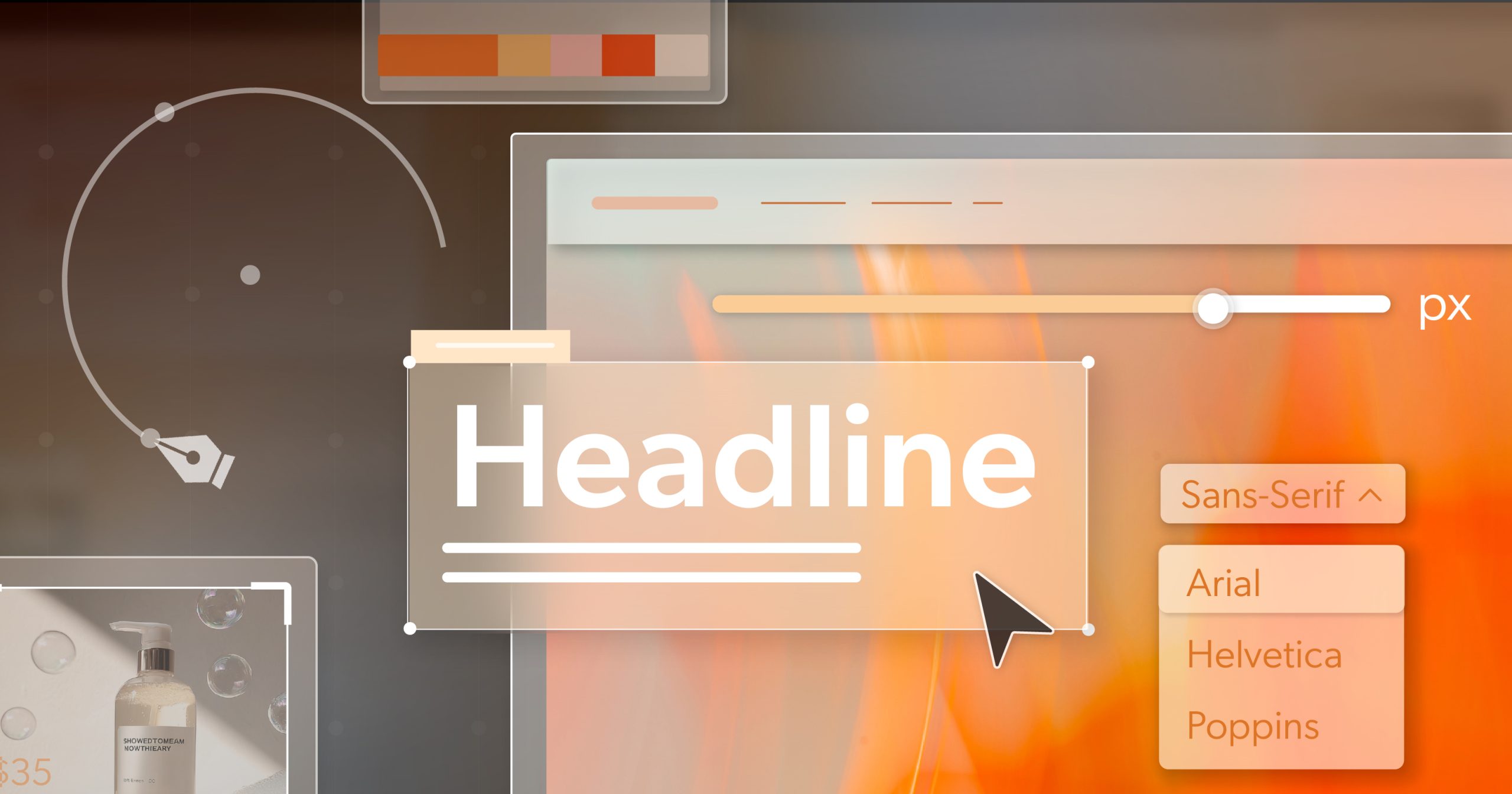It’s only August, and 2025 is already shaping up to be a defining year for digital accessibility. The pace of change has picked up, not just in technology, but in the legal and business consequences of falling behind. According to Useablenet, a staggering 2,019 lawsuits have already been filed in U.S. courts alleging accessibility violations on websites and digital platforms as of July. That puts us on track to exceed 4,975 cases by year’s end—a 20% increase over 2024.
So what’s behind the uptick? And what does it mean for online businesses trying to stay compliant, competitive, and ahead of the curve? In this midyear report, we’ll look at the legal shifts, industry patterns, and common mistakes that continue to trip companies up—and where the real opportunities are to get ahead.
A Sharp Rise in Lawsuits: The Numbers and What They Mean
Let’s start with the numbers. The current legal landscape around digital accessibility is increasingly being shaped in the courtroom. With over 2,000 cases already filed, 2025 is pacing to be the busiest year yet.
What’s driving the surge? Several forces are at play:
- Federal enforcement is light, continuing a years-long trend of limited DOJ action, which shifts the burden to private plaintiffs.
- Legal uncertainty—especially at the federal level—has led to more lawsuits in state courts, where rules are less predictable.
- Strategic filings in state courts, particularly in New York, are on the rise. These courts offer more venues, a larger pool of judges, and sometimes more favorable rulings for plaintiffs. They’re also less likely to show what some call “judicial fatigue”—a phenomenon where federal judges grow weary of seeing repeated, similar claims.
Bottom line? We’re in an era where litigation—not legislation—is leading the way on enforcement.
Industries in the Crosshairs: Who’s Being Targeted Now?
E-commerce is still the top target, making up 69% of all digital accessibility lawsuits filed this year. That’s no surprise—shopping websites are complex, constantly changing, and directly tied to revenue, which makes them high-stakes for both users and businesses.
But some sectors are seeing sharp increases:
- Food Services: up from 11% in 2024 to 18% this year
- Healthcare: rising from 2% to 4%
- Fitness & Wellness: increasing from 2% to 3%
What’s Behind the Rise in These Sectors?
Several things are driving these jumps:
- Many of these sectors rapidly moved more services online in recent years—ordering, booking, telehealth, membership access—but didn’t always include accessibility in those updates.
- The accessibility of core functions—like scheduling a doctor’s appointment or ordering a meal—is especially critical for users with disabilities. When those experiences fall short, they attract scrutiny.
If your business is in one of these spaces, now’s the time to pay close attention.
The Widget Illusion: Overlays Aren’t Cutting It
Accessibility overlays—also known as widgets or toolbars—promise quick fixes. But in reality, they’re creating a false sense of security.
In March 2025 alone, 132 lawsuits were filed against companies using accessibility overlays. That’s not just a record—it’s a wake-up call. For comparison, the highest monthly total in all of 2024 was June, with 121 cases.
The issue is simple: overlays don’t address the real problems buried in your site’s code. They’re cosmetic patches, not functional repairs. Assistive technologies still can’t navigate many sites with overlays, and screen readers often don’t play nice with widget-driven content changes.
If you’re relying on a widget as your accessibility plan, you’re not just behind—you’re at risk.
What To Watch for in the Second Half of 2025
Looking ahead, the rest of 2025 isn’t likely to slow down. Here’s what’s coming:
- More state-level legislation: As federal rules stall, states may push their own accessibility laws. Businesses could face different standards depending on where they operate.
- Litigation as the main enforcement method: Until there’s stronger federal oversight, lawsuits will remain the most effective (and costly) way accessibility is being regulated.
- Overlays under a microscope: Legal and public pressure against widgets will likely continue to mount. Expect more headlines—and more lawsuits.
- Sector-specific crackdowns: Fitness, food, and healthcare industries are expected to see even more scrutiny in Q3 and Q4. If your digital presence in these sectors hasn’t been audited recently, now is the time.
Staying aware of these trends will help your business adjust before becoming part of next quarter’s data.
Staying Ahead, Not Just Staying Afloat
The first half of 2025 has sent a loud, clear message: digital accessibility can’t be an afterthought. The risks are growing, but so are the opportunities to do better—for your customers, your brand, and your legal standing.
This midyear checkpoint is a smart moment to pause and reassess. Are your current efforts truly accessible? Or just designed to pass a basic scan? Are you building for real users with disabilities—or relying on a shortcut that might leave you exposed?
Avoid being part of next quarter’s lawsuit stats. Start making real progress now.
At 216digital, we offer a free ADA briefing to help you figure out exactly where you stand. It’s not a sales pitch—it’s a chance to get clarity, ask questions, and understand your risk. From that foundation, we help you build a plan that fits your site, your team, and your timeline.
Because staying ahead in 2025 isn’t just about compliance. It’s about creating digital experiences that include everyone—and doing it with confidence.
Need a reality check on your accessibility efforts? Schedule your ADA briefing today. Let’s move forward—together.