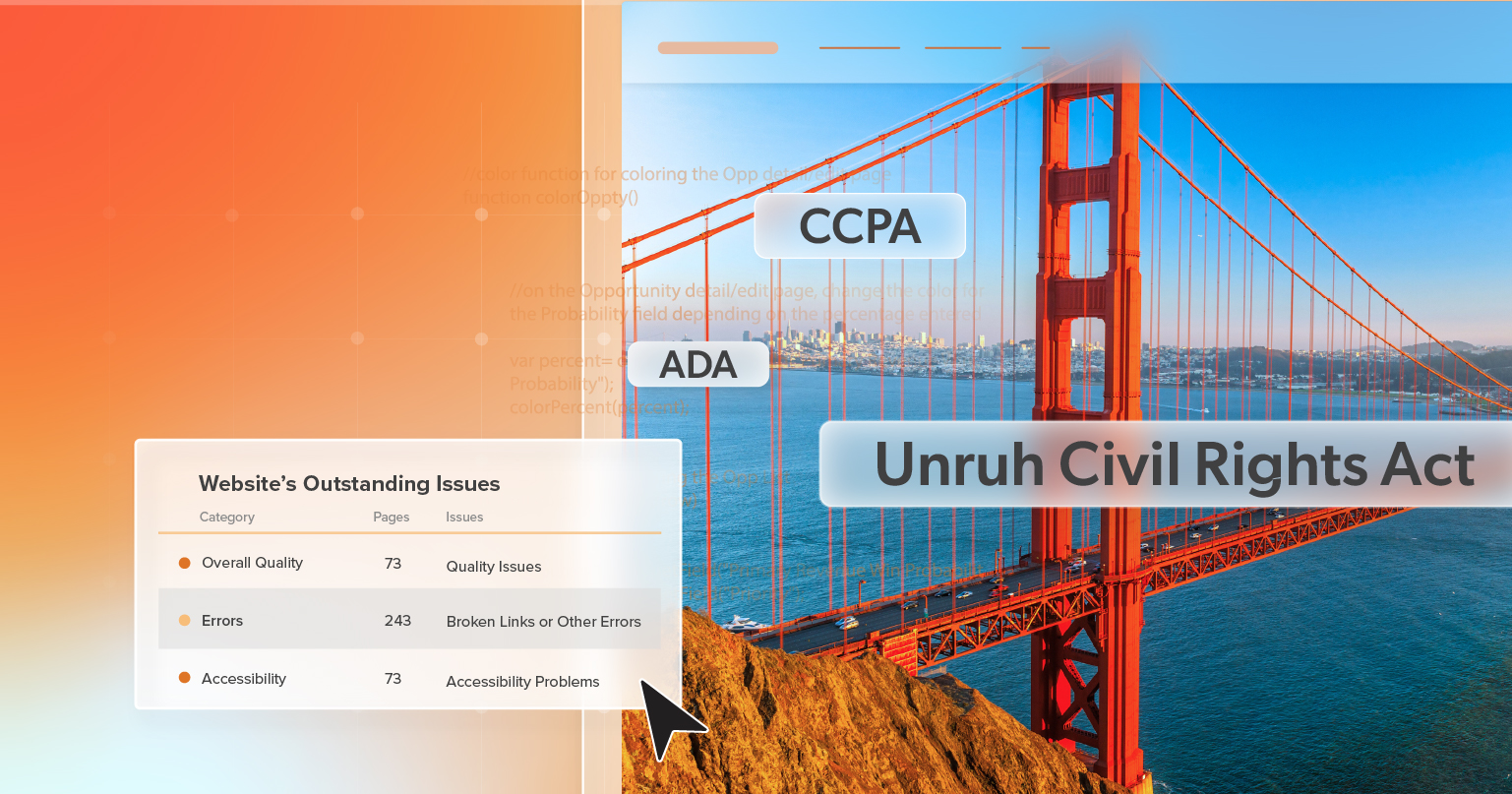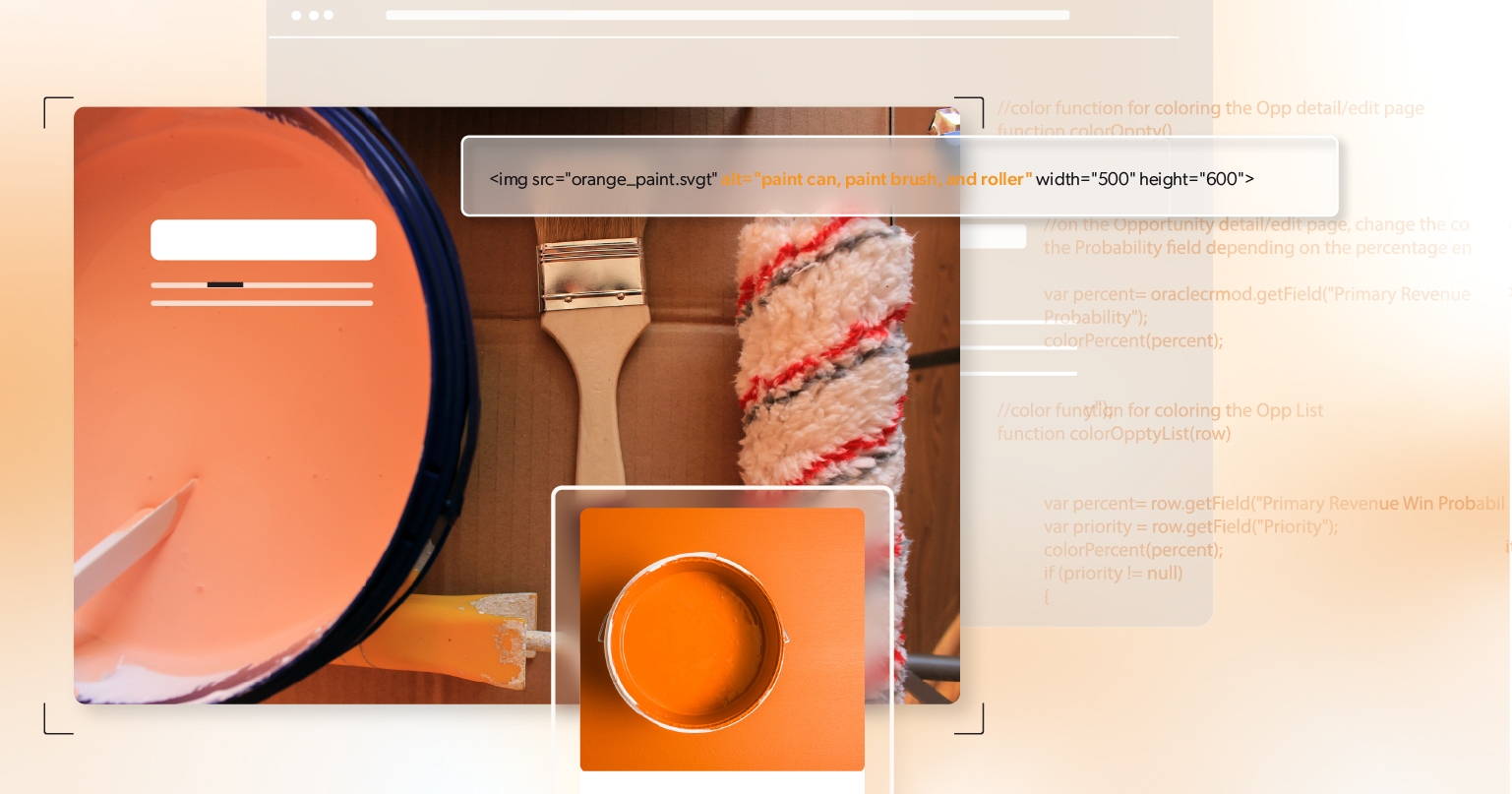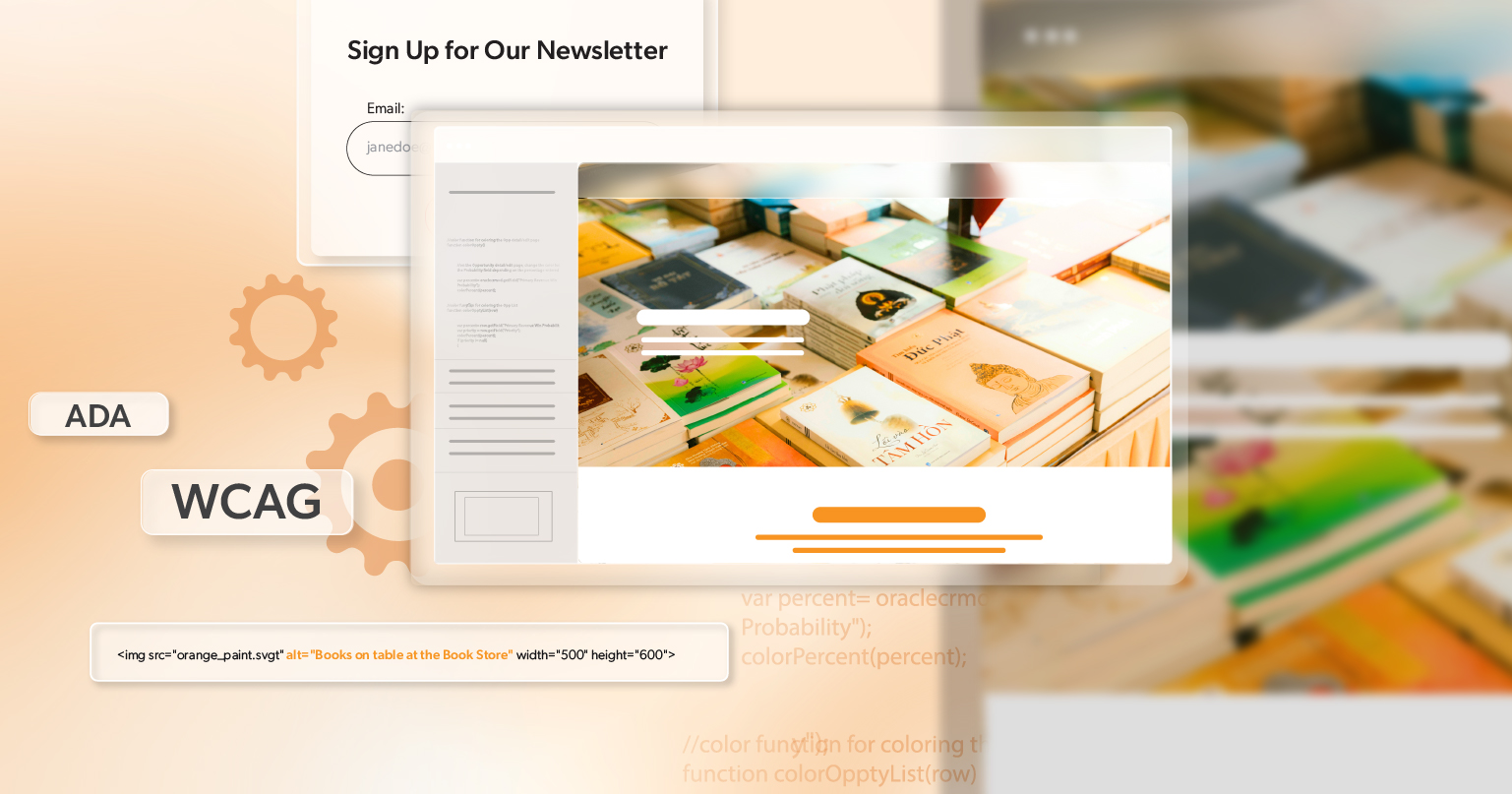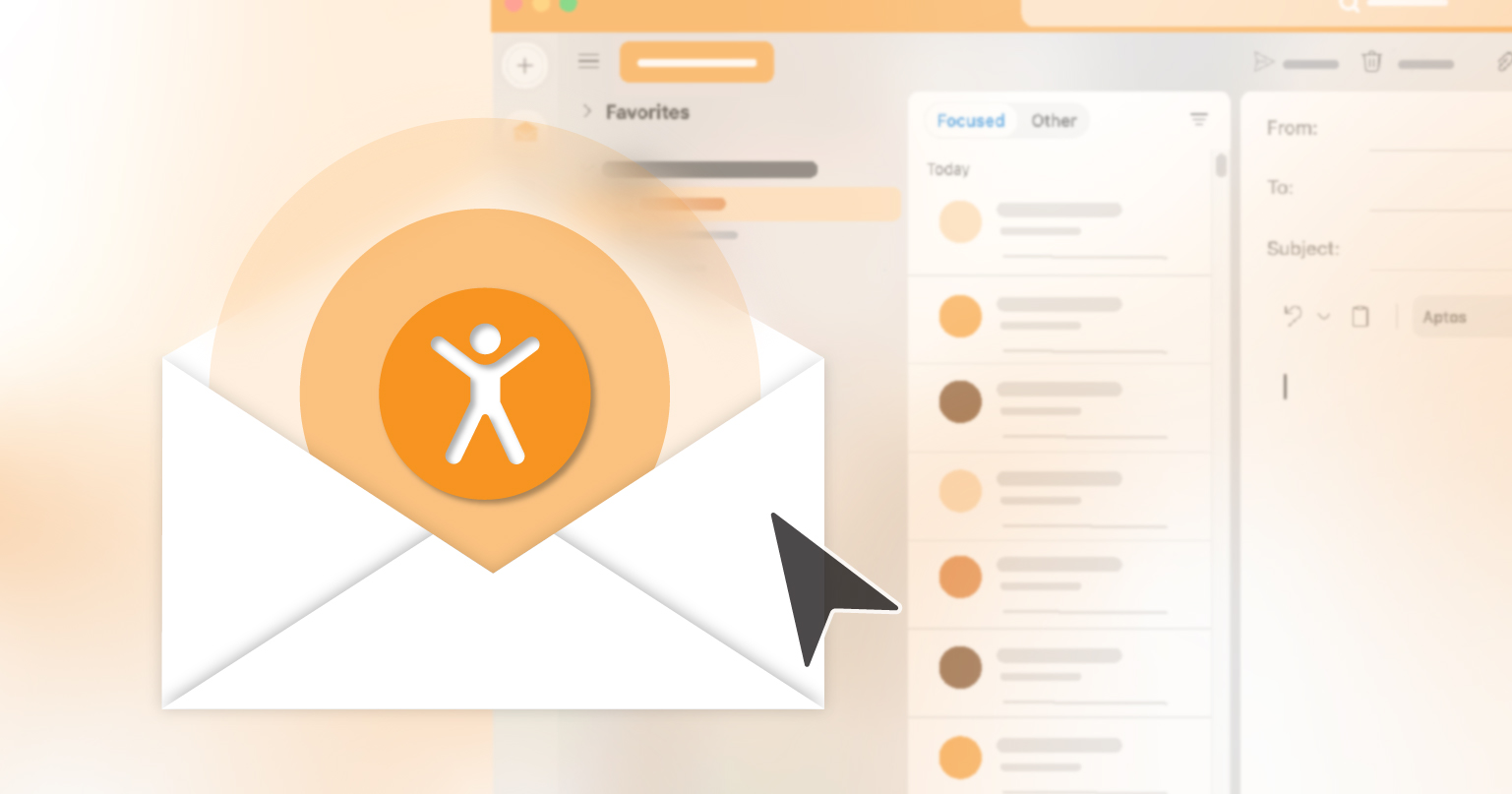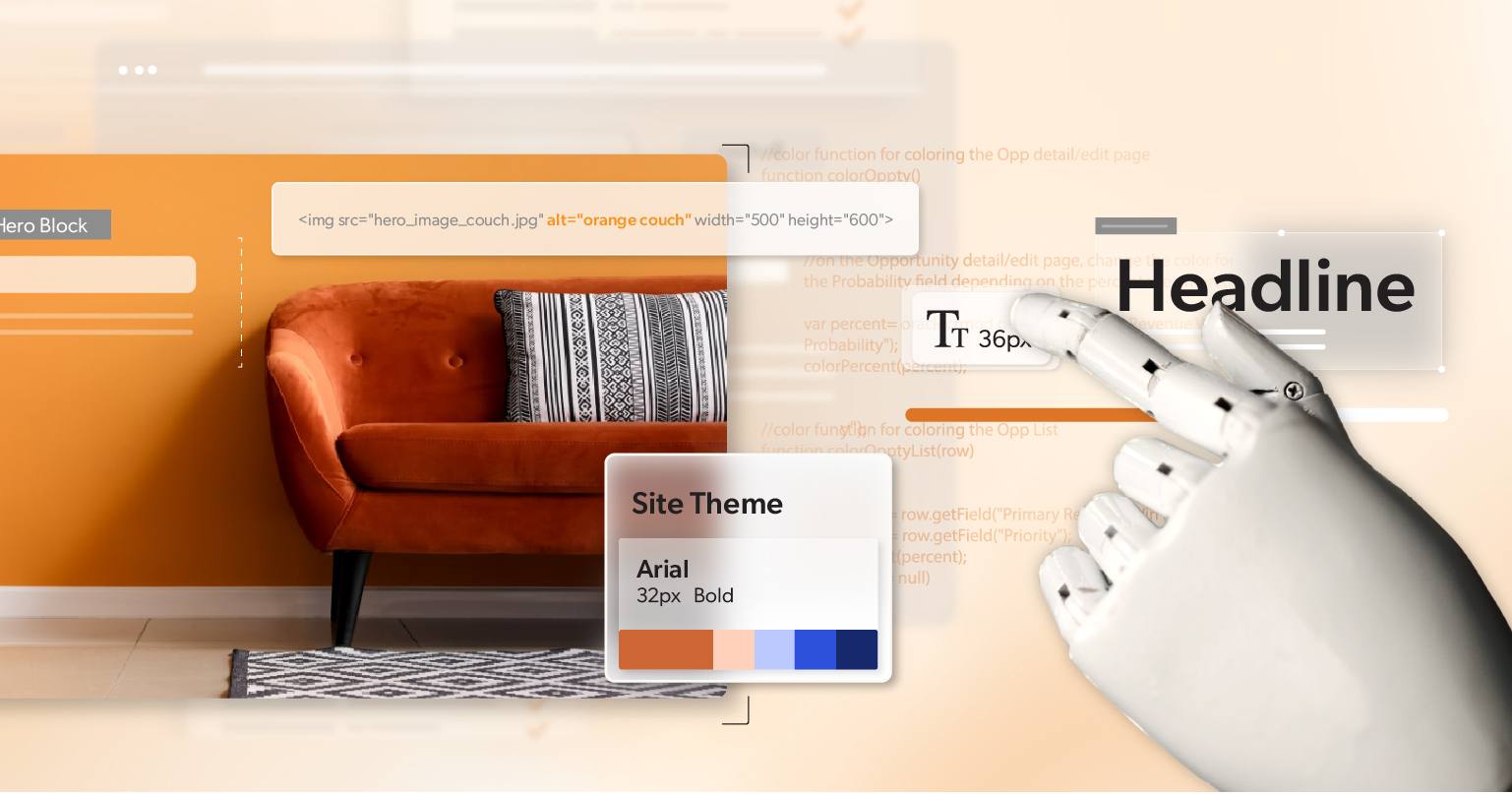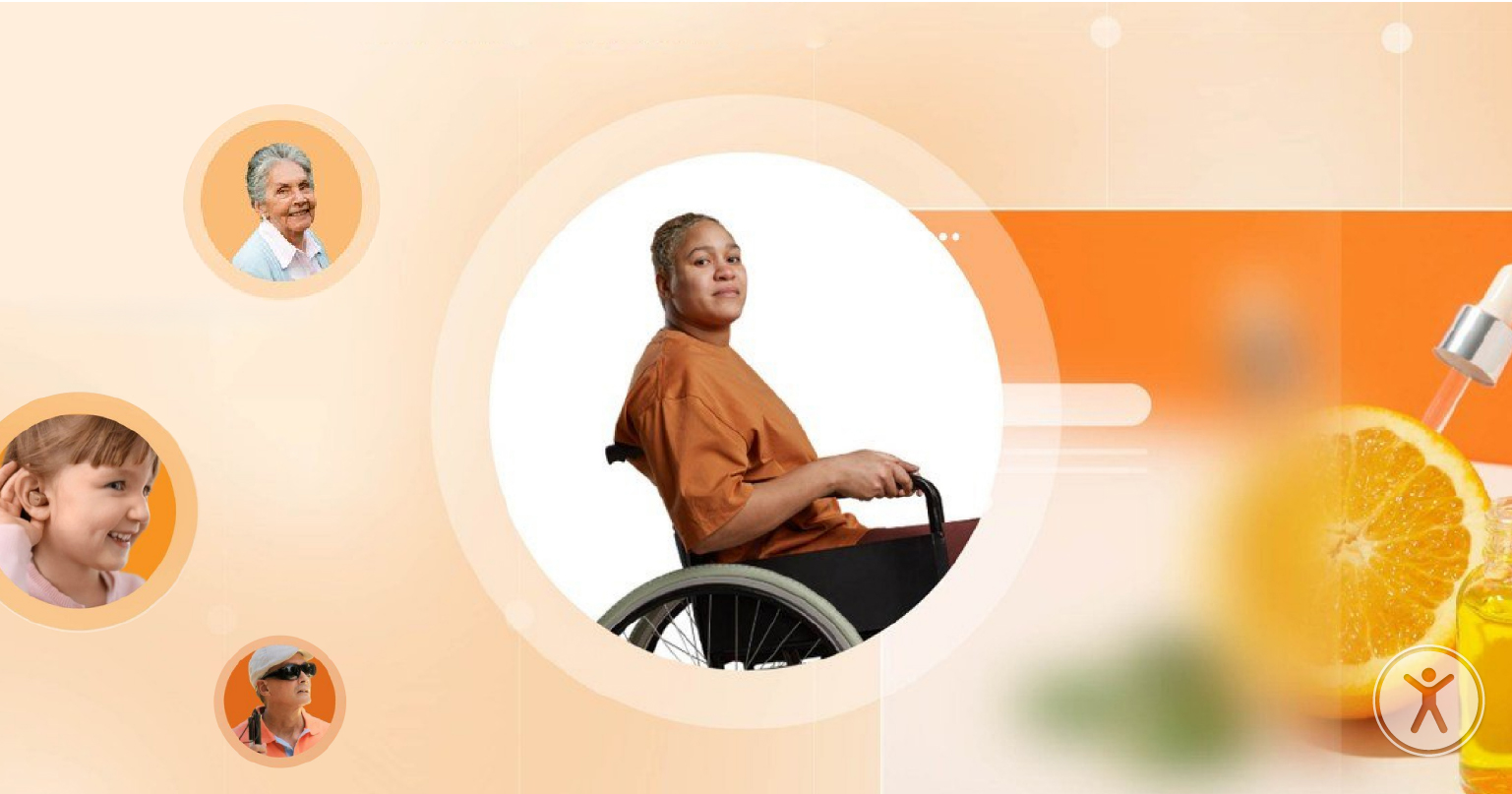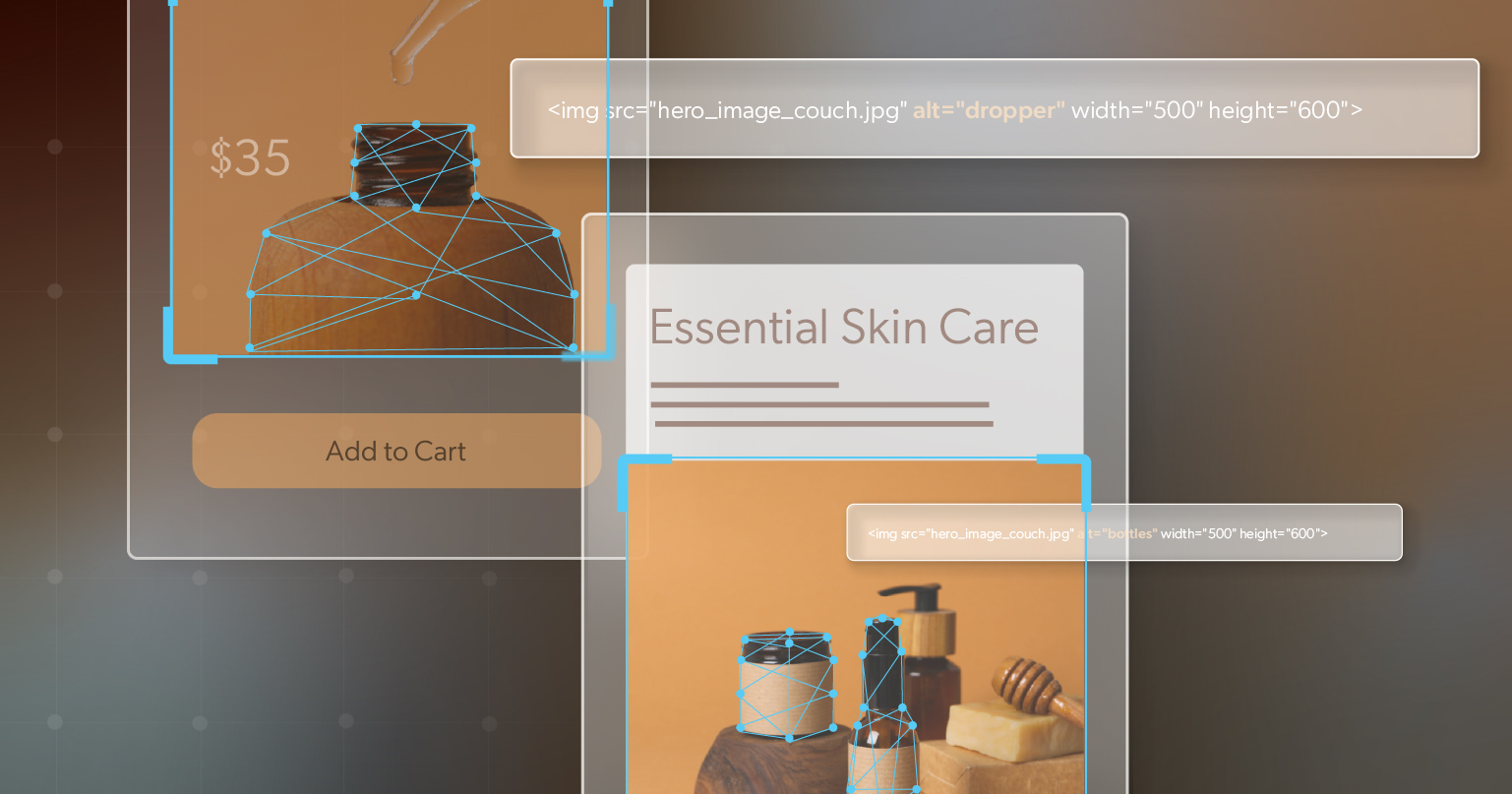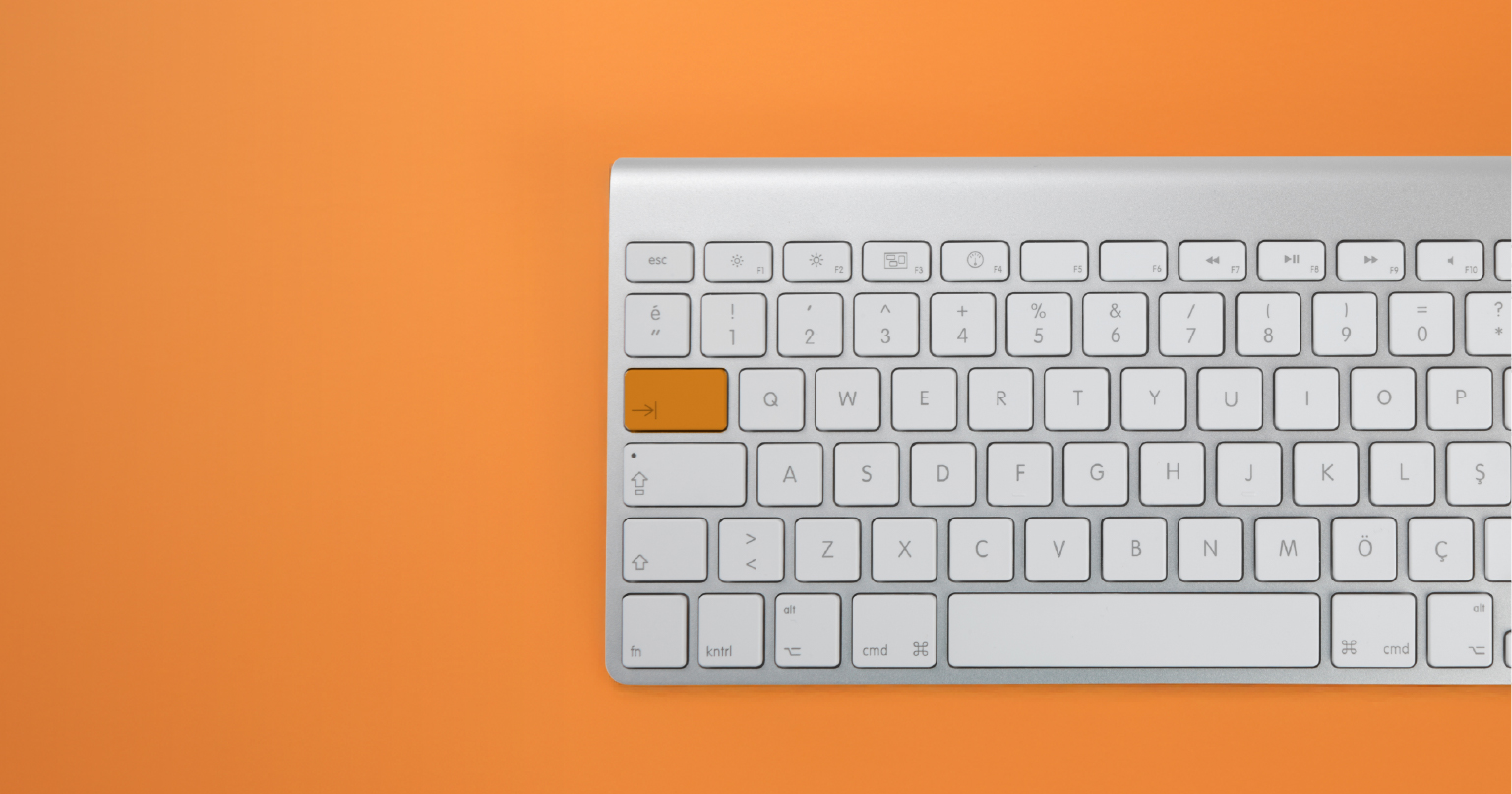If your website serves Californians, you’re stepping into one of the most lawsuit-heavy digital environments in the country. California leads the nation in web accessibility lawsuits—and the pace isn’t slowing in 2025.
That reality can feel overwhelming. The headlines make it seem like one slip could land you in court. The rules aren’t always easy to interpret, and the stakes feel high. But here’s the thing: you’re not powerless. With the right understanding and a proactive plan, you can protect your business, meet California’s requirements, and even turn accessibility into an advantage.
This guide will break down California’s web accessibility laws, recent legal updates, and practical steps you can take right now to stay ahead. Let’s walk the landscape—and give you a clear path forward.
Web Accessibility in California Isn’t Optional Anymore
California, New York, and Florida consistently account for the majority of ADA-related website lawsuits nationwide. What makes California different is the mix: federal law, state law, and a culture of active enforcement all rolled together.
And here’s the kicker: you don’t need a physical storefront in California to be pulled into this mix. If you sell online to Californians, your website is within reach of these laws.
Bottom line: if your digital presence isn’t accessible, you’re at risk. Fixing it early is always easier—and far less expensive—than scrambling after a lawsuit.
Why California’s Web Accessibility Laws Are Tougher
California has always been out in front on consumer protections and civil rights, and that leadership shows up online. Courts and lawmakers here push harder for accessibility and hold organizations accountable when they fall short.
The result? Higher expectations, more lawsuits, and often bigger settlements compared to other states. Planning for accessibility in California isn’t just good practice—it’s basic risk management.
Multiple Legal Layers to Consider
California’s legal framework is layered and powerful. Here’s how the pieces fit:
Federal Law: Americans with Disabilities Act (ADA)
The ADA doesn’t name websites directly, but courts—including those in California—have repeatedly ruled that business websites and mobile apps count as “public accommodations” under Title III. Translation: if you sell or serve online, your site must be accessible.
State Law: Unruh Civil Rights Act
The Unruh Act takes the ADA and makes it California law—with teeth. Plaintiffs can seek damages of at least $4,000 per violation, plus attorney’s fees. Add in emotional-distress claims, and those numbers climb fast. This law is one of the most common tools used in web accessibility lawsuits, and it applies to out-of-state businesses, too.
State Government Codes
California has written accessibility directly into law for public agencies. Three key sections work together:
- 11545.7 : Requires state agencies to post a compliance certificate on their websites every two years, confirming alignment with WCAG 2.0 AA.
- 7405 : Reinforces Section 508 of the Rehabilitation Act, requiring agencies to keep electronic and information technology accessible.
- 11135 : Extends protections to all state-funded or state-run programs, prohibiting discrimination in digital systems.
Public Sector Rule: AB 434
Since 2019, agencies must meet WCAG 2.0 AA and post a signed compliance certificate on their homepages. While this applies to government entities, it signals where the state is headed: higher standards and stronger accountability.
Taken together, these laws make California one of the most proactive states when it comes to digital inclusion—and a place where compliance isn’t optional, it’s enforceable.
What’s New (and What’s Coming) in 2025
California’s accessibility environment doesn’t sit still. Here’s what to keep your eye on this year:
CCPA and CPRA Accessibility Requirements
California’s data privacy laws now go hand in hand with accessibility. Under the California Consumer Privacy Act (CCPA) and California Privacy Rights Act (CPRA), privacy notices, consent forms, and opt-out mechanisms must all be accessible. If you’re collecting data from Californians, accessibility is officially part of your privacy compliance checklist.
AB 1757: A Bill with Big Implications
Introduced in 2024, AB 1757 could become law in 2025. If passed, it would:
- Require WCAG 2.1 AA compliance for all websites and apps offering goods or services in California.
- Create a private right of action, letting individuals sue directly without waiting for state enforcement.
- Extend liability to third-party developers and vendors, not just the businesses they build for.
If this bill becomes law, lawsuits will expand—and fast. Preparing now is far less costly than reacting later.
How Courts Are Using WCAG
Even though WCAG isn’t named in every law, California courts lean on WCAG 2.1 AA when ruling on cases. Decisions like Robles v. Domino’s Pizza and Thurston v. Midvale Corp. make it clear: businesses are expected to meet these standards.
In short: WCAG 2.1 AA is your strongest legal defense and your most practical roadmap.
What WCAG 2.1 AA Covers
The guidelines are built around four principles:
- Perceivable: Content can be seen or heard (e.g., alt text, video captions).
- Operable: Users can navigate (e.g., keyboard-friendly, logical tab order).
- Understandable: Information and navigation are predictable (e.g., consistent menus, clear error handling).
- Robust : Works across today’s and tomorrow’s assistive technologies.
Think labeled forms, color contrast that passes, error messages that actually help, and no features that rely on hover alone. That’s where legal risk starts to drop.
What Businesses Should Do Now
Here’s how to get started without stalling:
Start with a Self-Audit
You don’t need a full professional audit to take the first step. Try this:
- Run free tools like WAVE or Google Lighthouse.
- Test with a screen reader (NVDA, VoiceOver on Mac).
- Use a color contrast checker.
These quick wins surface obvious barriers and get your team thinking about accessibility in action.
Focus on WCAG 2.1 AA
This is the benchmark California courts already use—and AB 1757 may make it law.
- Review templates, navigation, and interactive elements.
- Test checkout flows and account portals from start to finish.
- Check both desktop and mobile.
Proactive compliance costs less than defending a lawsuit. It also puts you ahead when regulations tighten.
Think Beyond Compliance
Yes, accessibility reduces risk. But it also grows your audience. More than 61 million Americans live with a disability. Making your site inclusive builds loyalty, improves SEO, and strengthens your brand. Following California’s web accessibility laws isn’t just about defense—it’s about long-term growth.
Don’t Wait for the Lawsuit
California’s web accessibility laws are tightening, and enforcement is active. Waiting for a complaint is a gamble—and an expensive one.
Act now. Align with WCAG 2.1 AA. Bake accessibility into your website strategy. You’ll reduce legal risk, expand your reach, and strengthen your reputation.
At 216digital, we help businesses tackle accessibility with practical solutions that reduce legal exposure and build better customer experiences.
Our ADA Briefing is a no-pressure way to:
- Understand how California’s laws apply to your site.
- Identify your biggest areas of risk.
- Walk away with a clear, actionable plan.
Don’t wait for a lawsuit to force your hand. Protect your business now—and build a digital experience that truly includes everyone.