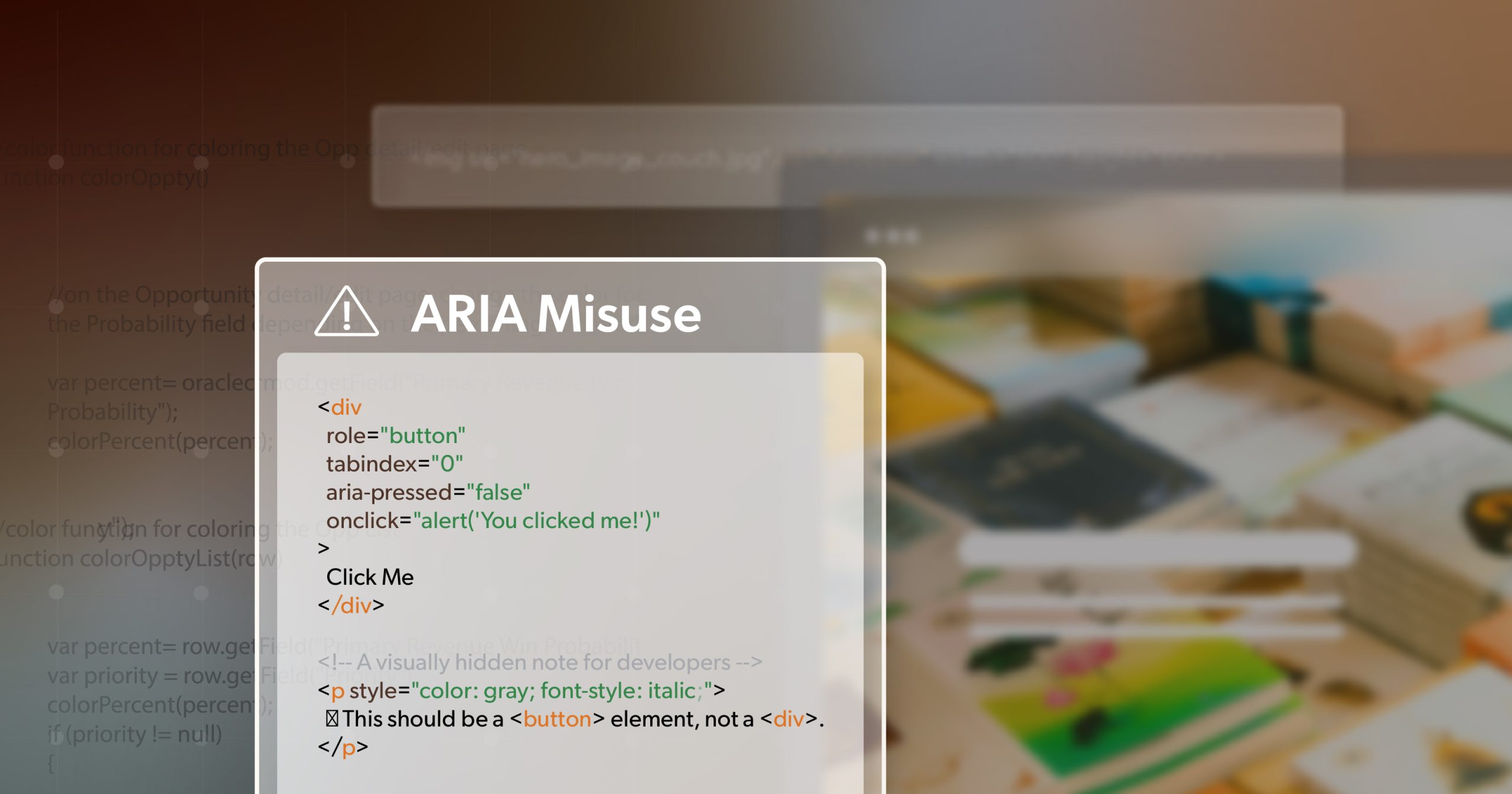ARIA (Accessible Rich Internet Applications) has become a mainstay in modern front-end work, giving us a way to make complex interfaces more usable for people relying on assistive tech. But here’s the catch: despite how widely it’s used now, accessibility issues on the web haven’t actually gone down. In fact, reports like the annual WebAIM Million consistently show that pages using ARIA often rack up more accessibility errors than those that don’t. That’s a red flag—and it raises an important question: if ARIA is meant to improve accessibility, why does more ARIA so often lead to worse outcomes?
What ARIA Is—and What It’s Supposed to Do
At its core, ARIA is just a spec for adding semantic meaning where HTML alone doesn’t cut it. When we build custom UI components—think tab lists, modals, or live regions—ARIA roles and attributes tell screen readers what those elements are, how they behave, and when their state changes.
For example, aria-live lets us announce new content to screen readers without forcing a page reload. aria-label gives an accessible name to elements that don’t have visible text. Using role="tablist" clarifies the relationship between grouped tab controls. When used correctly, these attributes bridge the gap between how something looks visually and how it’s experienced non-visually.
When Is It Necessary?
There are valid cases where ARIA is the right tool—like custom widgets that don’t exist in native HTML, dynamic content that needs to be announced, or modal dialogs that require managing focus. In these edge cases, it can give essential context to assistive tech users. The trick is restraint: only reach for ARIA when HTML alone can’t deliver the behavior you need.
Why It Shouldn’t Be the Default Tool
The W3C’s first rule of ARIA is dead simple: “Don’t use ARIA if you can use native HTML.” There’s a reason for that. Semantic elements like <button>, <nav>, and <input> come with baked-in keyboard support, focus behavior, and screen reader semantics.
Replacing these with <div>s or <span>s and trying to patch on ARIA roles is a recipe for trouble. It adds complexity we have to maintain, and it increases the cognitive load on assistive tech users, who now have to deal with custom keyboard logic or missing states that native elements would have handled out of the box.
Common ARIA Misuse That Breaks Accessibility
Misusing ARIA is the fastest way to make things worse. Some of the most common mistakes we see:
- Redundant ARIA: e.g. adding
role="button"on a native<button>, which can confuse announcements. - Incorrect roles or attributes: like using aria-checked on something that’s not checkable.
- Static ARIA states: setting
aria-expanded="true"and never updating it when the element collapses. - Overriding native behavior : trapping focus or breaking expected tab order.
- Misused
aria-hidden: This one’s especially nasty. It hides content from assistive tech, which is fine for decorative icons or offscreen helper text. But if you throw it on meaningful content like links or form controls, it removes them from the accessibility tree entirely. That creates“empty”focusable elements and violates the rule thataria-hidden="true"must never be on focusable items.
Take a link that only has an SVG icon with aria-hidden="true". Visually it looks fine, but to a screen reader, it’s just an empty link with no name. Compare that to a native <button> with either visible text or an aria-label—it automatically conveys its purpose. Misusing it like this doesn’t just fail to help; it strips meaning away.
Why ARIA Usage Correlates with More Errors
The WebAIM Million keeps showing the same trend: pages with ARIA average almost twice as many detectable errors as those without. That doesn’t mean ARIA is inherently bad—it means it’s often used wrong.
Here’s why that happens so often:
- More moving parts: Every ARIA attribute is another thing that has to stay in sync as the UI changes.
- Misunderstood implementation: Developers sometimes add it without fully understanding how screen readers will interpret it. For instance, putting
aria-hiddenon a logo or nav link effectively removes it from the experience for assistive tech users. - No real testing: There’s a tendency to assume that if ARIA is present, accessibility is solved. Without testing, it’s easy to miss that it’s actually broken.
The Real Fix: Manual Testing and Developer Discipline
Automated tools are useful for catching low-hanging fruit like missing alt text, color contrast issues, or syntax errors. But they can’t tell you if your ARIA actually works. They’ll detect if aria-expanded is present—but not if it updates correctly when toggled.
Same thing with aria-hidden: they’ll warn you that it’s there, but not if you used it correctly. Maybe the hidden element is decorative (fine) or maybe it’s essential (not fine). Only a human can tell. Most ARIA issues are about behavior and context, which tools can’t judge.
Testing It in the Real World
To know your ARIA implementation works, you’ve got to test it like real users would:
- Keyboard-only navigation: Make sure everything interactive is reachable by tab, focus order makes sense, and keys like Enter, Space, and Arrow keys behave as expected.
- Screen reader testing: Try NVDA on Windows, VoiceOver on macOS, or JAWS if you’re in enterprise. Confirm that roles, labels, and states are being announced correctly—and that hidden content stays hidden without killing important info.
- User testing: If possible, bring in assistive tech users or trained accessibility testers to see how your UI holds up in practice.
Doing this builds confidence that your ARIA-enhanced components are actually usable.
Build a Feedback Loop Into the Dev Process
Accessibility shouldn’t be a post-launch patch job. Bake it into your development flow. Do accessibility checks during code reviews, QA, and design iterations. When you add ARIA, document the behavior you expect, and get feedback from teammates or AT users to verify it works.
Practical Guidelines for Responsible ARIA Use
If you want to use it safely, stick to a few core habits:
- Follow the WAI-ARIA Authoring Practices (APG): They provide vetted patterns and working code examples.
- Use ARIA only when you have to: Lean on semantic HTML first, and treat it as a fallback.
- Test thoroughly: Validate behavior with keyboard and screen readers, not just automated checkers.
- Review
aria-hiddenusage carefully: Only hide decorative or duplicate content. Never hide focusable items, form controls, or nav links. - Document your decisions: Leave comments or README notes explaining why it was added and how it’s supposed to work.
- Make accessibility a team effort: It’s not just the job of one dev or QA engineer. Everyone owns it.
ARIA Isn’t a Shortcut—It’s a Responsibility
ARIA is powerful, but it’s not magic. Used carelessly, it creates new barriers and frustrates the very people it’s meant to support. Used deliberately—with a “native first” mindset, real testing, and team buy-in—it can make complex interfaces accessible without breaking usability.
Respect ARIA’s complexity, but don’t fear it. Real accessibility comes from thoughtful use of semantic HTML, strategic ARIA when it’s actually needed, and consistent real-world testing.
If you want to level up your accessibility practices and cut risk, 216digital offers ADA briefings built specifically for dev teams. Schedule one today and start building better, more inclusive code.