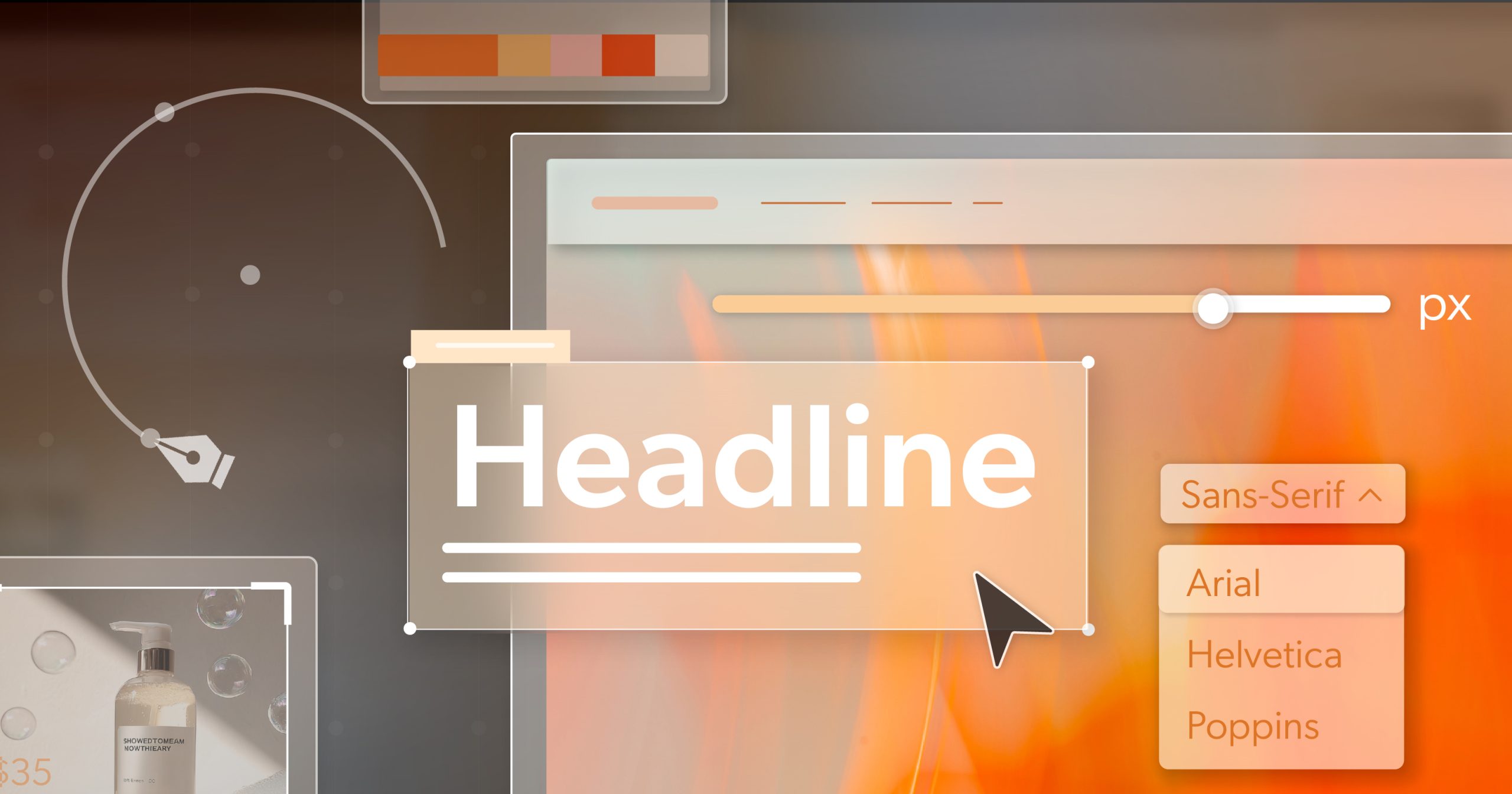It’s one thing to know that digital accessibility matters. It’s another to figure out which accessibility laws actually apply to your business—and that’s where things start to get murky. Some states follow the federal lead. Others have their own rules, timelines, and expectations. A few have no official laws at all but are still seeing lawsuits.
It’s not always clear where the lines are. And if you’re trying to do things right—without getting blindsided later—it helps to know what’s happening in your state, not just in theory.
Here’s what’s really going on across the country, one state at a time.
The Federal Foundation for Digital Accessibility
Before we get into what each state is doing, let’s take a quick look at the bigger picture. At the federal level, two key laws shape how we approach digital accessibility: the Americans with Disabilities Act (ADA) and Section 508 of the Rehabilitation Act. These set the baseline—and everything else tends to build from there.
Americans with Disabilities Act (ADA)
The ADA has been around since 1990, created to prevent discrimination against people with disabilities in all areas of public life. While the law doesn’t specifically mention “websites” or “apps,” courts have increasingly interpreted digital platforms to fall under its scope—especially when tied to public services or businesses that serve the public.
Titles II and III of the ADA
- Title II applies to state and local governments. It requires their websites and digital services—like online forms, schedules, and service portals—to be accessible to people with disabilities.
- Title III covers private businesses and nonprofits, from retailers and restaurants to healthcare providers. If you’re offering goods, services, or information online, accessibility isn’t optional—it’s expected.
Although the ADA doesn’t lay out specific technical standards, most lawsuits point to the Web Content Accessibility Guidelines (WCAG) as the benchmark. Ultimately, ADA compliance is about more than avoiding a lawsuit—it’s about making sure everyone, regardless of ability, can fully participate in today’s digital world.
Section 508 of the Rehabilitation Act
Section 508 of the Rehabilitation Act plays a major role in shaping digital accessibility across federal agencies. Originally passed in 1973 and expanded in 1998, it requires that all federal electronic and information technology (EIT) be usable by people with disabilities. That includes everything from websites and software to internal systems and public documents.
But its impact goes beyond government offices. If you’re a contractor or vendor working with federal agencies, you’re expected to follow these same standards. That has made Section 508 a powerful driver of accessible design across both public and private sectors.
Together, Section 508 and the ADA form the foundation for digital accessibility compliance across the country. But depending on where you operate, state-specific laws may also come into play.
States with Their Own Accessibility Laws
While every state must comply with the ADA and Section 508 over 30 states have adopted digital accessibility requirements beyond the federal baseline.
Alaska
Alaska does not currently have its own state-specific digital accessibility laws. However, the state government maintains a State of Alaska ADA Compliance Program and voluntarily adheres to WCAG 2.1 Level AA standards for its own digital services. This means that while there are no separate legal mandates in place, Alaska’s agencies are actively working to ensure their websites and online content are accessible to individuals with disabilities.
Arizona
Arizona has incorporated digital accessibility into its statewide IT policy. The state’s accessibility policy requires all government agencies and entities receiving state funding—except certain universities—to follow clear accessibility guidelines. These standards are designed to ensure that public-facing digital content is usable by people with disabilities and aligned with current best practices, including WCAG principles.
Arkansas
Arkansas has its own digital accessibility law known as Act 1227 of 1999. This legislation requires that all state government agencies and entities receiving state funding ensure their websites are accessible—particularly to individuals who are blind or visually impaired. While the law predates modern WCAG guidelines, it underscores the state’s early commitment to creating digital spaces that serve all users equally.
California
California has some of the most comprehensive digital accessibility laws in the country, reflecting the state’s broader commitment to civil rights and inclusive technology. Key statutes include:
- Government Code Section 11545.7: Requires every state agency to post a certification of compliance with digital accessibility standards on their website every two years. Sites must meet the requirements of Sections 7405 and 11135 and align with WCAG 2.0 Level AA.
- Government Code Section 7405: Reinforces Section 508 of the Rehabilitation Act and mandates that state agencies ensure their electronic and information technology is accessible.
- Unruh Civil Rights Act: Prohibits businesses from discriminating based on disability, including through their digital services. The law applies even to out-of-state companies selling products or services to Californians. Violators can face minimum fines of $4,000 per offense.
- Government Code Section 11135: Similar to the Unruh Act, but focused on state-run or state-funded programs. It bars discrimination in any activity or program operated by or receiving financial support from the state.
Taken together, these laws make California one of the most proactive states when it comes to digital inclusion—and a state where accessibility compliance is not just encouraged, but enforceable.
Colorado
Colorado is one of the most recent states to pass ts digital accessibility laws with House Bill 21-1110, also known as the Colorado Laws for Persons with Disabilities. Effective July 1, 2024, this legislation builds on federal requirements by mandating that all digital content from state agencies and public higher education institutions be accessible to individuals with disabilities. The law also ensures that no person with a disability is excluded from any service, program, or activity offered by a public entity or state agency.
Connecticut
Connecticut requires all state agencies to follow a Universal Website Accessibility Policy. This policy mandates conformance with WCAG 1.0 Level A and includes a Checklist of Design Requirements to help agencies meet usability and accessibility expectations. While the standards are dated, they represent an early commitment to digital inclusion.
Delaware
Delaware has a state Digital Accessibility Policy that requires all public-facing digital content to meet WCAG 2.1 Level AA standards. This ensures that state websites and services are usable by individuals with disabilities.
Georgia
Georgia requires all state-managed digital content to meet WCAG 2.1 Level AA. This ensures that websites and services from state agencies are accessible and usable for people with disabilities.
Idaho
Idaho provides Web Publishing Guidelines that outline IT and telecom standards for state agencies, along with templates and accessibility best practices to help make digital content more inclusive and user-friendly.
Illinois
Illinois adheres to the Illinois Information Technology Accessibility Act (IITAA), requiring all state agencies and public universities to ensure their websites and IT systems are accessible to individuals with disabilities. The act outlines clear technical standards and encourages forward-thinking digital inclusion efforts.
Indiana
Indiana enforces Indiana Code 4-13.1-3, which supports Section 508 of the Rehabilitation Act. This law mandates that all digital services—including websites, applications, IT systems, and digital documents—managed by the state must be accessible to people with disabilities.
Iowa
Iowa follows a Website Accessibility Standard that requires all state agencies and publicly funded contractors to meet WCAG 2.0 Level AA. This ensures digital content and services align with accessibility best practices.
Kansas
Kansas implements digital accessibility through its Information Technology Executive Council (ITEC) Policy, which sets accessibility requirements for all state agencies and contractors handling digital assets.
Louisiana
The Louisiana Office of Technology Services (OTS) has adopted WCAG 2.1 as the baseline accessibility standard for all state-managed digital content, ensuring compliance with current accessibility guidelines.
Maine
Maine’s Digital Accessibility and Usability Policy requires all state-produced digital content and services to meet accessibility standards. Vendors must comply with WCAG 2.0 Level AA, with oversight and support provided by the Information Technology Accessibility Committee and the Maine IT Accessibility Team.
Maryland
Maryland enforces the Maryland Information Technology Nonvisual Access (MD IT NVA) Regulatory Standards, which require all new or upgraded IT systems within the state government to be fully accessible for nonvisual users.
Massachusetts
The Enterprise Information Technology Accessibility Policy in Massachusetts mandates that all applicable digital assets, including software, websites, and reports, meet WCAG 2.1 Level AA. Compliance is required for all executive branch agencies.
Michigan
Michigan’s Digital Accessibility Standard applies to websites, software, digital reports, and other digital assets. Executive branch agencies are required to ensure conformance with WCAG 2.1 Level AA.
Minnesota
Minnesota enforces the State of Minnesota Digital Accessibility Standard, most recently updated on July 1, 2024. It requires state agencies to meet WCAG 2.1 and provide accessible websites and digital documents.
Missouri
Missouri’s law, RSMo. 161.935, requires that all state agencies ensure their information technology is accessible throughout development, procurement, maintenance, and use. The law also extends to contracts and grants involving ICT.
Montana
Montana’s accessibility requirements are defined in state code 18-5-605 (formerly HB 239), which mandates that all state agencies provide IT access to individuals who are blind or visually impaired.
Nebraska
Nebraska’s Accessibility Policy requires that all ICT provided by state agencies meet WCAG 2.1 standards to ensure accessibility for users with disabilities.
Nevada
Nevada enforces its ADA Technology Accessibility Guidelines, which apply to all state entities and require conformance with WCAG 2.1.
New Hampshire
New Hampshire has its own Web and Mobile Application Accessibility Standards, which apply to all state agencies. The standards reinforce Section 508 compliance and recommend WCAG 2.0 as a guide to increase accessibility. A downloadable PDF of the standard is available on the state’s accessibility policy webpage.
New Jersey
New Jersey passed NJ A4856, a law requiring all digital platforms and web services used by school districts, charter schools, renaissance schools, and the Marie H. Katzenbach School for the Deaf to meet WCAG 2.1 Level AA.
New York
New York follows Accessibility of Information Communication Technology (NYS-P08-005) along with Senate Bill S3114A. These policies set the minimum accessibility standards for state agency websites and require conformance with the most current version of the WCAG.
Ohio
Ohio’s Administrative Policy IT-09: Website Ability mandates that all state agency websites, including those developed by third-party vendors, conform to WCAG 2.0 Level AA.
Oklahoma
Oklahoma enforces the Electronic and Information Technology Accessibility (EITA) Law, passed in 2004. This law incorporates the updated Section 508 standards and mandates WCAG 2.0 compliance for all state agencies.
Pennsylvania
Pennsylvania’s Information Technology Policy (ITP-ACC001) requires that all state government agencies meet revised Section 508 standards and the most current version of WCAG Level AA. Agencies are also encouraged to strive toward Level AAA.
Rhode Island
Rhode Island mandates that all state websites meet W3C’s Priority 1 Checkpoints, which are based on WCAG 1.0 standards.
Texas
Texas enforces the Texas Web Accessibility Standards, which are part of its Electronic Information Resources Accessibility Policy. Based on Section 508, these standards also include unique criteria for webcasts, applets, and plug-ins. In addition, Texas Administrative Code Sections 206 and 213 require that all state government and higher education websites meet accessibility standards.
Utah
Utah’s code 63A-16-209 outlines accessibility requirements for executive branch agencies. It mandates that agency websites and IT systems conform to the latest version of WCAG.
Virginia
Virginia enforces both the Virginia Information Technology Access Act (ITAA) and the Virginia Information Technology Accessibility Standard. Created by the Virginia Information Technologies Agency (VITA), these standards require conformance to Section 508 and WCAG 2.0 Level AA for all state agencies and higher education institutions.
Washington
Washington enforces the USER-01 Accessibility Policy (formerly Policy 188), which applies to all state agencies. It sets WCAG 2.1 Level AA as the minimum requirement for digital accessibility.
Need Help Navigating Accessibility Laws?
rying to make sense of accessibility laws—especially when each state plays by slightly different rules—can feel like walking through fog. Just when you think you’ve figured it out, something changes. That’s completely normal.
If you’re not sure where your website stands or what steps to take next, you don’t have to figure it out alone. We work with teams every day who are navigating this same landscape. Whether you’re starting from scratch or trying to patch up an old site, we’re here to help you move forward confidently—with clarity, not confusion.
Let’s talk. Schedule an ADA briefing with 216digital, and we’ll help you sort out what applies, what matters most, and what to do about it.
Note: This article is for informational purposes only and does not constitute legal advice. Laws are subject to change. Always consult with legal counsel or a qualified accessibility specialist.