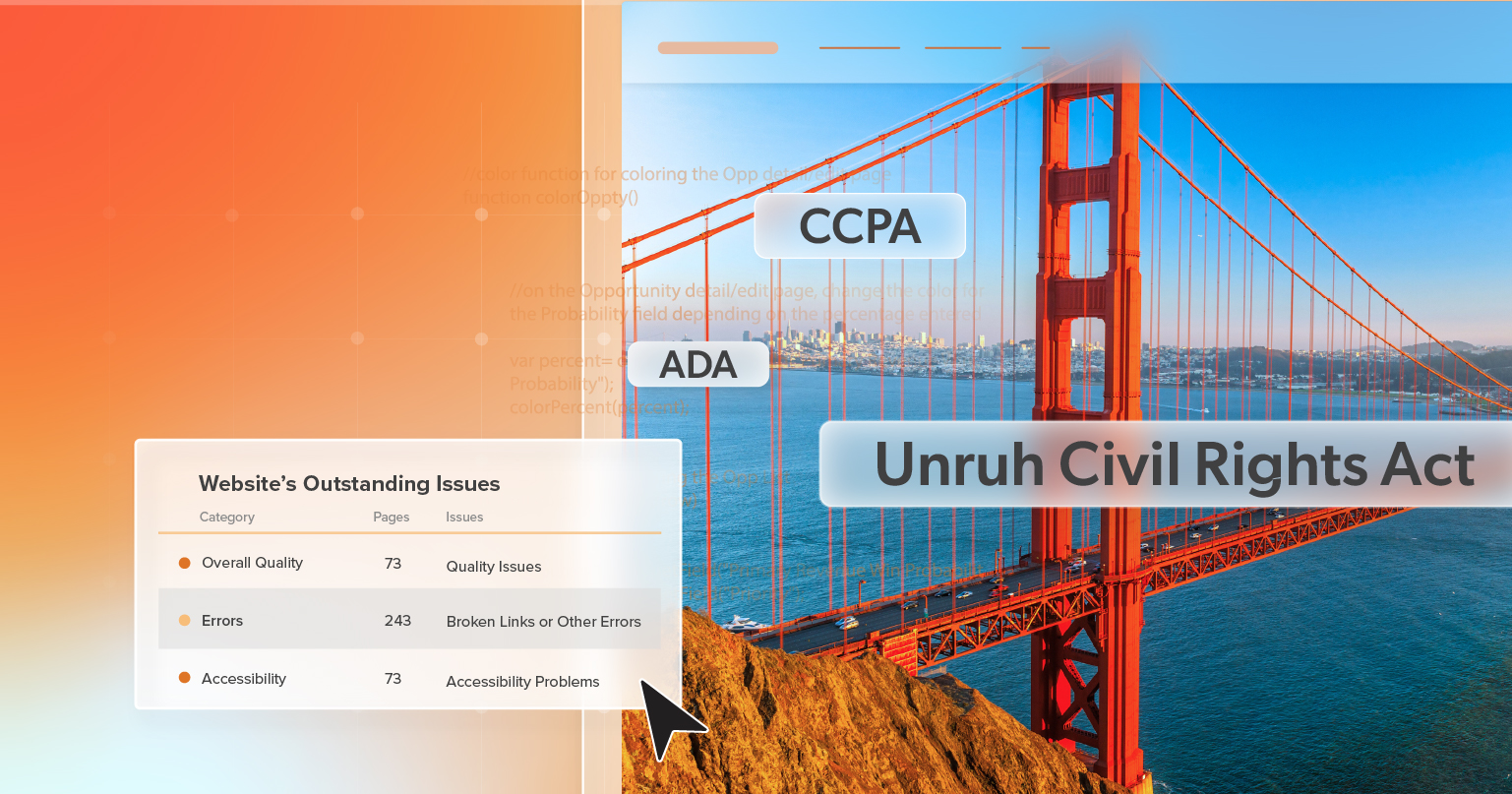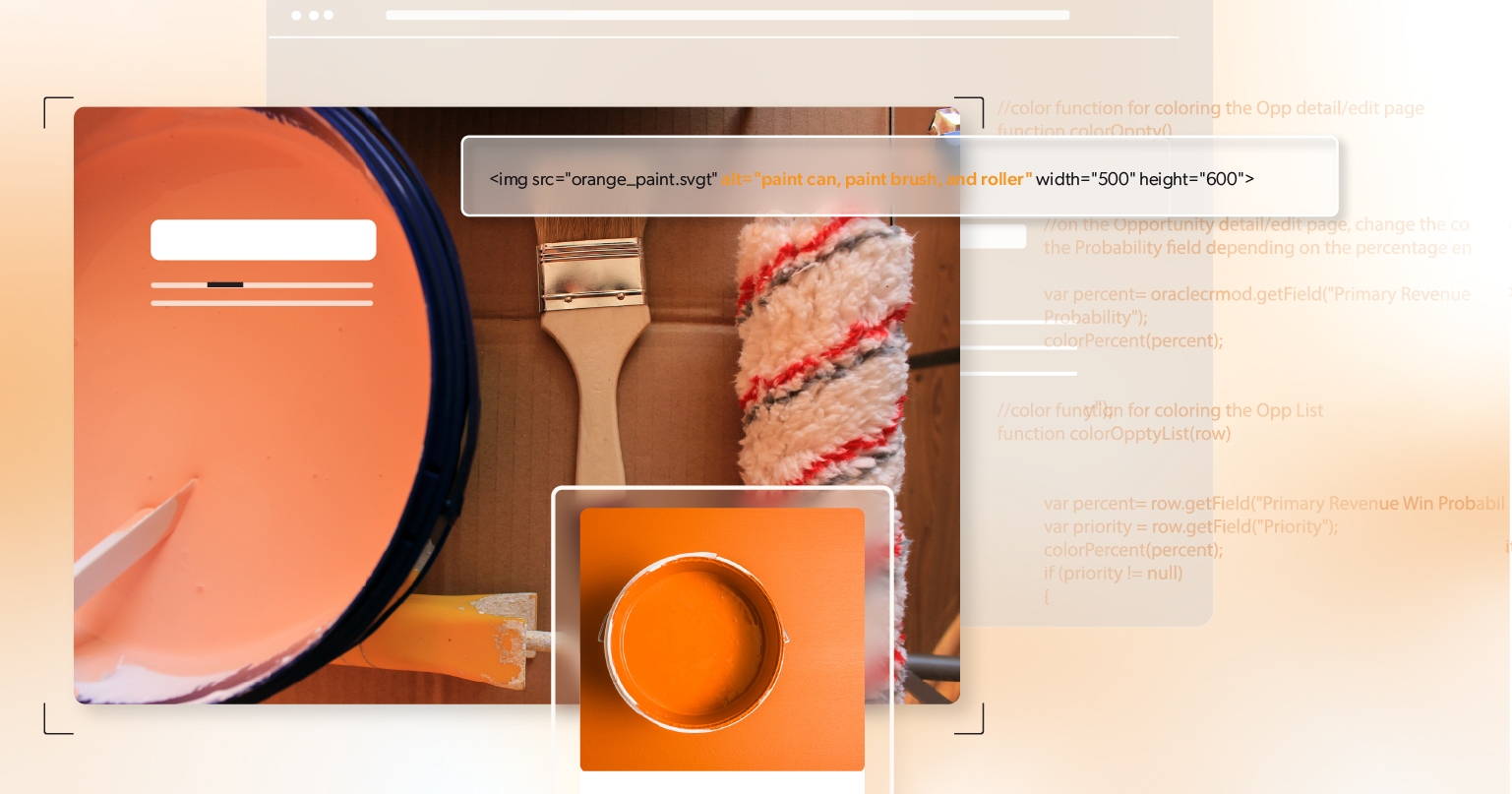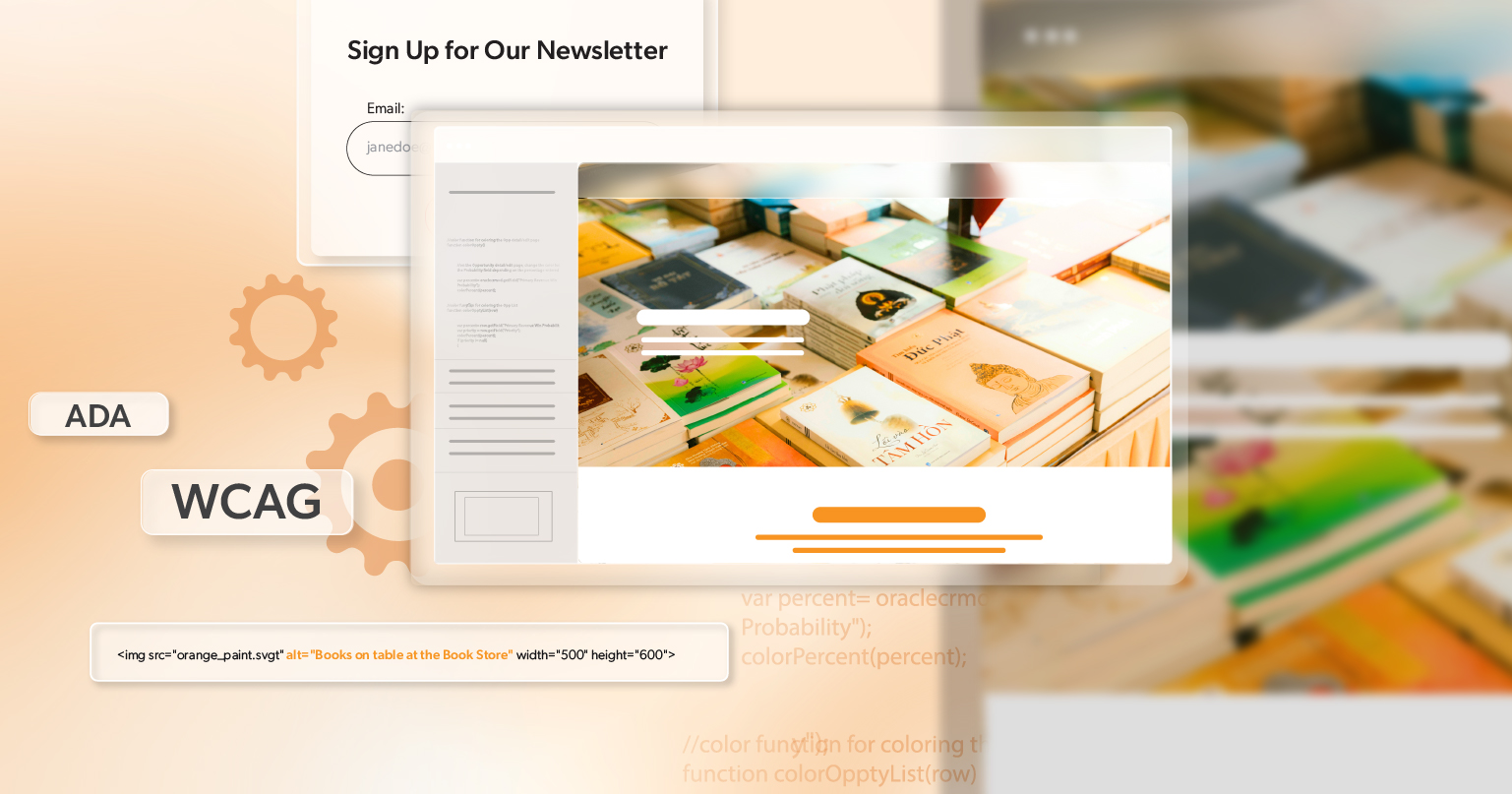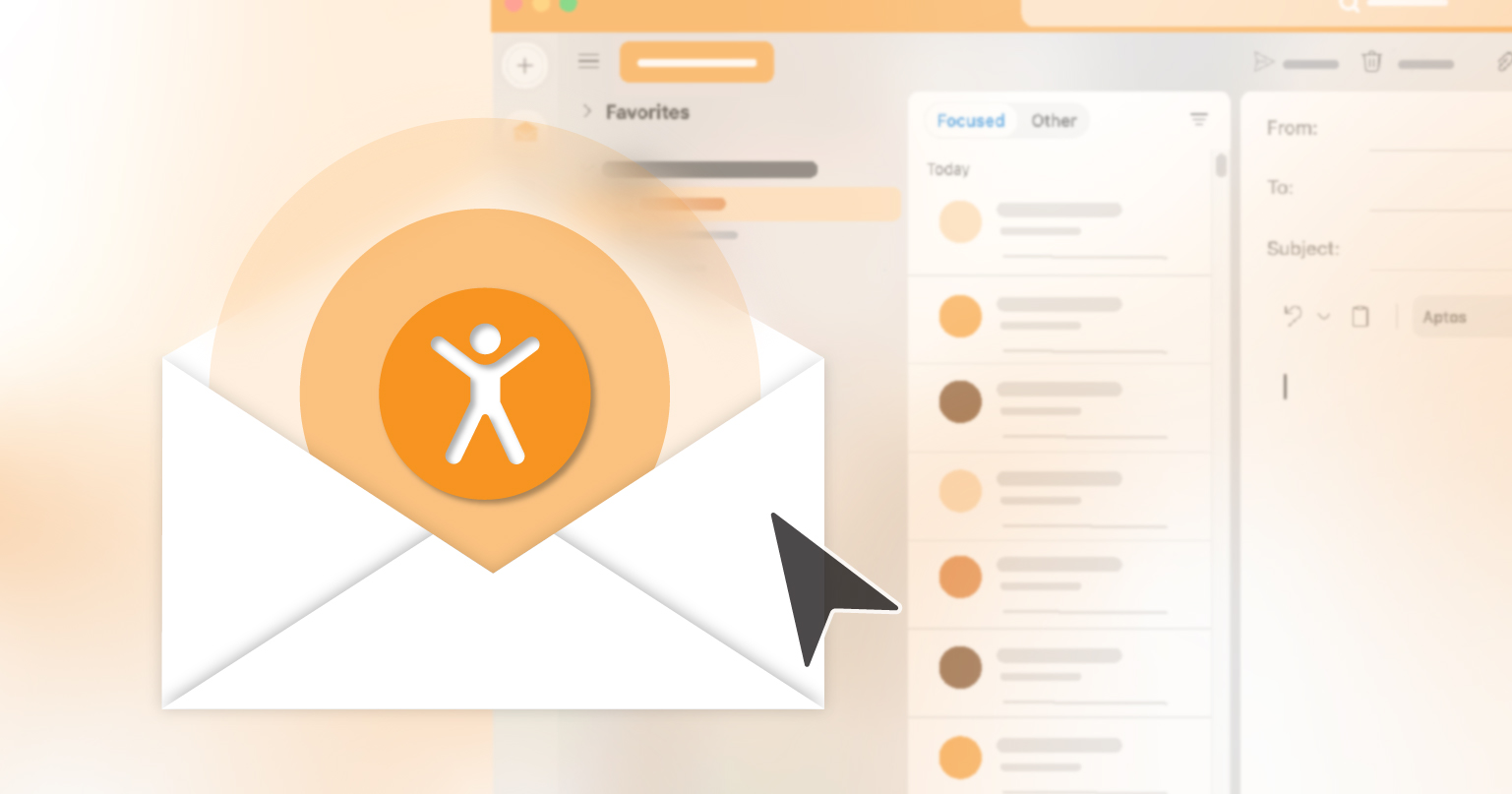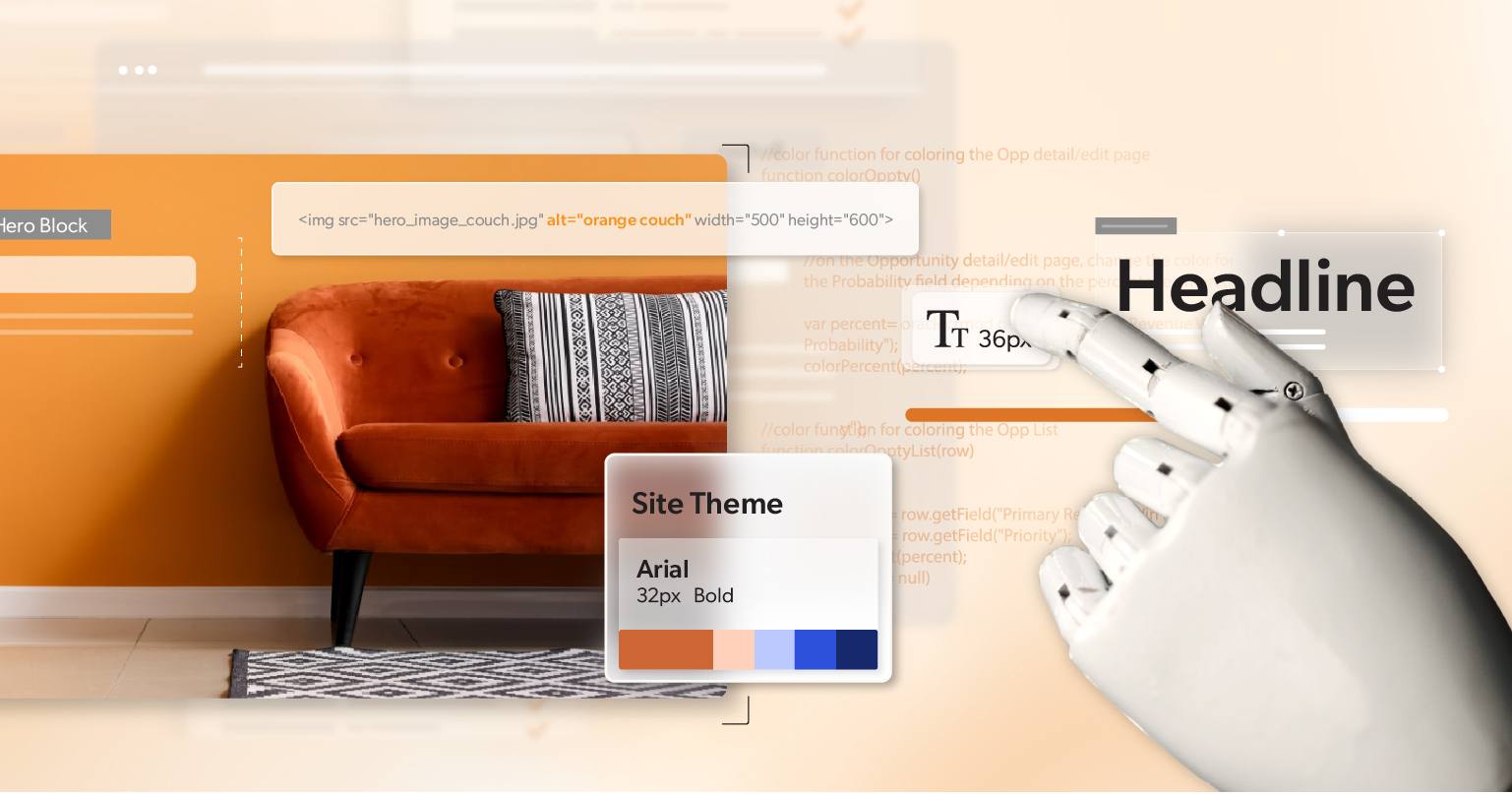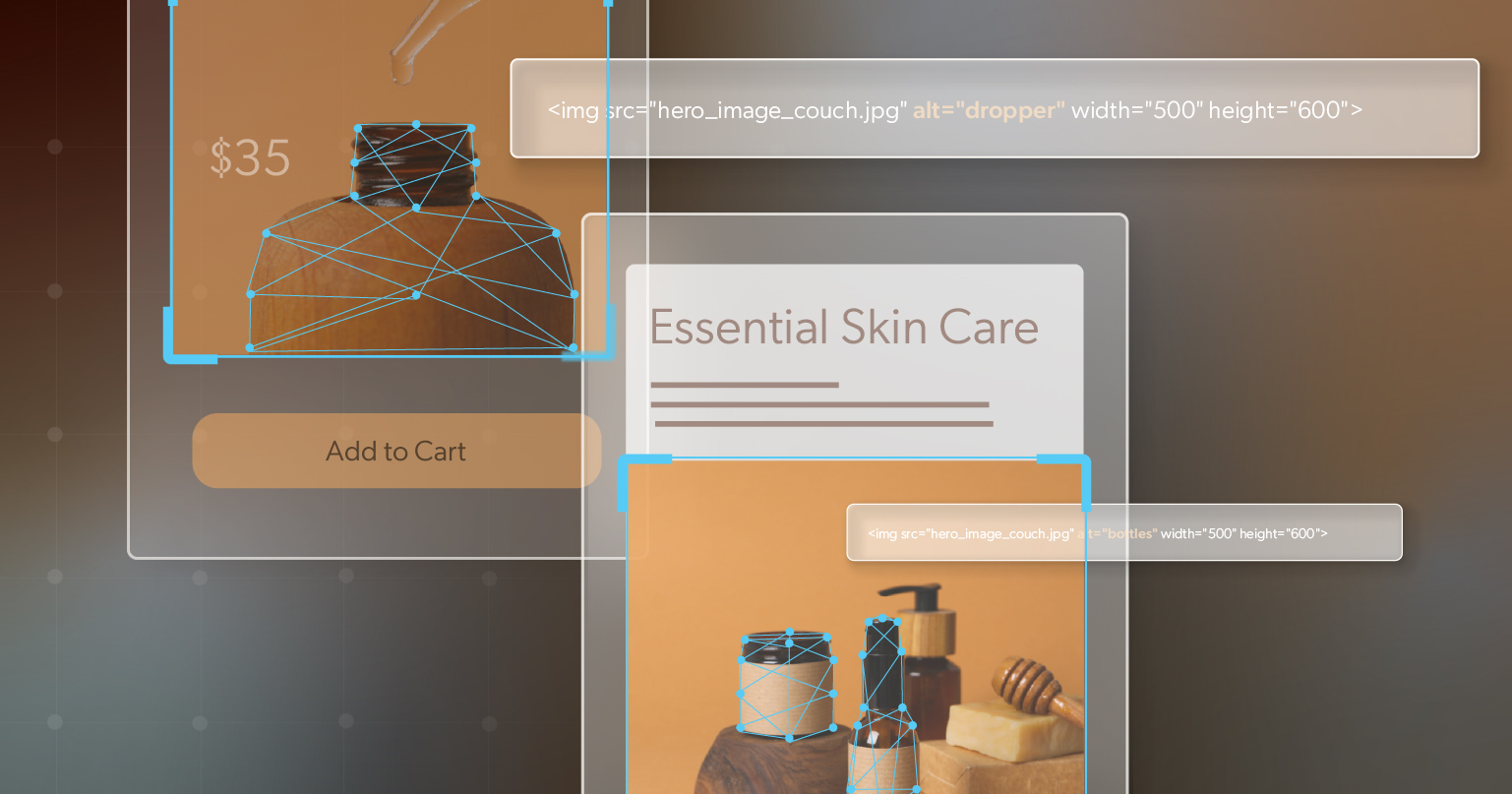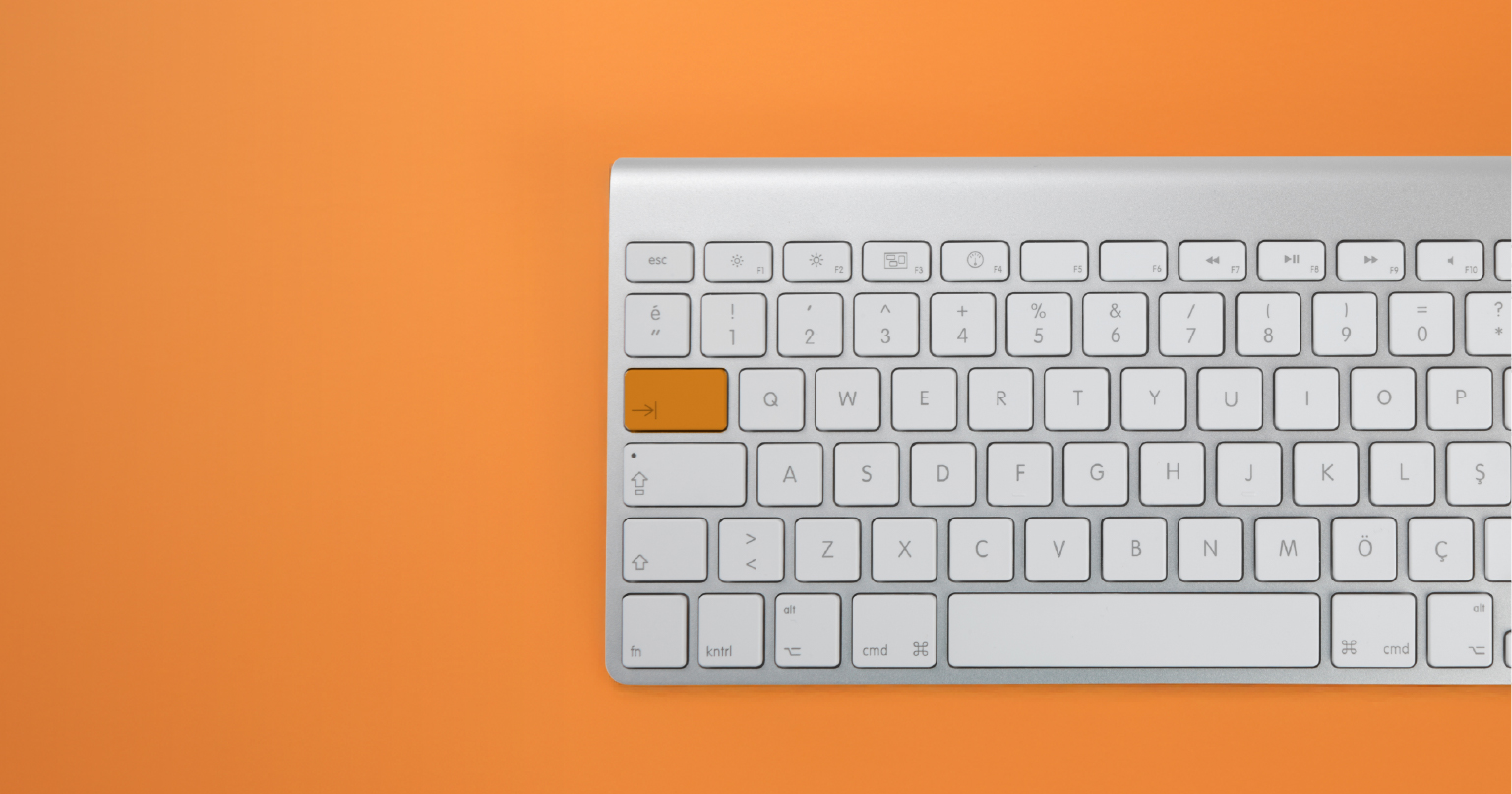Four days. Over $24 billion spent online. More than half of those purchases made on phones. That was July—not November—which shows just how much summer now acts like a peak shopping season. For eCommerce leaders, the takeaway is straightforward: every second of your mobile experience either builds revenue or lets it slip away.
Design and performance are important, but they don’t go far enough if parts of your site are still hard to use. E-commerce accessibility is what turns casual browsing into completed orders. Small improvements—better contrast on banners, alt text on product images, tap-friendly buttons, or checkout flows that support wallet payments—can make the difference between an abandoned cart and a sale. What follows is a clear plan to help you prepare for summer’s surge in a way that’s practical, manageable, and built to deliver results.
Why Summer’s Surge Matters
The way people shop has shifted. Purchases aren’t tied to desktops or long browsing sessions anymore—they happen in small windows throughout the day. Whether it’s scrolling on the train, tapping through a checkout line, or quickly buying something after dinner, mobile has become the primary storefront.
Industry data backs this up. Mobile commerce is expected to generate over $2.5 trillion in sales globally this year, accounting for more than 60 percent of all e-commerce. For businesses, that means mobile optimization isn’t optional. Without it, brands risk losing customers to competitors who offer a more seamless experience. And when mobile readiness is paired with e-commerce accessibility, the benefits go even further, ensuring that every shopper—not just most—can complete their purchase with ease.
Why e-commerce Accessibility Builds Trust and Loyalty
One in four adults in the U.S. lives with a disability, representing trillions in global spending power. Yet many e-commerce sites still have barriers: low-contrast text, missing alt text, or forms that don’t work with screen readers.
These aren’t small mistakes—they’re lost sales. Nearly 9 out of 10 shoppers won’t return after a poor experience. By contrast, removing accessibility barriers improves the journey for all customers:
- Clearer navigation benefits busy parents shopping on the go.
- Higher contrast helps people outdoors in bright sun.
- Streamlined forms cut friction across the board.
Accessibility isn’t just compliance—it’s customer experience.
A Checklist for Seasonal Optimization
You don’t need to overhaul your entire site to make it work better for summer shoppers. The biggest wins usually come from tightening up a few areas that directly affect how fast someone can find what they want and check out. Here’s where to focus:
Mobile Performance
Most summer shoppers are on their phones, sometimes with less-than-perfect service. Test your site on real devices, not just a desktop simulator. Keep images lean, make pages load in under three seconds, and check how it performs on a basic cellular connection. Those small speed gains often decide whether a cart gets completed.
Navigation That Works on Small Screens
Clear menus, a visible search bar, and buttons that are easy to tap matter more than you think. If someone has to pinch and zoom just to click, you’ll lose them. Adding digital wallets like Apple Pay or Google Pay also trims precious seconds off checkout.
e-commerce Accessibility Essentials
Take a fresh look at contrast, alt text, and forms. Can a product photo be understood without seeing it? Does your promo banner stand out when read aloud by a screen reader? Can someone tab through the entire checkout with a keyboard? These quick checks reveal where shoppers might be getting stuck.
Promotions People Can Actually Use
Discounts only drive revenue when customers can interact with them. Design banners that stay legible in bright light, code calls-to-action correctly, and build offers so customers can always redeem them.
Seasonal Discovery
Social platforms push more traffic than ever, and many customers will jump straight from TikTok or Instagram to checkout. Captions and clear descriptions help that content perform better while also making it accessible. On your site, think seasonally—customers searching “grill” or “beach” should land on relevant results.
Checkout Without Friction
Cart abandonment still costs retailers billions. Keep it short, show customers where they are in the process, and let them check out without creating an account. Adding trust signals—like secure payment icons—can make a big difference in whether they finish the purchase.
Real-time Feedback
Don’t wait until after a sale is over to see what went wrong. Track cart abandonment, page load times, and accessibility errors as they happen. That way, you can make fixes while the promotion is still live.
Seasonal Updates
Fresh visuals help keep the store feeling current, but clarity matters most. Summer-themed banners, bright colors, or back-to-school imagery should still meet accessibility standards so that promotions are visible to everyone.
From Sizzle to Sale: Why Accessibility Pays
You don’t need a massive redesign to be ready for summer. What you need is to clear away the small obstacles that quietly cost sales. Make promotions easy to see and interact with. Keep navigation simple, even on a phone. Let customers check out the way they already prefer. And make sure each step—search, product view, add-to-cart, and checkout—works smoothly for every shopper, including those using assistive technology. That’s how e-commerce accessibility drives real business results: more orders completed, fewer abandoned carts, and happier customers who come back.
Think of it as preparing for today and investing in tomorrow. The improvements you make now to support summer sales will keep paying off during back-to-school, holiday, and every seasonal promotion that follows. If you’d like a clear picture of where your site is strong and where quick wins are waiting, 216digital offers ADA briefings designed to be straightforward and actionable.