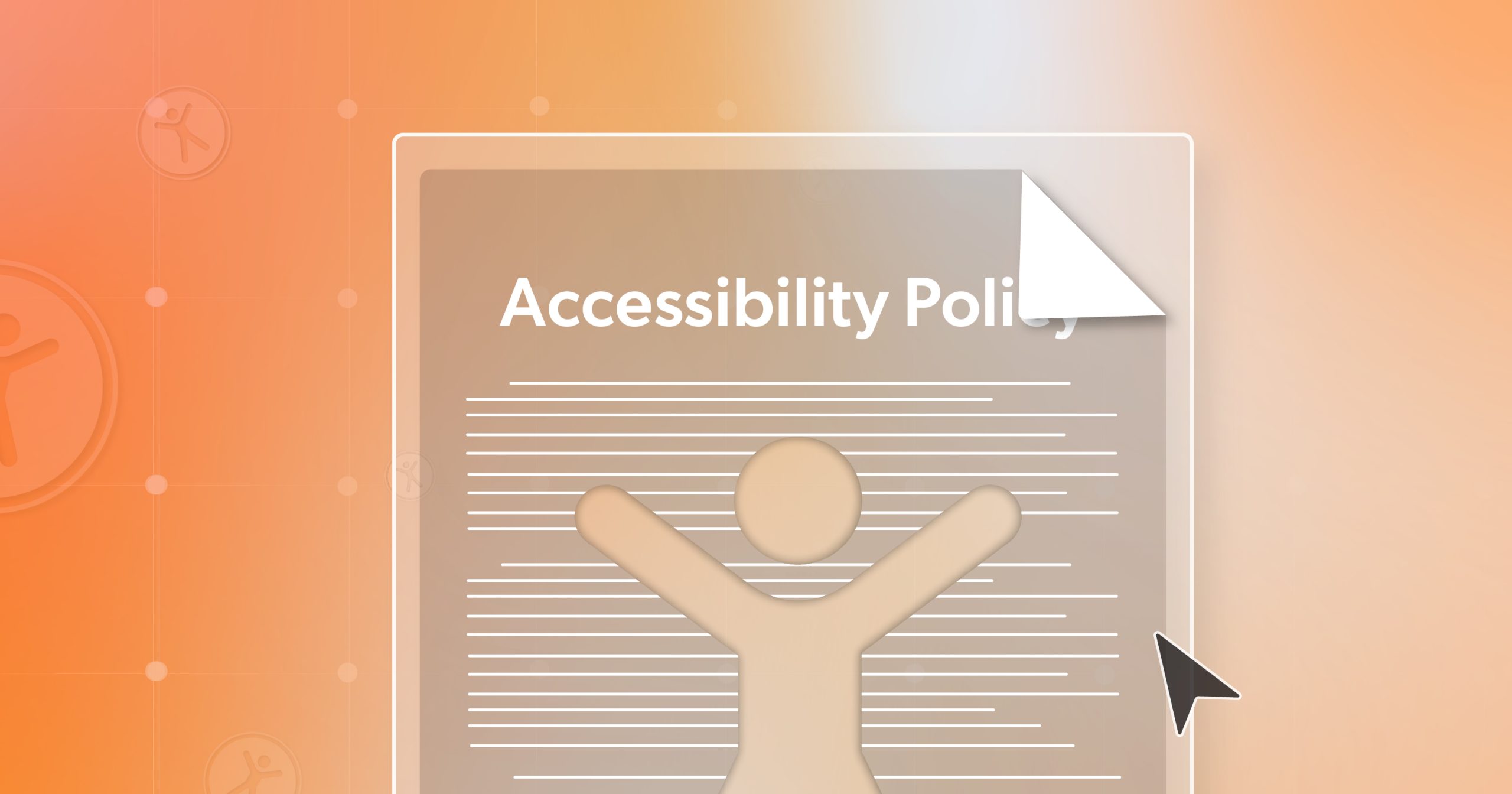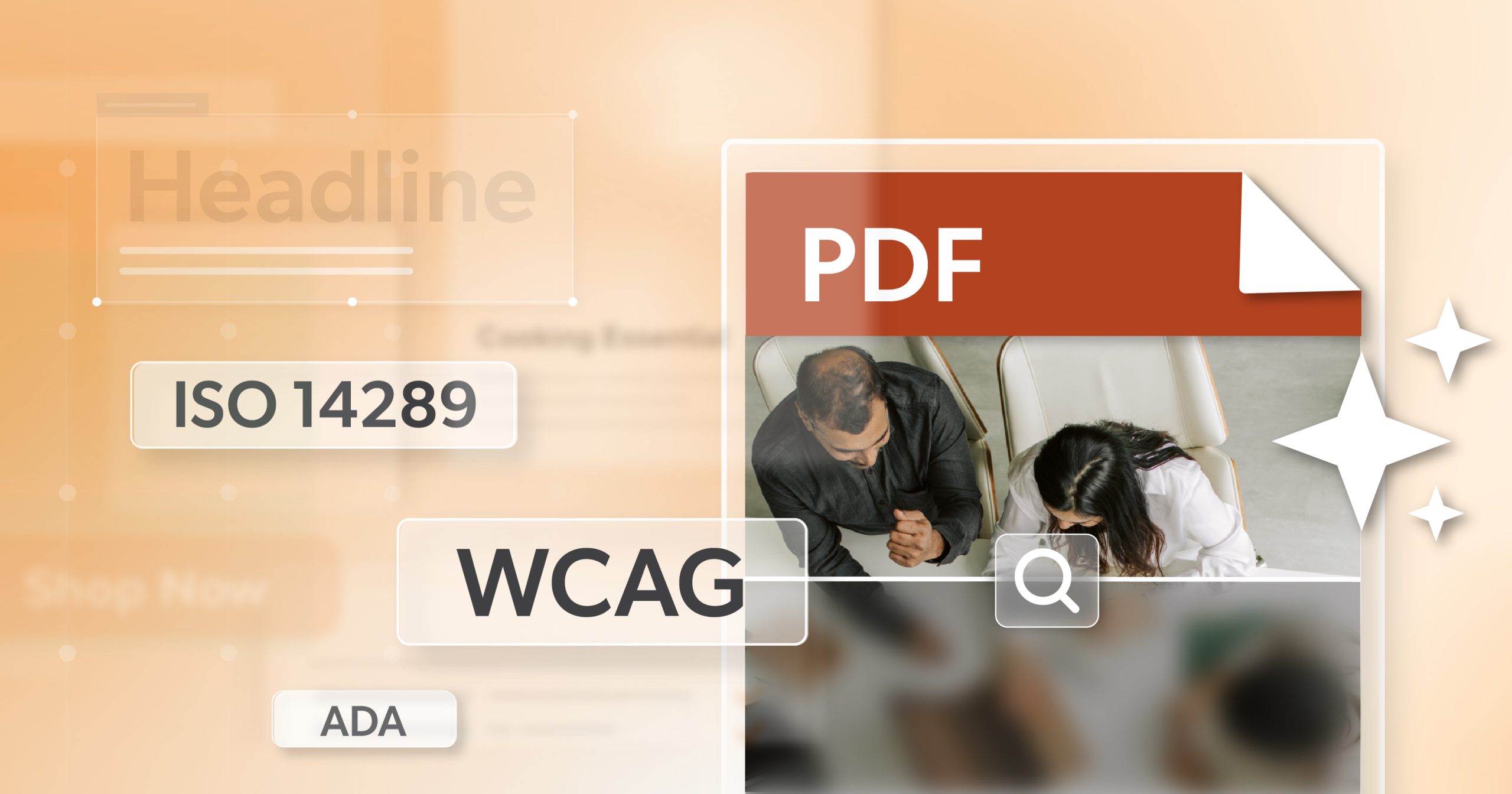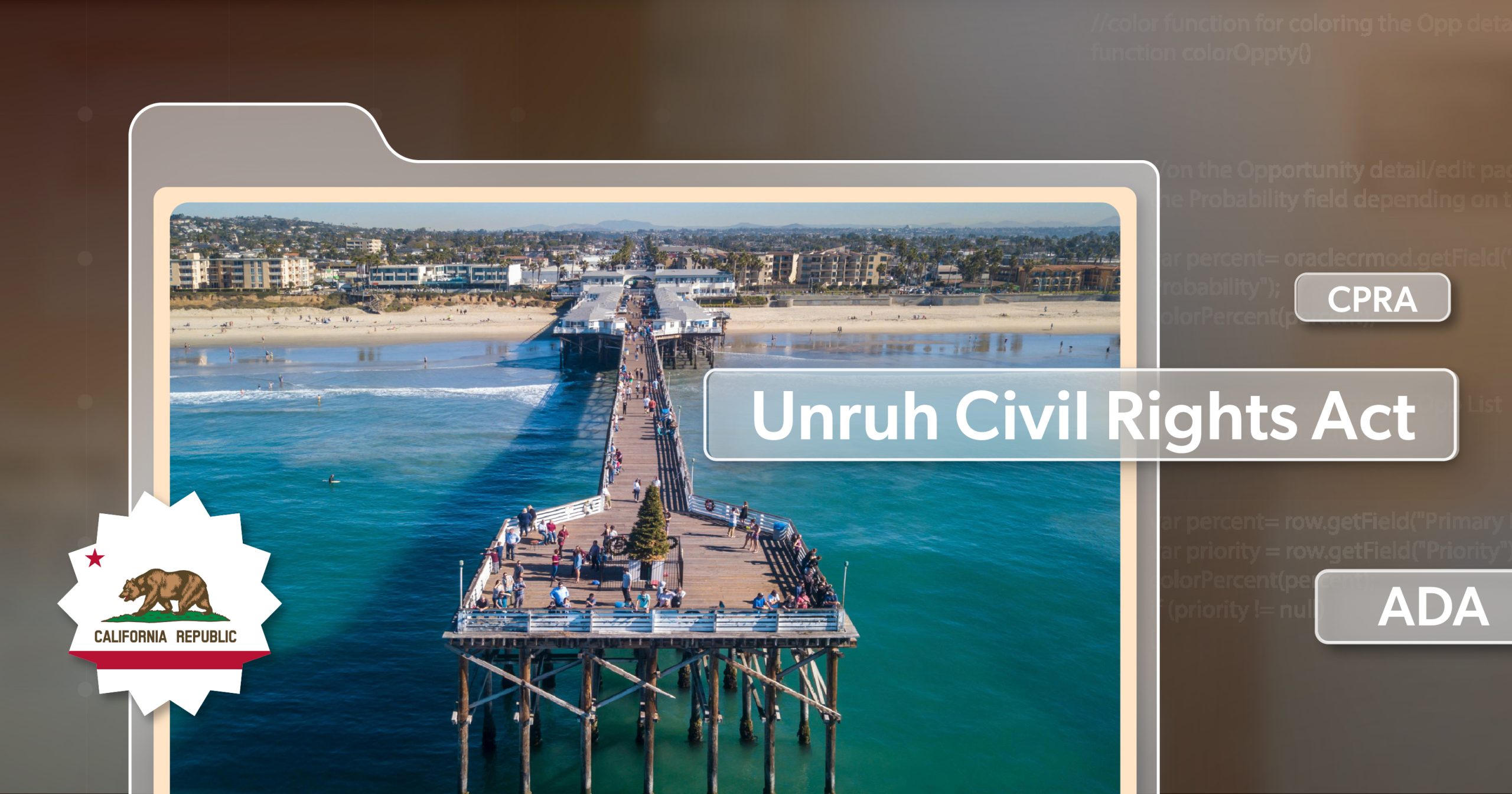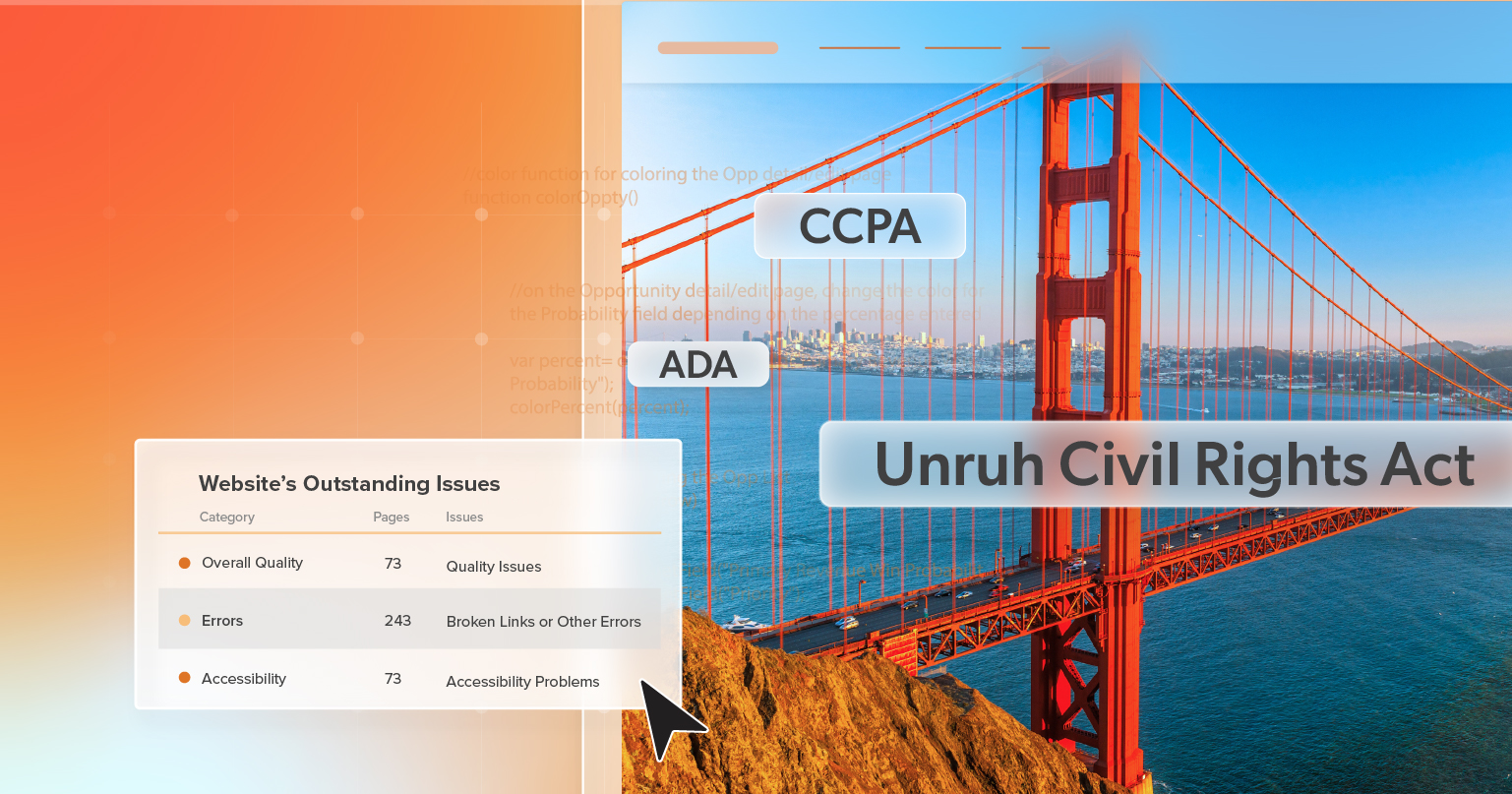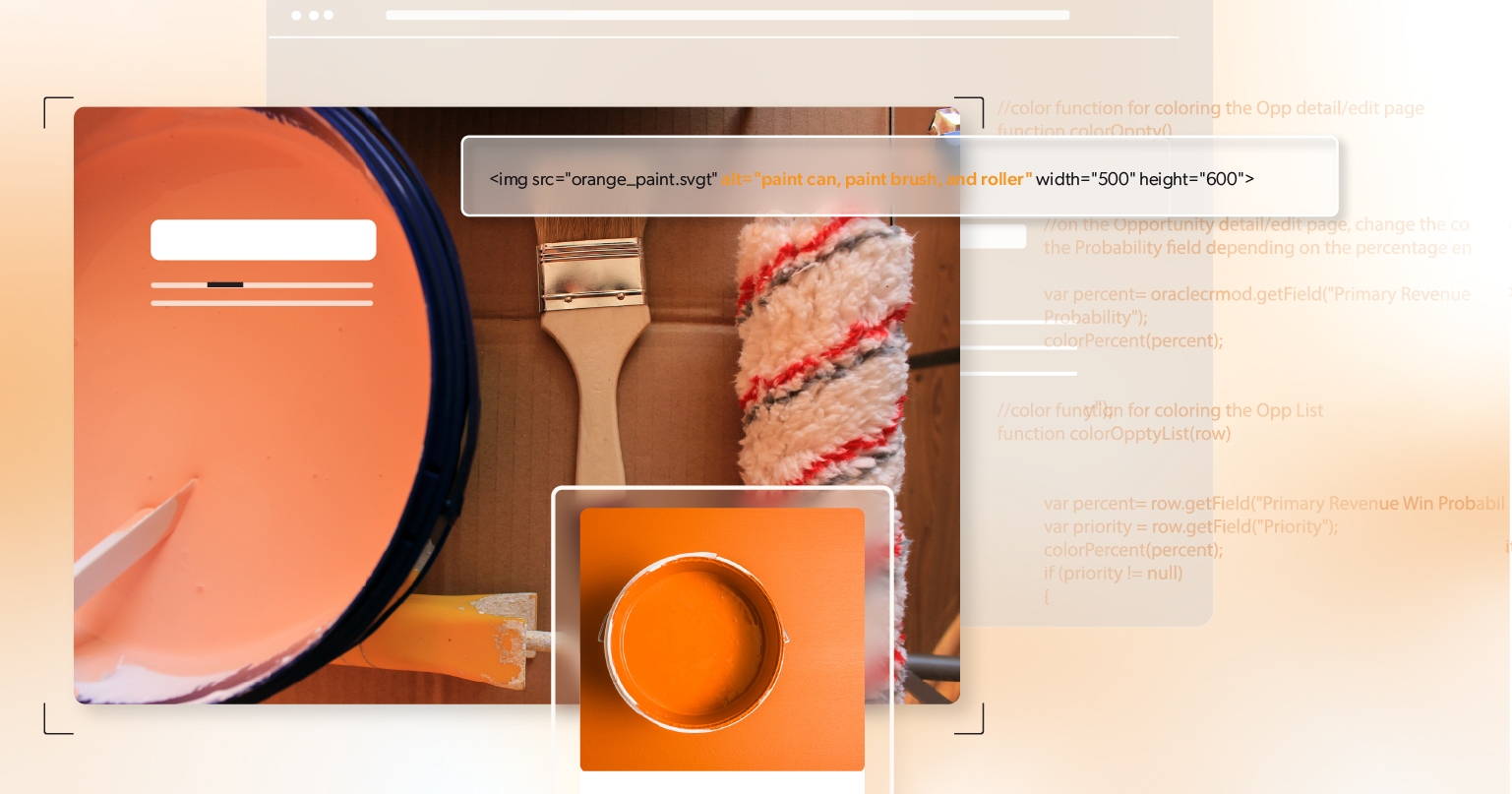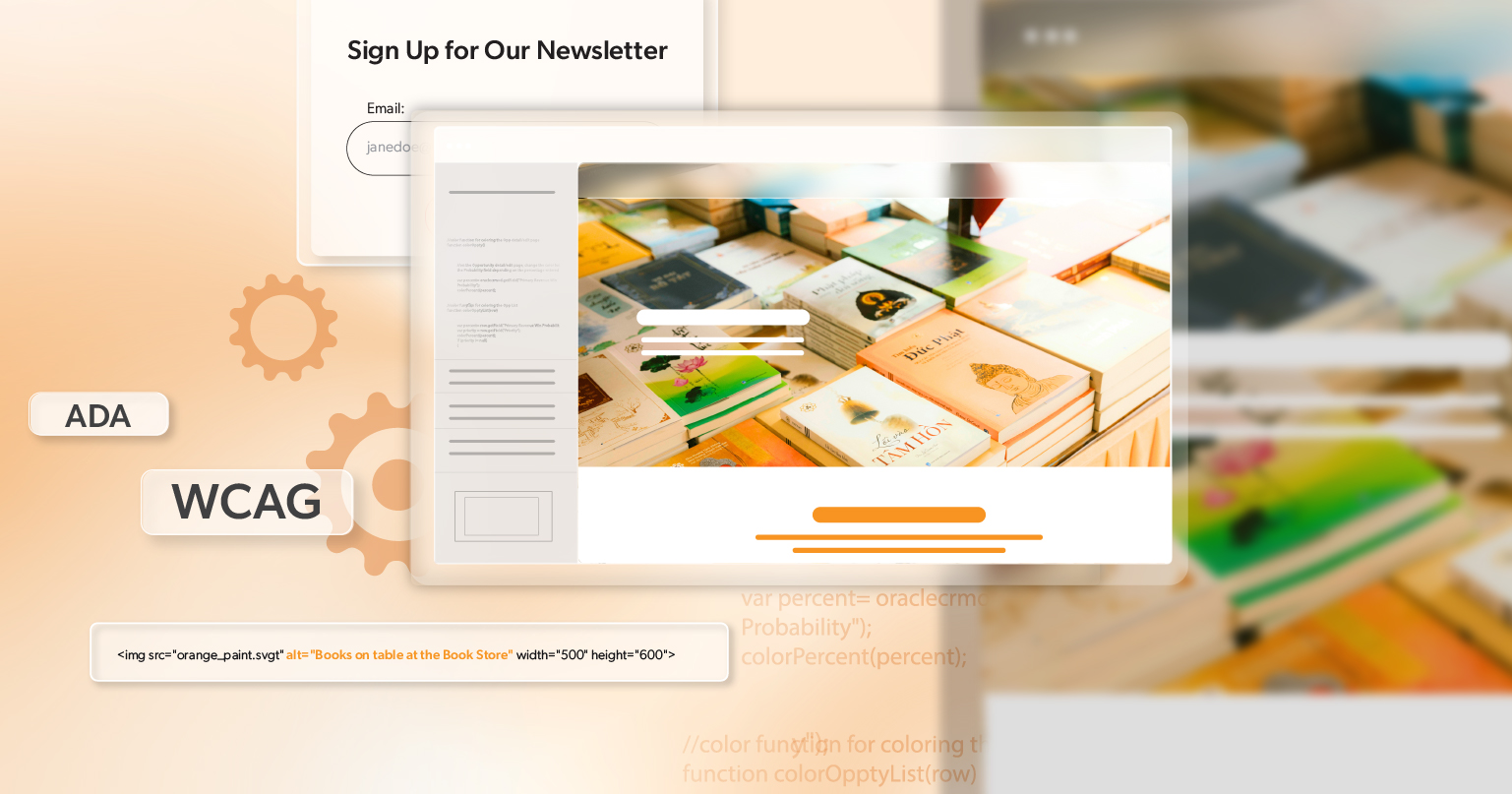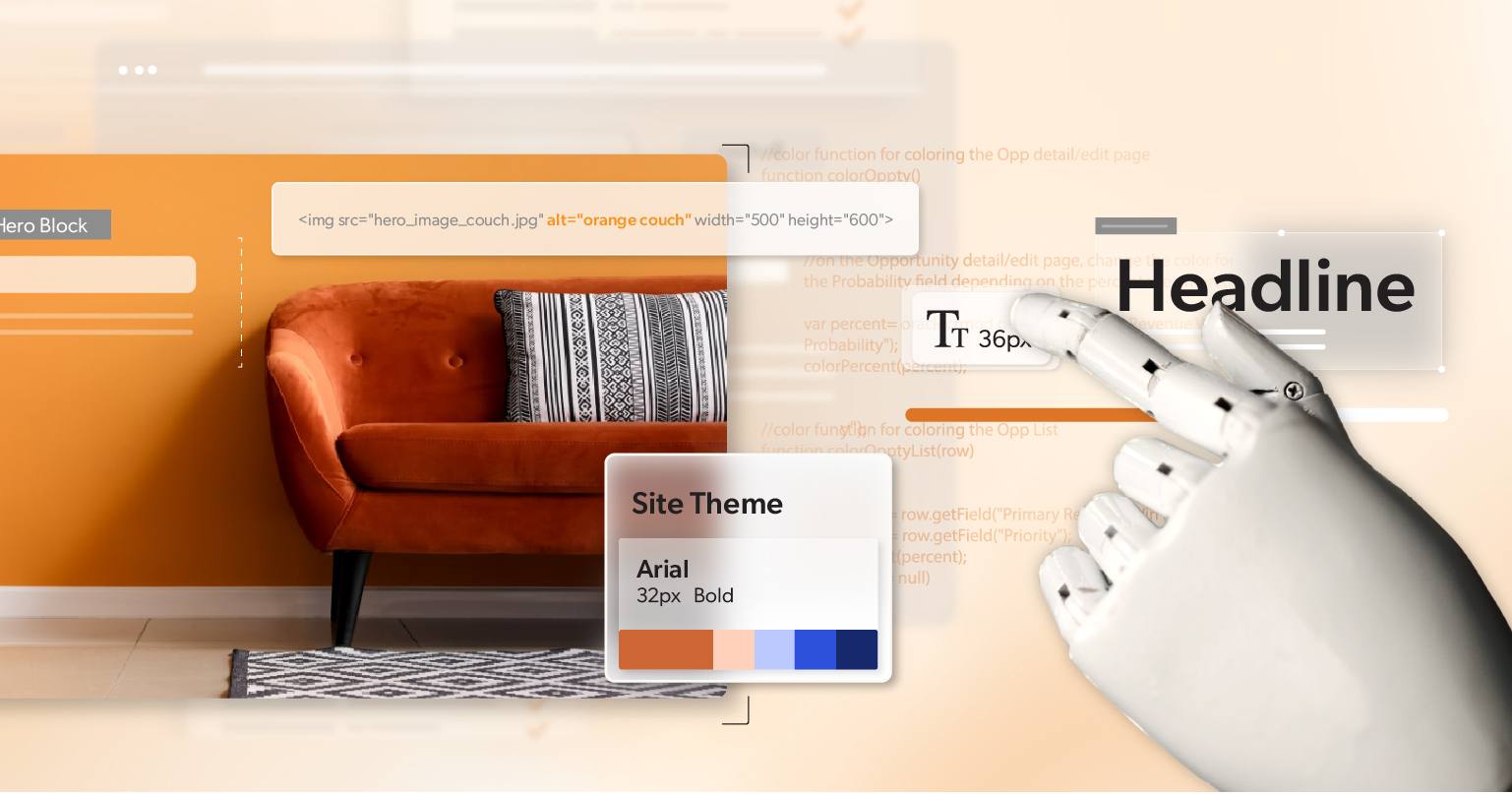A web accessibility policy is more than a document—it’s a framework that defines how your organization approaches inclusivity, compliance, and digital responsibility. Without one, accessibility efforts can become inconsistent, reactive, or misunderstood. With one, your team gains a roadmap that builds accountability, supports compliance with laws like the ADA and Section 508, and demonstrates a commitment to all users.
Think of your policy as both a shield and a compass. It protects your organization by showing good-faith effort to regulators, but it also guides your team toward continuous improvement.
Why Your Organization Needs a Policy
Accessibility policies matter for more than just legal defense. Internally, they bring clarity across departments—from IT to marketing to compliance—so everyone understands which standards to follow. They ensure accessibility isn’t dependent on one person’s expertise or limited to a single project cycle.
Externally, a policy builds trust. Customers, investors, and partners see that accessibility is part of your values, not an afterthought. And strategically, accessibility opens doors: people with disabilities and seniors represent nearly half a trillion dollars in disposable income. A policy is a first step toward serving that audience well.
Core Elements of a Strong Web Accessibility Policy
Purpose and Commitment
Begin with a statement of intent. This should be more than a generic declaration; it should connect accessibility to your organization’s mission. For example:
“Our organization is committed to ensuring digital accessibility for all users, including people with disabilities and seniors. We strive to meet or exceed recognized accessibility standards and continuously improve the user experience.”
This opening sets the tone by making accessibility a matter of principle, not just compliance.
Scope
A good web accessibility policy makes it clear what’s covered. Websites are obvious, but often overlooked are mobile apps, intranet systems, PDFs and digital documents, and even third-party platforms like payment processors or video players. By spelling out the scope, you avoid leaving accessibility responsibility in a gray area between departments.
Standards and Guidelines
Policies must be tied to recognized standards. Most organizations point to WCAG 2.1 or 2.2 at Level AA, which is the global baseline. In some cases, ATAG (Authoring Tool Accessibility Guidelines) and UAAG (User Agent Accessibility Guidelines) may also apply, especially if your team develops content management systems or provides custom controls. Referencing these standards prevents vague promises and gives your teams concrete goals.
Accountability
Accessibility only works when responsibilities are clear. Your web accessibility policy should describe who does what—leaders allocate resources, designers and developers build accessible systems, content creators ensure their materials are accessible, and quality assurance checks for compliance. Including procurement teams is especially important, since third-party vendors often introduce accessibility risks.
Testing and Monitoring
Accessibility is not something you achieve once and then check off the list. Your web accessibility policy should outline how accessibility will be tested and monitored over time. Automated scans are helpful but limited; manual testing with screen readers, keyboard navigation, and zooming provides a more accurate picture. Involving people with disabilities in testing is the gold standard. Regular audits—quarterly or annual—should be part of the plan, along with ongoing monitoring through services like a11y.Radar.
Training and Culture
Accessibility knowledge fades without reinforcement. A strong policy requires training for new employees during onboarding, refresher sessions for existing staff, and resources to keep accessibility visible in everyday work. This shifts accessibility from being the job of a few specialists to a shared organizational culture.
Feedback and Grievance Process
Your users need a way to tell you when something isn’t working. Policies should establish a clear feedback mechanism, such as a dedicated email or form, along with expected response times and escalation steps. Done well, this process builds credibility and helps you identify issues before they turn into legal complaints.
Review and Updates
Accessibility standards evolve, and your policy must evolve with them. Commit to reviewing it on a set schedule—at least once a year—and name the role or department responsible for updates. That way, your policy doesn’t quietly drift into irrelevance.
Internal Policy vs. Public Accessibility Statement
One point that’s often misunderstood is the difference between a web accessibility policy and an accessibility statement.
A policy is usually internal, designed to align your staff around roles, standards, and processes. A statement, on the other hand, is public-facing. It communicates your organization’s accessibility efforts, acknowledges areas that may not yet meet standards, and tells users how to get help.
Both are necessary. The internal policy keeps your team aligned, while the public statement demonstrates accountability and transparency to your users. The World Wide Web Consortium (W3C) recommends keeping the internal policy more detailed and technical, while making the statement concise, approachable, and easy to find on your website—often linked in the footer near your Privacy Policy.
Common Pitfalls
Many organizations stumble by making their policies too vague (“we aim to be accessible”) or too ambitious (“we guarantee full compliance at all times”). Others fail to address vendors or neglect to include a way for users to provide feedback. A strong policy balances realism with accountability and leaves no room for ambiguity.
Moving from Policy to Practice
A policy isn’t a box to check—it’s the start of an ongoing process. To put it into practice:
- Integrate accessibility into procurement so third-party tools don’t create barriers.
- Build accessibility into project lifecycles rather than tacking it on at the end.
- Track progress with measurable outcomes, such as reduced accessibility errors in audits.
- Share updates internally and externally to demonstrate that accessibility is a living priority.
Drafted. Signed. Now, Let’s Do This.
A web accessibility policy is more than paperwork. Done well, it declares your commitment, defines your scope, sets standards, assigns responsibility, and ensures accountability through testing, training, and review. By avoiding vague promises and grounding your policy in specific, actionable steps, you give your organization the confidence to serve all users fairly and consistently.
If you’re ready to move from intention to implementation—whether you’re just starting, mid-remediation, or refining a mature program—schedule an ADA briefing with 216digital. In one focused session, our experts will meet you where you are, assess your current posture, and outline a practical, prioritized path toward sustainable web accessibility.
Looking for a place to begin drafting your own policy?
Download our Sample Web Accessibility Policy Template to jumpstart your efforts and adapt it to your organization’s needs.