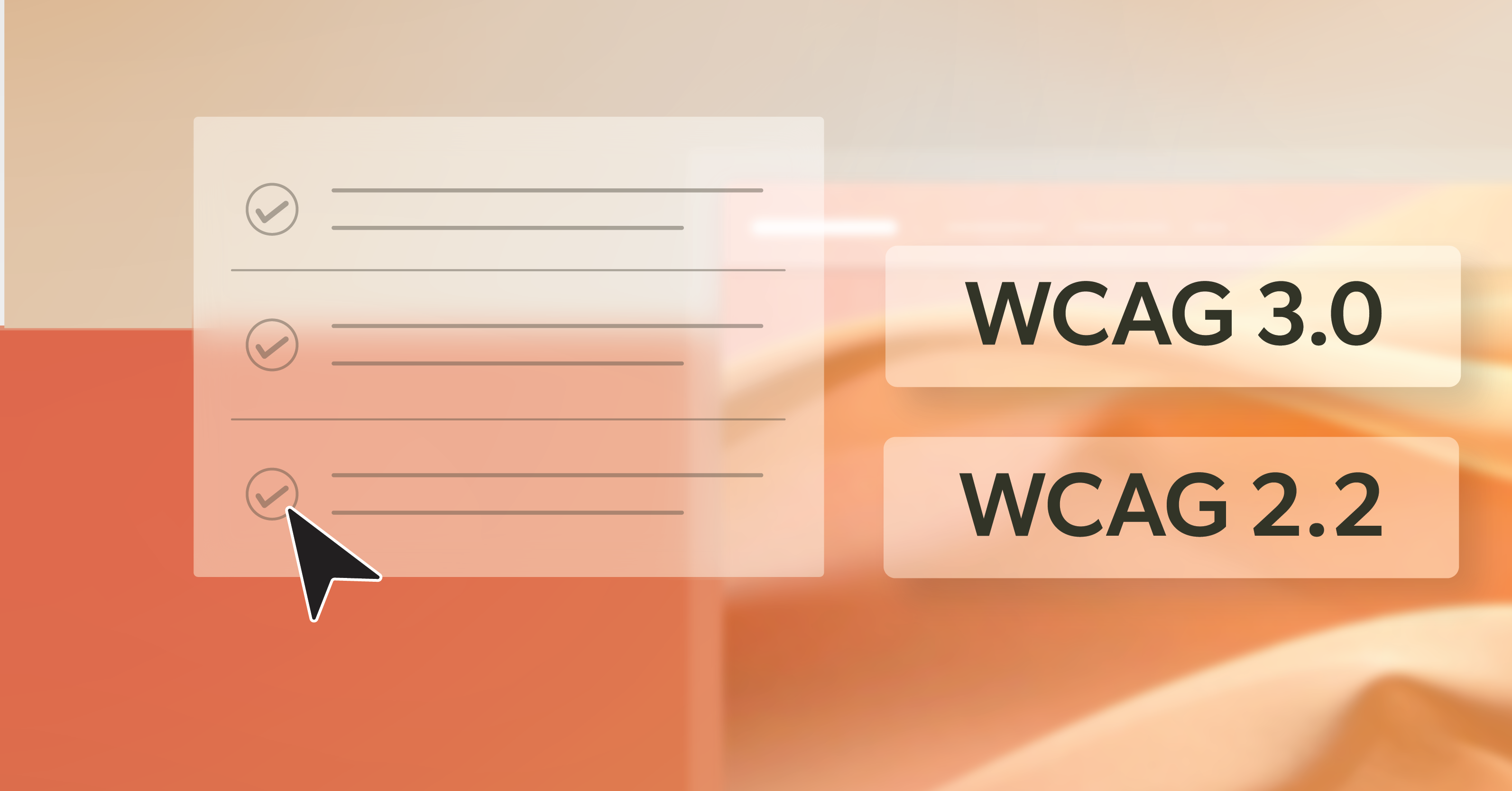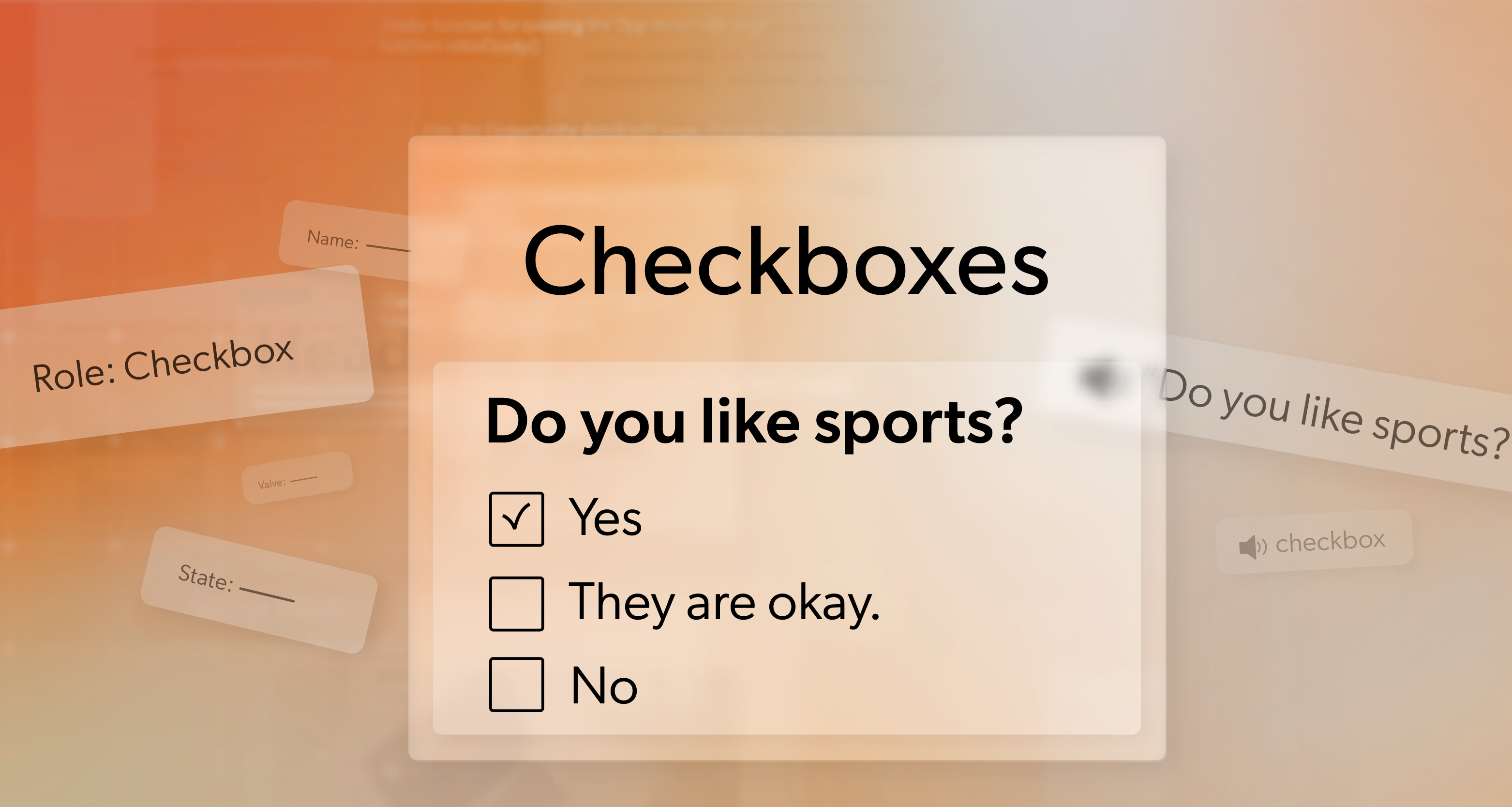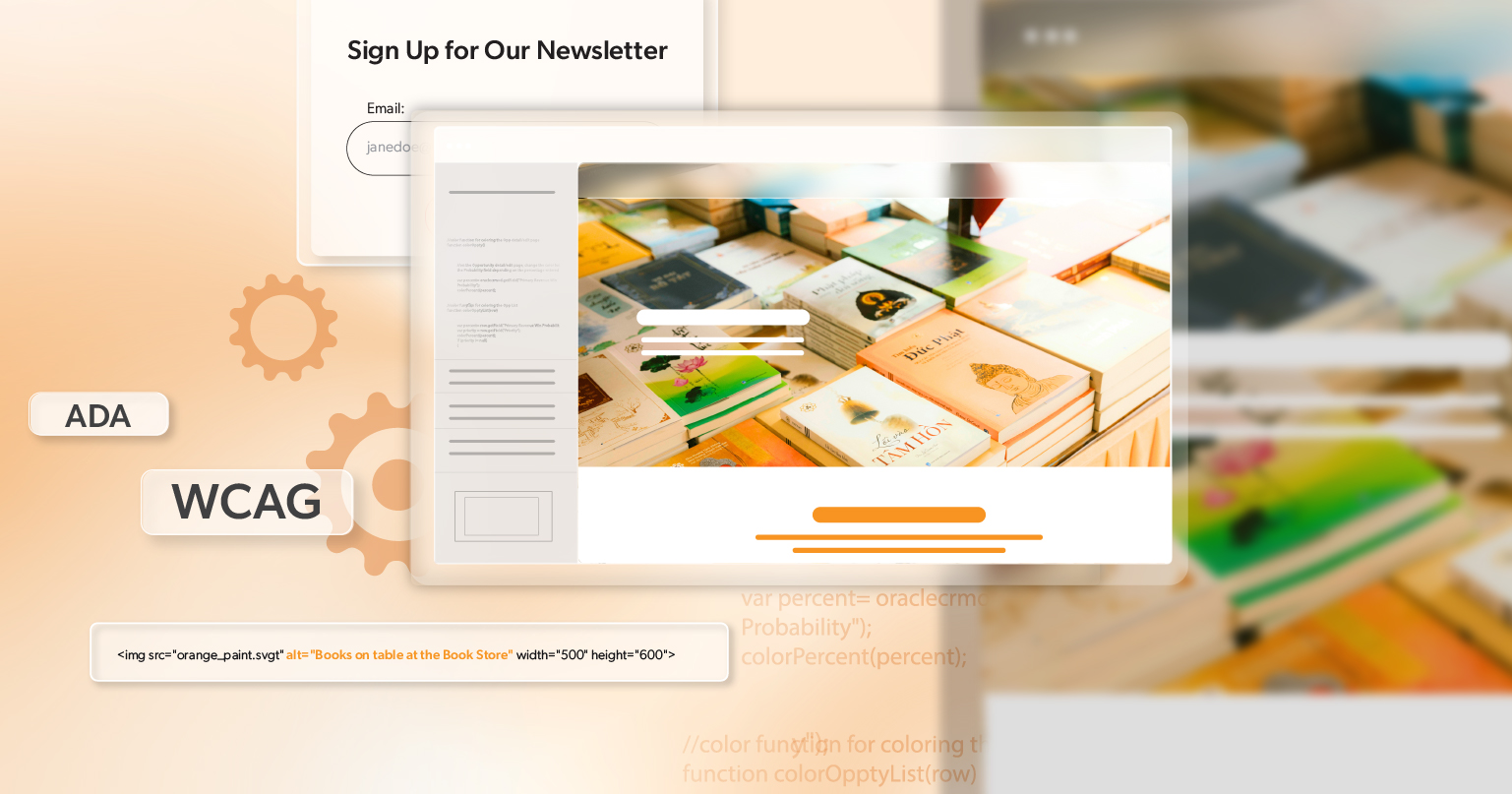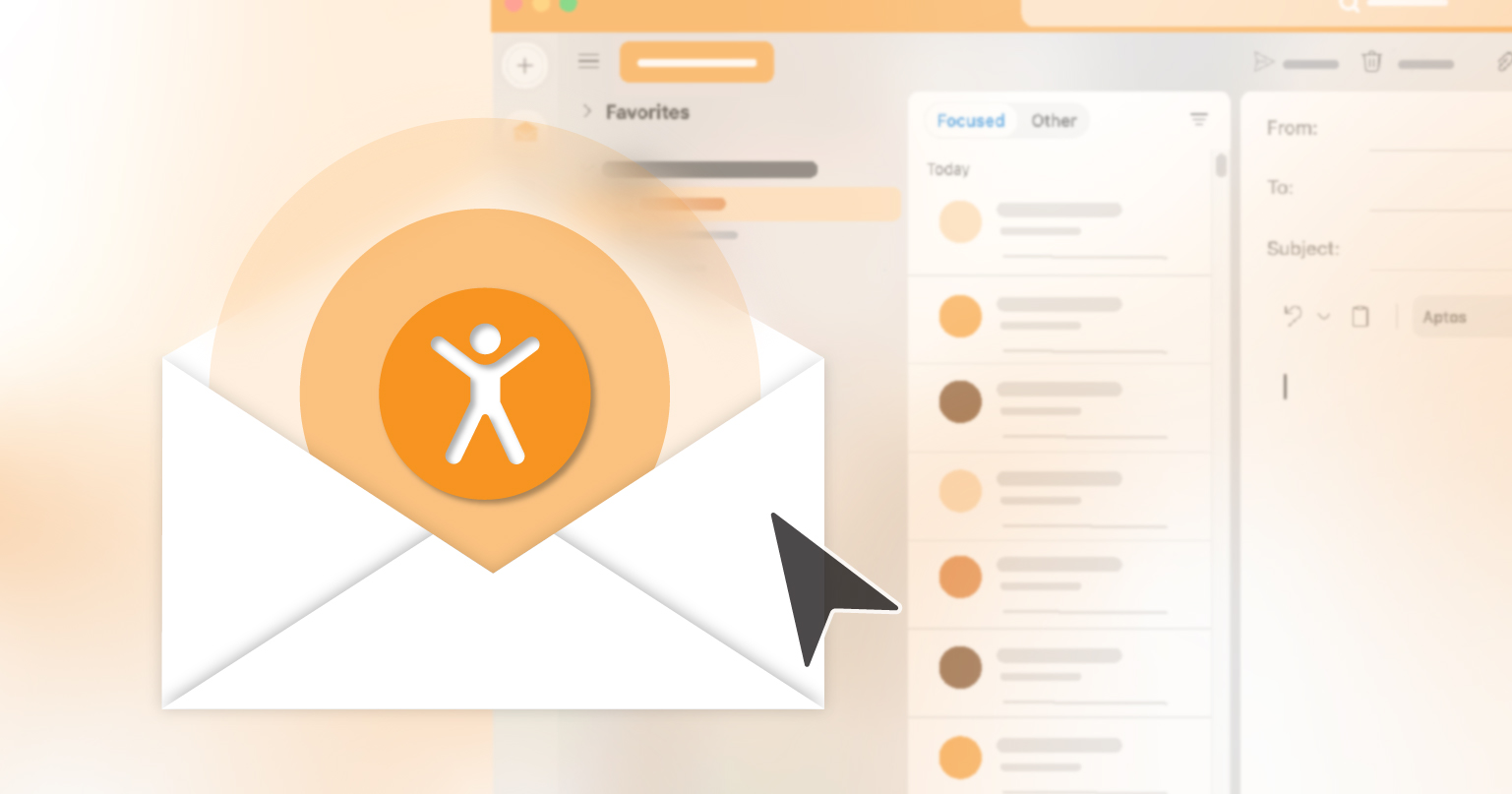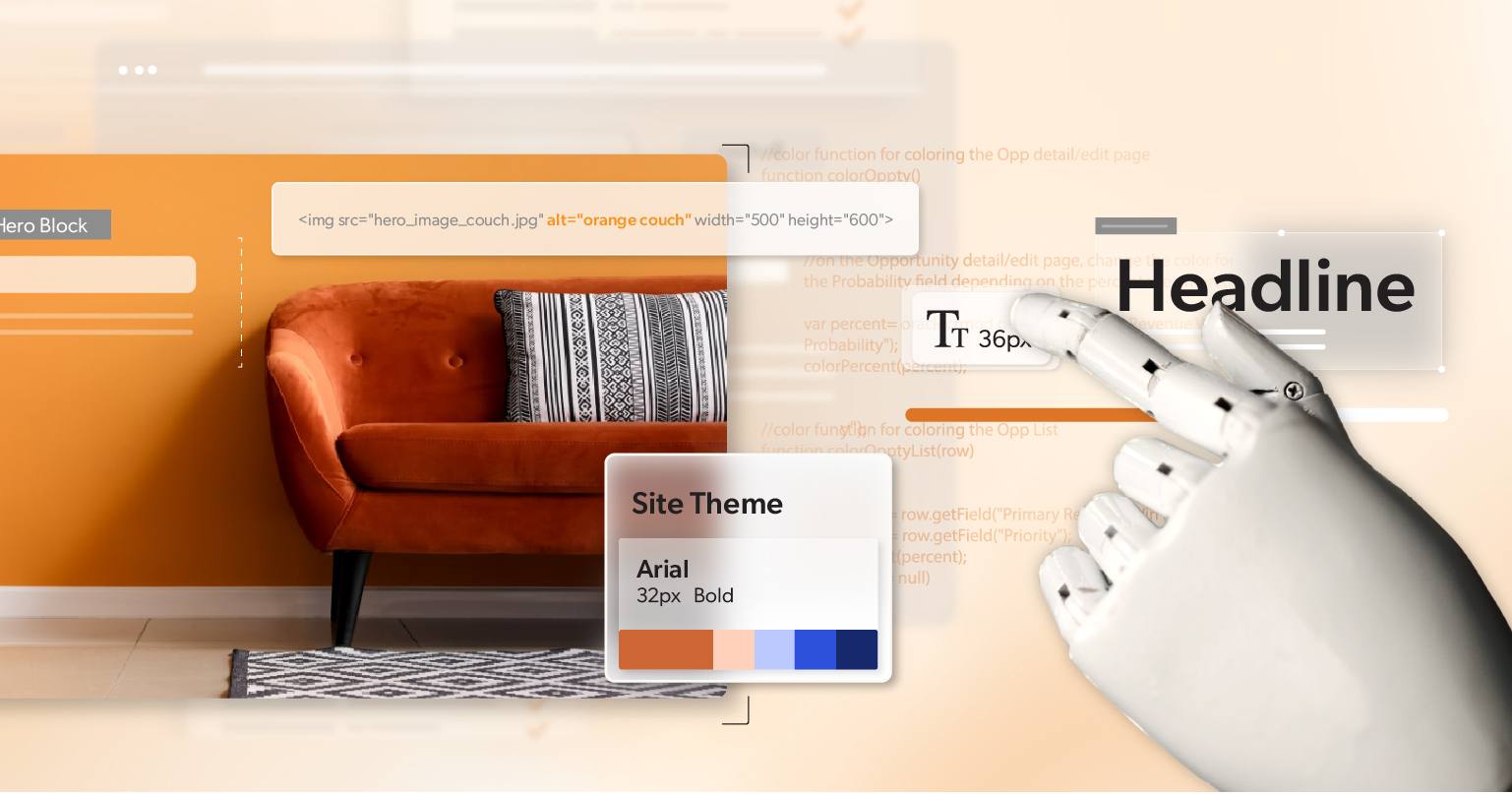Most digital teams live in a constant release cycle. New campaigns. Fresh content. Layout tweaks. A redesigned checkout flow. Accessibility tickets often sit in the backlog with labels like “phase two” or “after launch.” You intend to get there, but there is always another deadline.
Meanwhile, leadership asks tough questions about growth:
- What’s preventing organic traffic from moving in the right direction?
- Why are our rankings slipping on important terms?
- If the funnel looks look strong on paper,, where is the experience breaking down for real users?
It is natural, then, to ask a simple question: if you invest in WCAG conformance in a serious way, will it actually move the numbers you care about—organic traffic, keyword visibility, conversions—or is it just a legal and compliance cost?
The emerging evidence, and what many teams are seeing in practice, points in the same direction: accessible, standards-aligned websites tend to rank better, earn more search coverage, and perform more consistently over time. That lines up with how search engines evaluate sites today. Accessibility work improves structure, clarity, speed, and usability—the same signals search engines and people reward every day.
Instead of treating accessibility as a line item under “compliance,” it is more helpful to view it as a long-term acquisition and retention engine that can support growth for years.
Why WCAG Conformance Now Shapes Search Performance
The way search works has changed. Old tricks do not carry much weight anymore. Search engines now pay close attention to how pages are built, how fast they load, and how easy they are to use.
At the same time, user expectations have risen. People notice when forms are hard to complete, when navigation is confusing, or when content is hard to read. They back out, bounce, and often do not return. That behavior feeds back into your rankings and reach.
This is where accessibility and search meet. Many of the patterns that support people with disabilities—clear headings, focusable buttons, meaningful link text, readable contrast, well-structured HTML—also help search engines better understand your content and give users a smoother path to completion.
In other words, WCAG conformance is not separate from modern SEO. It sits in the middle of it.
How Accessibility Work Translates Into Better Rankings
Under the surface, search performance improves when your site becomes easier to understand, render, and use. That is exactly what happens when you invest in accessibility in a sustained way.
Clear Structure That Crawlers and People Can Follow
Think of your HTML structure as the way you introduce a page to both people and search tools. When there is one clear H1, followed by H2 and H3 headings that break the topic into logical sections, the page feels like a guided path instead of a wall of text. Screen readers can skip to the right section, and crawlers can see how your ideas fit together.
Swapping generic <div>s for meaningful elements like <header>, <main>, <nav>, <article>, and <footer> adds another layer of clarity. Assistive technologies can jump to the right region, and search engines can read the layout as a coherent page instead of a pile of blocks.
That discipline with structure makes it easier for visitors to find what they need—and for your pages to be recognized as strong matches for the topics you care about.
Accessible Media That Also Boosts Discoverability
Alt text, captions, and transcripts are essential for many users. They also carry real SEO weight. Descriptive alt text on product images can help you show up for specific, high-intent searches. Transcripts for video content add indexable text that strengthens your topical authority.
You are not stuffing keywords; you are describing what is actually on the page in a way that people and machines can both understand.
Performance, Comfort, and Engagement
Accessibility work often leads to more efficient pages: compressed images, lighter scripts, fewer layout shifts, and better handling of motion and animation. Those changes help users with motion sensitivity or slow connections—and they also improve performance metrics that search engines care about.
When pages load faster and behave in a stable, predictable way, people tend to stay longer, view more content, and complete more tasks. Analytics will often show this as lower bounce rates, deeper scroll, and better funnel completion.
Why AI Search Rewards Accessible Websites
Search is no longer the only way people find and use your content. AI assistants, answer engines, and other tools pull from your site, summarize it, and surface it in new contexts.
These AI-driven systems depend on well-organized markup to interpret your content accurately. They analyze the structure—such as lists, descriptive labels, table headers, and ARIA attributes—to determine the meaning and importance of your content. This approach is closely related to how assistive technologies interpret pages for users.
Strong WCAG conformance makes your content easier for these systems to parse and reuse. If your pages are well-structured, labeled, and accessible, you stand a better chance of being the site that gets referenced, cited, or clicked when users rely on AI tools to research a topic or compare options.
On the other hand, sites lacking clear structure, missing labels, or using inconsistent markup become difficult for both search engines and AI tools to analyze. Those pages might look polished at a glance, but technical gaps can prevent important content from being surfaced at the right moment.
ROI Beyond Traffic: Conversions, Markets, and Risk
Traffic alone does not pay the bills. The business impact of WCAG conformance extends beyond rankings and impressions.
Accessible forms, buttons, and interactive elements reduce friction in the flows that matter most: signups, cart checkout, appointment booking, and contact requests. When every user can see labels, understand errors, and move forward with a keyboard or assistive tech, completion rates usually improve.
Accessibility also opens the door wider for older users and people with permanent, temporary, or situational disabilities. Better contrast, readable fonts, and consistent navigation patterns can be the difference between “I gave up” and “I finished my purchase.” That shift shows up in revenue, not just in a compliance report.
On a practical level, clearer interfaces and stronger self-service content often mean fewer “I can’t figure this out” emails or calls, especially during busy campaigns. When you address major barriers early, you lower the chances of a complaint or legal demand and spare your team the stress of rushed, last-minute fixes.
How to See ROI From Accessibility Improvements
If you care about data, the next question is simple: how do you show that WCAG conformance is paying off?
The most effective approach is to treat accessibility like any other strategic initiative:
- Capture a baseline before major changes: accessibility audit results, current organic traffic, keyword footprint, and conversion metrics.
- Tag accessibility-related releases in your roadmap or analytics notes so you can connect improvements to specific changes.
- Track trends over time rather than looking for overnight spikes.
As search engines index your updated pages and visitors run into fewer obstacles, numbers often shift in small but noticeable ways. You may see more organic traffic to important sections, stronger rankings for priority terms, better engagement, and more people finishing key tasks. Each of these gains supports the others and can change how your site performs without a big jump in content volume or ad spend.
It helps to look at accessibility as steady improvement rather than a quick growth hack. The impact builds as you keep removing barriers and maintaining accessible patterns over time, and the benefits tend to last because they are rooted in a better experience rather than a short-lived tactic.
How to Phase Accessibility Into Your Process
Many organizations worry that accessibility will blow up their roadmap. In practice, accessibility work can be phased in a way that supports ongoing projects instead of blocking them.
A human-led audit is a strong place to start. Automated tools help, but they only catch a slice of the issues. A thoughtful audit looks at templates, user journeys, assistive-tech behavior, and SEO implications, then ranks issues by impact and effort.
From there, teams can focus on high-value templates first—home, category, product or service pages, core landing pages, and key forms—while folding accessibility fixes into existing sprints. Design systems, content guidelines, and development checklists can then lock in those gains so new work launches in better shape.
Ongoing monitoring closes the loop. Light-weight checks on new pages, components, and third-party tools prevent regression and keep your site moving in the right direction.
Partnering with a team that lives in both accessibility and SEO makes this process smoother. At 216digital, for example, accessibility is built into how we think about risk, performance, and growth—not treated as a separate track.
The Long View: Turning Accessibility Into Sustainable Growth
Taken together, all of this points in the same direction. Accessibility is not just protection against complaints or lawsuits. Sites that take it seriously are seeing real gains in organic traffic, keyword reach, and authority. Just as important, they are easier to use—for everyone.
The same practices that support a screen reader user or someone with low vision also help a busy shopper on a phone, a first-time visitor trying to compare options, and a search engine deciding which result to place at the top of the page. That is the foundation of sustainable growth online.
If accessibility feels big or hard to scope, you do not have to solve it all at once. Start by understanding where you are today. Focus first on the templates and flows that matter most to your users and your revenue. Build better patterns into the way you already design, write, and ship. Over time, WCAG conformance becomes part of how your site works, not an occasional project.
If you are unsure how accessible your current site is, or what kind of SEO and business impact you could expect from a focused accessibility effort, a brief ADA-focused conversation with 216digital can help. You will walk away with a clearer view of your risk, your opportunity, and practical ideas for where to start.
Investing in accessibility means investing in the people who use your site—and in a digital presence that can keep earning trust, traffic, and revenue over time. When you are ready, 216digital is here to help you turn that investment into results.