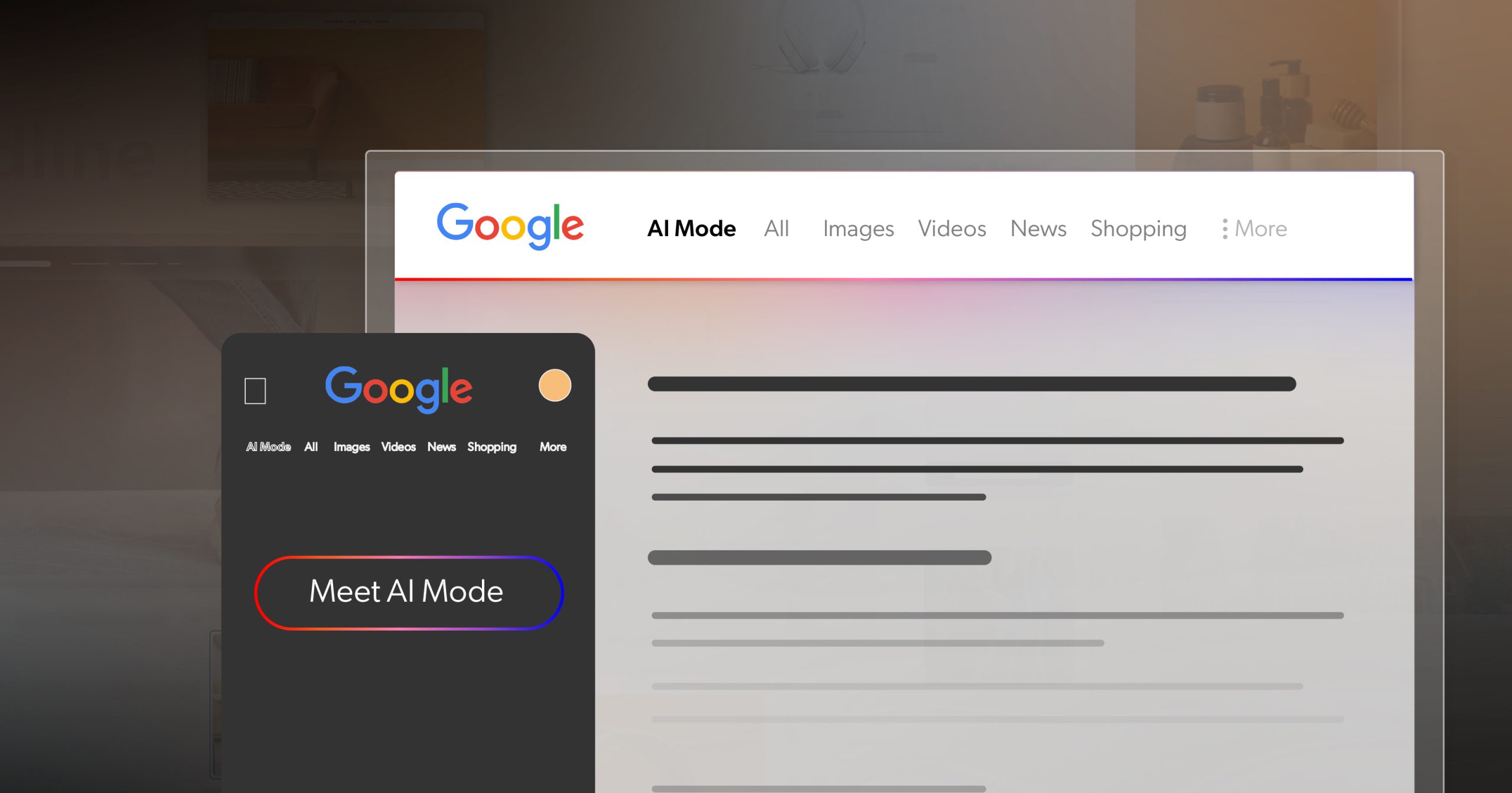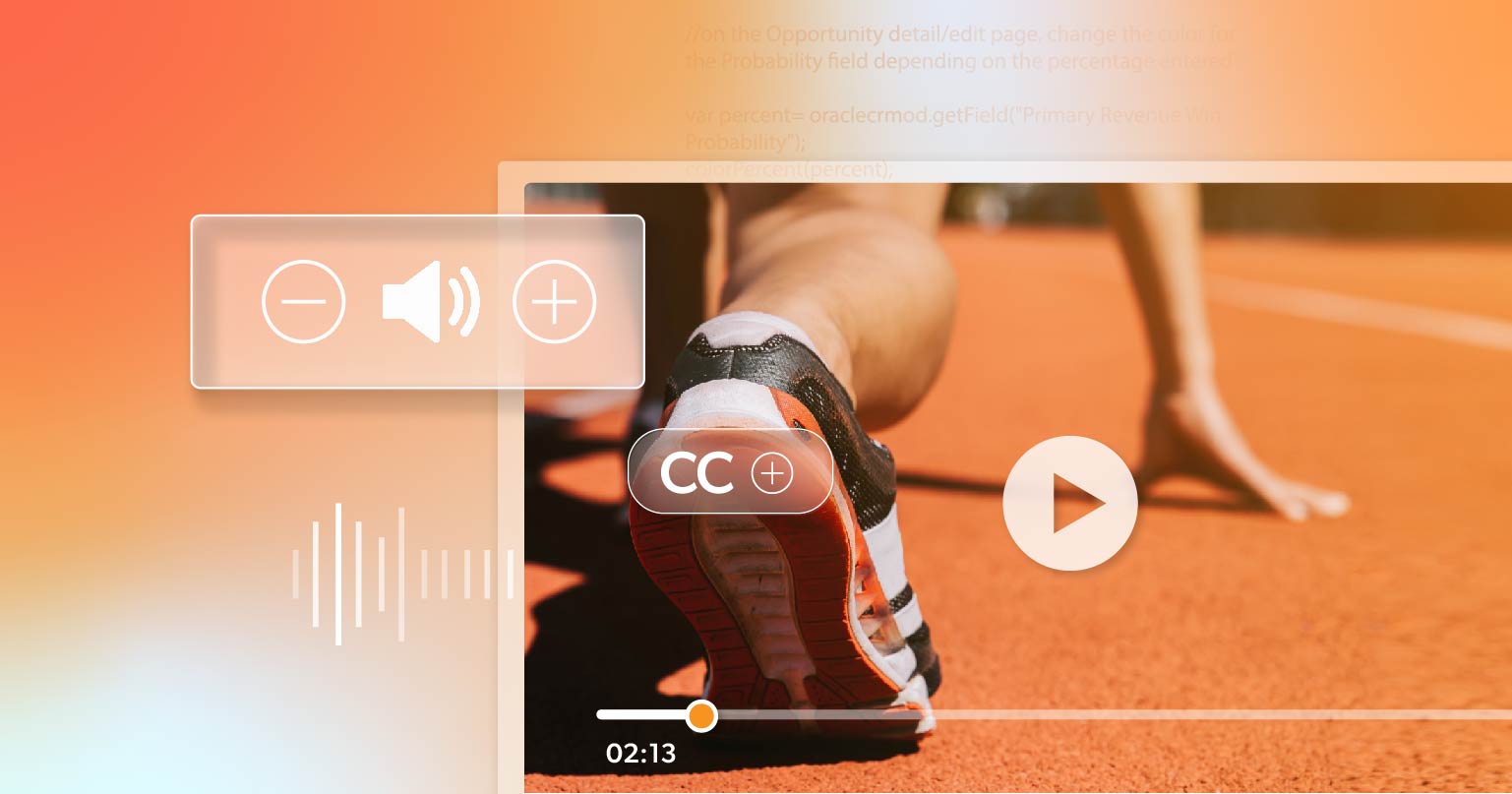When you hit “publish,” you picture your post showing up where it should—front and center on Google, or clearly summarized by an AI assistant. But here’s the catch: search engines and AI tools can’t understand what you don’t clearly show them.
Accessible content plays a much bigger role in that than most people realize. The same structure that helps a screen reader follow your page also helps algorithms interpret it correctly. Accessibility and discoverability are really two sides of the same coin—both depend on clarity.
But how exactly does accessibility connect to visibility—and why does it matter for both people and technology?
Accessibility, SEO, and AI: A Shared Language
Accessibility and visibility have always shared the same foundation: clarity. And now, that connection is stronger than ever.
Search engines and AI models like Google’s Gemini, ChatGPT, and Claude rely on structured, machine-readable data to interpret and represent your content. They don’t see pages the way humans do—they read the code underneath. Every accessible feature you include becomes a signal that helps them understand and surface your work correctly.
How Accessibility Practices Strengthen Visibility
Alt text, structured headings, transcripts, and accessible PDFs aren’t just ethical—they’re strategic. Each one sends clear indicators to both search engines and large language models (LLMs):
- Alt text clarifies image content.
- Headings establish hierarchy and keyword context.
- Transcripts add searchable text for videos or podcasts.
- Accessible PDFs transform otherwise invisible documents into readable, indexable content.
A recent Semrush study found that sites with higher accessibility scores consistently outperform competitors in organic traffic, keyword rankings, and authority. It’s no coincidence. Accessibility helps both humans and algorithms find, understand, and trust your content.
When your pages are built with clarity—logical structure, proper markup, and meaningful descriptions—search bots and AI tools can crawl, index, and summarize your work with greater accuracy. That’s the foundation of discoverability in today’s web.
And as search itself evolves, that foundation is becoming even more important.
Dynamics of Modern Search: Accessibility in the Age of AI Overviews
Search is no longer just about blue links and keyword matches. With Google’s AI Overviews and multimodal experiences, results now blend text, visuals, and summaries that answer questions before users even click.
In this new landscape, accessible content keeps your work visible and correctly represented. The same structural cues that support assistive technology—headings, alt text, transcripts, and semantic HTML—also help AI systems parse meaning and determine relevance.
A Closer Look at What Modern Search Values
Even as AI changes the way we search, Google’s message to creators stays consistent: clarity, structure, and usefulness always come first.
- Create unique, helpful content for people first. Quality and clarity come before keywords.
- Provide a good page experience. Fast load times, readable layouts, and intuitive navigation still matter.
- Ensure your content is accessible to crawlers. Avoid blocking bots, broken links, or inaccessible markup.
- Use structured data responsibly. Make sure what users see aligns with what’s coded behind the scenes.
- Support multimodal search. Pair meaningful text with relevant visuals, videos, and transcripts.
In short, the same elements that make your website inclusive also make it understandable to machines. Accessibility gives your content context, precision, and resilience in a constantly changing search environment—ensuring it’s not just found, but found correctly.
So, how can you put these principles into practice and build accessibility into your daily workflow?
Practical Habits That Drive Accessibility—and Discovery
Accessibility and visibility meet in the details. Every choice you make—how you organize headings, describe visuals, or structure content—helps both humans and algorithms understand what you’ve built. These small, consistent habits make your content easier to use, easier to find, and easier for AI systems to summarize accurately.
Structured Headings: The SEO and AI Shortcut to Accessible Content
Headings do more than label sections—they define your content’s hierarchy. For readers, they make scanning and navigation simple. For search engines and AI, they reveal how ideas relate and which ones matter most.
To use headings effectively:
- Use one
<h1>for your page title. - Follow with nested
<h2>,<h3>, and so on in logical order. - Avoid skipping levels or using headings purely for styling.
This hierarchy matters. Screen readers rely on it to help users navigate, and algorithms depend on it to interpret structure. When headings are clear and consistent, everyone—people, crawlers, and AI systems—can follow your logic from top to bottom.
Alt Text: Giving Images a Voice
Images tell part of your story, but machines can’t see them without your help. Alt text gives visuals meaning and purpose.
For people using screen readers, alt text describes what’s on the page. For AI and search engines, it provides metadata that connects visuals with your topic and keywords.
When writing alt text:
- Focus on the image’s intent, not just its appearance.
- Keep it concise and specific—around 125 characters works well.
- Skip “image of” or “photo of”; assistive tools already convey that context.
Strong alt text makes your images accessible, searchable, and easier for AI systems to interpret accurately—an essential ingredient of accessible content.
Transcripts and Captions: Turning Sound into Searchable Context
Audio and video bring stories to life—but unless they’re transcribed or captioned, much of their value remains invisible to search engines and AI tools.
Transcripts and captions convert spoken words into readable, searchable text. That means users who are Deaf or hard of hearing can follow along, while algorithms gain structured language to index and summarize.
Best practices include:
- Providing full transcripts for podcasts, webinars, and interviews.
- Adding accurate captions to videos instead of relying on auto-generated ones.
- Including speaker names or brief context when needed for clarity.
Captions also increase engagement—many people watch videos muted, especially on mobile. Transcripts give your content a second life, helping AI represent it more accurately in search summaries.
Clean HTML: The Foundation of Accessible Content
Behind every web page is code—and its quality determines how easily both humans and systems can make sense of it. Semantic HTML means using the right element for the right job:
<button>for actions<a>for links<nav>for navigation<section>or<article>for grouped content
A logical structure creates predictability for users navigating with keyboards or assistive tech. It also gives AI and search engines a clear map of what’s interactive, what’s content, and what’s context.
Clean markup isn’t just good development—it’s what keeps your content readable, indexable, and adaptable as search technology evolves. Of course, creating accessible content is only half the work. The real proof comes when you test how it performs for actual users.
How to Check Your Site for Accessibility
Even a well-structured site deserves a reality check. After you’ve refined your headings, tightened your HTML, and written meaningful alt text, it’s worth asking—does it all work the way you expect? In other words, does the experience result in accessible content in practice, not just in theory?
Accessibility isn’t something you set and forget. It’s a process of validation, one that ensures your effort translates into real usability for real people. Testing is where structure meets experience—and where your site proves that clarity isn’t just technical, but tangible.
Ways to Evaluate Your Site’s Accessibility in Practice
The best way to understand accessibility is to experience it from different perspectives.
- Run automated scans with tools like WAVE, or Lighthouse to flag quick fixes such as missing alt text, skipped headings, or low contrast.
- Listen to your pages through screen readers like NVDA, JAWS, or VoiceOver to understand how content flows for non-visual users.
- Navigate by keyboard only, confirming that menus, buttons, and links behave predictably.
- Watch your videos and audio with captions on—do they read naturally, or feel disjointed?
- Review your PDFs and downloads to ensure they’re tagged, readable, and properly ordered.
- Seek real feedback from people with disabilities. No automated tool can replace human experience.
The goal isn’t perfection—it’s awareness. Each check brings you closer to a site that performs gracefully for everyone, including the algorithms interpreting it behind the scenes.
From Clarity to Discovery: The Role of Accessibility in AI Search
So, can Google and AI really find your content?
Only if you make it findable.
Accessibility bridges human understanding and machine interpretation. When your content is clear, structured, and built for everyone, it becomes truly discoverable—by people, by search engines, and by the next generation of AI.
If you’re ready to take the next step toward lasting visibility and compliance, consider scheduling an ADA briefing with 216digital. Our accessibility team helps organizations evaluate, plan, and remediate their websites to meet ADA and WCAG standards—strengthening both compliance and visibility through a more inclusive digital experience.