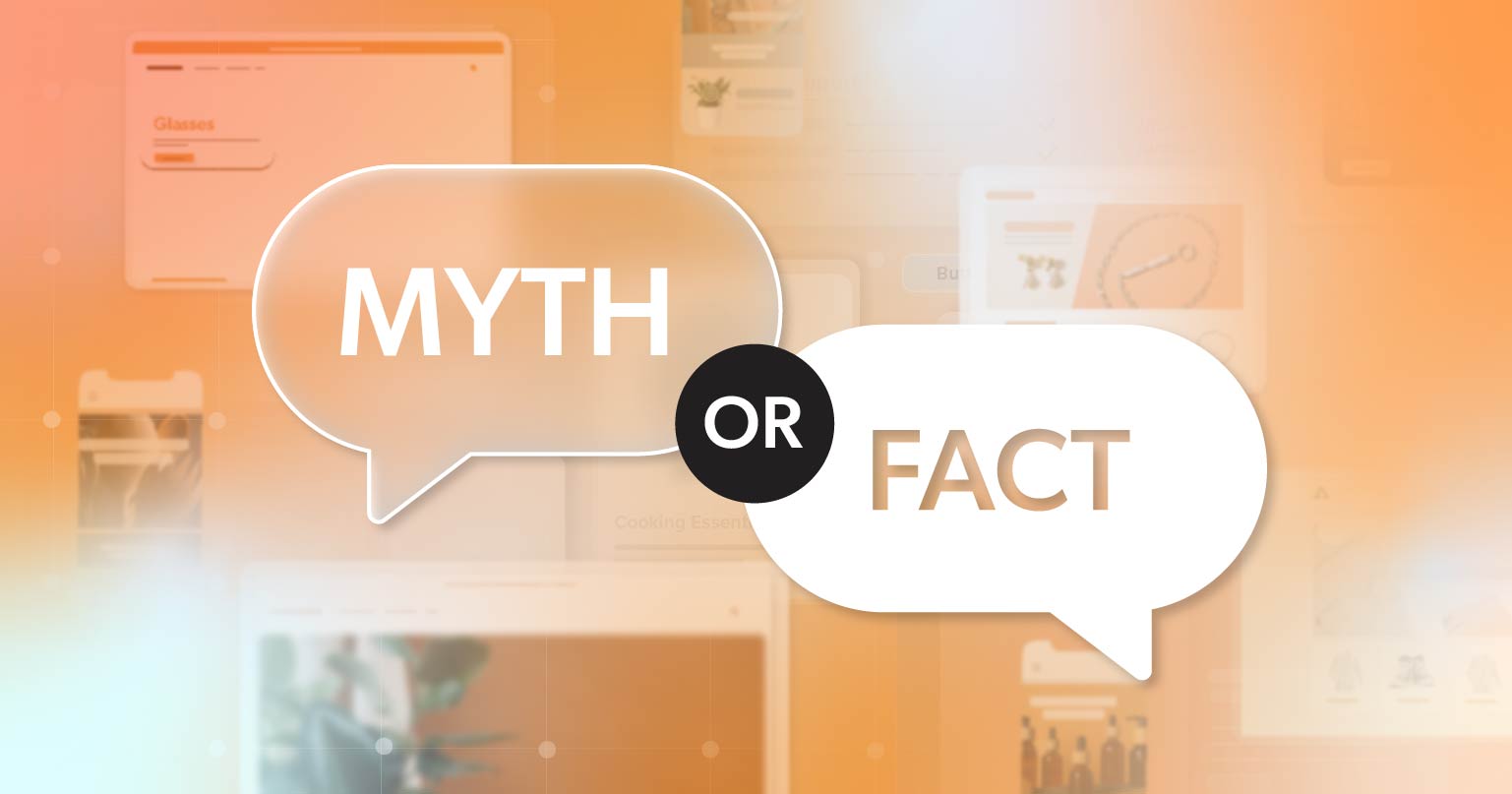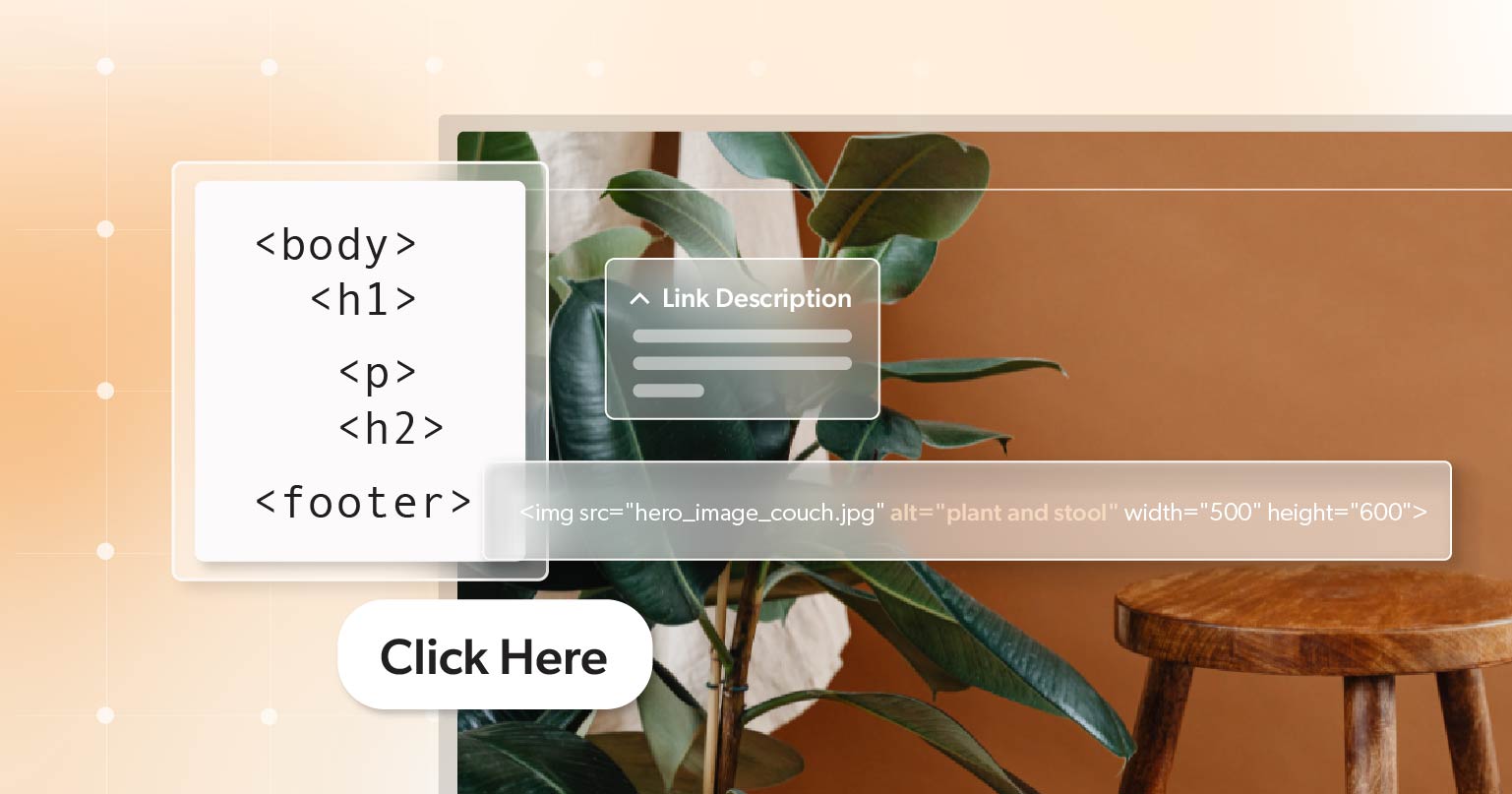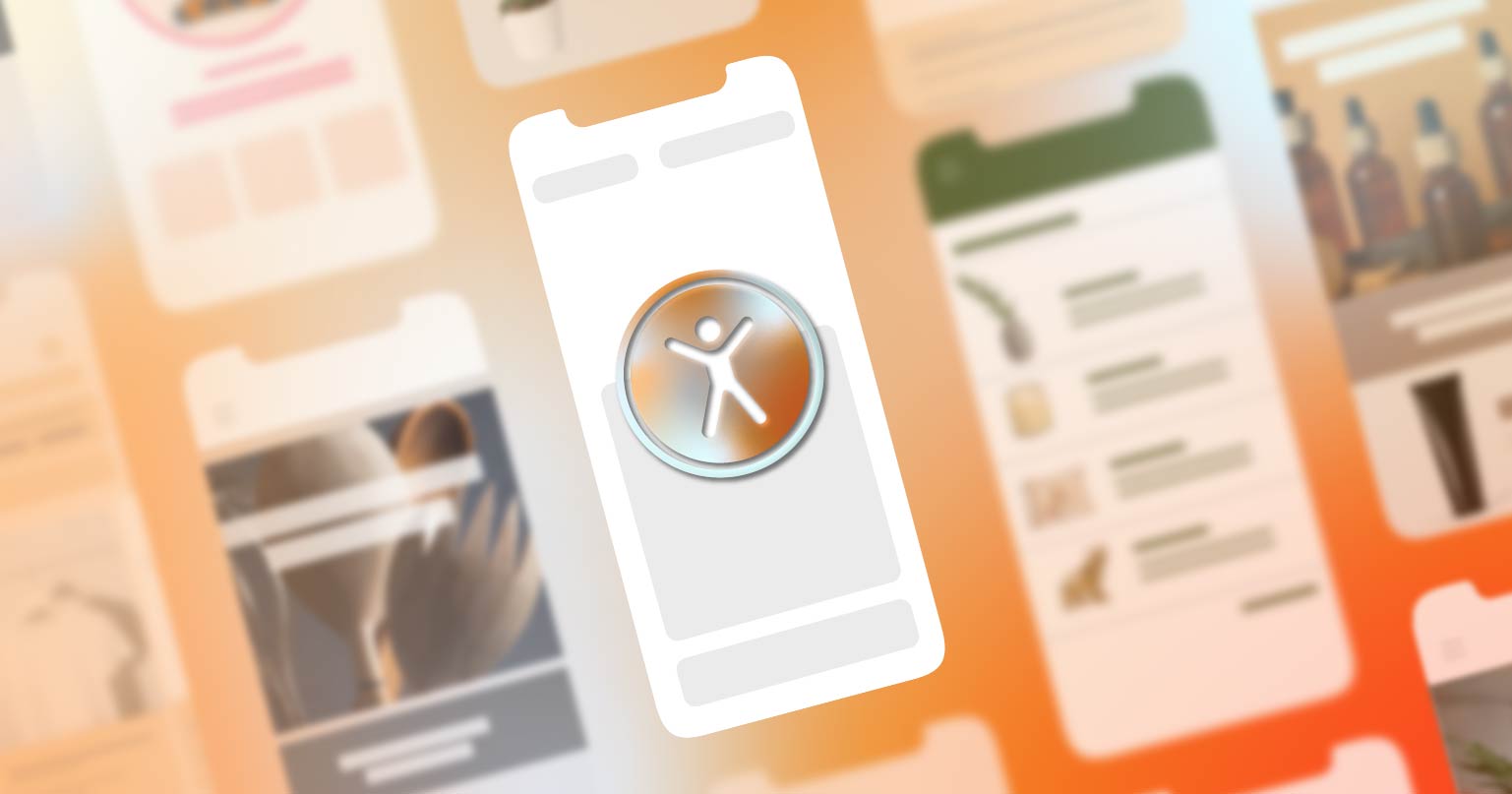In recent years, web accessibility lawsuits have skyrocketed, jumping from around 2,285 cases in 2018 to over 4,605 in 2023.
Today, web accessibility isn’t just a matter of inclusivity—it’s a crucial legal requirement. Websites that fail to meet accessibility standards, including those set by the Americans with Disabilities Act (ADA), risk facing expensive fines and legal battles.
Regardless of whether you’re running a small business or managing a big company, implementing web accessibility isn’t optional—it’s crucial. We’ll explore the legal dangers of ignoring web accessibility, review recent cases, and provide guidance on how businesses can protect themselves by ensuring they comply with the ADA.
Why Web Accessibility Matters
Accessibility is not just a legal requirement—it’s a fundamental aspect of creating an inclusive digital world. For individuals with disabilities, web accessibility means the difference between being able to fully engage with a website or facing barriers that prevent them from accessing vital information, products, or services. This includes those who may be:
- Visually impaired (e.g., blind or low vision)
- Deaf or hard of hearing
- Individuals with mobility, cognitive, or neurological disabilities
For example, a visually impaired person relies on screen readers to navigate websites, while someone with a motor impairment might depend on keyboard navigation or voice commands. Without these adaptive measures, individuals with disabilities face exclusion from participating in the digital space, which can affect their ability to work, learn, shop, or connect socially.
Web Content Accessibility Guidelines (WCAG)
The World Wide Web Consortium (W3C) developed the Web Content Accessibility Guidelines (WCAG), which offer a set of standards to ensure that websites are accessible. The most commonly referenced standards are WCAG 2.1 Level A and AA, and they form the basis for many legal requirements, including those found in the ADA.
ADA and Web Accessibility
The ADA was initially drafted to apply to physical spaces, but courts have since interpreted it to include websites. When a website isn’t accessible, it can be viewed as discriminatory and may lead to the business violating Title III of the ADA, which prohibits discrimination against individuals with disabilities in public accommodations.
ADA Compliance and Legal Consequences
Failure to comply with web accessibility standards can lead to serious legal issues, particularly in ADA lawsuits. Many companies have faced litigation for not having accessible websites, which could lead to court-mandated accessibility updates, financial penalties, and legal fees.
ADA Lawsuits
If your website fails to meet web accessibility standards, you risk being sued. In 2023, federal and state courts saw 4,605 ADA-related digital lawsuits, and the trend continues to grow.Organizations of all sizes, from small businesses to Fortune 500 companies, are facing these lawsuits. Every year, thousands of businesses get sued because their websites are not accessible to people with disabilities, leading to costly legal fees and settlements.
Case Study: Robles v. Domino’s Pizza
For example, in 2016, Guillermo Robles sued Domino’s Pizza, arguing that the company violated Title III of the ADA because its website and mobile app were not accessible to screen readers. A district court initially dismissed the case, but Robles took it to the Ninth Circuit Court of Appeals, which disagreed with the earlier ruling. The court decided that the ADA did apply to websites and stated that Domino’s had “received fair notice” that its digital content needed to comply with the ADA. This case set a precedent for the applicability of the ADA to the digital space, reinforcing the legal obligations businesses have to ensure online accessibility.
In October 2019, the U.S. Supreme Court declined to review the Ninth Circuit’s decision. Later, in June 2021, a California federal court found that Domino’s was still in violation of both Title III of the ADA and California’s Unruh Act, as their website and mobile app remained inaccessible for ordering. As part of the settlement, Robles received $4,000 in statutory damages, and Domino’s was required to update its website to meet WCAG 2.0 guidelines.
These lawsuits often result in more than just legal fees. They can lead to significant financial penalties that can be just as damaging to a business’s bottom line.
Financial Penalties
Ignoring web accessibility can result in more than just lawsuits; businesses face hefty financial penalties that can disrupt their operations and tarnish their brand image. These penalties typically include settlement costs, attorney fees, and fines mandated by the courts. Moreover, non-compliant businesses often incur additional expenses for accessibility audits, website remediation, and ongoing maintenance to ensure compliance. The financial strain can be particularly overwhelming for small businesses, but even large corporations aren’t immune to the consequences.
Below are case studies that illustrate the severe financial penalties companies can face when ignoring web accessibility.
Case Study: Target Corporation Settlement
In 2008, Target Corporation faced a class-action lawsuit filed by the National Federation of the Blind (NFB).
The NFB claimed that Target’s website was not accessible to people who are visually impaired. Users with vision impairments couldn’t navigate the site or make purchases using screen readers. This was seen as a violation of the Americans with Disabilities Act (ADA), which protects people with disabilities from discrimination.
As part of the settlement, Target paid $6 million to those affected. This showed businesses that not following web accessibility rules could lead to big financial penalties. Target also had to update its website to make sure it worked with screen readers and other assistive technologies.
This case was a wake-up call for many companies, highlighting that failing to meet web accessibility standards can lead to expensive legal and business problems. It set a clear example that websites, like physical stores, must be accessible to everyone.
Case Study: Beyoncé’s Parkwood Entertainment
In 2019, a visually impaired person sued Beyoncé’s company, Parkwood Entertainment. The claim was that Beyonce.com was hard to use with screen readers. The lawsuit alleged the site lacked basic accessibility features. These included image descriptions and easy navigation for screen readers. This lack of accessibility went against the ADA. It also prevented people with disabilities from accessing Beyoncé’s products and services.
The settlement details are private. However, the case shows the risks of ignoring web accessibility, even for famous brands.
Mitigating Legal Risks: Proactive Steps for ADA Compliance
To avoid expensive legal issues and damage to your reputation from not following web accessibility rules, businesses should act proactively. Here are some key steps to help you meet accessibility standards and protect your organization from ADA lawsuits.
- Understand Web Accessibility Guidelines: WCAG provides rules to make web content more accessible. Learn about these guidelines to know what changes are needed. They cover things like making text easy to read, providing alternative text for images, and ensuring keyboard navigation is smooth.
- Conduct a Website Audit: Regularly check your website for accessibility problems. There are online tools that can help spot issues, such as missing alt text for images or color contrast problems. By leveraging the expertise of professionals like 216digital, you can ensure that every aspect of your website meets WCAG standards.
- Implement Ongoing Training: Train your team, especially those who manage and create content for your website, on web accessibility. This builds a culture of inclusivity and makes sure accessibility stays a priority.
- Stay Informed and Up-to-Date: Web accessibility standards and best practices can change over time. Keep up with any updates and make necessary changes to your website to stay compliant.
- Ongoing Monitoring: Compliance isn’t a one-time task. 216digital’s a11y.Radar service offers ongoing monitoring of your website or app to catch any new accessibility issues. This proactive approach helps prevent potential violations before they result in costly lawsuits.
Get Proactive about ADA Web Accessibility
Neglecting web accessibility can lead to serious legal troubles and hefty fines, especially with the rise in ADA lawsuits. Ensuring your website is accessible is crucial for protecting your business and avoiding potential risks.
To safeguard your business and ensure you’re meeting all accessibility standards, consider scheduling an ADA briefing with 216digital. We understand developing a strategy for ADA Website accessibility and liability can be a beast of a project. So, why let web accessibility hijack your development backlog?
We will help develop a strategy to integrate WCAG 2.1 compliance into your development roadmap on your terms. To learn more about how the ADA experts at 216digital can help build an ADA WCAG 2.1 compliance strategy on your terms, schedule an ADA Strategy Briefing.