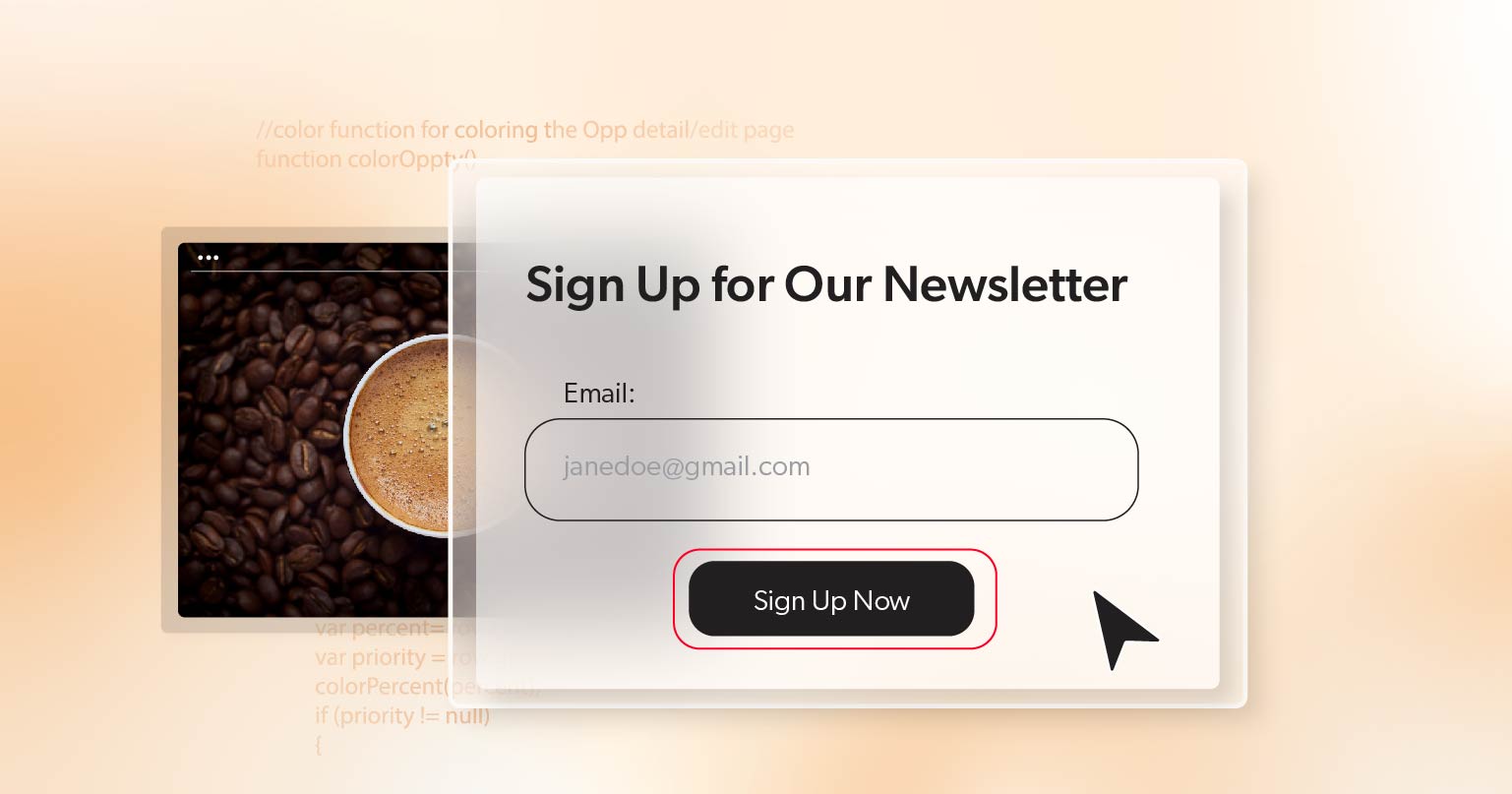Think about how often you reach for your phone during the day—checking messages, ordering lunch, paying bills, or dashing through a quick form. Now picture each tap, swipe, and pinch becoming a chore because the form wasn’t built with you in mind.Unfortunately, that’s exactly what happens when mobile form accessibility is overlooked for users who rely on screen readers. A few missteps can turn routine tasks into roadblocks. Fixing those gaps keeps everyone’s day moving smoothly—and yes, it makes your product look a whole lot better, too.
As developers, we’re in a sweet spot to clear those hurdles. Instead of ticking boxes on an accessibility checklist, let’s swap ideas and code snippets that make forms genuinely easy to use. Think of this guide as one dev handing a helpful note to another—no lecture, just practical tips that work in the real world.
The Real Challenge of Mobile Accessibility
Roughly 90 percent of screen-reader users browse the web primarily on phones. Yet mobile form accessibility still slips past many reviews. Small oversights—poorly labeled fields, keyboards that bury inputs—can shut people out of shopping carts or log-in screens. Sure, standards like WCAG 2.2 and the European Accessibility Act (EAA) are important, but the endgame is simpler: make everyday online chores painless for everyone.
Common Barriers with Mobile Form Accessibility
So, what trips us up when we build (or tune-up) a mobile form? Here are the heavy hitters that screen-reader users run into—and how to dodge them.
Invisible Text Fields
Fields can look fine on the surface yet be missing their behind-the-scenes links. When labels and inputs aren’t wired together in code, a screen reader can’t announce them—and the user can’t fill them out.
Quick fix:
<label for="email">Email Address</label>
<input type="email" id="email" name="email">Skip placeholder-only labels or fancy <div> stand-ins. Semantic HTML or precise ARIA labels keep everything on the radar.
Keyboard Blocking Form Fields
We’ve all watched the on-screen keyboard sail up and hide half the page. For screen-reader users, that’s a full stop.
A simple JavaScript nudge:
window.addEventListener('resize', () => {
document.activeElement.scrollIntoView({ behavior: 'smooth' });
});Let the layout flex so active inputs stay visible, and avoid fixed-position elements that trap content under the keyboard.
Unexpected Focus Shifts
Nothing’s more disorienting than the cursor jumping to a random field—or disappearing altogether—mid-form. Auto-focus tricks or live-updating content can make matters worse.
Rules of thumb:
- Only auto-focus when it truly helps.
- Deep dynamic changes to a minimum while someone is typing.
- Always leave users sure of their spot in the form.
Practical Steps to Improve Mobile Form Accessibility
Now that we’ve walked through the most common pitfalls, let’s talk solutions. Fixing mobile form accessibility doesn’t always mean starting from scratch—small, thoughtful adjustments can make a big difference. The goal here isn’t perfection on paper; it’s creating an experience that works reliably for real people on real devices. Below are key practices that help bring your forms up to speed.
Proper Labeling Is Crucial
Each form field should have a clear, programmatic label. Screen readers depend on these labels to describe inputs accurately. Relying solely on visual styling or placeholder text often leads to confusion or missed information. Whenever possible, use semantic HTML elements like <label> to ensure clarity and consistency.
Design with Keyboard Visibility in Mind
If the keyboard hides your input field, you’re forcing users to guess where they are. This isn’t just frustrating—it can stop someone from completing the form entirely. Design responsively to account for different screen sizes and input methods. Test with your device’s keyboard visible and active. Elements should remain fully accessible without awkward scrolling or zooming.
Maintain a Logical Navigation Order
Users often navigate mobile forms using swipe gestures or the Tab key with external keyboards. If your form jumps from field to field out of order—or skips elements entirely—you’ve just introduced an unnecessary obstacle. Use logical DOM ordering and avoid layout tricks that confuse the natural tab order.
Use Semantic HTML First, ARIA Thoughtfully
Native HTML elements offer built-in accessibility that ARIA can’t always replicate. For example, a standard <button> is more robust and predictable than a <div> with role= "button". Reach for ARIA only when native elements fall short, and always test thoroughly to ensure you’re enhancing, not complicating, the experience.
Real-Device Testing Is Essential
It’s tempting to rely on automated audits or browser tools alone, but they can’t catch everything. Use screen readers like VoiceOver (iOS) or TalkBack (Android) on physical devices to experience your form the way your users do. Listen closely—do labels get announced properly? Does focus land where it should? Manual testing reveals the gaps no automated tool can catch.
Don’t Forget About Error Messaging
Accessible forms don’t just help users fill in the blanks—they help users recover from mistakes. Validation errors should be announced clearly and immediately after the user interacts with a field. Use ARIA live regions or focus management to draw attention to problems, and provide guidance that’s easy to understand and act on.
Support Multiple Interaction Modes
Not everyone uses a touchscreen the same way. Some rely on voice control, others on external keyboards or assistive switch devices. Design and test with multiple interaction styles in mind. What works great with a finger tap might break down when using voice commands or swiping with a screen reader.
Taken together, these practices do more than check boxes—they create forms that feel intuitive, responsive, and respectful to all users. And as accessibility standards continue to evolve, these foundational steps help future-proof your code while building trust with your audience.
Building Mobile Form Accessibility Into Your Workflow
As developers, we have a real opportunity to do something meaningful. We can move past the minimum and start building digital experiences that work for everyone, not just the majority. It doesn’t require magic—just intention, testing, and a willingness to see the interface through someone else’s eyes.
If you’re serious about creating mobile forms that aren’t just technically compliant but actually usable for every user, it’s time to dig deeper. Start testing, keep learning, and if you want an experienced partner to help guide the process, schedule an ADA briefing with 216digital. We’re here to support your journey toward smarter, kinder, and more inclusive design—one tap at a time.