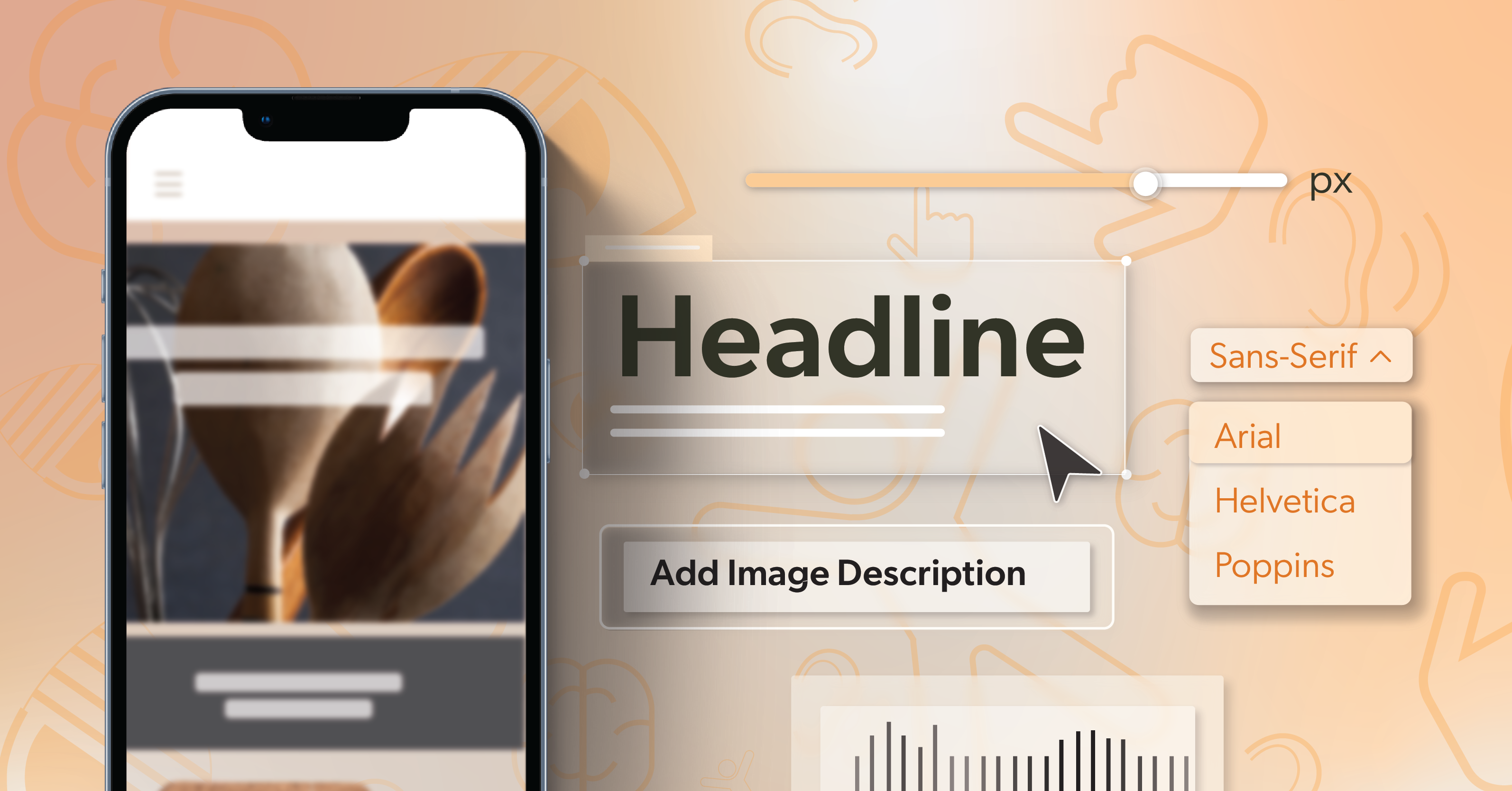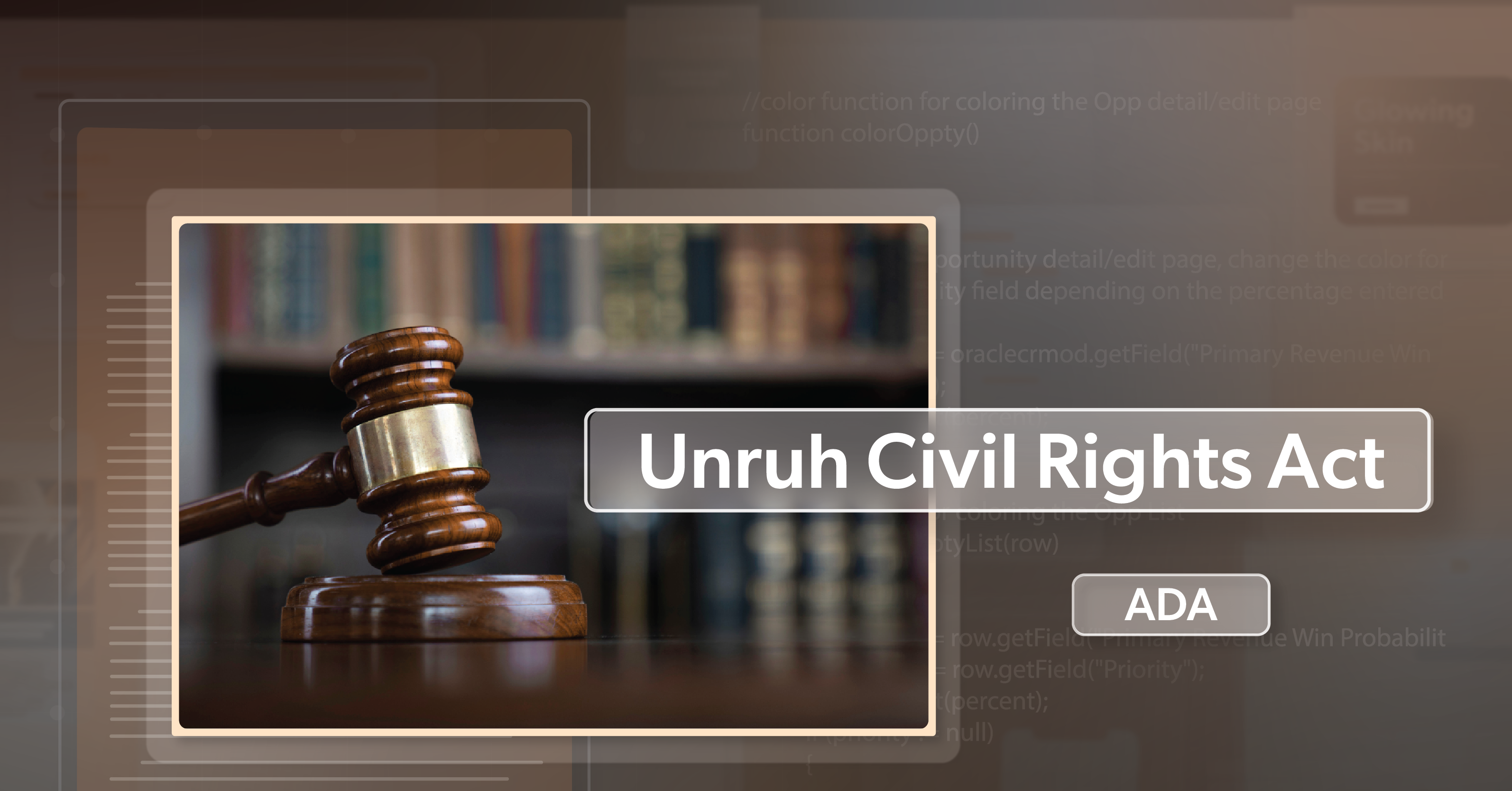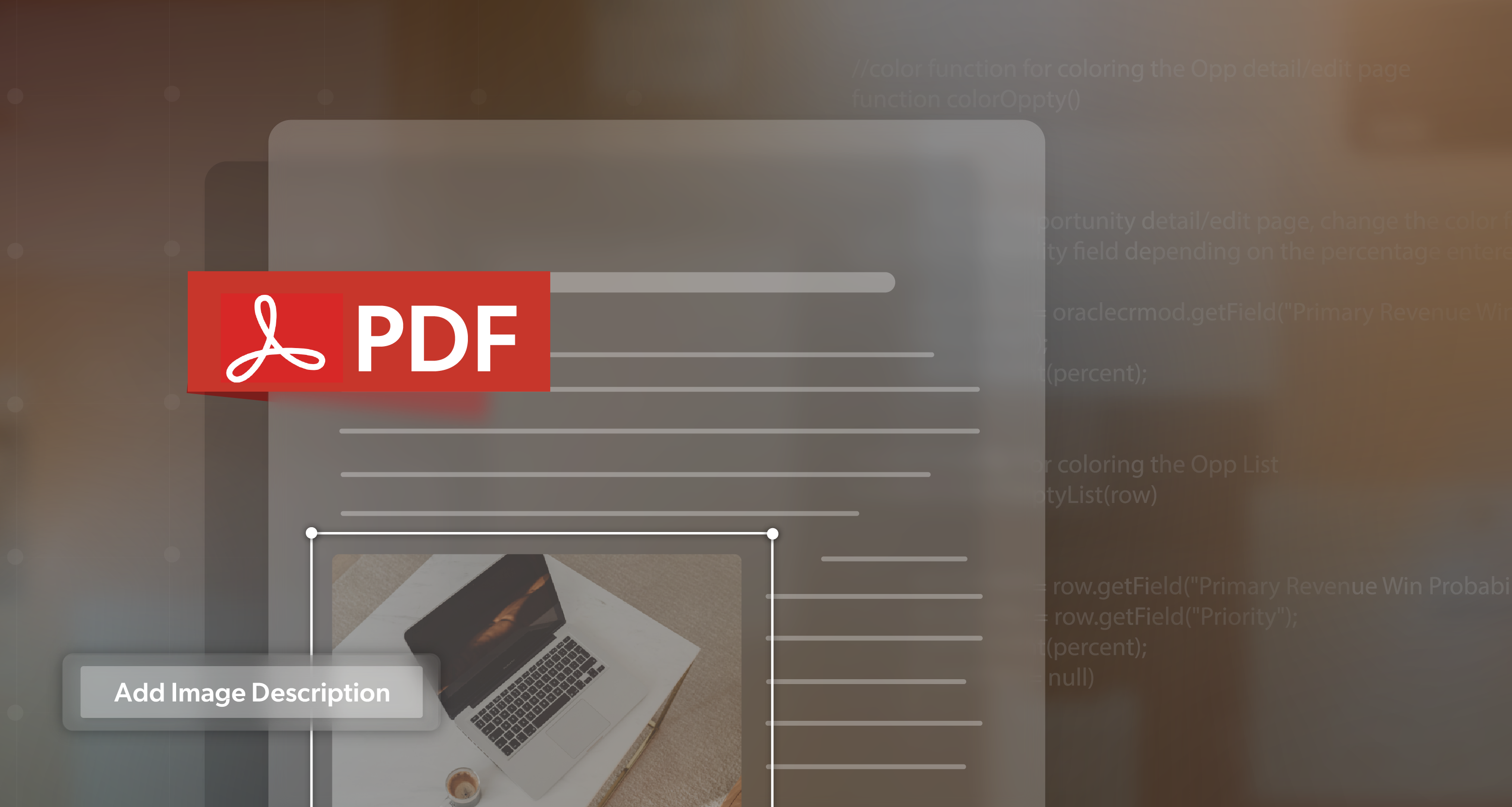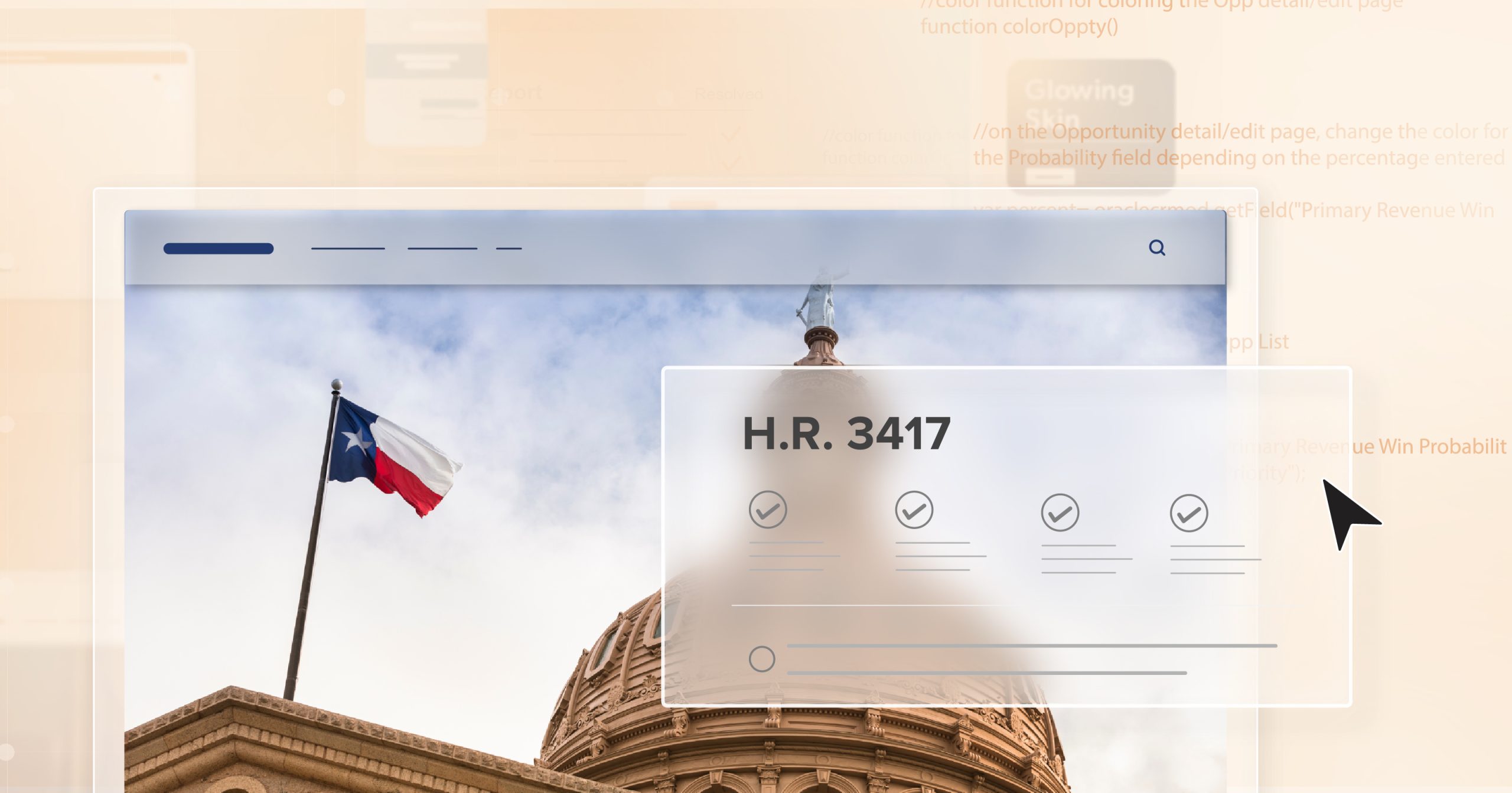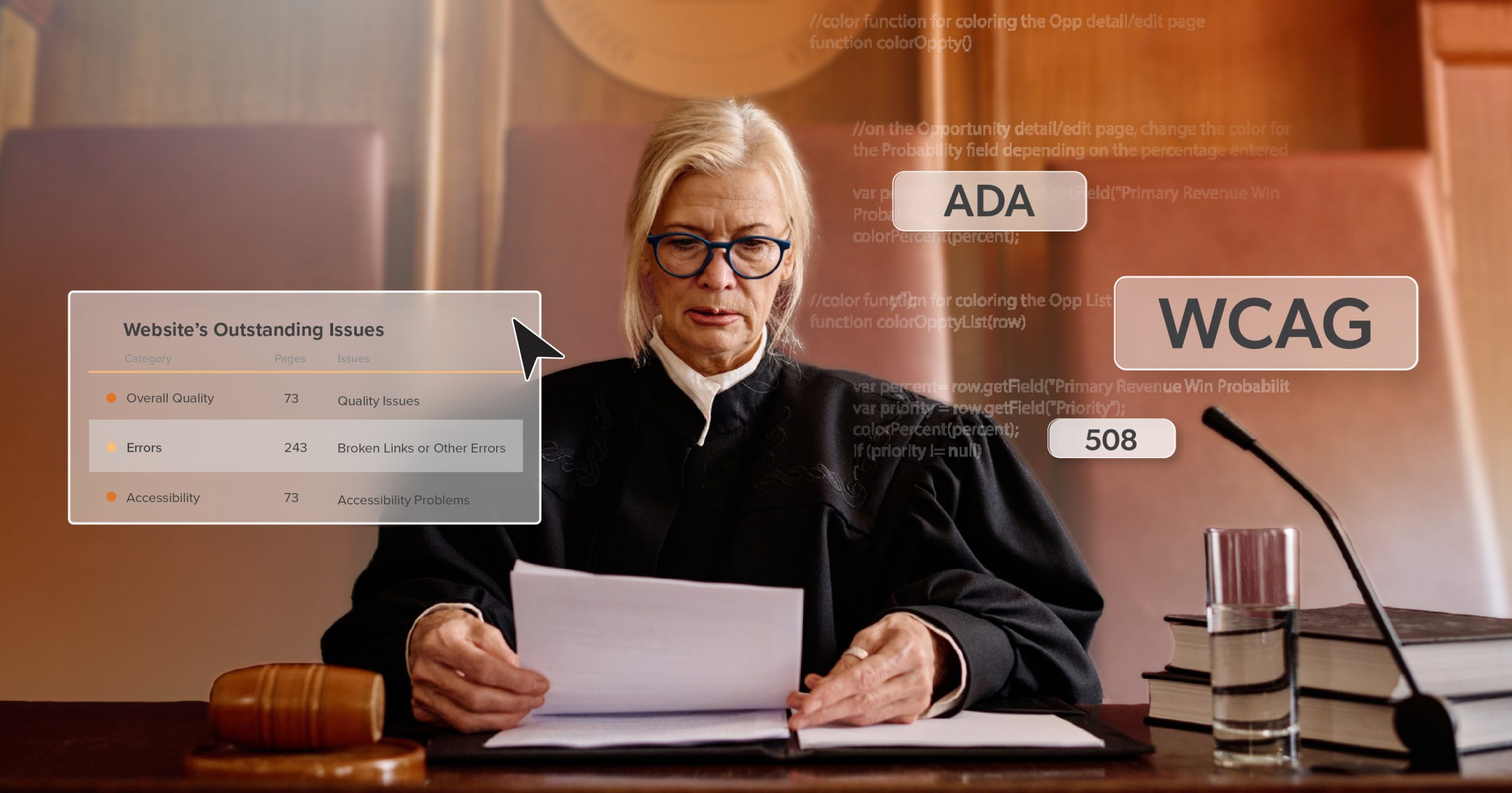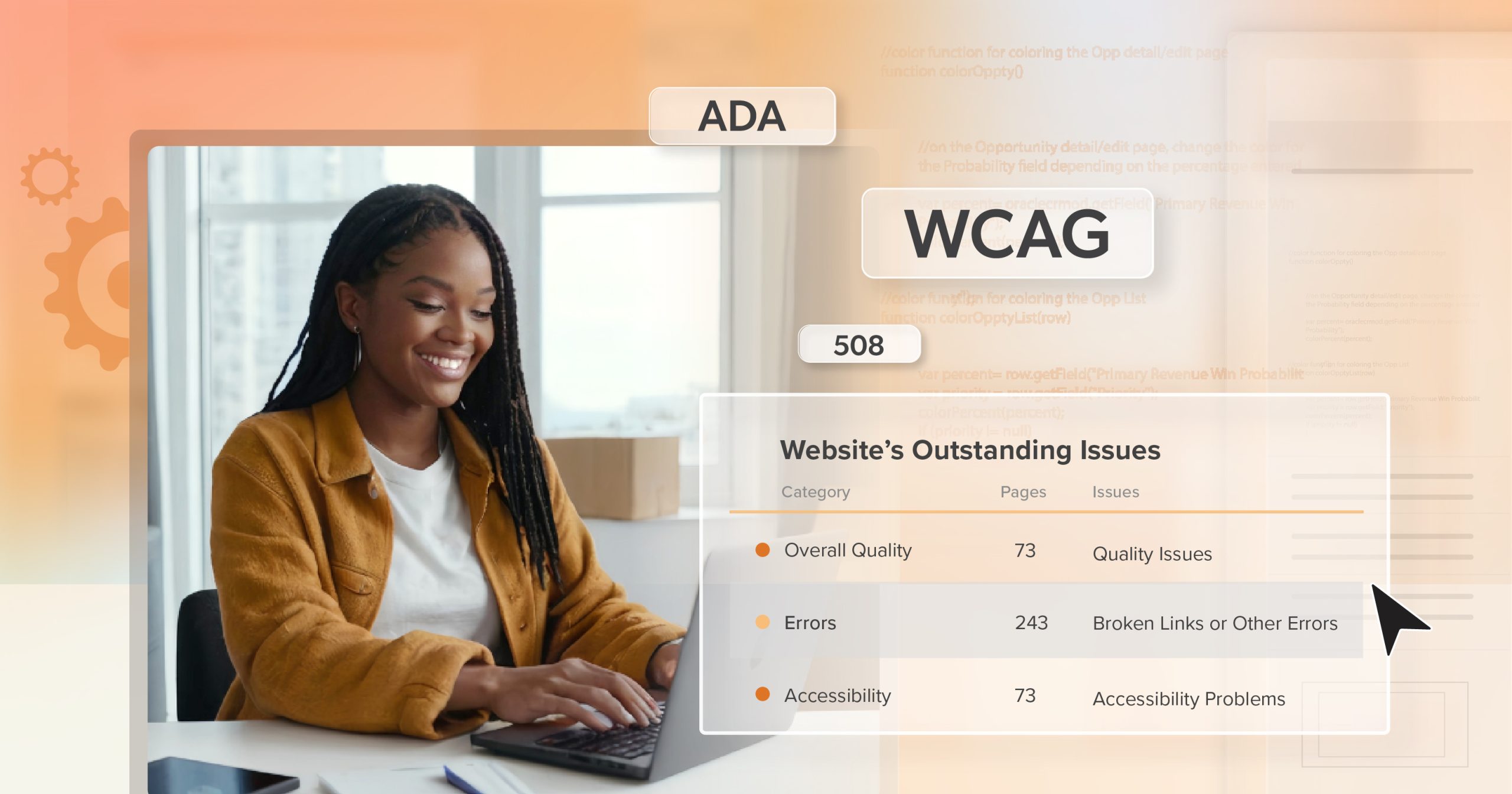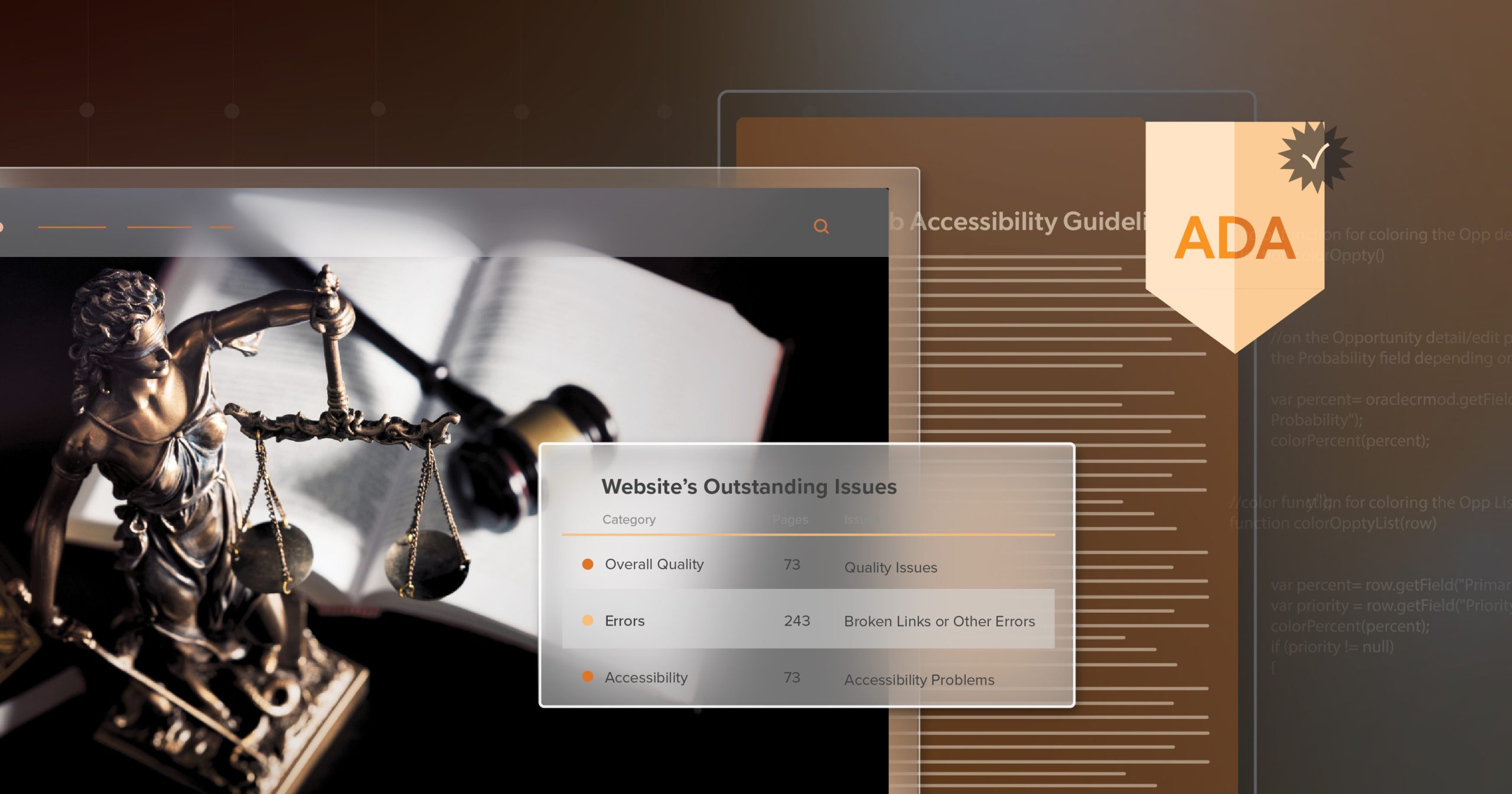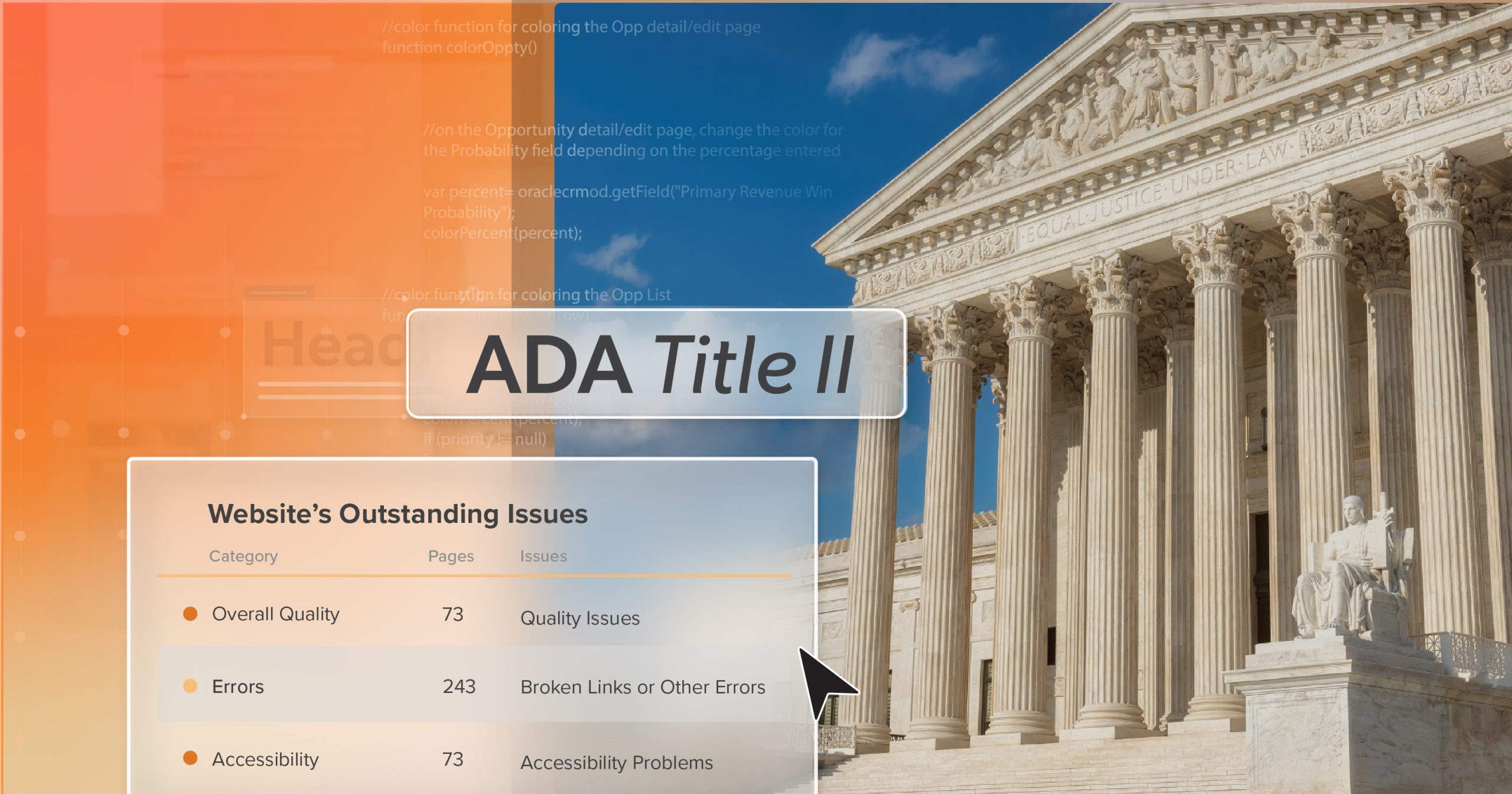When you pick a WooCommerce theme, you are not just choosing a layout. You are choosing how easy your store is to navigate, how clearly information is announced, and how much work it will take to keep things compliant over time. If you’re comparing accessible WooCommerce themes, the real question is not “Which one looks nicest?” but “Which one gives my customers the smoothest, most predictable path from homepage to checkout?”
Many teams choose under pressure: a redesign, a migration, or a branding push. It’s tempting to grab the first nice demo and plan to fix accessibility later. In practice, this creates more rework, more risk, and more frustration for users who rely on assistive technology.
You can quickly bring accessibility into your theme decision. Add structure, make targeted checks, and know your priorities to move forward with confidence.
Why Your Theme Choice Shapes More Than Just Design
A WooCommerce theme controls more than colors and fonts. It ships with its own templates, layout decisions, and code patterns. That means it shapes:
- How screen readers move through your pages
- What paths do keyboard users take to reach menus, filters, and checkout?
- How your store behaves on small screens and at high zoom
- How easy it is to keep things maintainable as you grow
Starting from one of the stronger accessible WooCommerce themes puts you ahead in several ways. You spend less time fixing basic issues, see fewer regressions when plugins update, and send a clear signal to customers that your store is built for them—not just for aesthetics. It can also reduce legal risk, because you are closer to what laws and guidelines expect when they reference the Web Content Accessibility Guidelines (WCAG) and the Americans with Disabilities Act (ADA).
Accessibility is not only an ethical choice; it is a business one. Sites that are easier to use convert better, generate fewer support tickets, and are less likely to be named in a lawsuit. For many teams, “accessible by default” is simply a smarter way to protect brand, revenue, and reputation simultaneously.
What “Accessible” Really Means in Practice
Guidelines like WCAG exist to turn a big idea—“everyone should be able to use the web”—into concrete checks. Over the years, WCAG has evolved (2.0, 2.1, 2.2), and most legal frameworks point to at least Level AA as the baseline. Level AAA is more stringent and often not practical for full ecommerce flows, so most teams aim for AA and build from there.
You do not have to memorize every success criterion, but it helps to know what a theme should support. Think of it through four simple lenses:
- Perceivable: Text has strong contrast, scales well, and is not buried in images. Important images have alt text. Links are descriptive rather than repeating “Learn more” 10 times, so people know where they are going.
- Operable: Menus, filters, dialogs, sliders, and forms work with a keyboard alone. Focus is always visible. Nothing traps people in a pop-up, mini-cart, or off-screen menu. Moving content can be paused or controlled instead of constantly sliding past.
- Understandable: Labels and instructions are clear. Errors explain what went wrong and how to fix it. Navigation and headings follow predictable patterns from page to page, so shoppers do not have to constantly re-learn how your site works.
- Robust: The HTML uses proper headings, landmarks, and controls. ARIA is applied thoughtfully, not sprinkled everywhere. The store works with screen readers, zoom, and narrow viewports, and does not fall apart when the browser or assistive tech changes.
If a theme gives you a solid start on all four, you are in a much better place than a design-first theme that just happens to “look clean.”
Common Problems You’ll See When You Test Themes
One thing that often surprises teams: many themes that market themselves as “accessible” still have rough edges. Even themes promoted as accessible WooCommerce themes can struggle with basics when you look beyond the promo page.
The most frequent trouble spots include:
- Weak or missing keyboard navigation
No skip links, no focus outline, menus that cannot be opened with a keyboard, or dropdowns that open on hover only. Sometimes you can tab into a menu but never back out cleanly. - Code issues behind the scenes
Missing labels, misused landmarks, custom controls built from generic<div>elements, or error messages that never get announced. Cart updates might happen visually but remain invisible to screen readers. - Design choices that work visually, but not accessibly
Low-contrast buttons on hero images, very small text, or links that are only distinguished by color. On a large monitor, these might look elegant; on a smaller laptop or with aging eyesight, they become a barrier. - E-commerce-specific gaps
Product ratings hidden from assistive tech, price filters that only work with a mouse, or variation selectors that cannot be reached with the keyboard. Sometimes a “quick view” or slide-out cart steals focus and never gives it back.
Seeing one of these issues is not a reason to abandon a theme right away. Seeing many of them together usually indicates that your time is better spent on a different starting point.
WooCommerce Themes With Better Built-In Accessibility
No theme is perfect out of the box, but some give you a better baseline than others. Below are themes that often get teams closer than most other accessible WooCommerce themes right out of the box. You should still test any version you plan to use, along with your plugin stack, but these tend to show stronger intent.
Storefront
Built by the WooCommerce team, Storefront is deliberately simple and stable. It includes skip links, workable keyboard navigation, and a product-focused layout. You will likely want to layer on your own design system, but the structural choices are solid, which is exactly what you want from a base theme.
Neve
Neve balances flexibility with fairly clean markup. It usually includes proper landmarks, readable typography, and skip-to-content links. When you change colors or layouts, re-run contrast checks and re-test menus and headers—especially any mega menus or sticky headers you introduce.
Responsive
Responsive tends to perform well with responsive layouts, spacing, and contrast-friendly presets. Skip links and keyboard navigation are present, though imported template kits should always be checked individually. Some ready-made layouts might be less robust than the core theme, so treat them as starting points, not guaranteed safe patterns.
OceanWP
Popular for performance and options, OceanWP supports skip links and keyboard-friendly dropdowns. Focus on visibility and contrast, as they can vary depending on configuration. Harden them early in your build and keep a close eye on badges, secondary buttons, and sale labels.
Eimear and Monument Valley
Eimear and Monument Valley are known for prioritizing accessibility in their design. Multiple skip links, structured navigation, and responsive templates are common strengths. Dynamic pieces like filters, accordions, or cart notices still need real-world testing, but you are starting from a posture that takes accessibility more seriously than most.
The point of a shortlist is not to promise perfection; it is to avoid starting from a theme that fights you at every turn.
How to Vet a Theme’s Accessibility Quickly
Once you have a few candidates, you can move beyond marketing pages and see how each one behaves in practice. Use this checklist when you are evaluating accessible WooCommerce themes in the wild:
Do a Full Keyboard Tour
From the browser’s address bar, tab through the header, navigation, product grid, product detail page, cart, and checkout. Make sure you can see focus at every step and that ESC closes any open menu or modal. If you lose track of focus or end up “stuck” in an element, note it as a real risk.
Check Headings and Landmarks
Look for one main heading per page and a logical order beneath it. Confirm that regions like navigation, main content, and footer are clearly defined and not duplicated in confusing ways. This is what screen reader users rely on to jump around the page.
Test Forms and Messages
Add something to the cart. Trigger a form error. Apply a coupon. Ask: Is the feedback clear both visually and for screen readers? Does anything important happen silently? Error messages that only appear as red text, with no programmatic link to the field, are a common pattern to flag.
Zoom and Shrink
View the site at 200% zoom and at a narrow mobile width. Nothing important should overlap, spill off-screen, or become unreachable. Pay special attention to sticky headers, floating chat widgets, and fixed promos that can hide content when zoomed.
You can supplement this with quick automated checks (for example, running a browser extension or audit tool against the demo), but those should confirm your observations—not replace hands-on testing. If a theme passes this quick pass with only small issues, it is usually worth deeper evaluation.
Fixing Gaps When Your Theme Is “Almost There”
In most cases, you will end up choosing a theme that is “good, but not perfect.” That is normal. Once you have picked one of the more accessible WooCommerce themes, you will almost always still find gaps during real testing.
A practical way to tighten things up:
- Start with built-in controls.
Use the theme’s and Site Editor’s options for color, typography, and spacing to fix contrast and legibility problems. This is usually the fastest way to bring large pieces of the site into alignment. - Strengthen focus
Add CSS to make focus rings thick, high-contrast, and consistent across all interactive elements. If you can see it clearly from a distance, a customer is far less likely to get lost. - Swap custom elements for native ones.
Replace “clickable divs” with actual buttons or links. Use real form fields for filters and variations. Native elements carry a lot of built-in accessibility that you do not have to re-create from scratch. - Improve complex widgets
For menus, tabs, accordions, and sliders, follow established patterns and then test with a keyboard and a screen reader. Focus moves,aria-expandedstates, and visible labels all need to line up. - Keep your plugin list lean.
Every extra plugin is another chance to introduce inaccessible markup or conflicting scripts. Audit your plugin stack and remove anything you are not actively using.
When you identify gaps, prioritize fixes based on where money moves: product lists, product details, cart, and checkout first. Document the patterns you fix and treat them as reusable building blocks. That prevents the same problems from creeping back in later.
How to Maintain Accessibility After Launch
Even a well-built store can drift out of alignment over time. New campaigns, landing pages, and plugins all add risk. Treat accessible WooCommerce themes as a foundation, not a finish line.
Simple habits help:
- Run quick keyboard checks after theme or plugin updates.
- Keep short, clear guidelines for alt text, link text, and headings
- Schedule light accessibility spot checks before major campaigns
- Offer small refreshers for anyone who creates or edits content.
- Add a short accessibility checklist to your release process so changes get a quick sanity check before going live.
These steps do not require a full rebuild, but they do keep your store usable and reduce surprises.
Your Theme Is the Start—Accessibility Is Ongoing
Choosing a WooCommerce theme is one of the earliest—and most important—accessibility decisions you make. The right foundation can support better customer experiences, smoother growth, and lower risk. The wrong one can lock you into constant workarounds.
You do not have to solve every detail up front, but you can put your store on a stronger path by choosing a theme with accessibility in mind, testing it as a real customer would, and making small, steady improvements as you go.
If you would like a second set of expert eyes on your shortlist—or a clear picture of how your current theme holds up—schedule an ADA briefing with 216digital. We will review real storefront flows, call out the highest-impact fixes, and map out a practical path toward WCAG-aligned accessibility and better conversions.