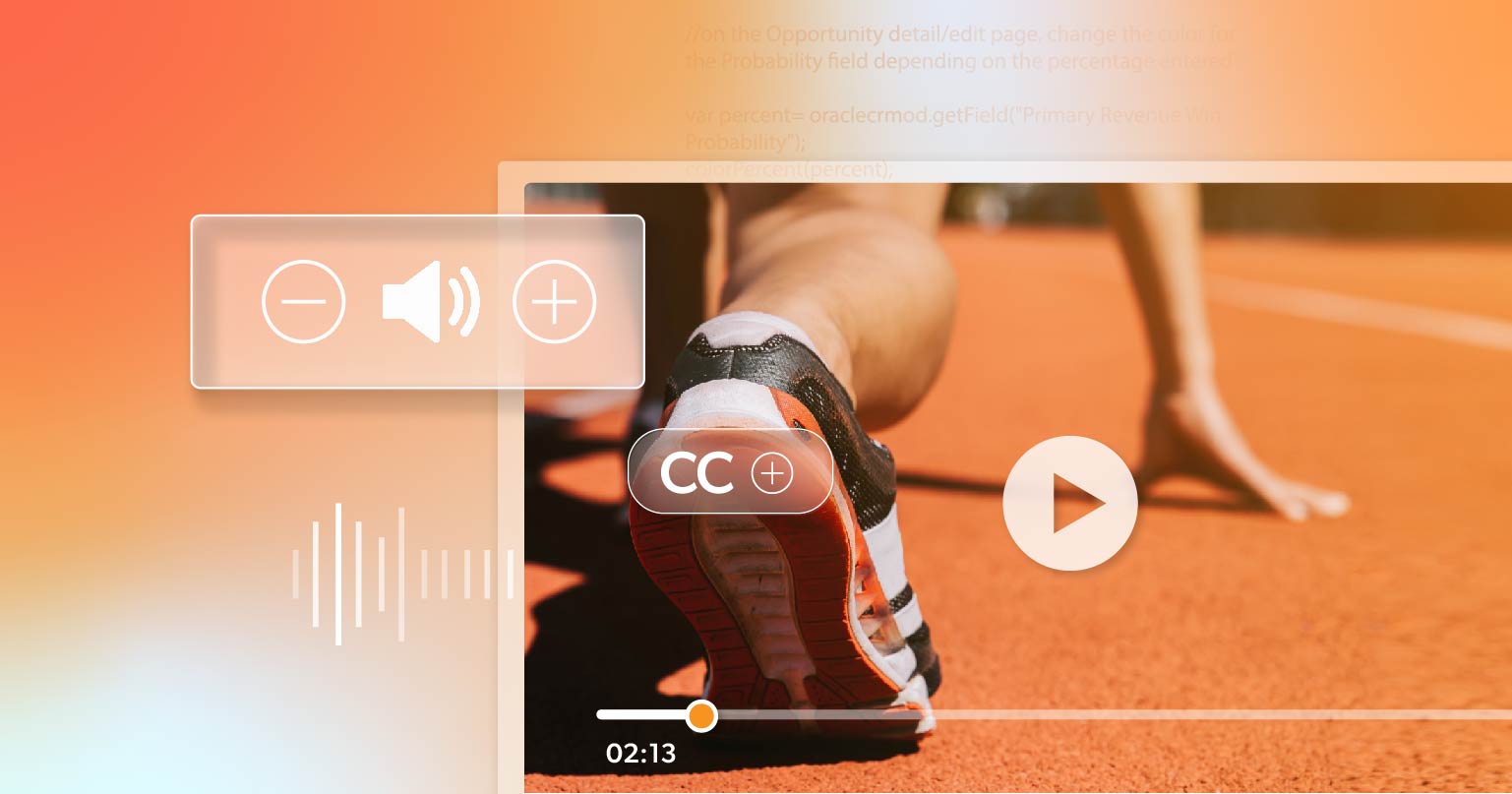If you’re a website owner, developer, or content creator, you might already be familiar with the importance of making your site accessible. You might have heard about adding alt text to images or ensuring that your site is navigable using just a keyboard. But what about videos?
Videos are a powerful way to communicate with your audience, but if they aren’t accessible, you could be missing out on a large portion of your audience and might even run into legal issues. In this article, we’re diving into ADA compliance for videos, why it’s important, and how to make sure your videos are accessible to everyone.
What is ADA Video Compliance?
ADA stands for the Americans with Disabilities Act, which was passed in 1990 to prevent discrimination against individuals with disabilities. While it originally focused on physical spaces like buildings, the ADA has evolved to include digital spaces, including websites and the content they host. When we talk about ADA compliance for videos, we’re referring to making sure that your videos can be accessed and understood by everyone, including people with disabilities.
ADA compliance for videos is closely related to the Web Content Accessibility Guidelines (WCAG), which provide a set of standards for making web content more accessible. The most recent version, WCAG 2.1, lays out specific guidelines for making videos accessible.
Why is ADA Video Compliance Important?
You might be wondering why ADA video compliance is so crucial. There are a few key reasons:
- Inclusivity: Making your videos accessible ensures that everyone, regardless of ability, can engage with your content. This isn’t just the right thing to do, it also makes good business sense. When your content is accessible, you open up your site to a broader audience.
- Legal Requirements: The ADA requires that digital content be accessible, and failure to comply can result in lawsuits. While the law may not specifically mention videos, courts have interpreted the ADA to include all web content, including multimedia such as videos.
- Better User Experience: Accessible videos provide a better experience for all users. Features like captions can help people understand your content in noisy environments or when they’re not able to use sound.
- Search Engine Optimization (SEO): Adding captions, transcripts, and other accessibility features can also help with SEO. Search engines can’t watch videos, but they can read captions and transcripts, which can help your content rank better in search results.
WCAG 2.1 Video Requirements
Understanding and following WCAG guidelines can help make sure your videos meet ADA requirements. The latest version, WCAG 2.1, sets clear rules for making videos accessible, which are important for legal reasons.
WCAG 2.1 details most video-related requirements in Section 1.2. This section focuses on providing alternatives for time-based media like audio and videos. Here are the key guidelines for video content for Level A and AA:
- 1.2.1: For prerecorded videos with no audio, there must be an audio track that gives the same information.
- 1.2.2: Captions should be included for all prerecorded audio in videos.
- 1.2.3: Prerecorded videos should have audio descriptions.
- 1.2.4: Live videos should include captions for all spoken content.
- 1.2.5: All prerecorded videos must have audio descriptions.
Tips for Creating Accessible Videos
Provide Captions for Multimedia Content
Captions are text versions of the spoken part of a video or audio. They display the dialogue, sound effects, and other audio cues. For example, if a character in a video says, “I’m going to the store,” the caption will show this text on the screen. Captions are usually placed at the bottom of the video, so they don’t cover up important parts of the visuals.
SC 1.2.2 Captions (Prerecorded) states that all prerecorded video and audio content must have captions. This helps people who can’t hear or who prefer to read understand what’s going on in the media.
Think About Your Audience When Writing Captions
Just adding captions to your videos isn’t enough. You need to ensure they’re accurate, easy to read, and truly helpful for viewers.
Here’s what your captions should do:
- Include All Dialogue and Key Sounds: Capture every word spoken in the video, and don’t forget important sounds and music—for instance, sound effects from sports events.
- Match the Audio and Video: Make sure captions sync up with what’s happening in the video. They shouldn’t lag behind someone speaking or an animation on screen.
- Be Readable: Use a font size that’s big enough for everyone to see comfortably.
- Cover All Your Videos: Add captions to every video you share, even on social media.
Watch Out for Automated Captions
When it comes to captions, it’s best to steer clear of automated tools. While AI has gotten a lot better, these automatic captions still make mistakes that can be annoying and distracting for viewers.
If you do use automated captions, make sure to check them thoroughly for errors. The ideal approach is to create your own captions and transcripts while you’re working on your video scripts.
Include Audio Descriptions
Audio descriptions are better than transcripts for people who are blind or visually impaired. Think of them like a podcast that explains what’s happening in a video. They provide information without requiring the viewer to see the screen.
Adding audio descriptions to your videos might feel a bit unusual at first, but it quickly becomes second nature. Audio descriptions are specifically created to help users with vision loss by describing the visual elements of a video. They include a voice track that fits into the pauses between dialogue and other audio; whenever you can, include audio descriptions in your videos.
Provide a Transcript
WCAG guidelines don’t require transcripts for pre-recorded videos with audio. However, if you publish videos without audio, you need to provide a detailed transcript to meet WCAG SC 1.2.1 (Audio-only and Video-only).
While captions alone can make videos accessible, providing transcripts is a good practice. Transcripts let people read at their own pace, which helps those using assistive technology, non-native speakers, and individuals with learning disabilities.
Make Sure Your Video Player Has Accessible Controls
Many people use keyboards to navigate the web without a mouse. Keyboard accessibility is an important part of making websites usable for everyone, but video players can sometimes create problems for keyboard users. These issues usually come from poor coding or JavaScript problems.
To check if your video player works well with a keyboard, open your website in a browser and use the Tab and Shift-Tab keys to move through the controls. As you test, ask yourself these questions:
- Can I use all the controls on the video player?
- Does the keyboard seem to get “stuck” on any control or part?
- Which part is currently selected by the keyboard?
Avoiding Flashing Content
Videos that flash or flicker can be problematic for people with photosensitive epilepsy. WCAG guidelines recommend avoiding content that flashes more than three times per second to prevent triggering seizures.
How to Install Videos on Your Website to Be Accessible
Now that you understand the importance of ADA video compliance and the relevant WCAG guidelines, let’s talk about how to install videos on your website to ensure they are accessible.
Choose an Accessible Video Player
The first step is to choose a video player that is designed with accessibility in mind. Many popular video players, like YouTube’s embedded player, already have features like keyboard accessibility and customizable captions. If you’re using a custom video player, make sure it meets WCAG guidelines by testing it with keyboard navigation and screen readers.
Add Captions to Your Videos
When you upload a video to your site, you’ll want to make sure it has captions. If you’re using a platform like YouTube, you can upload your own captions or use the platform’s automatic captioning feature, though it’s a good idea to review and edit these captions for accuracy. If you’re hosting videos yourself, there are many tools available for creating and syncing captions.
Provide Transcripts
After you’ve added captions, the next step is to create a transcript of the video. You can offer the transcript as a downloadable file or display it directly on the page below the video. Providing a transcript not only helps with accessibility but can also improve your site’s SEO.
Include Audio Descriptions
For videos with important visual content that isn’t described in the audio, consider creating a version of the video with audio descriptions. This can be as simple as adding a voiceover that describes key visual elements or creating a separate audio track that users can turn on if they need it.
Test Your Videos for Accessibility
Once you’ve added all the necessary accessibility features, it’s important to test your videos to ensure they are actually accessible. This means watching the video with captions and a screen reader, navigating the player with just a keyboard, and making sure the video content is clear and understandable, even without sound or visuals.
Use an Accessibility Checker
There are many tools available that can automatically check your site’s accessibility, including your videos. These tools can identify issues you have missed and suggest ways to fix them. Regularly running these checks can help you maintain ADA compliance as you add new content to your site.
Make Accessibility a Priority
Web accessibility isn’t just a legal requirement—it’s a way to make your content more inclusive and reach a wider audience. By focusing on ADA video compliance, you’re taking important steps to ensure that everyone, regardless of ability, can enjoy and engage with your content. Whether you’re a website owner, developer, or content creator, making your videos accessible should be a top priority.
Remember, accessibility is an ongoing process. As you continue to create and share video content, keep WCAG guidelines in mind, and make it a habit to review and update your accessibility features regularly. Not only will this help you avoid legal issues, but it will also help you create a more inclusive and welcoming online experience for all your users.
If you need help with video accessibility or legal compliance, we’re here to help. Schedule a briefing with 216digital today so that you can confidently take this next step into digital accessibility.