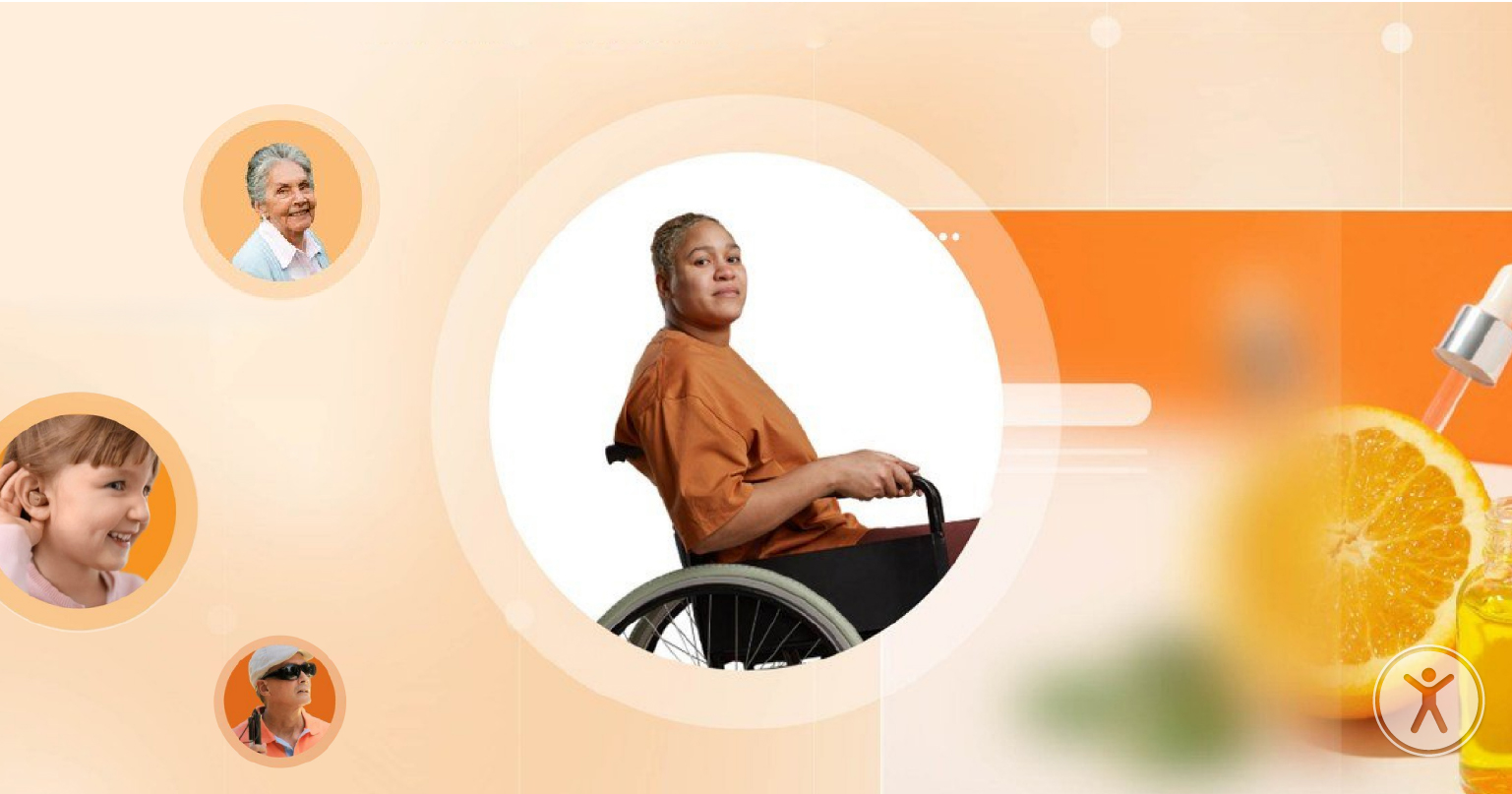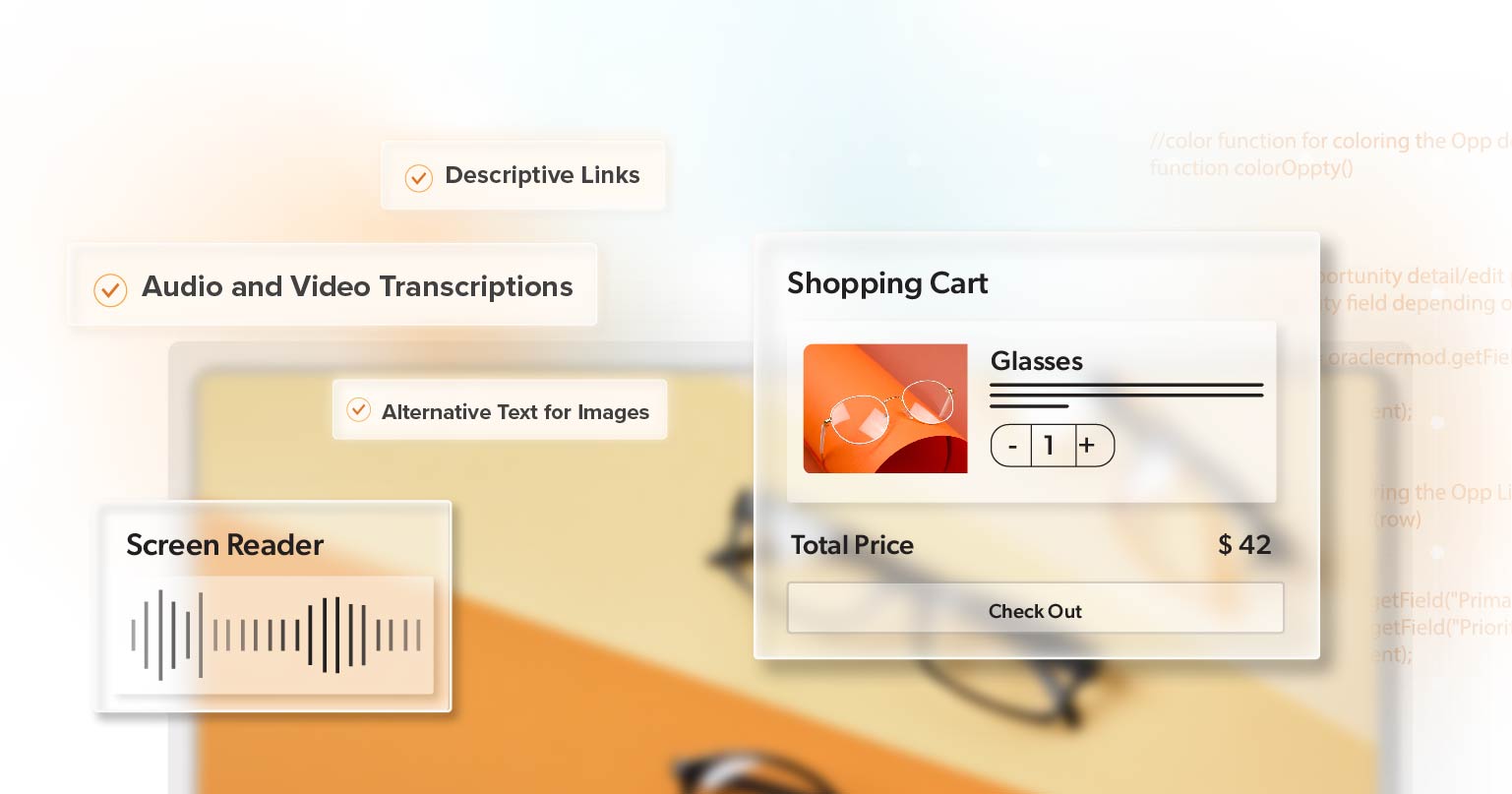Most teams begin their accessibility work with screen readers. It’s a sensible place to start, and it teaches good habits—clear headings, useful labels, predictable focus. But if you watch how people actually move through the web, the story quickly widens. Someone turns on captions in a quiet office. Another tabs through every link because the mouse hurts their wrist. A shopper zooms text to 200% on a small screen. Others flip on “reduce motion” or prefer calmer layouts that don’t flicker or jump.
Accessibility is shaped by all of those moments. Screen readers matter, but they’re only one piece of a much larger puzzle. When you consider the full range of human needs—and how different kinds of assistive technology come into play—you end up with digital spaces that feel open, intuitive, and usable for far more people.
Screen Readers Matter—Just Not Alone
JAWS, NVDA, and VoiceOver transform what’s on the screen into speech or braille. If your site ignores them, people with vision disabilities get pushed out. Many developers learn a lot by testing with a screen reader: headings need to make sense, labels need to be clear, and focus has to move in a logical path.
Still, a site can sound fine and feel wrong. Someone who magnifies text might meet a broken layout. A keyboard user might fall into a modal they can’t escape. That gap is the real problem to solve.
A Wider View of Assistive Technology
Disability is common, not rare. The World Health Organization estimates that about 1.3 billion people—roughly 16% of the world—live with a significant disability. Only a small slice are blind (about 0.5%), and around 3.7% have moderate-to-severe vision loss. Vision matters, absolutely. But the web serves far more needs than vision alone.
Auditory Access
Deaf and hard-of-hearing people need accurate captions and transcripts for video and audio. As more sites publish reels, demos, and webinars, captions move from “nice to have” to “basic courtesy.”
Motor Access
Precise mouse movement is tough for many users, and sometimes impossible. Keyboard support is the baseline. Some people navigate by voice or eye-tracking. Real buttons and links—rather than clickable <div>s—make those tools work as expected.
Cognitive and neurological access. Dense walls of text, busy layouts, surprise pop-ups, and flashing animation raise the mental load. Clear headings, steady patterns, and plain language help people focus and finish tasks.
Speech Access
Some users rely on text-based or symbol-based communication. Well-labeled forms, predictable flows, and forgiving error messages make participation possible.
And here’s a useful twist: not everyone who uses a screen reader identifies as disabled. WebAIM’s 2024 survey found about one in ten regular users said they didn’t use it due to a disability. Preference and context matter, too.
When a “Pass” Still Leaves People Out
You can pass a quick check and still miss real-world barriers. Text that won’t resize to 200% without breaking the layout shuts out people with low vision. A menu that can’t be reached—or dismissed—by keyboard blocks shoppers who never touch a mouse. Color-only cues hide errors from users with color-vision differences. Dense, academic language can drain energy from anyone with memory or attention challenges.
A familiar story: a developer confirms that a form “reads fine,” then a teammate tries it with only Tab and Shift+Tab and can’t reach the submit button. The fix isn’t complicated. The habit is. Test with and without assistive technology, and try the settings your customers actually use.
Build For Real Use, Not Just Audits
Automated tools catch a lot, but they cannot tell you if the interaction makes sense. People need to know where they are, what just changed, and what to do next. If something looks like a button, it should behave like one. If an error appears, it should be specific, announced to the right place, and easy to fix. That’s usability and accessibility working together, not two separate tracks.
Practical Steps That Respect Assistive Technology
Start with semantic HTML. Headings in order. Real lists. Labels tied to inputs. Landmarks that map the page.
Make the keyboard a first-class path. Every interactive element should accept focus, show a visible focus style, and respond to expected keys like Enter, Space, and Escape.
Keep visuals readable. Meet contrast guidelines. Let text scale to at least 200% without hiding content or controls. Never rely on color alone to convey meaning; pair it with text or an icon.
Use everyday language. Short sentences help. Active voice helps. Concrete verbs help. Jargon is fine when you must use it—just define it once and move on.
Invite real users into the loop. Include people who rely on assistive technology for sign-in, search, checkout, and support flows. A one-hour session with three users can reveal more truth than a week of back-and-forth about edge cases.
Baking these habits into design reviews, code reviews, and QA lowers risk and stress. Teams ship calmer products when inclusion isn’t a last-minute scramble.
Good Usability Helps Everybody
Design choices aimed at one group often lift all boats. Captions help Deaf users and anyone watching a video on mute. High contrast helps people with low vision and anyone standing in bright sun. Keyboard access helps users with motor disabilities and power users who never take their hands off the keys. The same is true for people using assistive technology on small screens, old laptops, or slow connections—clear structure and predictable behavior make sites feel fast even when networks aren’t.
Tools That Talk, Design That Listens
Screen readers changed the web for millions, but they are one part of a broader story. If your site also supports magnification, keyboard navigation, clear language, steady layouts, and strong contrast—while playing well with a variety of assistive technology—you open the door to far more people and far fewer surprises.
If you’re ready to go beyond the basics, 216digital offers ADA briefings tailored to web teams. These sessions give you space to ask questions, identify gaps, and build an action plan with experts who understand accessibility from both a human and business perspective.