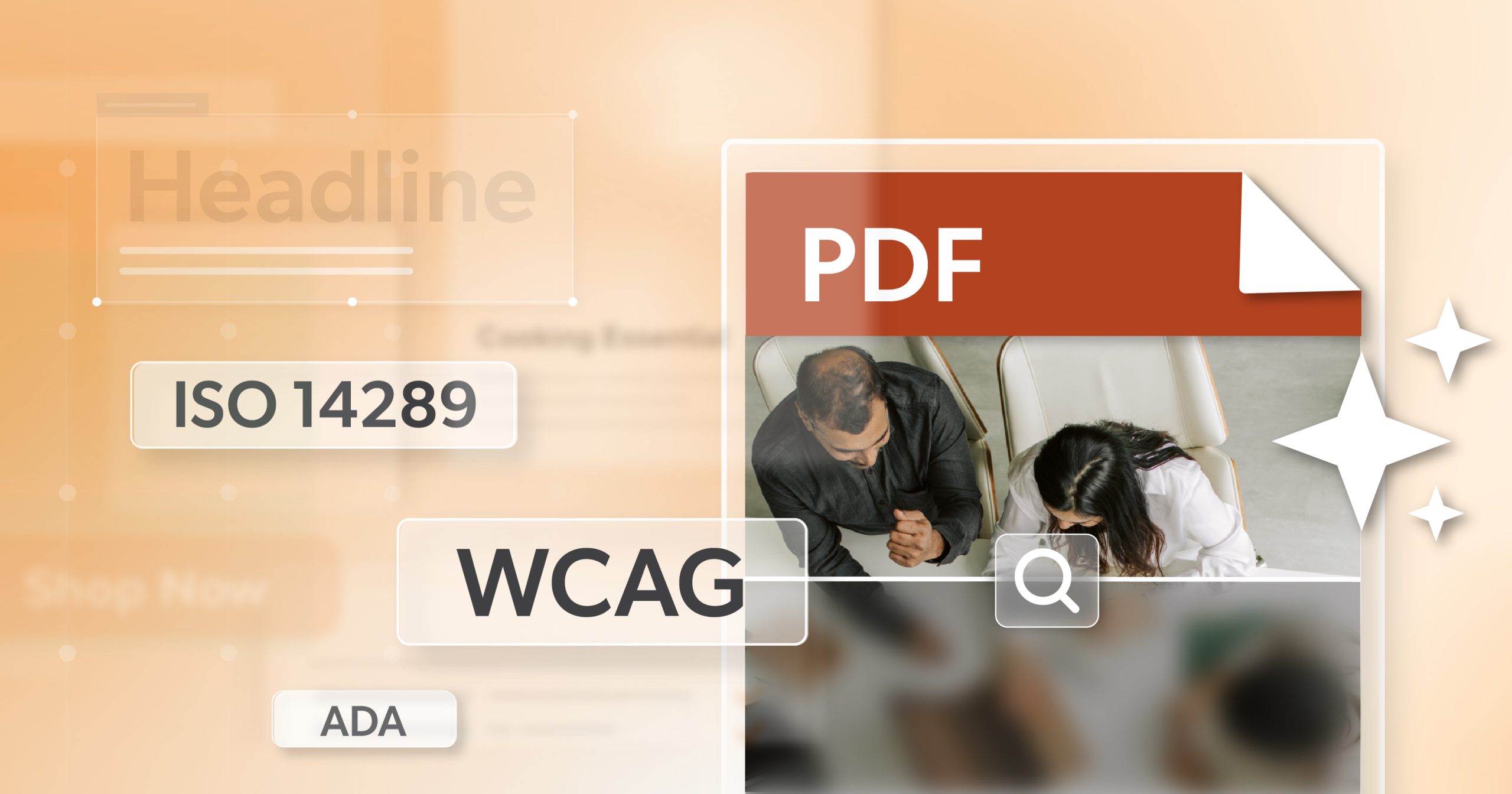Your team ships PDFs every week—policies, forms, reports. They look polished. But if a screen reader hits the footer before the body, the file isn’t usable. That’s the gap an accessible PDF is meant to close. Laws like Section 508 and WCAG don’t treat PDFs as special exceptions; if a document lives on your site, people should be able to move through it as easily as a web page. AI helps with the basics and saves time. The real question: how far can you trust it on its own?
Before we dig into tools, here’s how the standards actually fit together.
What An Accessible PDF is—And Why the Law Cares
Two complementary standards govern PDF accessibility. PDF/UA (ISO 14289) defines how a PDF’s internals must be constructed so assistive technologies can reliably parse and convey the content. The Web Content Accessibility Guidelines (WCAG) governs outcomes when that PDF is published on the web—what users must be able to perceive, operate, understand, and rely on.
PDF/UA (ISO 14289): Technical Conformance
PDF/UA requires a correct structure tree with semantically appropriate tags (headings, lists, tables, figures), accurate role mapping, and a logical reading order. It expects:
- Properly associated table headers and scopes.
- Descriptions for non-text content; decorative material marked as artifacts.
- Form fields (AcroForms) with programmatically associated labels, names, and instructions.
- Declared document language and consistent language shifts where needed.
- Links, bookmarks, and metadata that reflect actual structure.
- The goal is consistent exposure of semantics to accessibility APIs so screen readers announce content as intended.
WCAG for PDFs: Publication Context and User Outcomes
When a PDF is part of web content, WCAG success criteria apply (e.g., 1.3.1 Info and Relationships, 1.3.2 Meaningful Sequence, 2.4.6 Headings and Labels, 3.1.1 Language of Page). WCAG focuses on the experience: users must navigate by headings, traverse content in a meaningful sequence, operate everything via keyboard, and understand relationships in tables, lists, forms, and links.
How They Fit Together
Think of PDF/UA as the engineering spec (how the file is built) and WCAG as the published experience (what users can actually do). Meeting one without the other leaves gaps—either structurally sound but unusable in context, or polished in presentation but unreliable under the hood.
Operational Definition of “Compliant”
In practice, compliance means a screen-reader user can:
- Move by headings in a sensible hierarchy;
- Traverse content in sequence;
- Complete forms with announced labels and instructions;
- Understand tables with correctly exposed headers;
- Access links and landmarks without detours.
With the standards context set, let’s look at why many PDFs still miss—and where automation helps versus where expert review remains essential.
Why PDFs Are So Often Non-compliant
Most teams don’t author in PDF first; they export—and that’s where trouble starts. Typical failures include missing or incorrect tags, reading orders that jump around, scanned pages without OCR, and forms or tables whose structure isn’t exposed to assistive tech. A quick snapshot:
- No tags or the wrong tags → a screen reader announces “graphic, graphic, graphic” through a one-page flyer.
- Reading order off → Footnotes should be read before the body copy.
- Scanned pages with no OCR → 12 images, zero searchable text.
- Mis-structured forms/tables → required fields can’t be reached; headers don’t announce.
At scale—monthly statements, board packets, downloadable reports—small mistakes multiply. The volume is exactly why many teams turn to automation to keep pace and to move each file closer to an accessible PDF without starting from scratch.
What AI-powered Accessibility Tools Do Well (Today)
Give an AI checker a clean annual report and it can often spot headings, set a reasonable reading order, and propose alt text you can refine. That alone can cut remediation time significantly. Modern tools handle a few tasks particularly well:
- Recognizing layout blocks (headings, paragraphs, lists)
- Running OCR on scanned content to restore real text
- Drafting tags for simpler figures (e.g., charts vs. logos)
- Flagging obvious misses (untagged images, empty titles, missing language metadata)
They’re fast, consistent, and tireless. Most importantly, they reduce the grunt work so specialists can spend time where judgment matters. What they can’t do is confirm that structure equals meaning—or guarantee that the end result behaves like an accessible PDF for every user scenario.
Where AI Still Falls Short—and Why People Still Matter
Some documents ask more than a model can answer. Two common gotchas:
- Nested tables and forms. A claims form with merged cells can look “tagged” but read like alphabet soup.
- Meaning vs. style. A bold sentence in a paragraph isn’t a heading; many models tag it that way.
Tools also struggle with language switches mid-document, disclaimers that must tie to the right section, and reading orders that look logical to software but feel disorienting in a screen reader. A file may “pass” an automated check yet remain frustrating to use. That gap is not just usability—it’s risk. A defensible review still needs a human to ask: Does this read like an accessible PDF for someone relying on assistive tech?
The Hybrid model for Accessible PDF Compliance
Start with the tool, finish with a person.
- AI first pass: establish the skeleton, set reading order, surface missing text alternatives, and catch obvious metadata gaps.
- Human pass: repair tables, confirm form flow, check headings/links, and test a few pages with NVDA or VoiceOver.
- Evidence trail: keep a short log of what changed and who checked it; if questions come later, you have the paper trail.
This model balances speed with judgment. It scales because automation removes repetition while reviewers focus on the parts that shape the experience and, ultimately, compliance for an accessible PDF in the real world.
AI is Powerful, But Not a Solo Act
AI can accelerate the work, but it can’t replace judgment. If you’re balancing risk with reality, a two-pass workflow (tool, then human) is the path that holds up. The payoff is practical: fewer errors, faster cycles, clearer records, and a more reliable accessible PDF experience for your audience.
If you want a second set of eyes—or a process your team can pick up and run—216digital can help. Schedule an ADA briefing with 216digital, and we’ll map a workflow that fits your documents, your deadlines, and your compliance goals.