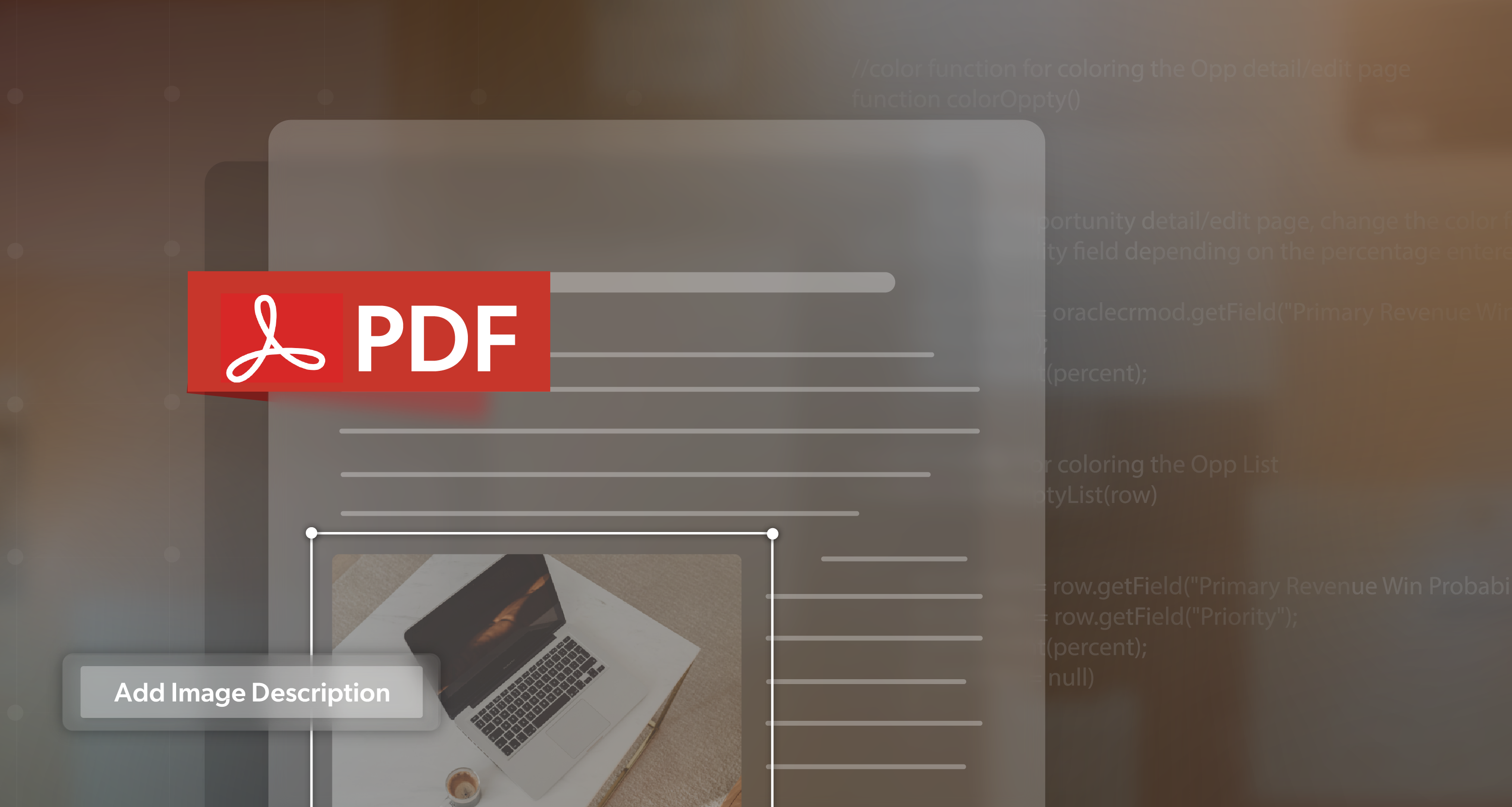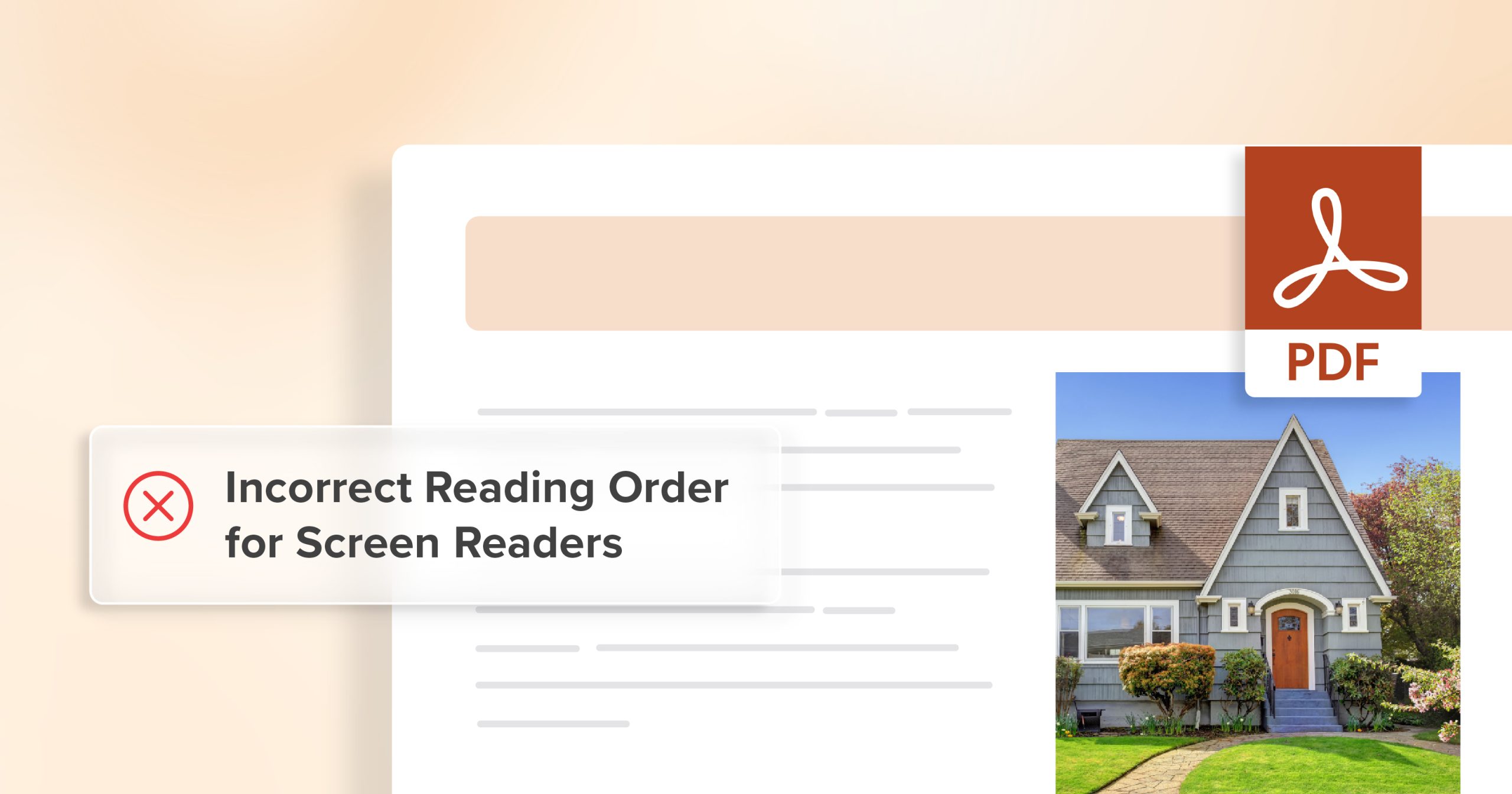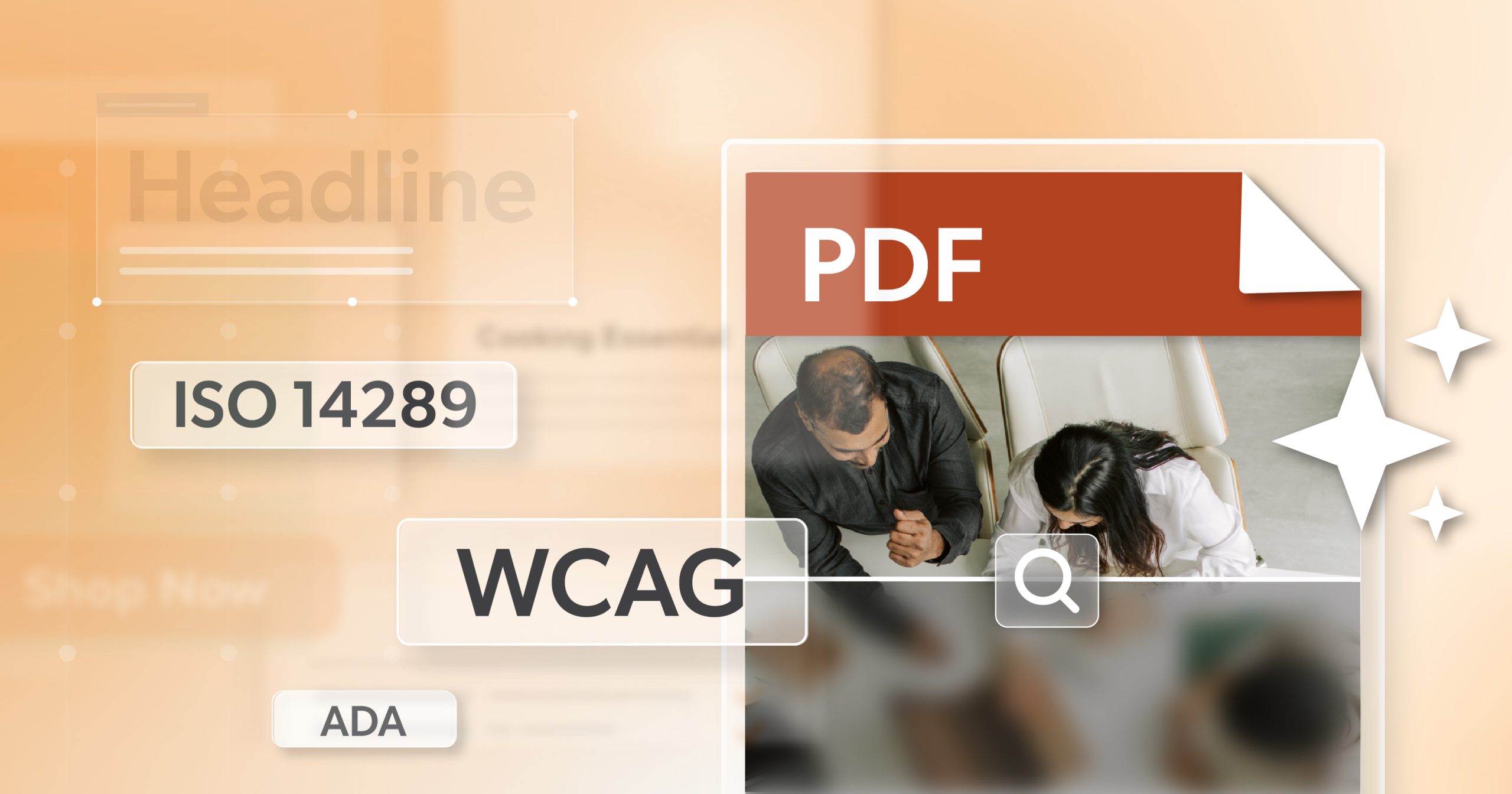Across the country, public agencies, cities, and schools are realizing something familiar: their websites are overflowing with PDFs. Old meeting minutes, downloadable forms, budget reports, policies—some going back decades.
Now that ADA Title II’s new digital accessibility requirements are here, many organizations are asking the same question: What do we do with all these PDFs—fix them, archive them, or just delete them?
It’s a fair concern. Tackling thousands of documents can feel overwhelming, but with structure and clear priorities, compliance doesn’t have to turn into chaos. The key is knowing where each file belongs and understanding what Title II expects. Its “effective communication” requirement applies to any public-facing information—whether it’s a web page or a PDF. And that’s where PDF accessibility becomes essential.
Title II’s Digital Reach: Why PDFs Matter More Than Ever
Under the updated rule, the Department of Justice (DOJ) now explicitly ties compliance to the WCAG 2.1 AA standard for both web content and digital documents. That means PDF accessibility isn’t optional—it’s part of the broader digital landscape public entities must make inclusive.
PDFs often hold critical information: forms for permits, annual budgets, or public notices. They’re not just files—they’re the digital equivalent of bulletin boards and filing cabinets rolled into one. The format doesn’t matter; the function does. If a document delivers essential information or enables public participation in a service, it needs to meet accessibility standards.
Understanding the Stakes: Compliance Meets Communication
This isn’t just about checking a box. Accessibility ensures everyone—residents, students, employees, and citizens—can engage with essential services. A blind resident should be able to review the same budget report that a sighted resident can. A parent using a screen reader should be able to access a school registration form independently.
Neglecting PDF accessibility carries risks beyond legal exposure:
- Civil-rights complaints or DOJ investigations
- Public frustration and loss of trust in digital systems
- Extra workload when staff must manually assist users who can’t access online documents
But there’s a real upside. Addressing inaccessible PDFs improves usability for everyone. Clean, searchable, well-structured documents enhance navigation, readability, and discoverability—building transparency and public trust along the way. In the long run, investing in PDF accessibility helps agencies communicate more clearly and build stronger, more inclusive digital services.
Sorting It Out: Three Paths for Existing PDFs
Before you can fix what’s broken, you need to understand what you have. Every public document fits into one of three paths: fix, file, or forget.
Fix: PDFs in Active Use
These are your living documents—the ones the public still needs. Application forms, current policies, schedules, or reports referenced by staff or citizens all qualify as “active.” If people rely on them today, they must meet accessibility standards, no matter their age.
Start by prioritizing what has the most reach or impact:
- Focus on high-traffic documents or those tied to essential services.
- Create a phased remediation plan.
- Use accessibility audits or trusted vendors for technical guidance.
Updating these first helps protect the most visible and important content while creating a process that scales for future updates.
Archive: PDFs with Historical or Record Value
The DOJ recognizes a category called archived web content—older documents created before the compliance date that are retained only for historical or recordkeeping purposes.
To qualify, archived files must:
- Be clearly placed in an archive section of your site
- Be labeled as historical
- Remain unmodified since their creation
Archiving is a defensible compliance approach when done correctly. However, there’s one important caveat: if someone requests an archived document, you must still provide it in an accessible format upon request. It’s fine to preserve history—you just need a plan to make it readable when needed.
Delete: PDFs That No Longer Serve a Purpose
Every website collects digital clutter. Old announcements, expired forms, or duplicate files often linger long after their purpose has passed. Deleting them doesn’t just tidy your server—it also reduces long-term accessibility risk.
Think of it this way: every file you remove is one less you’ll need to review, remediate, or defend later. For content that no longer supports any public service or recordkeeping need, deletion is not only safe—it’s smart.
You may find hundreds of outdated documents—old announcements, expired forms, duplicate files, or irrelevant reports. Removing these reduces clutter, storage costs, and long-term accessibility risk. Sometimes deletion is the simplest path to compliance. If a document serves no purpose, deleting it prevents unnecessary maintenance down the road.
The Gray Areas: When “Archived” Isn’t Really Archived
Here’s where organizations often run into trouble. Some documents labeled “archived” are still being used—an outdated but still-referenced policy, a legacy planning guide, or old meeting minutes still linked from a current page.
If users still rely on it, cite it, or access it from your main site, it’s not archived—it’s active. The DOJ looks closely at how information is used, not just where it’s stored.
Ask yourself:
- Is this file still referenced in new materials?
- Do users still need it to understand a current program or policy?
If the answer is yes, it belongs in your accessibility plan, not your archive.
Building a Smarter PDF Strategy
Once you’ve decided what stays and what goes, you can start building a smarter plan. Think of it as PDF triage—a way to make decisions systematically instead of reactively.
- Inventory: List all PDFs on your public-facing sites.
- Classify: Label each one as active, archival, or obsolete.
- Act: Remediate, relocate, or remove accordingly.
Then, put a few internal practices in place:
- Add accessibility checkpoints before publishing new PDFs.
- Use consistent naming and labeling for archived sections.
- Create templates that already meet WCAG standards.
- Train staff on creating and testing accessible files before upload.
The goal is to make born-accessible PDFs your default. By designing accessibility into everyday workflows, you’ll prevent the next backlog before it starts.
Making Remediation Manageable
No one expects every document to be fixed overnight. PDF accessibility takes time, and focusing on steady, measurable progress rather than instant perfection is what makes lasting success possible.
Here’s how to keep it realistic:
- Use automated tools to identify the biggest barriers quickly.
- Prioritize documents that are high-traffic or legally required.
- Partner with remediation vendors for bulk or complex projects.
- Convert forms and frequently updated PDFs to HTML for easier long-term maintenance.
Over time, small wins add up. Every accessible file you fix reduces future workload, builds public trust, and strengthens your internal process.
Shifting the Culture: Accessibility by Design
The most sustainable compliance doesn’t come from one big remediation push—it comes from changing how documents are created in the first place. When accessibility is built into the process, it stops being a project and becomes a habit.
Encourage teams to:
- Include accessibility requirements in internal content policies.
- Define clear roles and accountability for document creation.
- Provide basic accessibility training for everyone who handles web content.
- Review third-party uploads or contributions to ensure they meet standards.
When accessibility becomes part of your everyday workflow, it’s no longer a scramble each time regulations change—it’s already part of how your organization communicates. Over time, PDF accessibility becomes second nature, reflecting a commitment to inclusion rather than just compliance.
When in Doubt, Sort It Out
So, what do you do with thousands of PDFs?
- Fix the ones people still use.
- File the ones that hold real historical value.
- Forget the ones that no longer serve a purpose.
ADA Title II compliance isn’t only about avoiding penalties—it’s about ensuring everyone, regardless of ability, has equal access to public information. With a clear plan and an honest look at what matters most, you can turn a daunting task into a sustainable, forward-looking strategy.
And if your team needs help deciding where to start, 216digital can guide you—through audits, remediation, and long-term accessibility planning. Schedule an ADA briefing to chart a practical path toward compliance, clarity, and confidence.