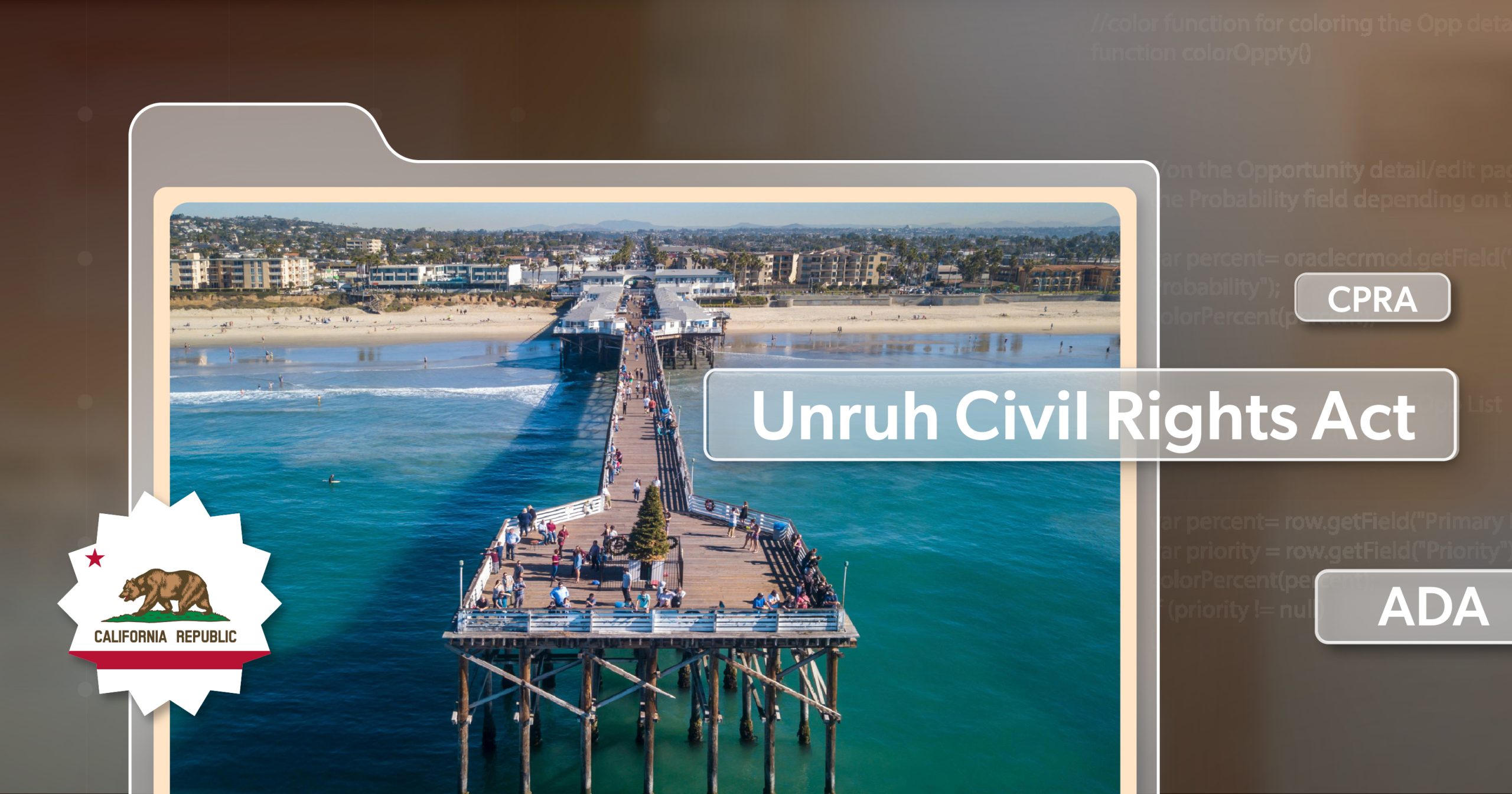California sets the tone for digital accessibility—and businesses can’t afford to ignore it. Between strict state laws, federal regulations, and an active litigation environment, accessibility isn’t just a best practice; it’s a requirement.
This guide breaks down what compliance means in California and gives you a step-by-step web accessibility checklist you can actually use. Think of it as a roadmap that not only lowers legal risk but also creates a better experience for every visitor on your site.
Why Accessibility Matters in California
California is one of the most aggressive states when it comes to enforcing web accessibility. Both federal and state laws apply, creating more risk for businesses with an online presence.
A few things you should know:
- ADA (Americans with Disabilities Act): Courts in California have ruled that websites and apps connected to physical businesses must be accessible. Cases like Robles v. Domino’s made that crystal clear.
- Unruh Civil Rights Act: Unique to California, this law ties into the ADA but adds monetary damages—starting at $4,000 per violation. Multiple issues can multiply costs quickly.
- CPRA (California Privacy Rights Act): Privacy notices, opt-outs, and user controls must also be accessible to people with disabilities.
- AB 434 (Public Agencies): Requires California government websites to meet WCAG 2.0 AA.
- Section 508 (for federal contractors): Applies if you do business with federal or state-funded entities.
- AB 1757 (Pending): Would make WCAG 2.1 AA mandatory for all California websites and allow individuals to sue directly.
Your California Web Accessibility Checklist
Think of this web accessibility checklist as an ongoing process—not a one-time project. Accessibility isn’t something you can “fix” and walk away from. Each new feature, design tweak, or plugin you add can introduce fresh challenges, so it’s best to weave accessibility into your regular site reviews and updates.
1. Know Your Legal Landscape
Before you start making changes, pause and figure out which laws apply to your organization. A private company, a public agency, and a government contractor each face different sets of rules—and knowing where you fall will shape your strategy.
Begin by asking a few simple questions:
- Is your business based in California, or do you simply serve California residents?
- Which laws apply to you? That could mean the ADA, the Unruh Civil Rights Act, CCPA/CPRA, Section 508, AB 434 for public sector sites, and potentially AB 1757 once it takes effect.
- Who in your organization should own accessibility? Whether it’s your legal lead, a developer, or someone on the marketing team, make sure accountability is clear—and involve design, development, content, and legal voices early.
2. Identify Your Accessibility Gaps with a Web Accessibility Checklist
Once you know your obligations, it’s time to take an honest look at your website. Where might someone hit a barrier?
Start with an automated scan like Google Lighthouse, or WAVE. Tools like these are great for catching obvious issues—missing alt text, weak color contrast—but they only scratch the surface. The real insights come from manual testing. Try navigating your site using just a keyboard, or fire up a screen reader. Can you move through forms, menus, and checkout without a mouse? Does everything make sense when spoken aloud?
Keep careful notes as you go. Screenshots, detailed observations, and a running log of issues will help guide your fixes. Just as importantly, they also show good-faith effort if your compliance is ever questioned. Using a web accessibility checklist here helps you capture both the technical and usability gaps
3. Fix Barriers and Align with WCAG 2.2 Level AA
Now comes the hands-on work: fixing the barriers you’ve found. The most reliable standard to aim for is WCAG 2.2 Level AA, since courts and regulators often look to it as the baseline. WCAG breaks accessibility into four guiding principles—Perceivable, Operable, Understandable, and Robust (POUR). Here’s what that means in practice:
Perceivable
- Add alt text to all meaningful images
- Make sure text can be resized up to 200% without breaking layouts
- Provide captions, transcripts, and audio descriptions for multimedia
- Avoid relying solely on color to communicate information
- Keep text-to-background contrast strong
- Indicate language changes in your site’s code
Operable
- Make sure every function works via keyboard
- Add a “Skip to Content” link so users don’t have to tab endlessly
- Keep buttons, icons, and menus predictable
- Prevent content from shifting unexpectedly when users interact with it
- Let users pause or stop auto-play and extend time limits on forms
- Support both portrait and landscape orientations
Understandable
- Use clear, descriptive headings and labels
- Write page titles that actually reflect what’s on the page
- Make sure error messages are easy to spot and explain how to fix them
Robust
- Test your site across different devices and screen sizes
- Ensure functionality for users with limited mobility
- Use semantic, well-structured HTML so assistive tech works correctly
- Keep content usable even when text spacing is adjusted
4. Don’t Forget Privacy and Legal Disclosures
Accessibility doesn’t stop at your homepage or checkout process. In California, your privacy notices, cookie banners, and consent forms are just as important.
That means every checkbox, toggle, and opt-out option should be easy to reach with a keyboard and clear to a screen reader. Focus states should stand out, and every label should be tied programmatically to its control. When it comes to policies, avoid dense blocks of text. Instead, break them into sections with clear headings and write in plain, straightforward language. And whenever you link to something, make the link text meaningful—skip the vague “click here.” Regulators will expect these areas to meet the same accessibility standards as the rest of your site. A web accessibility checklist can serve as a reminder to evaluate these areas, which often get overlooked.
5. Plan for Ongoing Compliance
The last step is about staying consistent. Accessibility isn’t a box you check off—it’s a practice you build into your regular workflow.
Set up a review schedule: quarterly audits for the full site, plus monthly spot checks for high-traffic pages. Fold accessibility into your design reviews, pull requests, and release cycles so issues get caught early.
Be especially careful with third-party tools. Chat widgets, plugins, and embedded media can easily create barriers if they aren’t coded properly. Vet them before adding them to your site.
And finally, keep your team sharp. Train designers, developers, and content creators regularly so accessibility remains second nature. Maintain a log of issues you’ve found and fixed—this not only helps with continuity but also shows your ongoing commitment if anyone ever challenges your efforts.
Accessibility: Not a Project, a Practice
California businesses operate in one of the most demanding accessibility environments in the country. By treating accessibility as part of your ongoing website maintenance, you protect yourself from lawsuits, reduce customer frustration, and build trust with every visitor.
The important part isn’t achieving perfection immediately—it’s showing steady progress and a willingness to keep improving.
Need Help Making Sense of It All?
If you’re unsure where to begin—or how to scale this web accessibility checklist across your team—216digital can help. We specialize in accessibility audits, practical remediation planning, and ongoing support for businesses serving California consumers.
Schedule a free ADA briefing today and gain clarity on what compliance means for your website in California. Together, we’ll prioritize the fixes that reduce your risk and deliver a better digital experience for everyone.