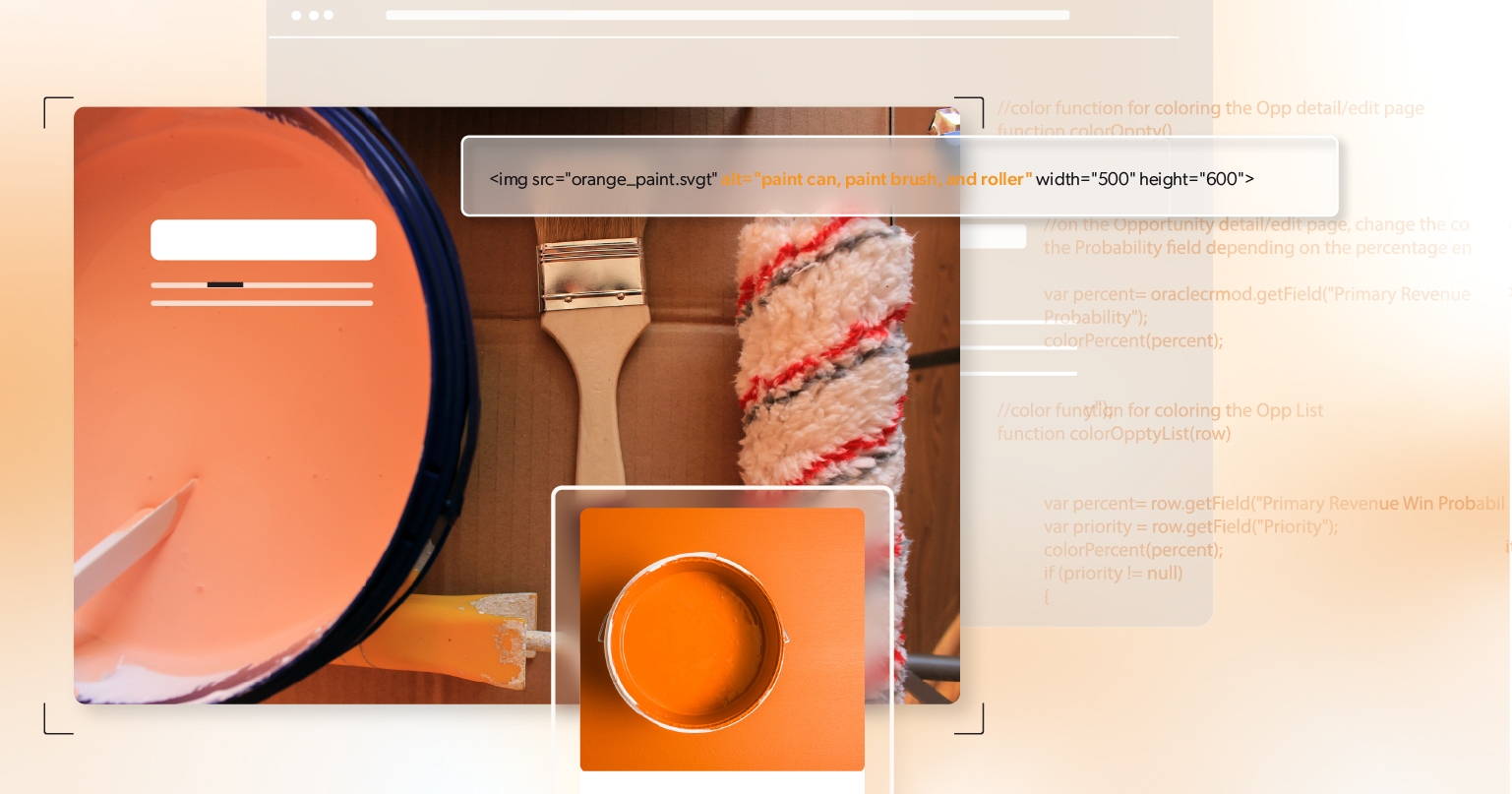SVGs are everywhere—icons, logos, data visualizations, animated illustrations. They’re crisp on any screen, tiny in file size, and easy to style. But here’s the catch: an SVG is only as accessible as you make it. If you don’t give it a name, if you rely on color alone, or if you forget keyboard support, your “perfect” vector can become a roadblock.
This guide gives developers and designers practical steps to build accessible SVG graphics that meet WCAG, work with assistive tech, and still look great.
Understanding SVG Accessibility Fundamentals
SVG (Scalable Vector Graphics) is an XML-based format. Because it’s text-based, you can label it semantically, control it with CSS and JavaScript, and scale it cleanly for magnifiers and high-DPI displays. The benefit? You can transform a standard image into an accessible SVG that supports users with low vision, screen readers, or alternative input devices.
Why SVGs Can Be Great for Accessibility
- Scales cleanly: No blur when a user zooms to 200%+.
- Semantic hooks: You can add
<title>,<desc>, and ARIA attributes. - Keyboard-friendly: With the correct markup, interactive SVGs can be fully operable.
But none of that happens by default. You need to choose the correct pattern and add the right attributes. That’s how you turn a scalable vector into an accessible SVG.
Decorative vs. Informative SVGs: Know the Difference
Decorative SVGs
Remove these visual flourishes (background shapes, dividers) from the accessibility tree so screen readers don’t announce them.
<svg aria-hidden="true" focusable="false" width="200" height="50" viewBox="0 0 200 50">
<!-- purely decorative -->
</svg>aria-hidden= "true"hides it from assistive tech.focusable= "false"helps older browsers avoid focusing it.
Informative SVGs
These convey meaning (icons that label actions, logos that identify brands, charts that show data). They must have an accessible name and sometimes a longer description.
Common mistakes to avoid:
- No accessible name (the icon is silent to screen readers).
- Meaning conveyed by color only (fails WCAG 1.4.1).
- Interactive graphics that aren’t keyboard operable.
Choosing the Right Pattern: Inline vs. External
Inline SVG (Best for Control and Accessibility)
Inline SVG gives you full control: you can add <title>, <desc>, role, and tie everything together with aria-labelledby.
When to use it: Complex icons, logos with text equivalents, charts, or anything interactive.
<svg role="img" aria-labelledby="downloadTitle downloadDesc" viewBox="0 0 24 24">
<title id="downloadTitle">Download</title>
<desc id="downloadDesc">Arrow pointing into a tray indicating a download action</desc>
<!-- paths go here -->
</svg>Tip: aria-labelledby lets you explicitly control the accessible name. Screen readers will read the title and then the description when useful.
External SVG via <img src="...">
Use it for simple, non-interactive icons and reusable logos.
<img src="/icons/lock.svg" alt="Locked">- Use meaningful alt text.
- If you need a long description (e.g., describing a complex chart), place that adjacent in the DOM and reference it in the surrounding text. You can also wrap the image in a
<figure>with a<figcaption>for richer context.
Note: If you rely on <title>/<desc> inside the SVG file itself, those must be authored in the file, not the HTML. You can’t inject them from outside.
Best Practices for Accessible SVGs
Add Accessible Text
- Short label? Use
<title>(or alt if using<img>). - Extra context? Use
<desc>, or point to adjacent text witharia-describedby.
<figure>
<svg role="img" aria-labelledby="logoTitle" viewBox="0 0 100 24">
<title id="logoTitle">Acme Tools logo</title>
<!-- logo paths -->
</svg>
<figcaption class="sr-only">Acme Tools, established 1984</figcaption>
</figure>A common pattern for longer descriptions is to reference hidden explanatory text:
<p id="chartLongDesc" class="sr-only">
2025 sales by quarter: Q1 1.2M, Q2 1.5M, Q3 1.4M, Q4 1.8M—Q4 is highest.
</p>
<svg role="img" aria-labelledby="chartTitle" viewBox="0 0 600 400">
<title id="chartTitle">2025 Sales by Quarter (Bar Chart)</title>
<!-- bars -->
</svg>Screen reader–only utility:
.sr-only {
position:absolute !important;
width:1px;height:1px;
padding:0;margin:-1px;
overflow:hidden;clip:rect(0,0,0,0);
white-space:nowrap;border:0;
}Contrast & Readability
Text inside SVGs follows WCAG text contrast:
- Normal text: 4.5:1 minimum
- Large text (18pt/24px regular or 14pt/18.66px bold): 3:1
- Non-text elements (lines, icons, bars): 3:1 (WCAG 1.4.11).
- Keep text readable at zoom levels users commonly use. Consider
vector-effect= "non-scaling-stroke"if thin strokes get too thin when scaled.
Don’t Use Color Alone
Color-only encodings (e.g., red vs. green) aren’t enough. Add:
- Patterns or textures on bars/lines.
- Labels or icons with different shapes.
- Legends with clear text.
<pattern id="diagonalHatch" patternUnits="userSpaceOnUse" width="8" height="8">
<path d="M0,8 l8,-8 M-2,2 l4,-4 M6,10 l4,-4" stroke="currentColor" stroke-width="1"/>
</pattern>
<rect x="10" y="10" width="50" height="200" fill="url(#diagonalHatch)"/>Focus and Keyboard Navigation
- Non-interactive SVGs should not be focusable:
tabindex= "-1"and/orfocusable= "false". - Interactive controls should use native HTML elements for the focus/keyboard model. Wrap the SVG in a
<button>or<a>rather than adding click handlers to the<svg>itself.
<button type="button" aria-pressed="false">
<svg aria-hidden="true" focusable="false" width="20" height="20">
<!-- icon paths -->
</svg>
<span class="sr-only">Mute audio</span>
</button>Provide visible focus styles for WCAG 2.4.7 (e.g., clear outline around the button).
Use ARIA Thoughtfully
- Favor semantics you already get from HTML (
<button>,<a>,<figure>,<img>). - When you do label an inline
<svg>as an image,role= "img"plus an accessible name (via<title>oraria-labelledby) is usually enough. - Avoid piling on roles like graphics-document unless you know the support landscape you’re targeting and have tested it. Over-ARIA can confuse screen readers.
Inherit Color Responsively
For icons that should match text color and adapt to themes, use currentColor:
<svg role="img" aria-labelledby="checkTitle" width="20" height="20">
<title id="checkTitle">Success</title>
<path d="..." fill="currentColor"/>
</svg>
Now your icon inherits color from CSS—great for dark mode.
Sprite Systems (<use>) and Symbols
When using a sprite:
<svg class="icon" role="img" aria-labelledby="searchTitle">
<title id="searchTitle">Search</title>
<use href="#icon-search"></use>
</svg>Important: Don’t rely on titles inside <symbol>—screen readers often skip them when you reference them with <use>. Add the label at the point of use or wrap the icon in a labeled control.
Testing SVG Accessibility: Don’t Skip This Step
Quick Checklist
- Does the SVG have a clear, accessible name?
- Is extra context available via
<desc>oraria-describedbyif needed? - Are decorative elements hidden?
- If interactive: Is it reachable by keyboard? Operable with Enter/Space?
- Is the tab order logical?
- Do text and key shapes meet contrast requirements?
- Do animations honor
prefers-reduced-motion?
Tools & Methods
- Screen readers: VoiceOver (macOS/iOS), NVDA or JAWS (Windows), TalkBack (Android).
- Keyboard only: Tab, Shift+Tab, Enter, Space, Arrow keys.
- Zoom to 200% and 400% to check readability and hit target sizes.
Common Pitfalls (and Easy Fixes)
Using SVG as a CSS Background for Meaningful Content
Background images can’t have alt text. If it conveys meaning, embed it inline or with <img> and provide an accessible name.
Forgetting to Label Icons
A lock icon without a label is silent. Add <title> to the <svg> or use <img alt= "Locked">.
Overwriting Contrast With Themes
Dark mode CSS might drop your contrast below 3:1 for shapes or 4.5:1 for text—Re-test after theme changes.
Unlabeled Charts
A beautiful chart that’s unlabeled is unusable. Provide a title, a short summary, and a link or reference to the underlying data table.
Interactive SVG Shapes Without Semantics
Don’t attach click handlers to <path> or <g> and call it done. Wrap the icon in a <button> or <a> and use proper ARIA (e.g., aria-pressed) where appropriate.
Practical Patterns You Can Copy
Informative Standalone Icon (Inline SVG)
<svg role="img" aria-labelledby="infoTitle infoDesc" viewBox="0 0 24 24">
<title id="infoTitle">Information</title>
<desc id="infoDesc">Circle with a lowercase “i” inside</desc>
<!-- paths -->
</svg>Decorative Icon Inside a Button (Button Provides the Name)
<button type="button">
<svg aria-hidden="true" focusable="false" width="20" height="20"><!-- icon --></svg>
Save
</button>Chart With Long Description and Data Table
<figure>
<p id="salesDesc" class="sr-only">
Bar chart showing quarterly sales for 2025: Q1 1.2M, Q2 1.5M, Q3 1.4M, Q4 1.8M.
</p>
<svg role="img" aria-labelledby="salesTitle" viewBox="0 0 640 400">
<title id="salesTitle">2025 Quarterly Sales</title>
<!-- bars -->
</svg>
<figcaption>Summary of 2025 sales; see table below for details.</figcaption>
</figure>
<table>
<caption class="sr-only">Detailed sales data for 2025</caption>
<thead><tr><th>Quarter</th><th>Sales</th></tr></thead>
<tbody>
<tr><td>Q1</td><td>$1.2M</td></tr>
<tr><td>Q2</td><td>$1.5M</td></tr>
<tr><td>Q3</td><td>$1.4M</td></tr>
<tr><td>Q4</td><td>$1.8M</td></tr>
</tbody>
</table>Accessibility for Motion and States
If your SVGs animate, respect user preferences:
@media (prefers-reduced-motion: reduce) {
svg .spin { animation: none; }
}For toggles (like mute/unmute), update both the visual state (icon changes) and the accessible state (aria-pressed, live text updates).
Accessible Design is Intentional Design
Accessible SVGs aren’t just about tags and attributes—they’re about clear communication. When you provide an accessible name, avoid color-only meaning, ensure keyboard operation, and include descriptions where needed, you open your visuals to many more people—without sacrificing design or performance.
Start small and build the habit:
- Label every meaningful icon.
- Hide true decoration.
- Test with a screen reader and the keyboard.
- Re-check contrast after style changes.
Accessibility is a practice, not a checkbox. The pay-off is real: better UX, fewer support issues, and stronger compliance.
Need a Second Set of Eyes?
If you want help reviewing your site’s SVGs, charts, and icon systems, schedule an ADA briefing with 216digital. We’ll give you actionable feedback, prioritize fixes, and help you ship accessible SVG patterns that scale across your design system.