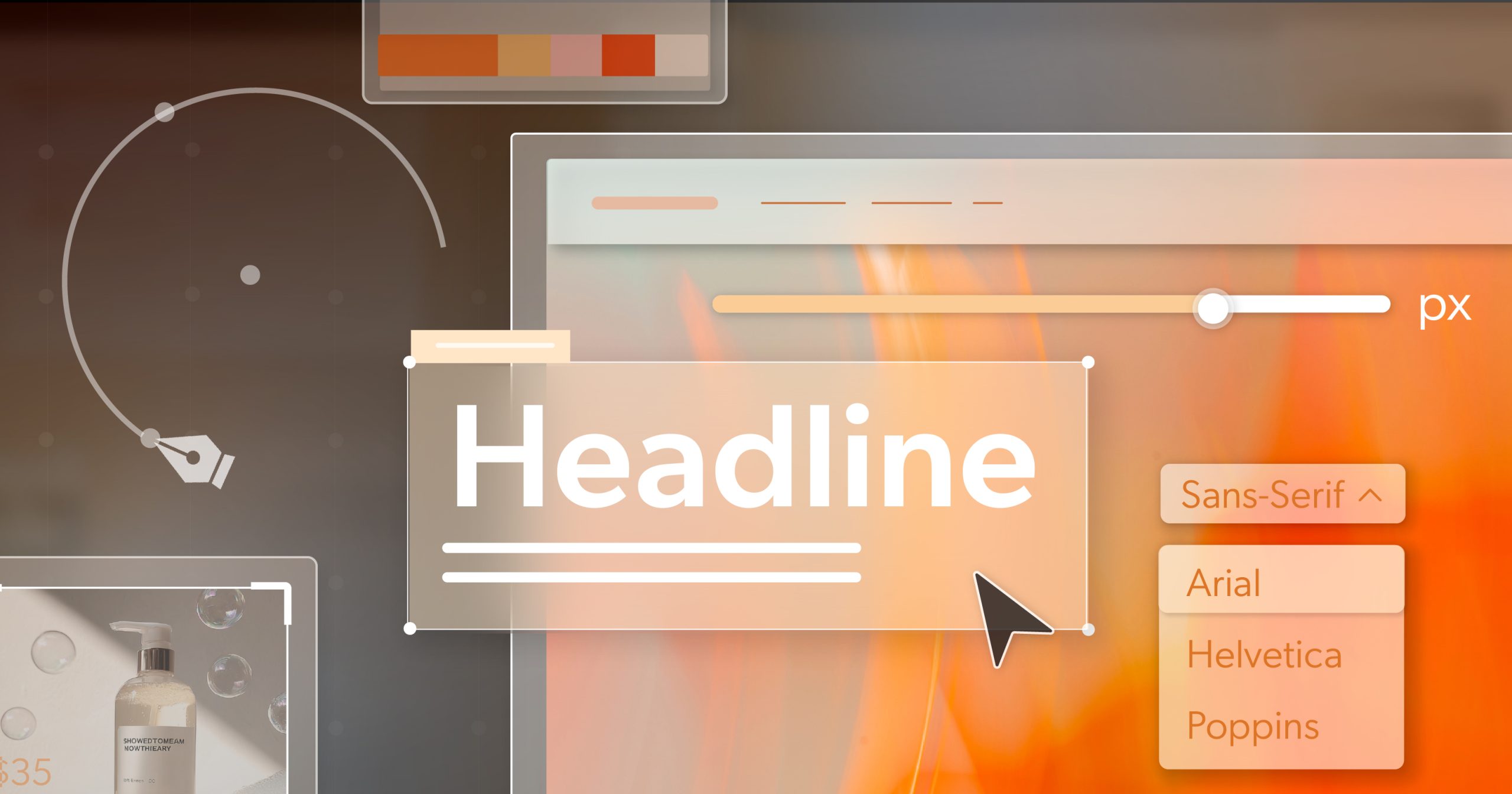Every July, we celebrate Disability Pride Month—and this year marks 35 years since the Americans with Disabilities Act (ADA) was signed into law. It’s a moment to honor progress, but also to pause and reflect: how far have we really come when it comes to digital access?
For those of us shaping websites, apps, and digital experiences—whether you’re a developer, a designer, a marketer, or a content strategist—Disability Pride Month isn’t just about looking back. It’s a reminder that accessibility isn’t a side task or a checklist. It’s a driving force for innovation.
When we design for people at the margins, we end up building smarter, more flexible tools that work better for everyone.
Accessibility Is Often Where Innovation Begins
It might surprise you just how many of the tech features we all use today started as accessibility solutions.
Take touchscreen haptics—the subtle vibrations you feel when you tap your phone. That started in assistive tech research for blind users. Or voice-enabled remotes, now in so many homes, which were originally created for folks with mobility limitations.
TTY systems helped deaf and hard-of-hearing users communicate in real-time long before instant messaging or texting took off. And captions? Once built for accessibility, they’re now used in classrooms, offices, noisy coffee shops—and just about anywhere else people watch video content.
Here’s the pattern: tools designed to solve a challenge for one group often end up improving life for all of us. Accessibility and innovation aren’t separate tracks—they’re deeply connected. Disability Pride Month reminds us to pay attention to that connection.
The Road to Now: Disability Pride Month and Digital Milestones
Accessibility in tech didn’t happen overnight. It’s the result of decades of advocacy, lawmaking, and community leadership.
Let’s rewind a bit:
- 1973: Section 504 of the Rehabilitation Act becomes the first civil rights law for people with disabilities in the U.S.
- 1990: The ADA became law, laying the groundwork for accessibility in public life.
- 1998: Section 508 was updated to include digital content for federal agencies.
- 1999: The Web Content Accessibility Guidelines (WCAG) 1.0 were introduced, giving us our first real web accessibility standards.
- 2008: Apple changed the game with the iPhone and its built-in VoiceOver screen reader.
- 2017: Microsoft launched the Xbox Adaptive Controller, bringing accessible gaming into the mainstream.
Fast-forward to today, and Disability Pride Month in 2025 comes on the heels of another wave of change:
- The DOJ’s new Final Rule under ADA Title II requires state and local government websites to meet WCAG 2.1 AA standards.
- The HHS Digital Accessibility Rule expands Section 504 and Affordable Care Act requirements.
- And globally, the European Accessibility Act is raising the bar for accessible websites and apps.
Each of these changes has come in response to real barriers people have faced. But they’ve also moved the entire digital world forward. That’s the legacy—and the ongoing promise—of Disability Pride Month.
Why States Are Shaping the Future of Digital Access
While the ADA sets a national baseline, a growing number of U.S. states are taking things further. And during Disability Pride Month, it’s worth understanding what’s happening at the state level.
Let’s look at a few examples:
- Colorado’s HB21-1110 requires all state and local government websites—and education sites—to meet WCAG 2.1 AA standards by July 2024. It also includes legal and financial penalties for violations.
- In California, AB 434 already mandates accessibility for state agencies, and AB 1757 (still under review) could extend that requirement to all businesses serving Californians.
- Illinois requires state agencies, universities, and public schools to meet digital accessibility requirements based on WCAG 2.1 AA.
- States like Washington, Virginia, Iowa, Kansas, Oklahoma, Ohio, and Pennsylvania have also adopted various forms of WCAG-based rules.
In total, over 30 states now enforce accessibility policies—many based on WCAG or Section 508.
What does this mean for you? Even if you’re not a government entity, if your business or platform reaches users in these states, you may still be at risk of lawsuits or regulatory action. More importantly, accessible design is simply a smarter, more sustainable path forward. And Disability Pride Month offers the perfect opportunity to make that shift.
Accessibility Isn’t Just Good Ethics—It’s Good Design
Accessibility brings real value—both for users and for your business or organization.
Think about it:
- 1 in 4 adults in the U.S. has a disability. That’s a massive audience.
- Accessible websites are often faster, better organized, and easier to navigate—which also helps SEO and boosts conversion rates.
- Accessible design tends to work better across new technologies like voice interfaces, AI tools, and AR/VR environments.
And on a deeper level, accessibility creates better user experiences for everyone. Features like clear structure, thoughtful navigation, and keyboard functionality all make digital spaces more usable, no matter who you are.
Designing for disability isn’t a limitation—it’s a launchpad for smarter, more human-centered digital tools. Disability Pride Month shines a light on how much better tech can be when we start from that perspective.
Looking Ahead: Inclusion Is the Innovation Strategy
Here’s the big picture: Disability Pride Month is a celebration, yes—but it’s also a challenge. It asks us to look at the systems we’ve built and think, Who’s still being left out? And What would happen if we designed with them in mind from the very beginning?
Because when we do that, we don’t just build better websites. We build stronger businesses, more compassionate brands, and a web that’s ready for the future—whatever that looks like.
Let this month be your reminder to start, or keep going. The path to accessibility doesn’t have to be overwhelming—it just needs a first step. And the results? They’re worth it.
If you’re ready to explore what that could look like for your site, schedule an ADA briefing with 216digital. Let’s create something better, together.