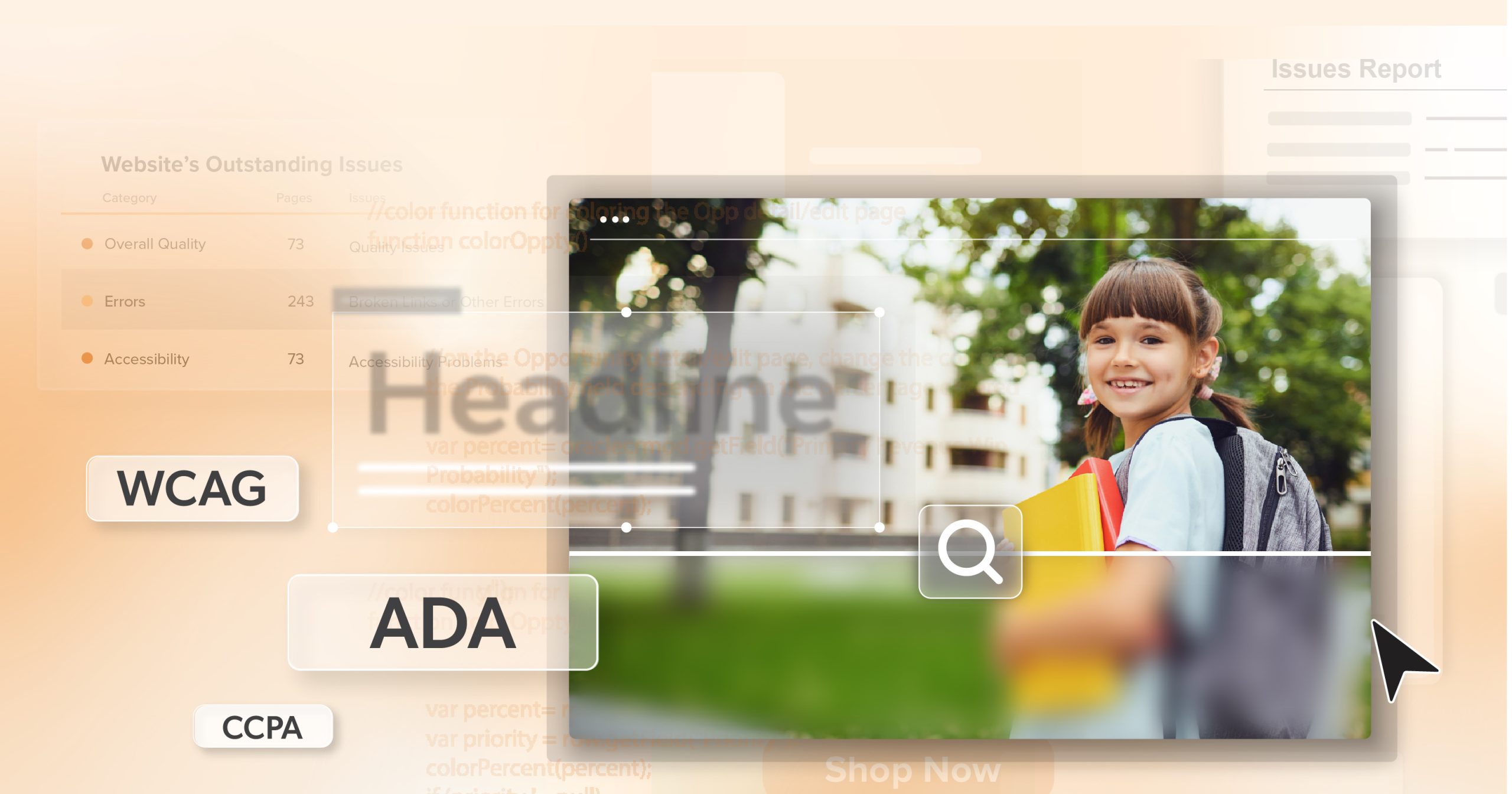In the first week of school, a parent tried to submit a health form from her phone. The fields weren’t labeled, the keyboard focus jumped, and the “Submit” button never announced itself to her screen reader. Ten minutes later, she gave up—and the nurse never received the update. Small details in the interface had big, human consequences. This is why digital accessibility belongs on the same list as notebooks, logins, and bell schedules.
Accessibility on campus isn’t only ramps and elevators. The real campus now includes the learning management system, the student information system, online forms, classroom apps, digital textbooks, videos, and PDFs uploaded by teachers. When these touchpoints aren’t designed for everyone, the barriers are invisible but very real. Students miss assignments. Parents miss announcements. Teachers spend late nights wrestling with tools instead of teaching. Administrators field complaints they didn’t anticipate.
When School Technology Leaves Learners Behind
For ninth-grader using a screen reader doesn’t just see an untagged PDF as a small annoyance—it’s a wall. When a teacher is posting materials after hours, clear headings and alt text can be the difference between “done” and another late night reformatting. And for families juggling multiple jobs, captions and plain language turn school updates into something everyone can follow on the first read.
Digital accessibility gives every learner a fair start and lets ability—not the interface—decide the outcome. When a student can tab through an assignment form, a parent can complete it by voice on a phone, and a teacher’s resources read cleanly in NVDA or VoiceOver, learning gets easier for everyone.
What Digital Accessibility Looks Like in a School Context
Good accessibility is concrete and testable in the tools schools use every day:
- Structure and navigation. Pages use semantic headings, lists, and landmarks so assistive tech can move through the outline—not just the visuals. Menus are reachable with a keyboard and the focus is always visible.
- Forms that behave. Labels are programmatically tied to inputs, errors are described in plain language, and status messages are announced to screen readers.
- Accessible media. Videos include accurate captions; long recordings offer transcripts. Audio descriptions are available for essential visuals.
- Documents that travel well. PDFs are tagged with a correct reading order, real headings (not just bigger fonts), and alt text for images; exported DOCX/Slides preserve structure.
- Consistent components. Buttons act the same across the district site and the LMS; modals trap focus appropriately; alerts are announced.
- Language that teaches. Instructions avoid jargon, and content is written so a student or caregiver can follow it without specialized knowledge.
These are the details that turn “a student can technically reach the page” into “a student can actually complete the task.”
The Power of Accessibility Audits for Schools
If you want the honest state of your district site or campus platforms, start with an accessibility audit. A strong school-focused audit runs three complementary passes:
- Automated scans to surface quick signals—contrast issues, unlabeled buttons, missing form labels, heading misuse.
- Expert reviews with real assistive tech (e.g., NVDA/JAWS on Windows, VoiceOver on iOS and macOS) and keyboard-only navigation, mirroring how students and parents actually use the tools.
- Task-based flows tied to school outcomes: enroll a student, submit a health form, find an IEP meeting notice, complete a quiz, download a worksheet and read it in a screen reader.
Automated tools catch a subset of problems; many of the blockers we see in schools—focus traps in portals, ambiguous link text like “Click here,” modals that don’t announce, inaccessible math or charts—require human judgment. The output of a good audit is practical: a ranked list of fixes tied to user impact, so IT and curriculum teams know what to tackle first, what can wait, and how to validate before the next release.
VPATs and ACRs: What Procurement Really Needs
After you address material issues, you’ll often need to document where your product or campus tool stands. That’s the role of a Voluntary Product Accessibility Template (VPAT®) and the resulting Accessibility Conformance Report (ACR)—structured reports that map conformance to standards such as WCAG 2.1 and, where applicable, Section 508.
For districts and universities, this is a procurement gate. Many will not move forward with an ed-tech vendor unless a current VPAT/ACR is provided and reviewed. A useful report is specific about what conforms and candid about gaps, with timelines and workarounds for instruction. That transparency earns more trust than vague “compliant” claims and helps committees compare solutions on equal footing.
Treat the audit as the truth-finding step and the VPAT/ACR as the communication layer. One improves the product students touch; the other explains to procurement and digital accessibility coordinators where it stands today.
Why Audits and VPATs Are Stronger Together (in Education)
Sequence matters:
- Audit first. Identify barriers through expert and task-based testing aligned to real school workflows.
- Remediate and retest. Fix code, refine content, update components, re-export documents correctly, and verify behavior with assistive tech.
- Document with a VPAT/ACR. Communicate conformance clearly, including known gaps and planned remediation.
Reversing that order tempts over-promising and erodes credibility with accessibility coordinators, legal counsel, and curriculum leaders. Done in sequence, you earn trust and set a cadence your team can sustain throughout the year.
Build Digital Accessibility Into the School Year (Without Adding Endless Meetings)
Lasting progress comes from folding accessibility into normal practice:
1) Start With High-impact Fixes
Address keyboard navigation, focus order, alternative text, captions, contrast, and form labels across the district site and LMS. These unblock core tasks quickly.
2) Equip Every Role.
- Teachers: short checklists for posting accessible materials (headings, alt text, captioning options, accessible templates).
- Content specialists: guidance for writing in plain language and structuring documents for export.
- Developers/IT: patterns in your design system for buttons, modals, alerts, and form components with accessible defaults.
- Administrators: a simple rubric to evaluate ed-tech tools before adoption.
3) Bake Testing Into Releases
Before shipping portal updates or new templates, run a brief keyboard pass, a screen reader pass on key pages, and a contrast check on new UI. Keep it lightweight and repeatable—fifteen minutes can prevent weeks of support tickets.
4) Treat PDFs and Slides as Instructions, Not Attachments
Tag reading order, add bookmarks, write alt text, ensure exported files preserve structure, and prefer HTML or native formats when possible. If a document matters for learning, its accessibility matters.
5) Monitor and Iterate
School tech evolves constantly. Schedule periodic audits (e.g., pre-semester and mid-year), track accessibility issues like any other quality defect, and update your VPAT/ACR when material changes land.
Why This Matters for Teaching and Learning
Accessible technology doesn’t only prevent complaints—it improves learning:
- A captioned science video helps a deaf student follow along and helps a tired parent review content after a late shift.
- Clear headings in a history reading help a student with ADHD navigate and return to key sections.
- A well-labeled quiz with announced status messages reduces anxiety for students using screen readers.
- Plain-language instructions in the LMS lower the cognitive load for everyone, including multilingual families.
When digital accessibility is present, students get through important moments without roadblocks, teachers spend more time on pedagogy than troubleshooting, and families feel genuinely included in school life.
A Long-Term Strategy for Inclusive Schools
Digital accessibility is strategic infrastructure for education. Districts and campuses that invest in it reach more learners, reduce friction for families, and build trust across classrooms, offices, and board rooms. New terms begin all the time—new semesters, new platforms, new cohorts. Build them to include the people you intend to serve.
Ready for a concrete plan tailored to your school or district? Schedule an ADA briefing with 216digital. We’ll review your tech stack, content workflow, and procurement goals, then leave you with a prioritized roadmap and clear next steps your team can ship this term.